On this page we show you how to reset the Cambridge Industries Group GPON G-93RG1 router back to factory defaults. This is not the same thing as a reboot. When you reboot a router you are cycling the power to the device. This is done to solve minor behavioral problems the router may be experiencing. When you reset a router you are erasing every setting that has ever been changed. A reset returns everything back to how it was from the factory.
Warning: Resetting a router can cause problems if you are unaware of what happens. Please consider the following:
- The router's interface username and password are reverted to factory settings.
- The Internet name and password are erased and put back to factory defaults as well.
- If you use a DSL router you will need to re-enter the ISP username and password to use the Internet again. This information can be found by calling your local ISP (Internet Service Provider).
- If you have made any other changes to your router you need to write these down so you can reconfigure them later.
Other Cambridge Industries Group GPON G-93RG1 Guides
This is the reset router guide for the Cambridge Industries Group GPON G-93RG1. We also have the following guides for the same router:
- Cambridge Industries Group GPON G-93RG1 - How to change the IP Address on a Cambridge Industries Group GPON G-93RG1 router
- Cambridge Industries Group GPON G-93RG1 - Cambridge Industries Group GPON G-93RG1 Login Instructions
- Cambridge Industries Group GPON G-93RG1 - Cambridge Industries Group GPON G-93RG1 User Manual
- Cambridge Industries Group GPON G-93RG1 - Setup WiFi on the Cambridge Industries Group GPON G-93RG1
- Cambridge Industries Group GPON G-93RG1 - Cambridge Industries Group GPON G-93RG1 Screenshots
- Cambridge Industries Group GPON G-93RG1 - Information About the Cambridge Industries Group GPON G-93RG1 Router
Reset the Cambridge Industries Group GPON G-93RG1
Now that you are ready to reset your router you need to know where the reset button is found. For the Cambridge Industries Group GPON G-93RG1 it is on the back panel of the device. Take a look at this image:
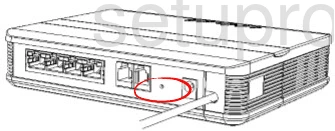
As you an see the reset button is quite small and recessed. This is to prevent accidental resets. Take the tip of a very sharp pencil or pen and press down on the reset button for about 10 seconds. This initiates the reset process. Holding the button down for less time will cause a reboot instead of the desired reset.
Please remember this erases every setting you have ever made to your router. A reconfiguration is necessary. To avoid this you need to try other troubleshooting methods first.
Login to the Cambridge Industries Group GPON G-93RG1
Now you need to login to the Cambridge Industries Group GPON G-93RG1 router using the default IP address, username, and password. Check out our Login Guide for this information.
Change Your Password
The next step should be to change your default password. These default passwords are meant to be easy to guess making them bad passwords. To create a stronger password use our guide titled Choosing a Strong Password.
Tip: To avoid losing this password you could write it down on a slip of paper and attach it to the bottom of the router for the next time you need it.
Setup WiFi on the Cambridge Industries Group GPON G-93RG1
It's time to check the wireless settings. These have been reset and need your attention too. We recommend using the security type of WPA2 with a strong password. For full instructions on how to do this check out our guide titled How to Setup WiFi on theCambridge Industries Group GPON G-93RG1.
Cambridge Industries Group GPON G-93RG1 Help
Be sure to check out our other Cambridge Industries Group GPON G-93RG1 info that you might be interested in.
This is the reset router guide for the Cambridge Industries Group GPON G-93RG1. We also have the following guides for the same router:
- Cambridge Industries Group GPON G-93RG1 - How to change the IP Address on a Cambridge Industries Group GPON G-93RG1 router
- Cambridge Industries Group GPON G-93RG1 - Cambridge Industries Group GPON G-93RG1 Login Instructions
- Cambridge Industries Group GPON G-93RG1 - Cambridge Industries Group GPON G-93RG1 User Manual
- Cambridge Industries Group GPON G-93RG1 - Setup WiFi on the Cambridge Industries Group GPON G-93RG1
- Cambridge Industries Group GPON G-93RG1 - Cambridge Industries Group GPON G-93RG1 Screenshots
- Cambridge Industries Group GPON G-93RG1 - Information About the Cambridge Industries Group GPON G-93RG1 Router