The CD-R King WR-NET-018-CC router is considered a wireless router because it offers WiFi connectivity. WiFi, or simply wireless, allows you to connect various devices to your router, such as wireless printers, smart televisions, and WiFi enabled smartphones.
Other CD-R King WR-NET-018-CC Guides
This is the wifi guide for the CD-R King WR-NET-018-CC. We also have the following guides for the same router:
- CD-R King WR-NET-018-CC - CD-R King WR-NET-018-CC Login Instructions
- CD-R King WR-NET-018-CC - How to change the IP Address on a CD-R King WR-NET-018-CC router
- CD-R King WR-NET-018-CC - CD-R King WR-NET-018-CC Port Forwarding Instructions
- CD-R King WR-NET-018-CC - How to Reset the CD-R King WR-NET-018-CC
- CD-R King WR-NET-018-CC - CD-R King WR-NET-018-CC Screenshots
- CD-R King WR-NET-018-CC - Information About the CD-R King WR-NET-018-CC Router
WiFi Terms
Before we get started there is a little bit of background info that you should be familiar with.
Wireless Name
Your wireless network needs to have a name to uniquely identify it from other wireless networks. If you are not sure what this means we have a guide explaining what a wireless name is that you can read for more information.
Wireless Password
An important part of securing your wireless network is choosing a strong password.
Wireless Channel
Picking a WiFi channel is not always a simple task. Be sure to read about WiFi channels before making the choice.
Encryption
You should almost definitely pick WPA2 for your networks encryption. If you are unsure, be sure to read our WEP vs WPA guide first.
Login To The CD-R King WR-NET-018-CC
To get started configuring the CD-R King WR-NET-018-CC WiFi settings you need to login to your router. If you are already logged in you can skip this step.
To login to the CD-R King WR-NET-018-CC, follow our CD-R King WR-NET-018-CC Login Guide.
Find the WiFi Settings on the CD-R King WR-NET-018-CC
If you followed our login guide above then you should see this screen.
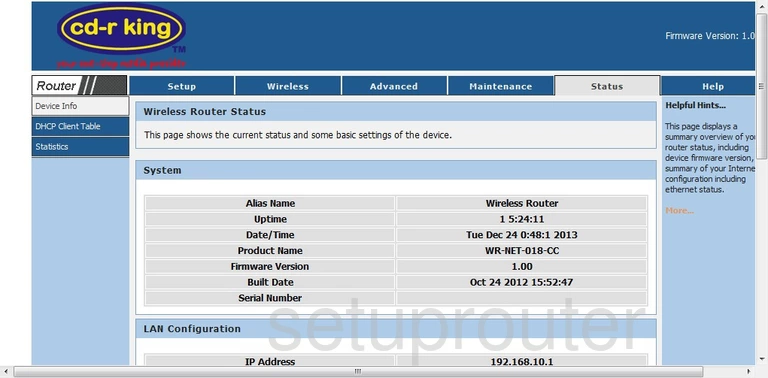
This guide begins on the Status page of the CD-R King WR-NET-018-CC router. To configure the wireless settings, click the link near the top of the page labeled Wireless. Then look to the left and be sure that Wireless Basics has been highlighted.
Change the WiFi Settings on the CD-R King WR-NET-018-CC
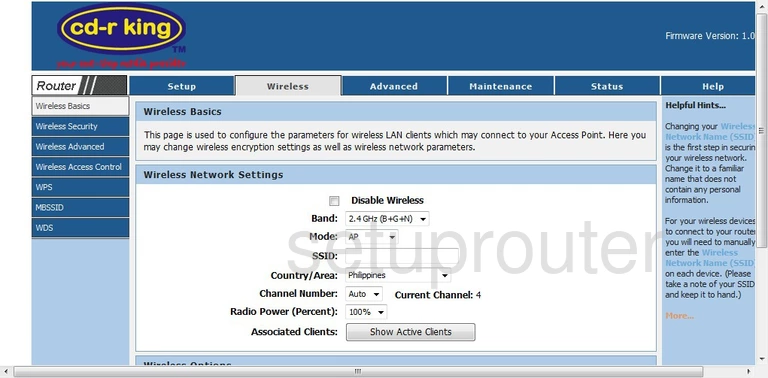
You need to end up on the page you see here. The first thing you should change is the SSID. This is the name you give your wireless network so that you can identify it later on. Go ahead and create whatever name you want here, but avoid using personal information. For more on this topic, read our guide titled Wireless names.
Next, find the Channel Number and check to be sure you are on channel 1,6, or 11. These three channels are the most you can get out of the spectrum with no overlap. Overlap causes a lot of interference. To avoid this, use channel 1,6, or 11. For more information on this topic, click the link titled WiFi Channels.
When you are finished with this page, click the Apply Changes button.
Next, click the choice in the left sidebar labeled Wireless Security.
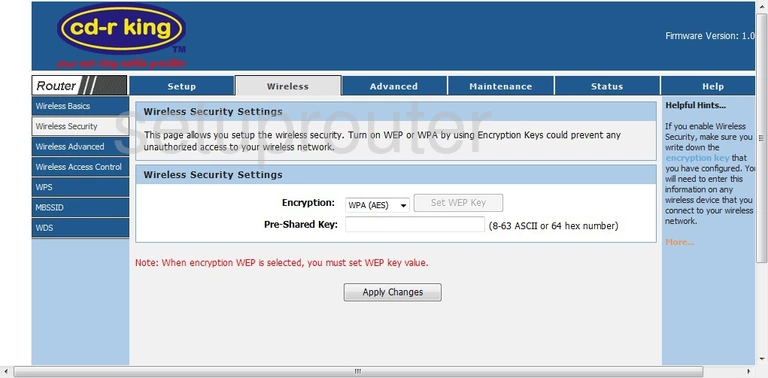
This takes you to a page like you see here. In the drop down list titled Encryption choose WPA2 (AES) if it is available. This is the strongest choice available for home networks. If this router does not offer this, updating your firmware version should fix that. Please read our guide to learn why WPA2 is the best option, WEP vs. WPA.
Next is the Pre-Shared Key. This is the password you use to access your network. This is also used in the encryption method. Create a strong password of at least 20 characters. The longer the password, the stronger it becomes. A good password contains at least one number, capital letter, and symbol. It does not contain any personal information. A good password doesn't contain any words that can be found in a dictionary either. If you still need help creating a strong and memorable password click the link titled Choosing a strong password.
Finally, click the Apply Changes button at the bottom of the page.
Possible Problems when Changing your WiFi Settings
After making these changes to your router you will almost definitely have to reconnect any previously connected devices. This is usually done at the device itself and not at your computer.
Other CD-R King WR-NET-018-CC Info
Don't forget about our other CD-R King WR-NET-018-CC info that you might be interested in.
This is the wifi guide for the CD-R King WR-NET-018-CC. We also have the following guides for the same router:
- CD-R King WR-NET-018-CC - CD-R King WR-NET-018-CC Login Instructions
- CD-R King WR-NET-018-CC - How to change the IP Address on a CD-R King WR-NET-018-CC router
- CD-R King WR-NET-018-CC - CD-R King WR-NET-018-CC Port Forwarding Instructions
- CD-R King WR-NET-018-CC - How to Reset the CD-R King WR-NET-018-CC
- CD-R King WR-NET-018-CC - CD-R King WR-NET-018-CC Screenshots
- CD-R King WR-NET-018-CC - Information About the CD-R King WR-NET-018-CC Router