We have a collection of user-submitted screenshots to share.
If you would like to upload screenshots for us to use, please use our Router Screenshot Grabber, which is a free tool in Network Utilities. It makes the capture process easy and sends the screenshots to us automatically.
This is the screenshots guide for the ChinaMobile GPN2-4P21-C-CN. We also have the following guides for the same router:
All ChinaMobile GPN2-4P21-C-CN Screenshots
All screenshots below were captured from a ChinaMobile GPN2-4P21-C-CN router.
ChinaMobile GPN2-4P21-C-CN Wifi Wps Screenshot
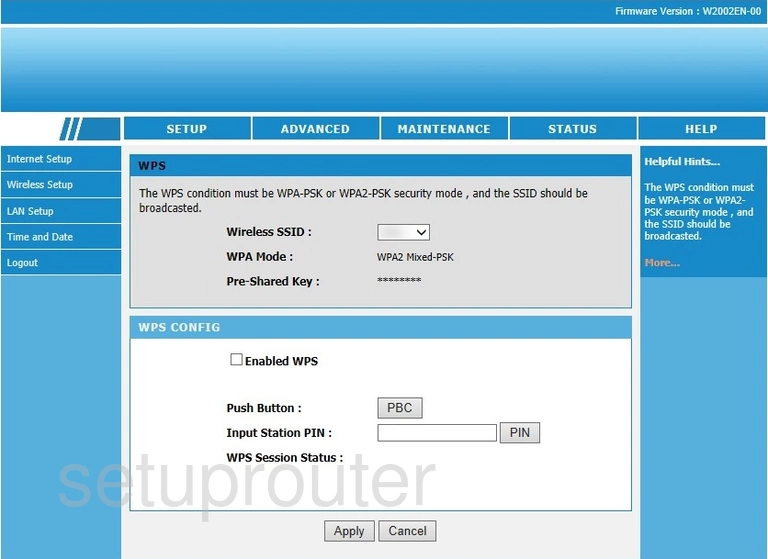
ChinaMobile GPN2-4P21-C-CN Wifi Security Screenshot
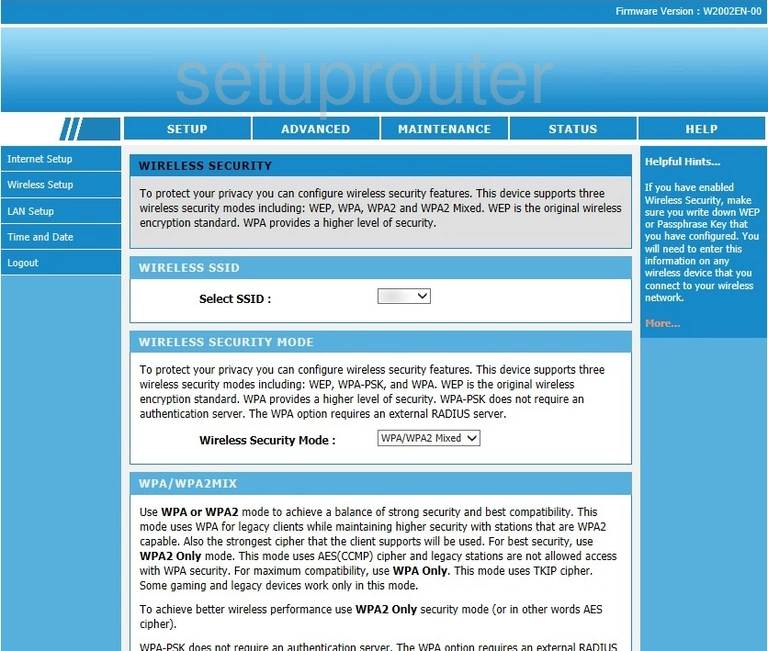
ChinaMobile GPN2-4P21-C-CN Wifi Status Screenshot
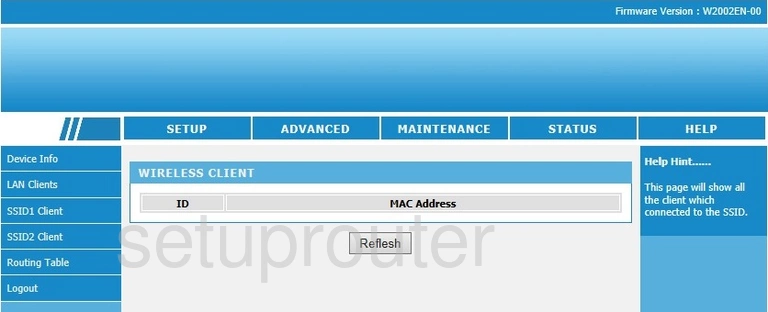
ChinaMobile GPN2-4P21-C-CN Wifi Setup Screenshot
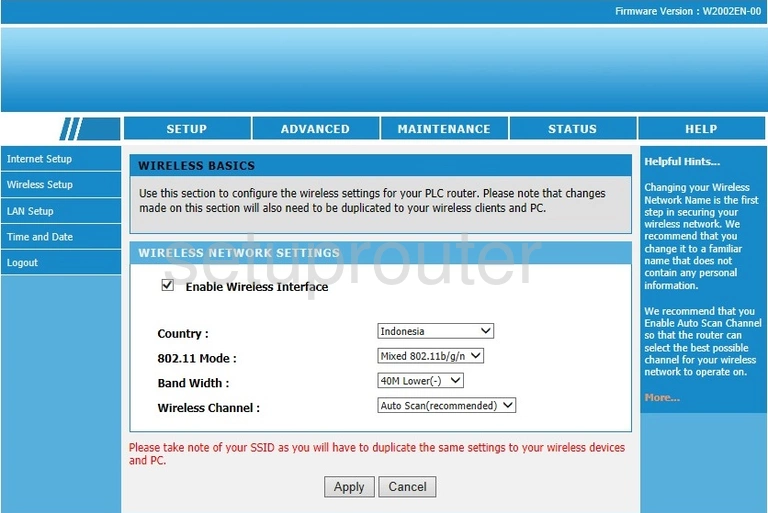
ChinaMobile GPN2-4P21-C-CN Wan Screenshot
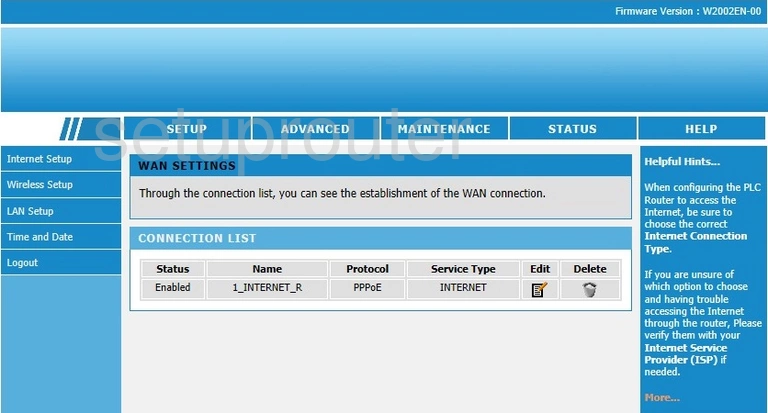
ChinaMobile GPN2-4P21-C-CN Virtual Server Screenshot
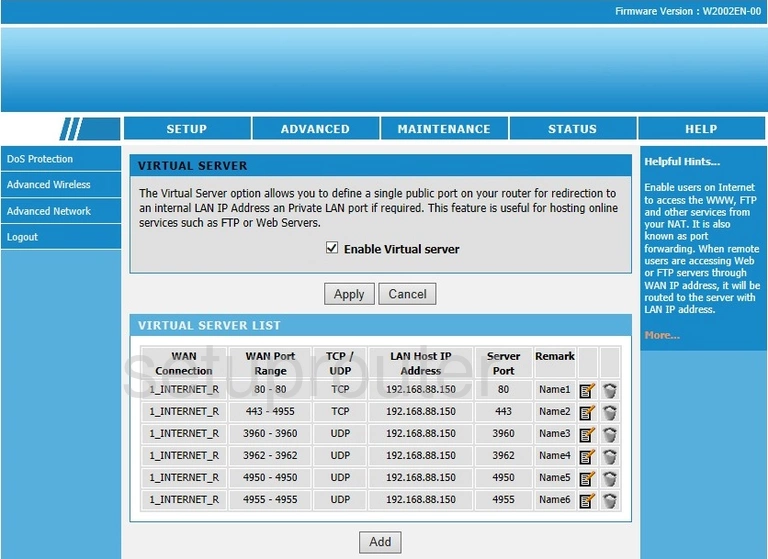
ChinaMobile GPN2-4P21-C-CN Upnp Screenshot
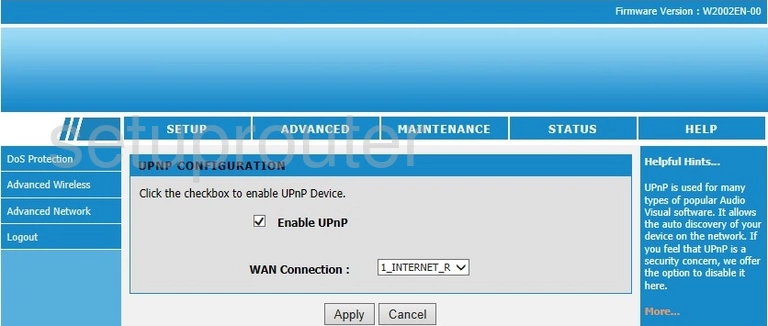
ChinaMobile GPN2-4P21-C-CN Time Setup Screenshot
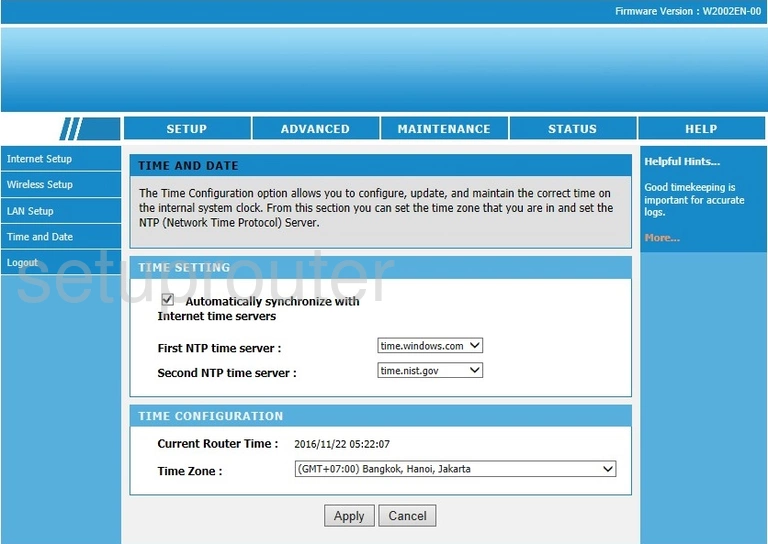
ChinaMobile GPN2-4P21-C-CN Routing Screenshot
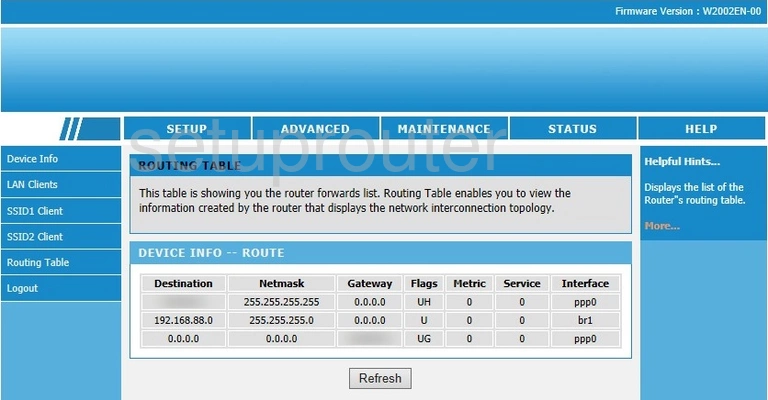
ChinaMobile GPN2-4P21-C-CN Qos Screenshot
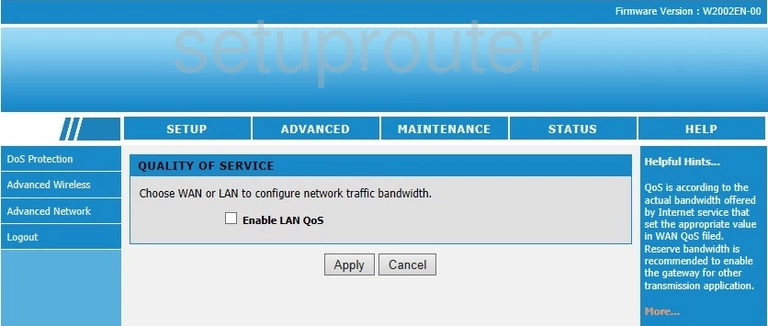
ChinaMobile GPN2-4P21-C-CN Login Screenshot
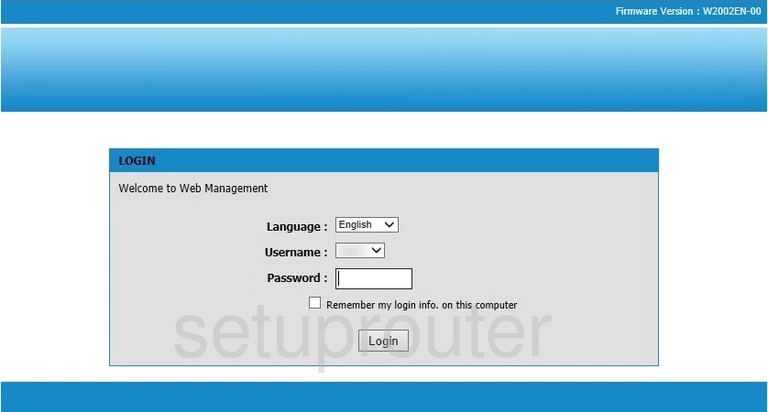
ChinaMobile GPN2-4P21-C-CN Lan Screenshot
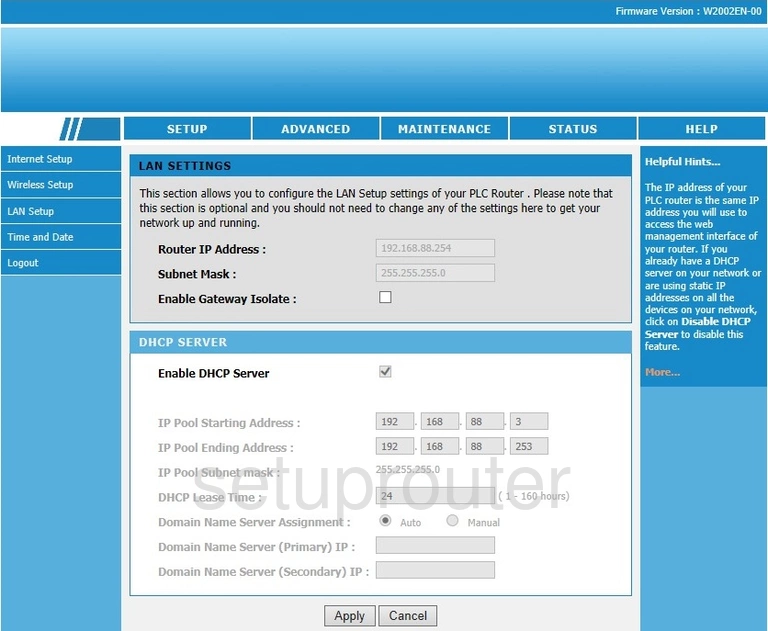
ChinaMobile GPN2-4P21-C-CN Status Screenshot
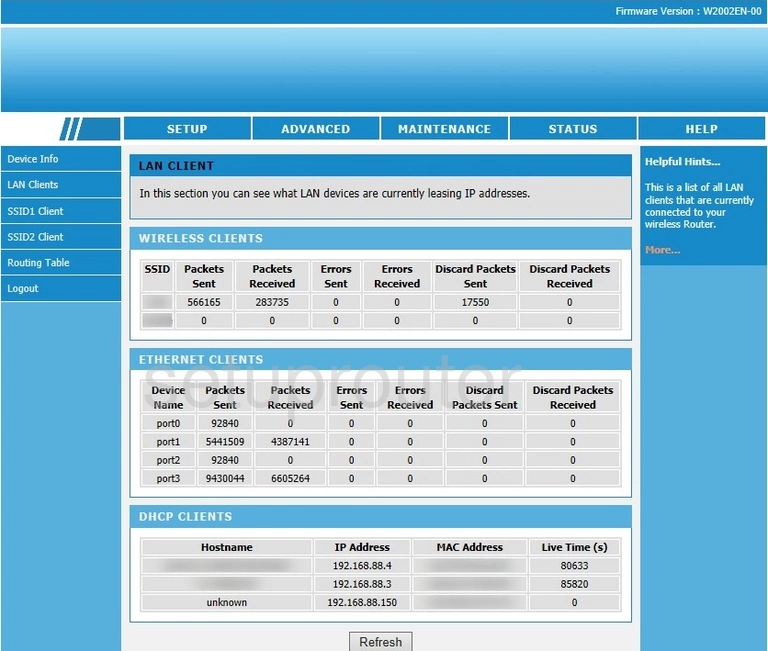
ChinaMobile GPN2-4P21-C-CN Igmp Screenshot
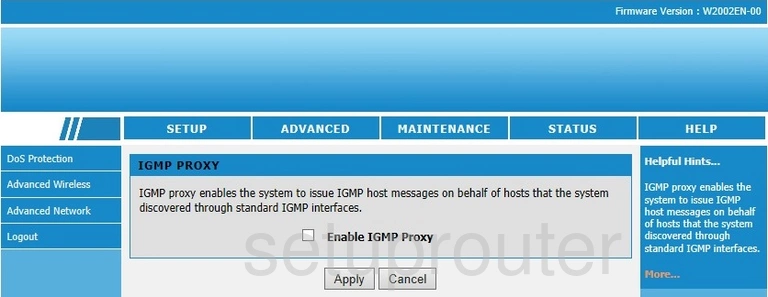
ChinaMobile GPN2-4P21-C-CN Help Screenshot
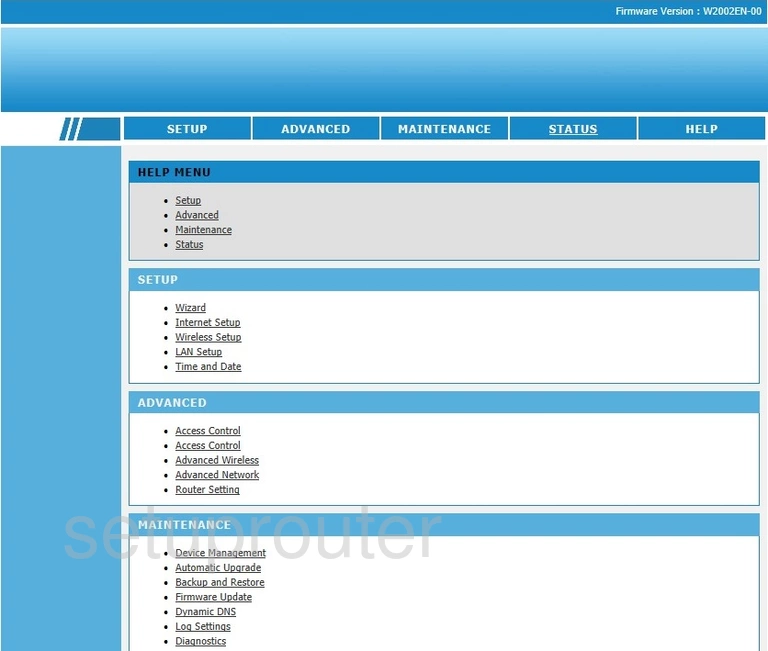
ChinaMobile GPN2-4P21-C-CN Dos Screenshot
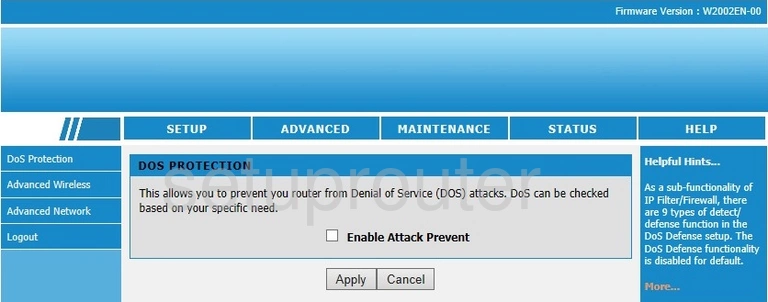
ChinaMobile GPN2-4P21-C-CN Dmz Screenshot
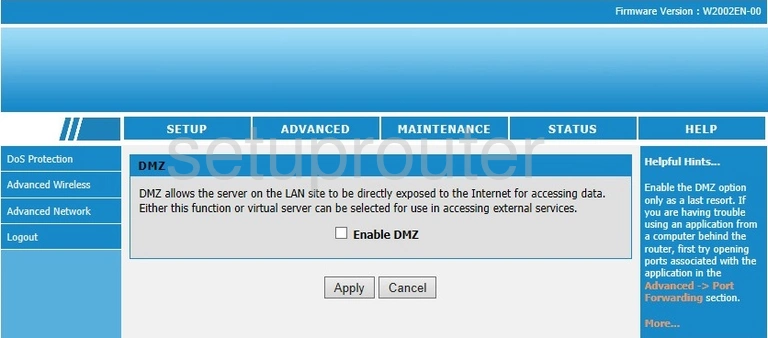
ChinaMobile GPN2-4P21-C-CN Password Screenshot
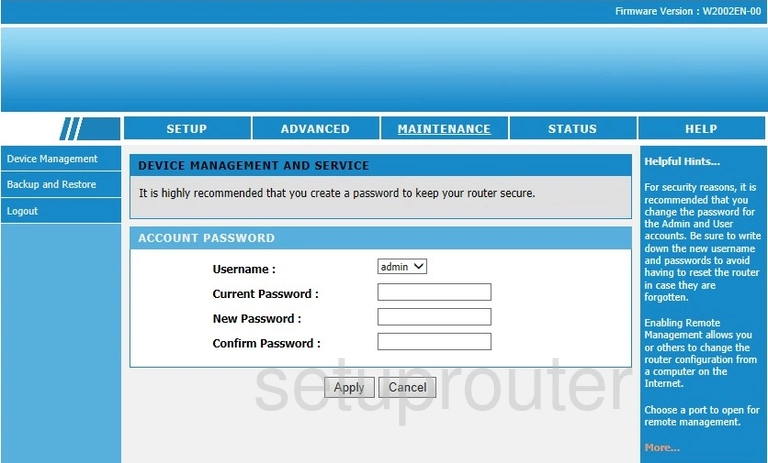
ChinaMobile GPN2-4P21-C-CN Status Screenshot
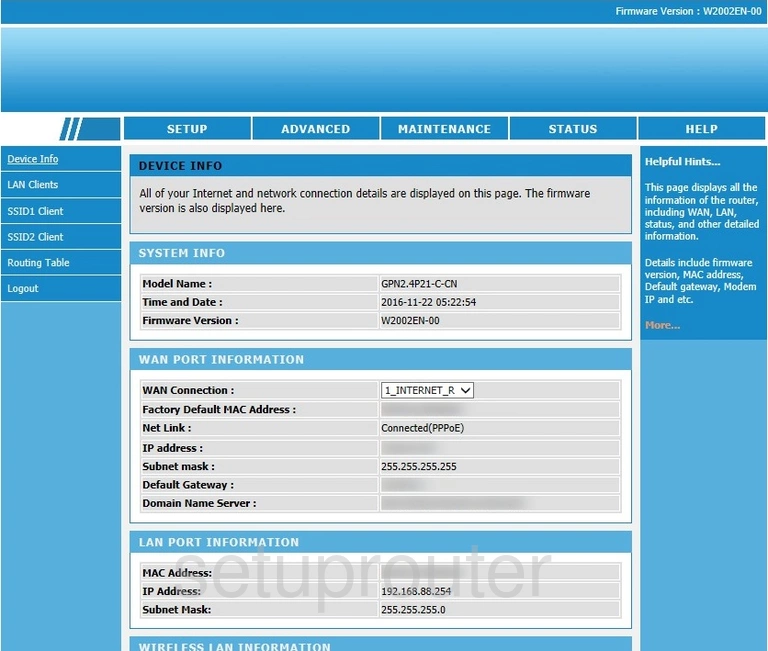
ChinaMobile GPN2-4P21-C-CN Reboot Screenshot
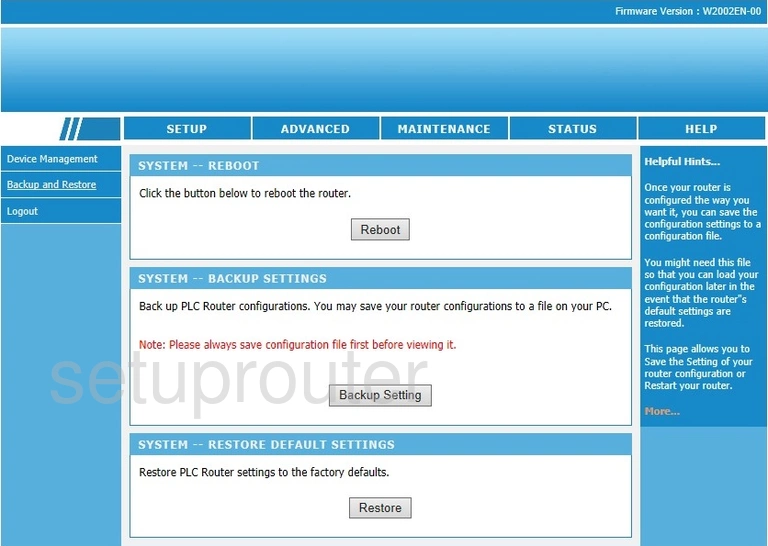
ChinaMobile GPN2-4P21-C-CN Alg Screenshot
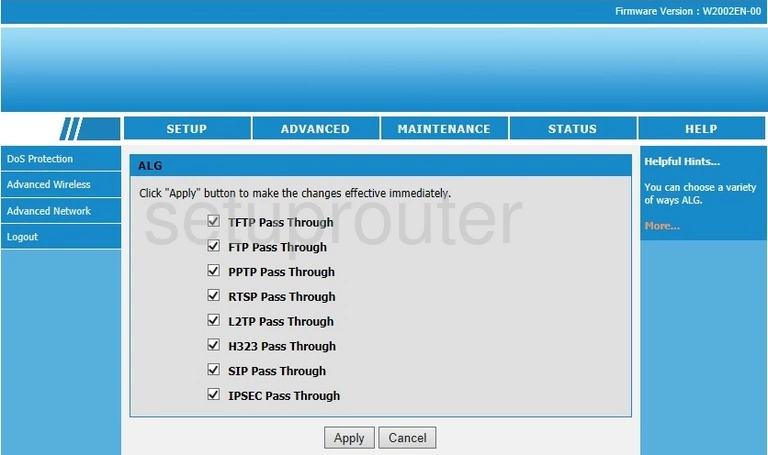
ChinaMobile GPN2-4P21-C-CN Wifi Advanced Screenshot
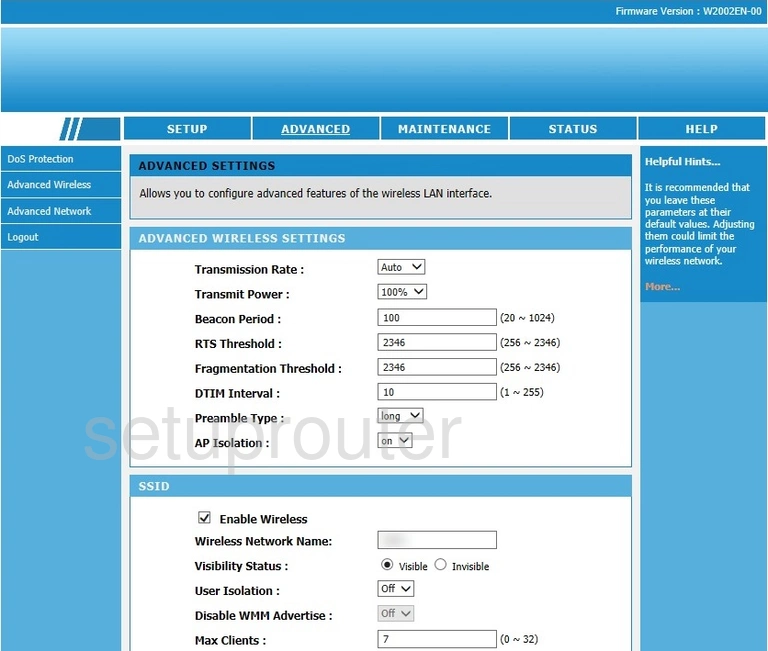
ChinaMobile GPN2-4P21-C-CN Setup Screenshot
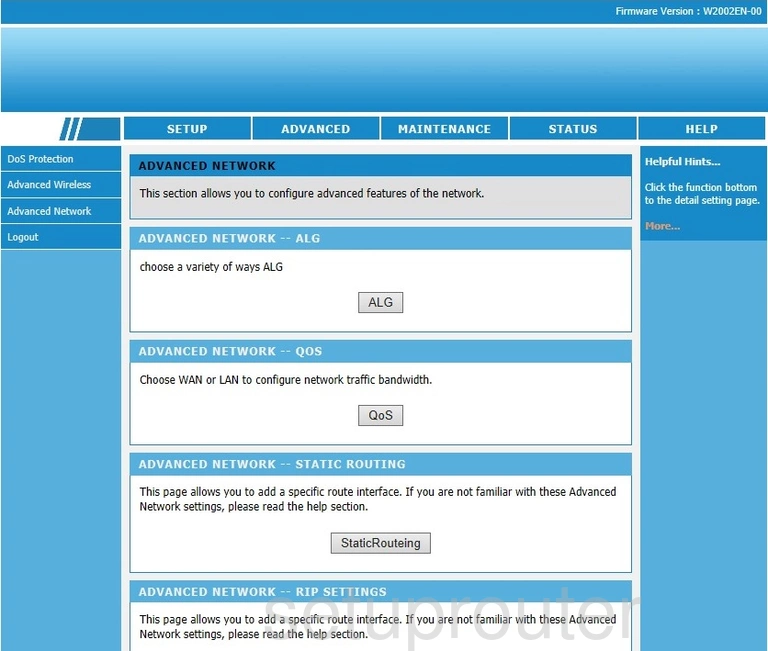
ChinaMobile GPN2-4P21-C-CN Access Control Screenshot
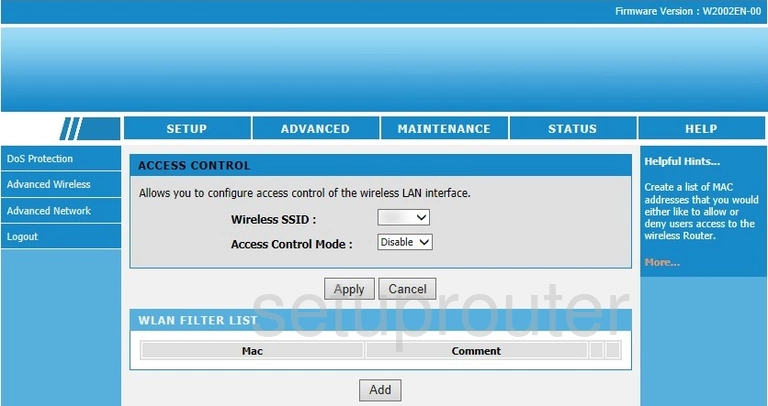
This is the screenshots guide for the ChinaMobile GPN2-4P21-C-CN. We also have the following guides for the same router: