Thank you to the users of this site who have submitted the screenshots below.
If you would like to share screenshots for us to use, please use our Router Screenshot Grabber, which is a free tool in Network Utilities. It makes the capture process easy and sends the screenshots to us automatically.
This is the screenshots guide for the CIG G-97RG3 R4.2.43.78 FPT Telecom. We also have the following guides for the same router:
All CIG G-97RG3 Screenshots
All screenshots below were captured from a CIG G-97RG3 router.
CIG G-97RG3 Status Screenshot
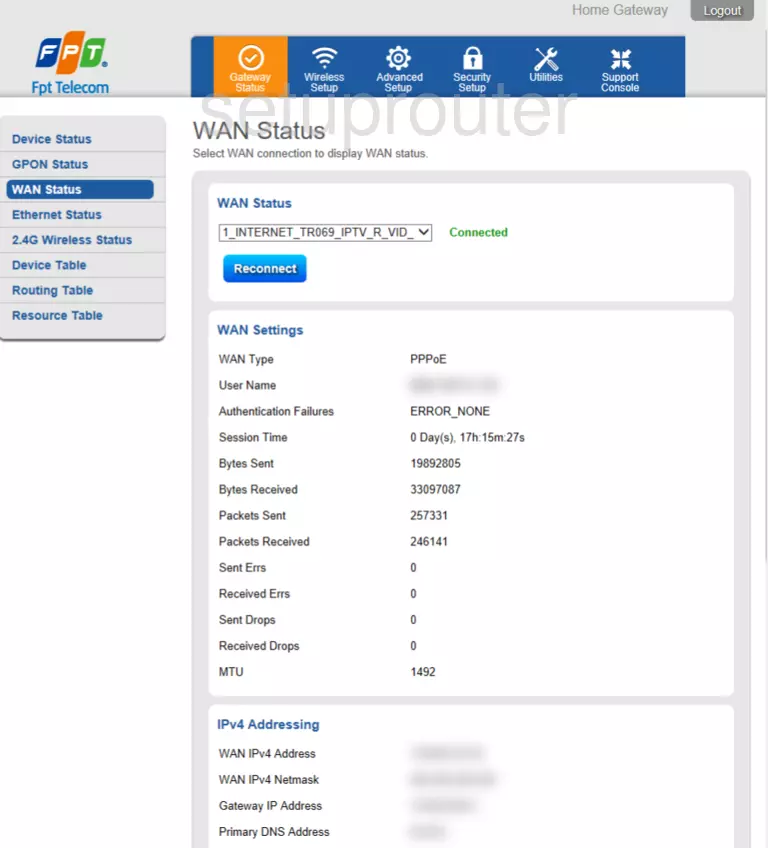
CIG G-97RG3 Status Screenshot
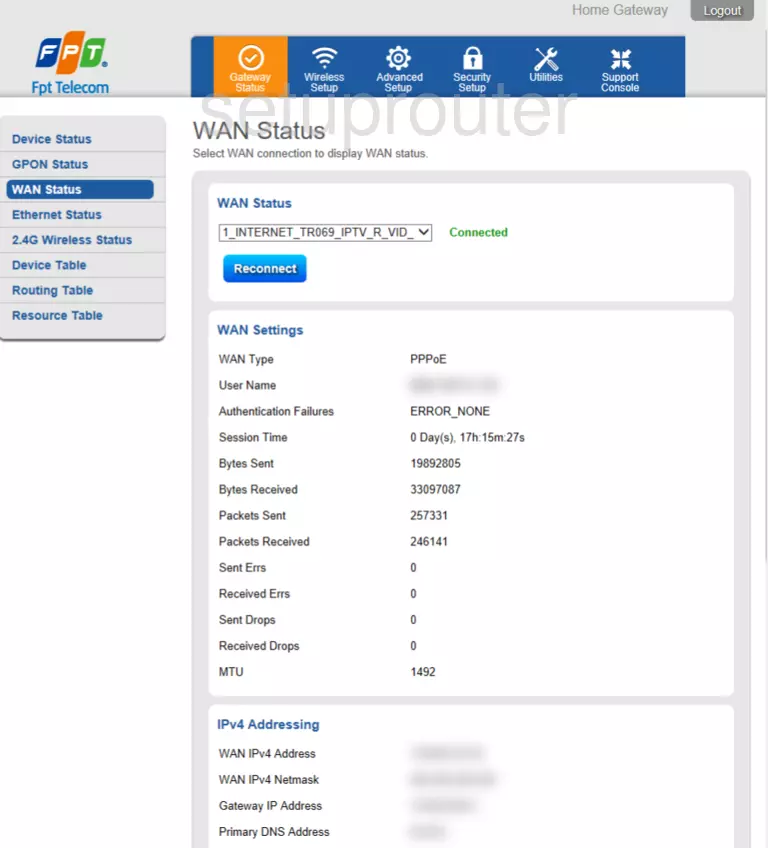
CIG G-97RG3 Status Screenshot
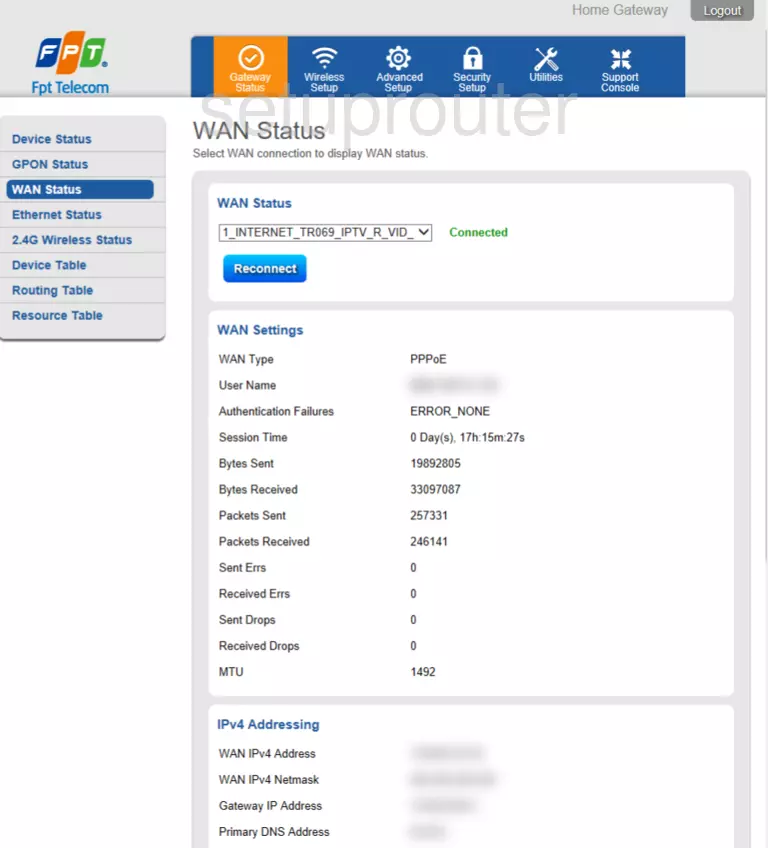
CIG G-97RG3 Status Screenshot
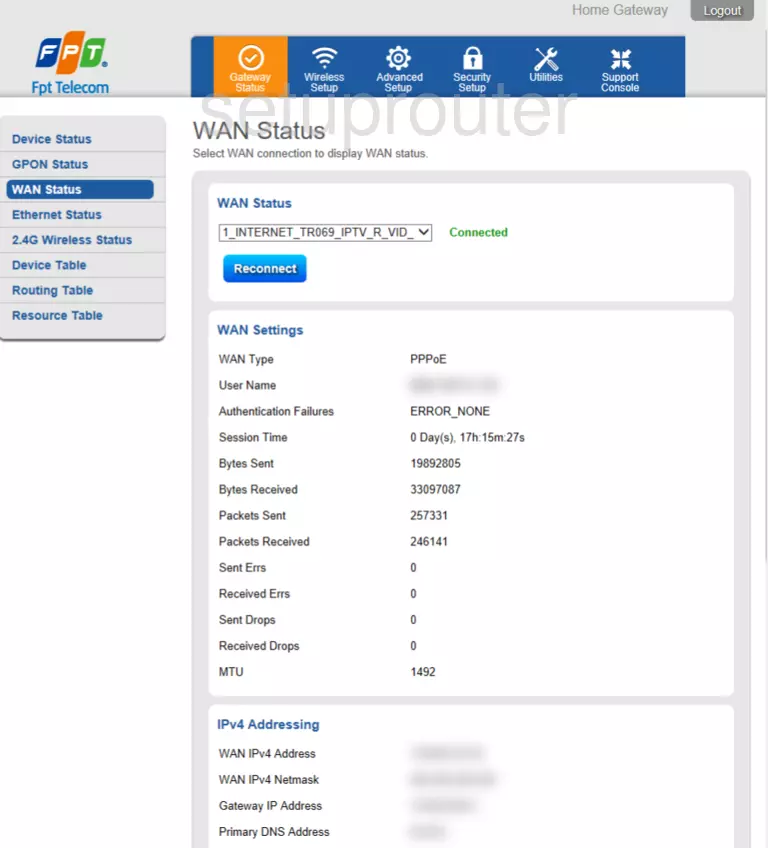
CIG G-97RG3 Status Screenshot
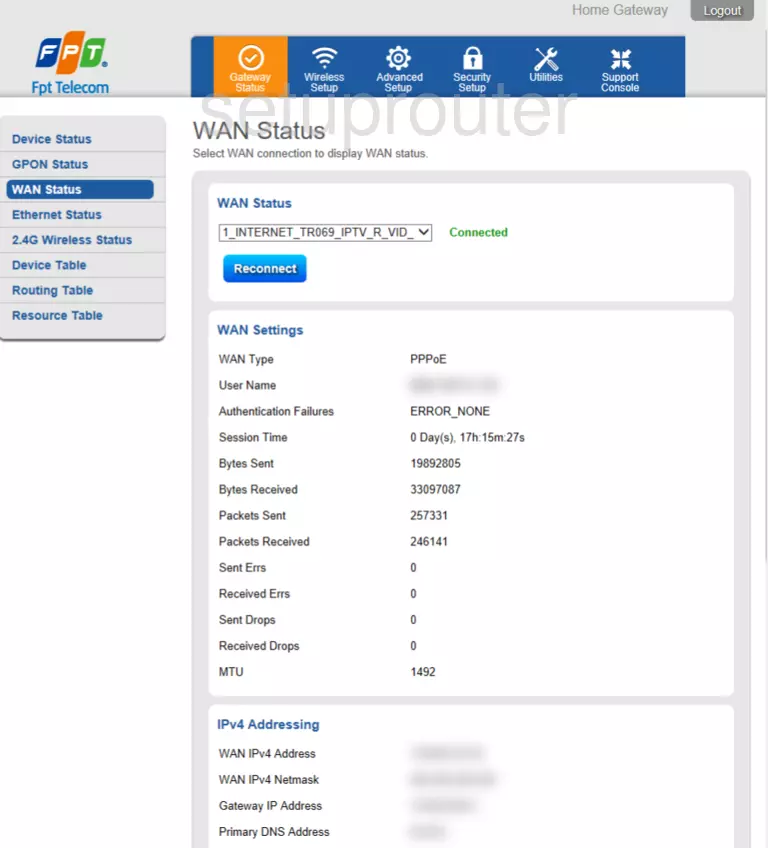
CIG G-97RG3 Status Screenshot
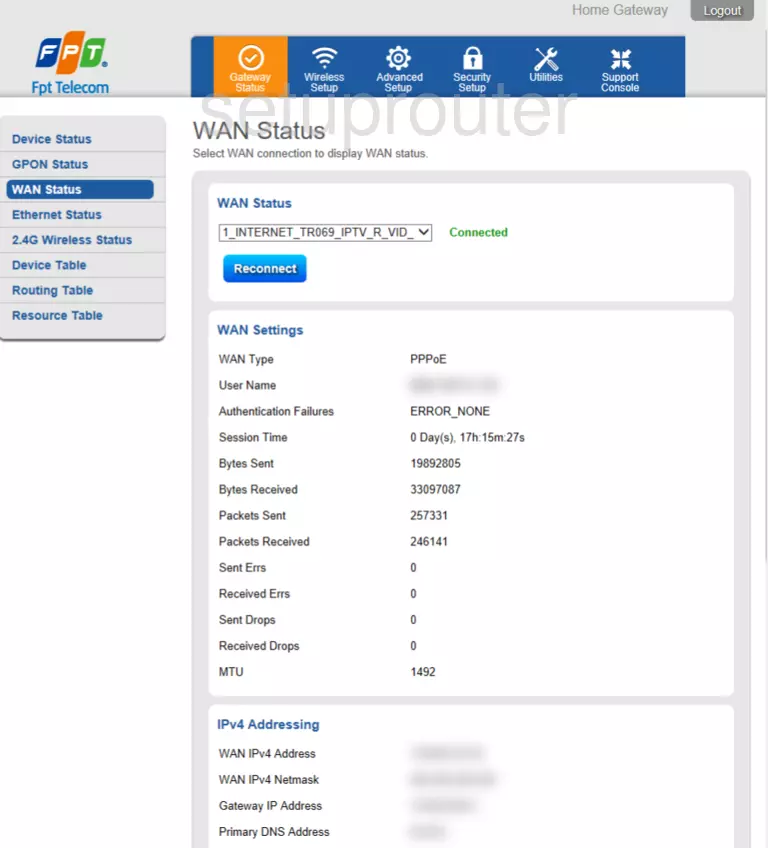
CIG G-97RG3 Status Screenshot
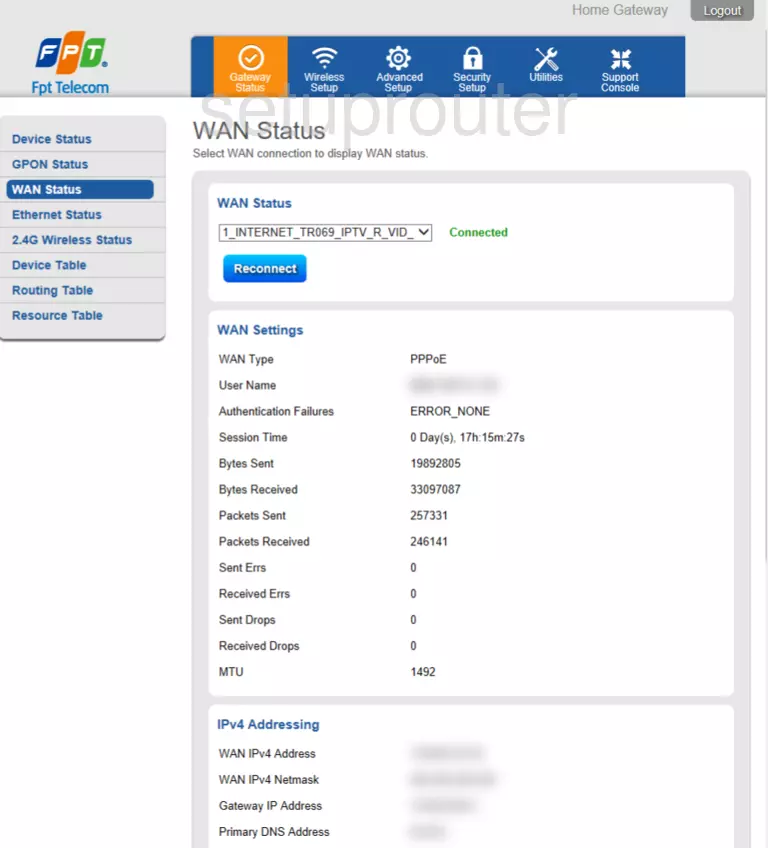
CIG G-97RG3 Wifi Screenshot
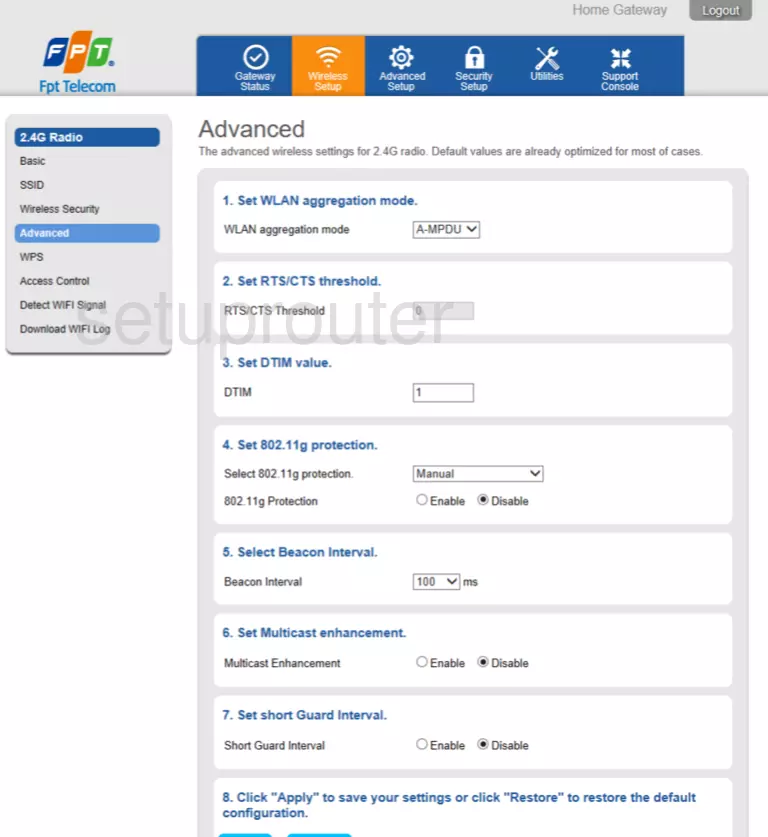
CIG G-97RG3 Wifi Screenshot
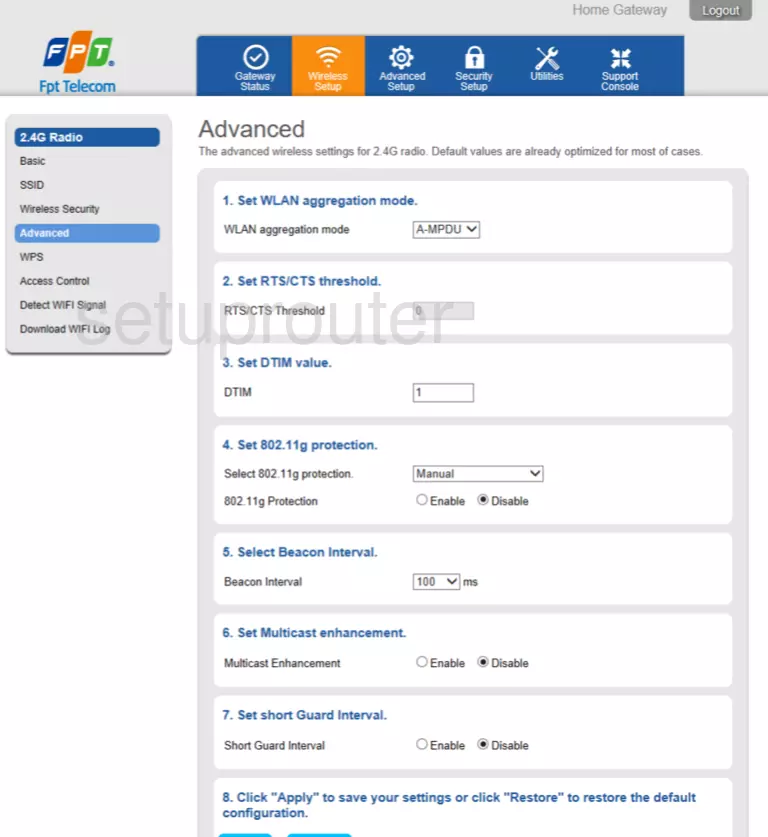
CIG G-97RG3 Wifi Screenshot
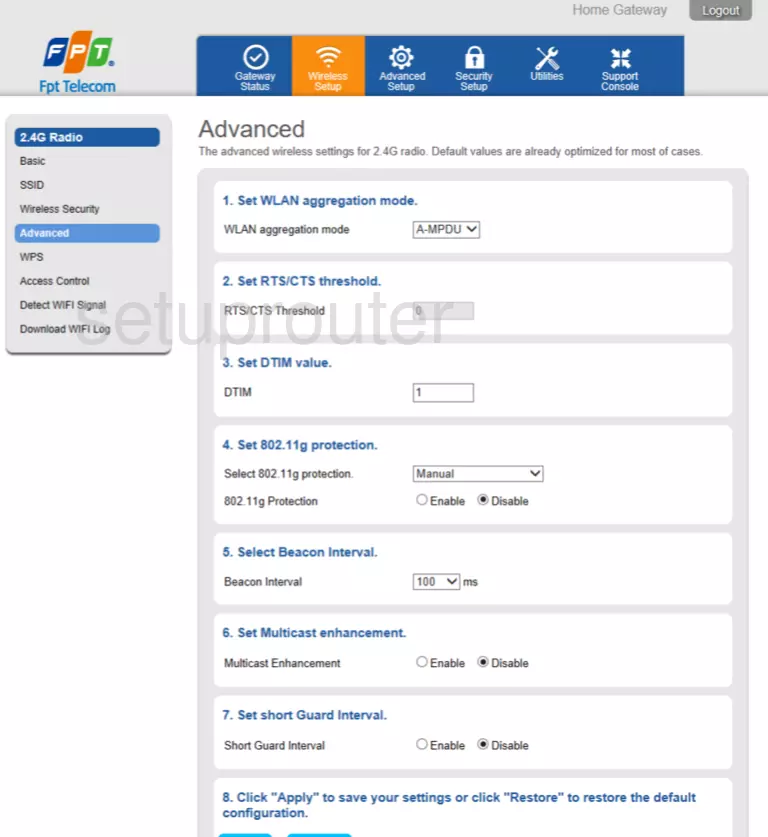
CIG G-97RG3 Access Control Screenshot
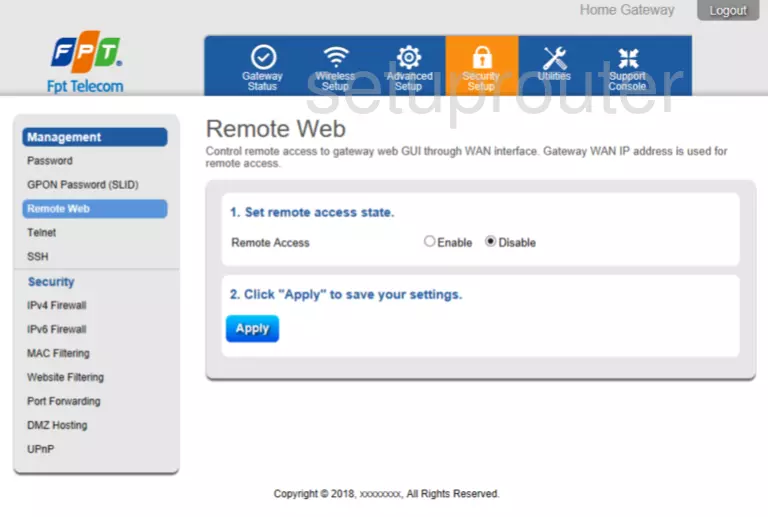
CIG G-97RG3 Wifi Screenshot
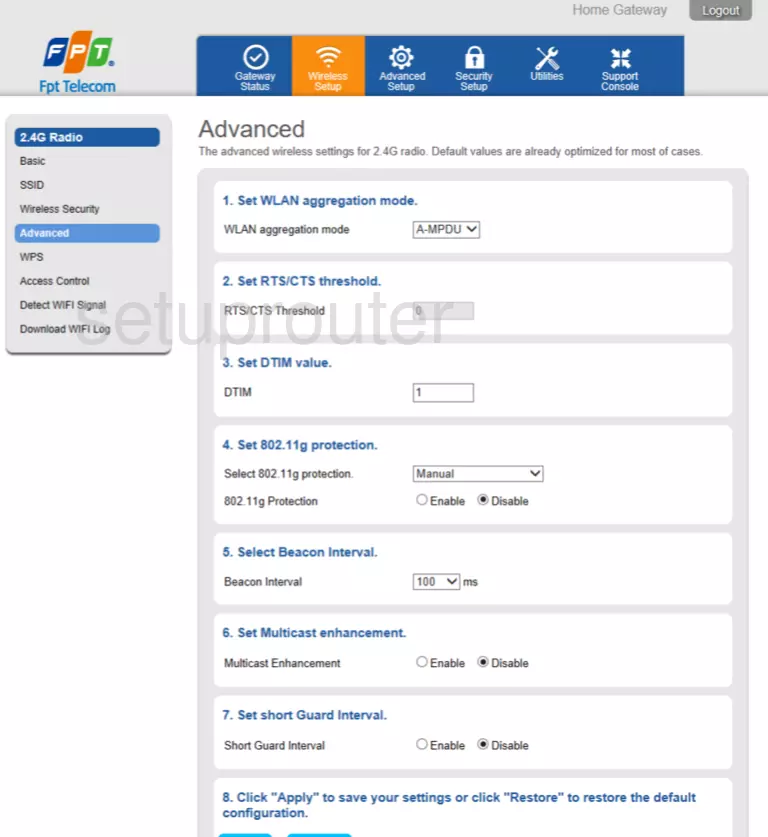
CIG G-97RG3 Wifi Screenshot
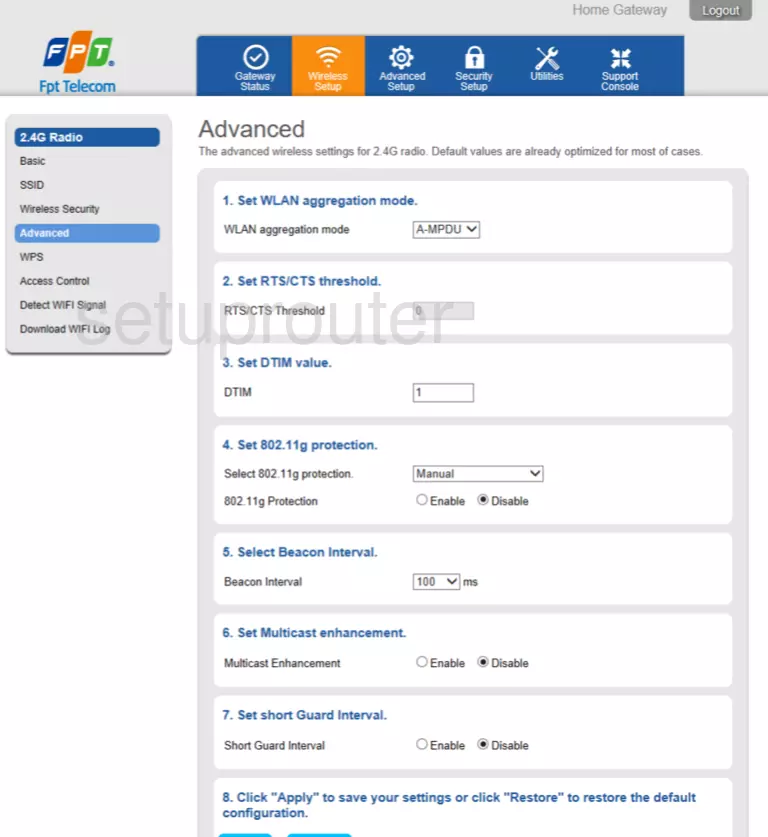
CIG G-97RG3 Lan Screenshot
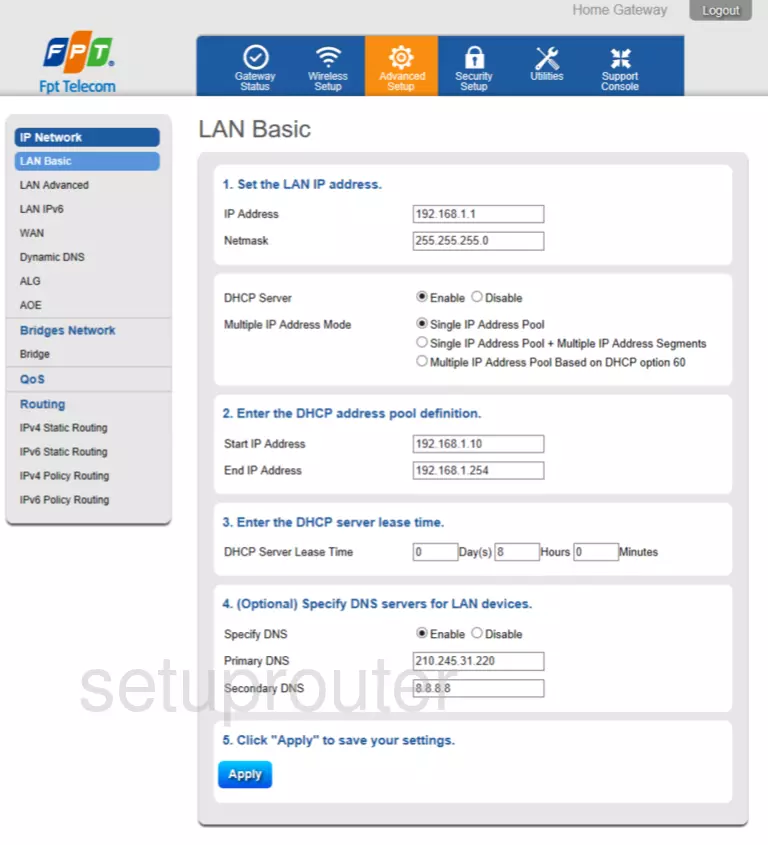
CIG G-97RG3 Lan Screenshot
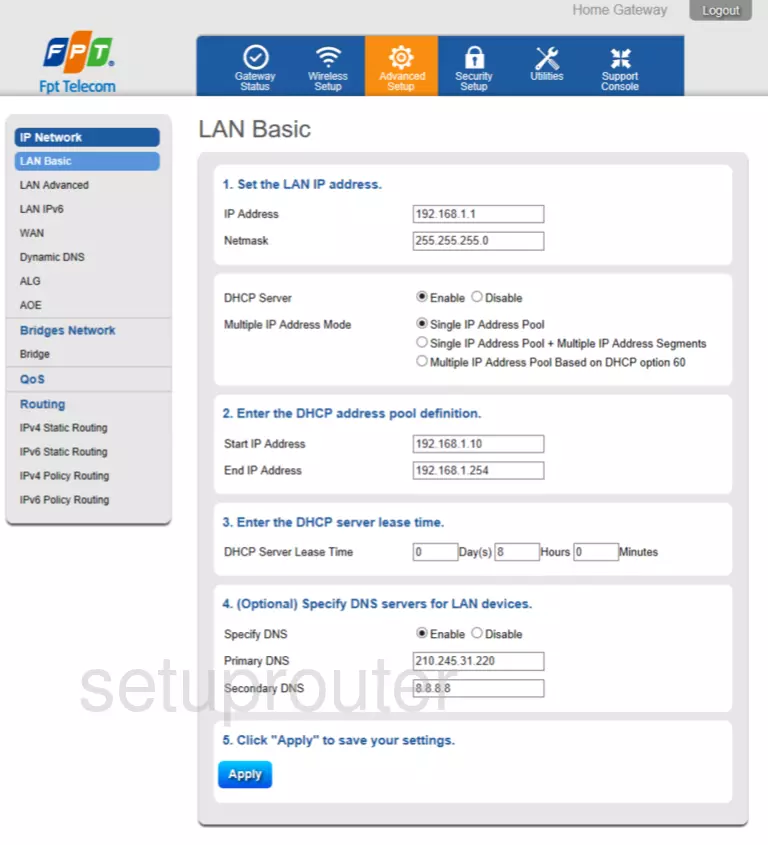
CIG G-97RG3 Ipv6 Screenshot
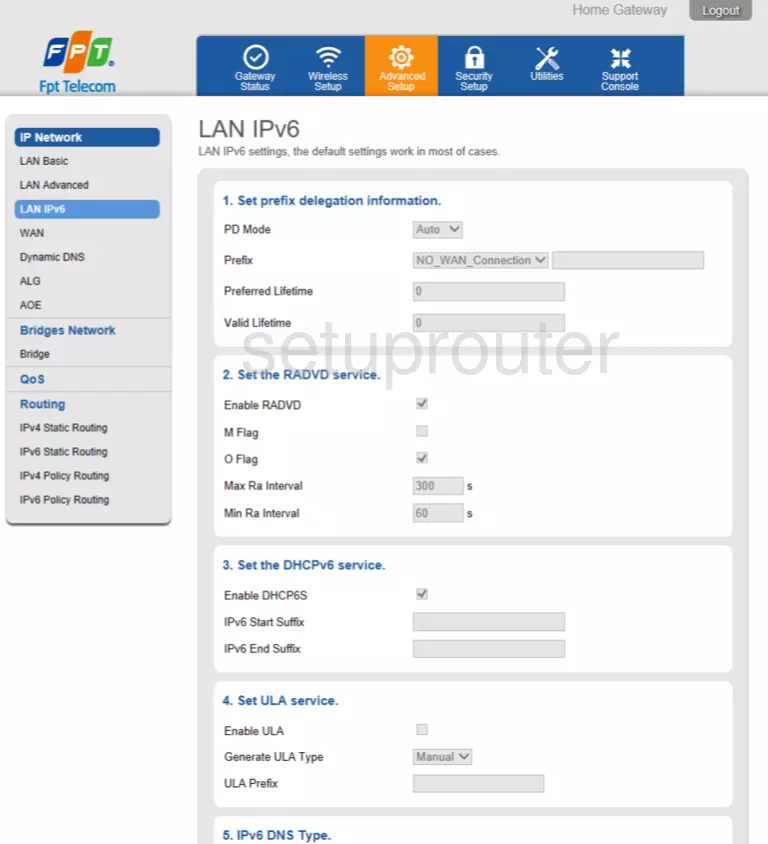
CIG G-97RG3 Setup Screenshot
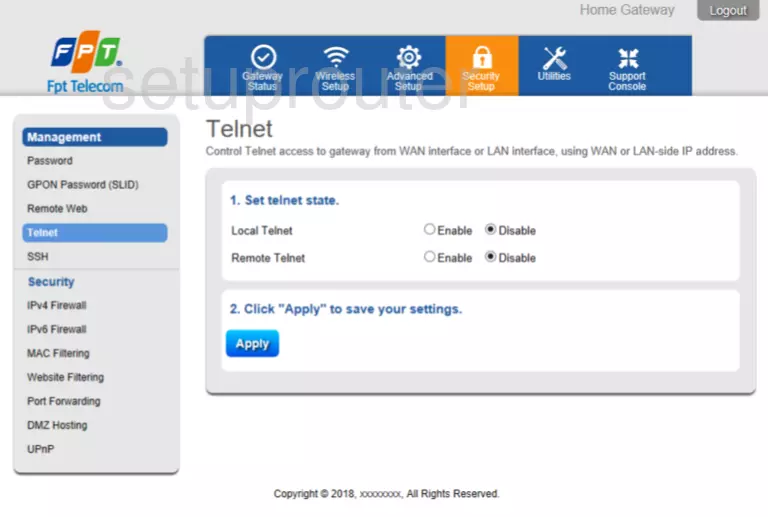
CIG G-97RG3 Setup Screenshot
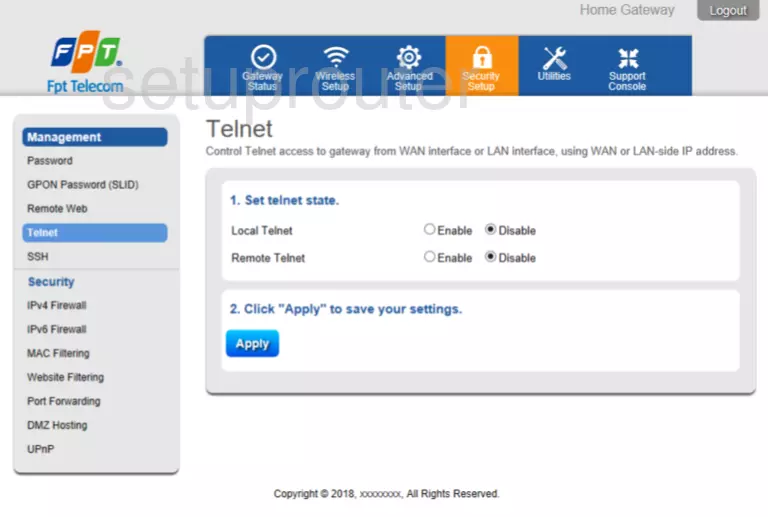
CIG G-97RG3 Setup Screenshot
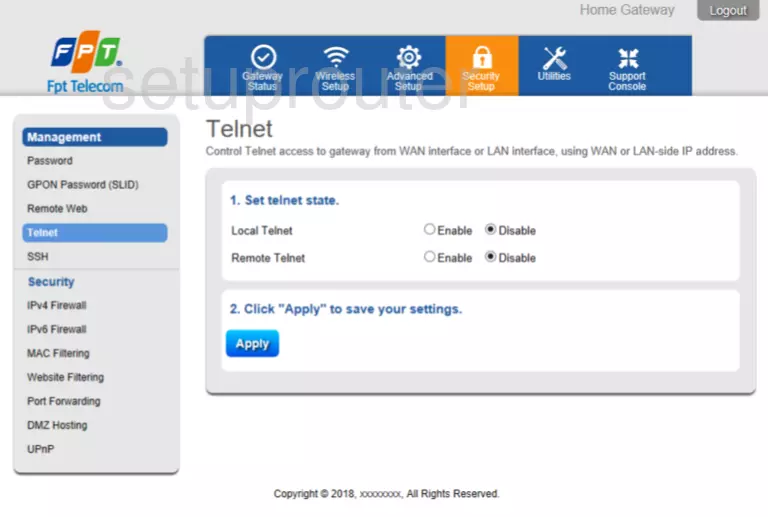
CIG G-97RG3 Qos Screenshot
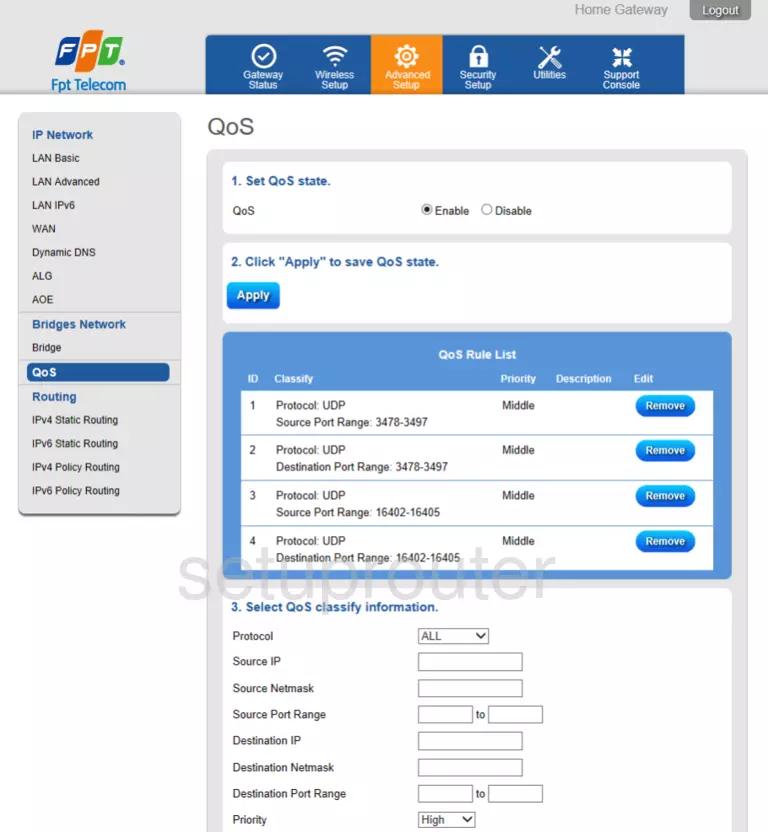
CIG G-97RG3 Setup Screenshot
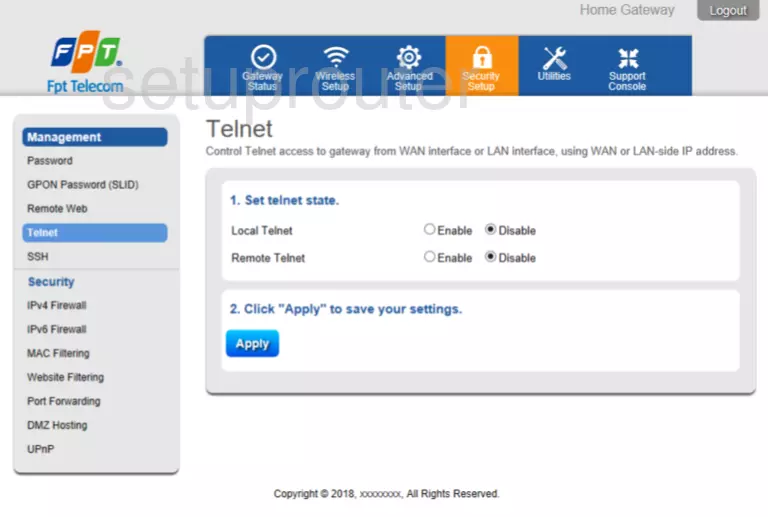
CIG G-97RG3 Setup Screenshot
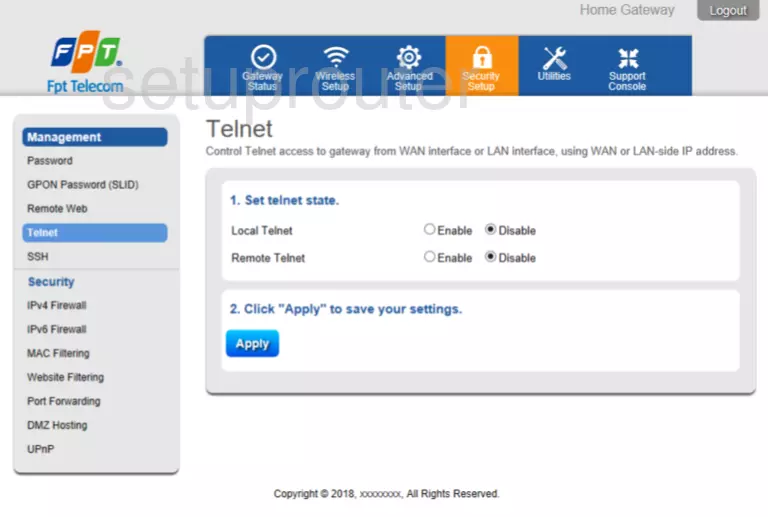
CIG G-97RG3 Setup Screenshot
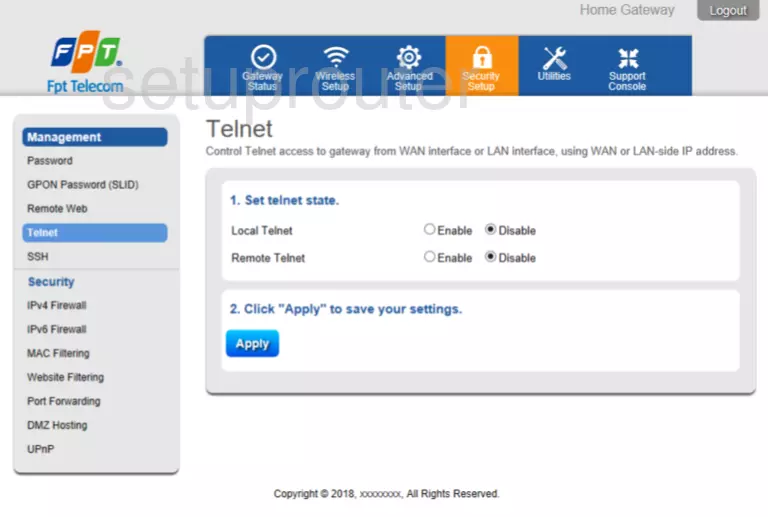
CIG G-97RG3 Setup Screenshot
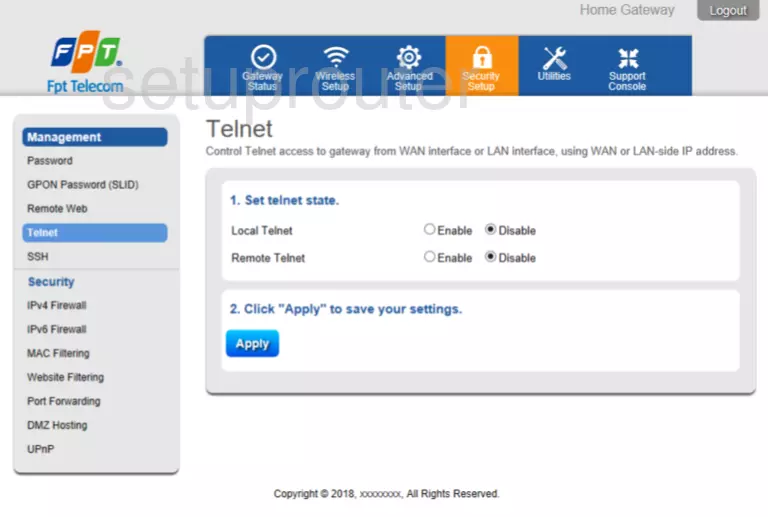
Screenshot of CIG G-97RG3 Router
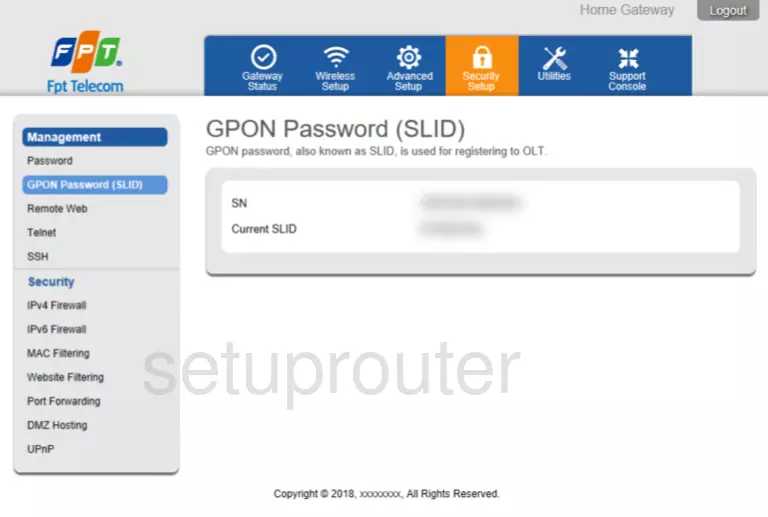
CIG G-97RG3 Access Control Screenshot
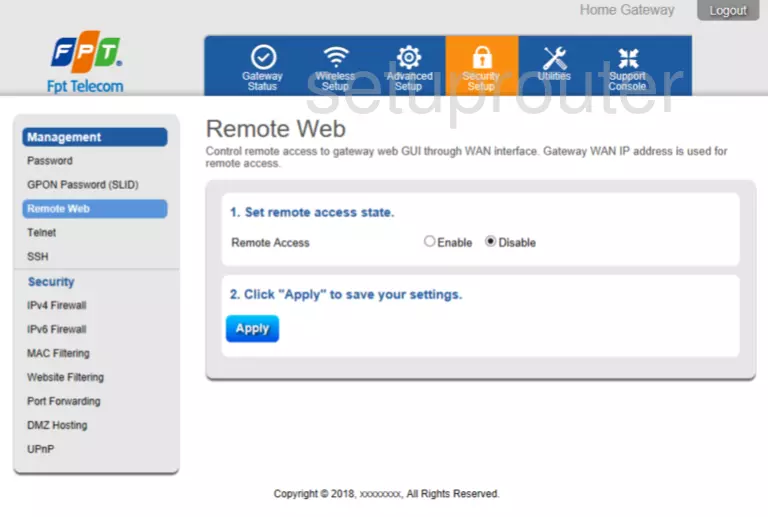
CIG G-97RG3 Setup Screenshot
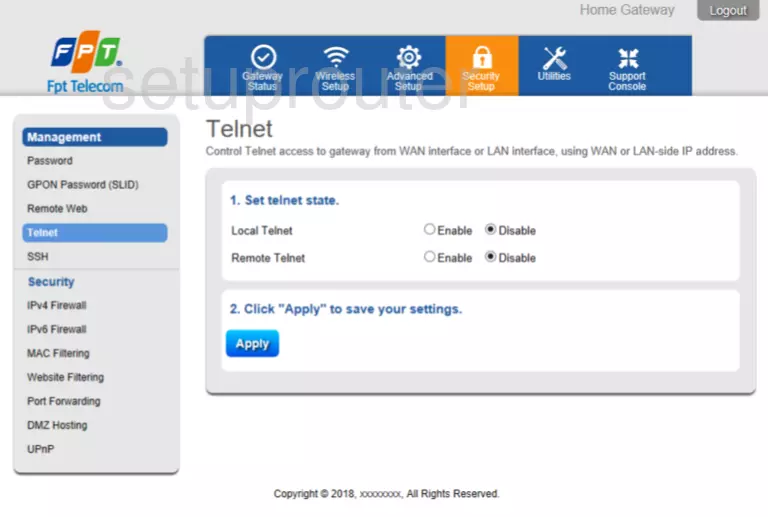
CIG G-97RG3 Setup Screenshot
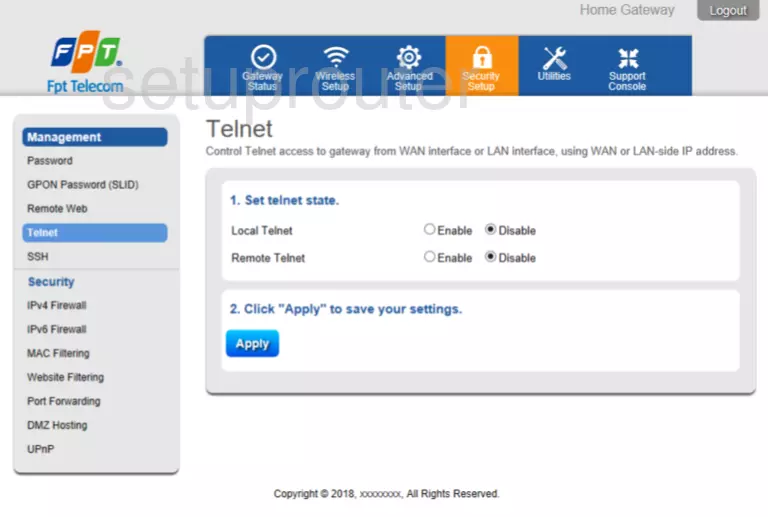
CIG G-97RG3 Firewall Screenshot
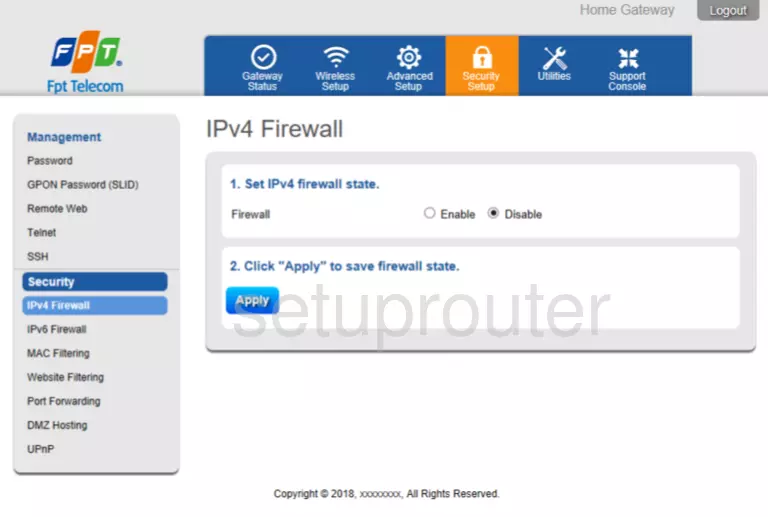
CIG G-97RG3 Access Control Screenshot
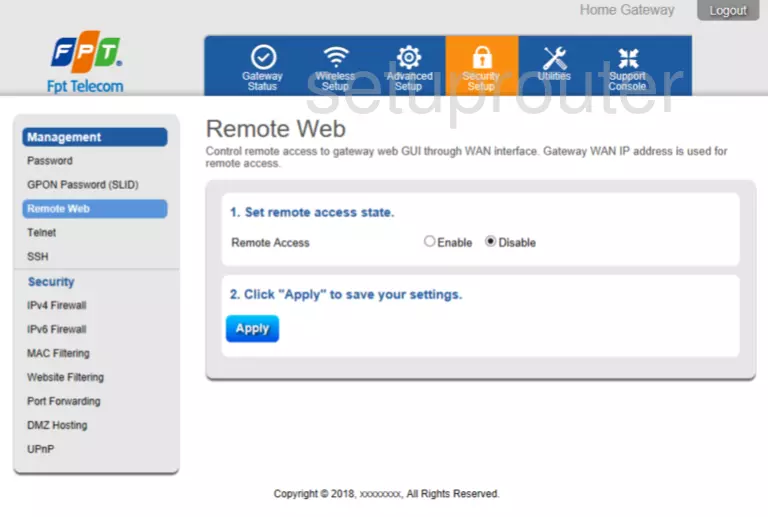
CIG G-97RG3 Access Control Screenshot
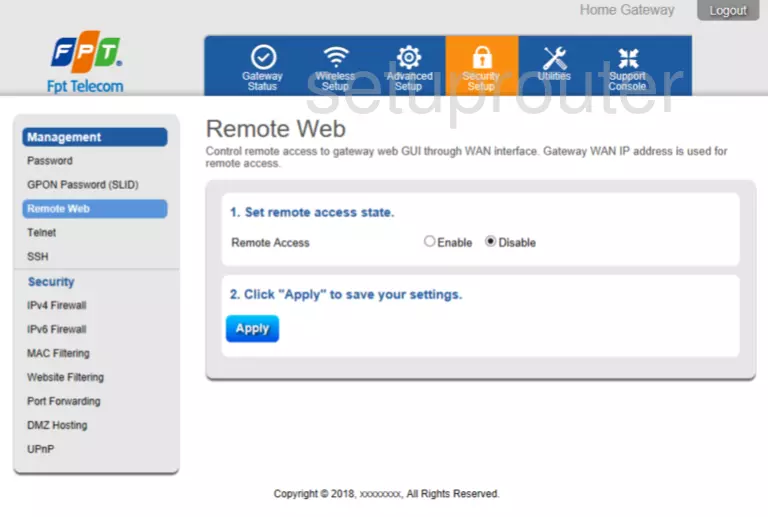
CIG G-97RG3 Port Forwarding Screenshot
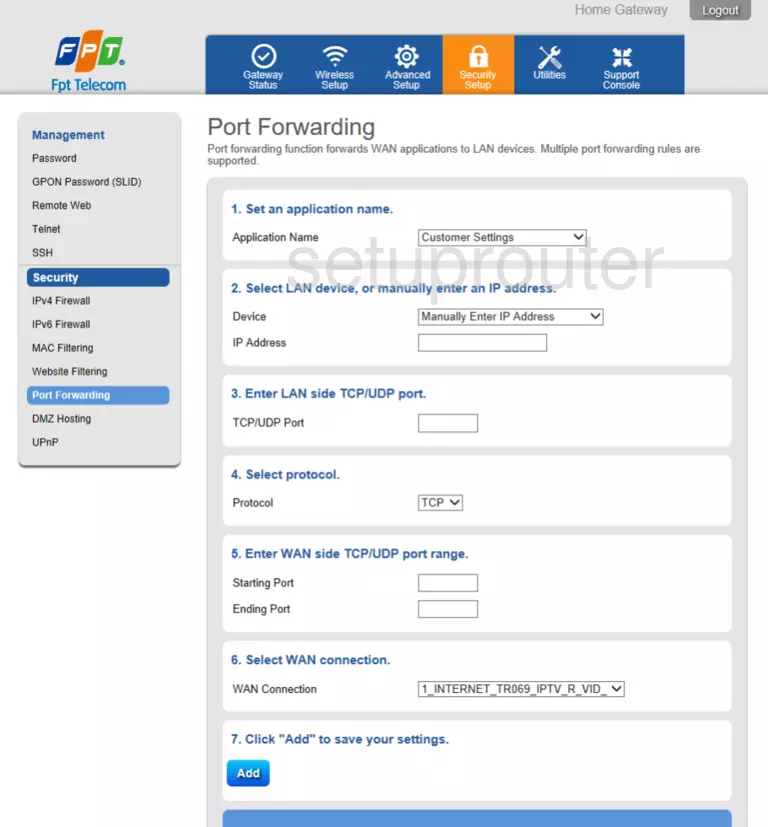
CIG G-97RG3 Dmz Screenshot
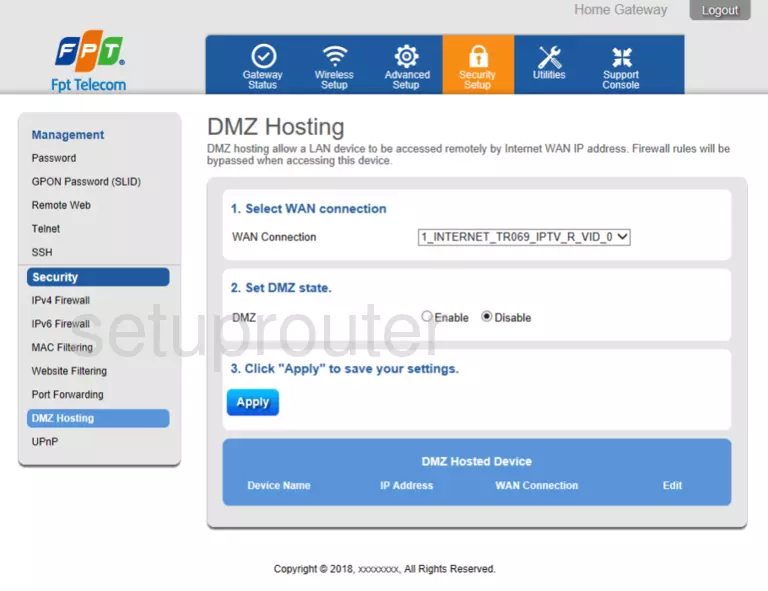
CIG G-97RG3 Setup Screenshot
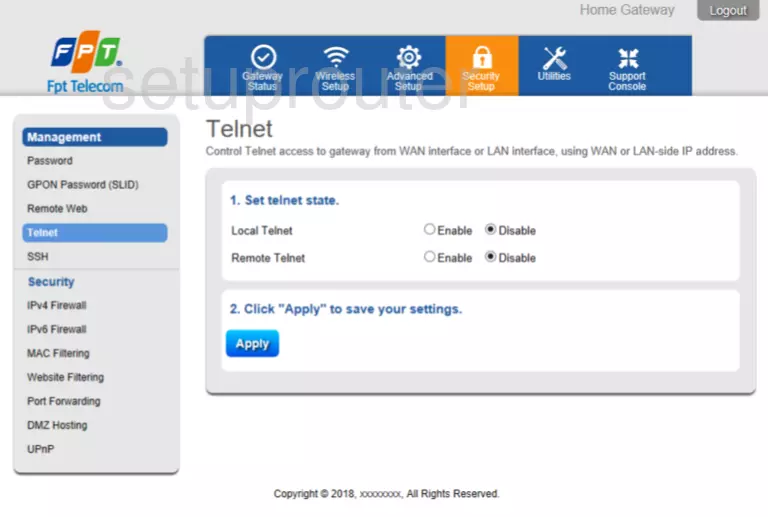
Screenshot of CIG G-97RG3 Router

CIG G-97RG3 Reset Screenshot
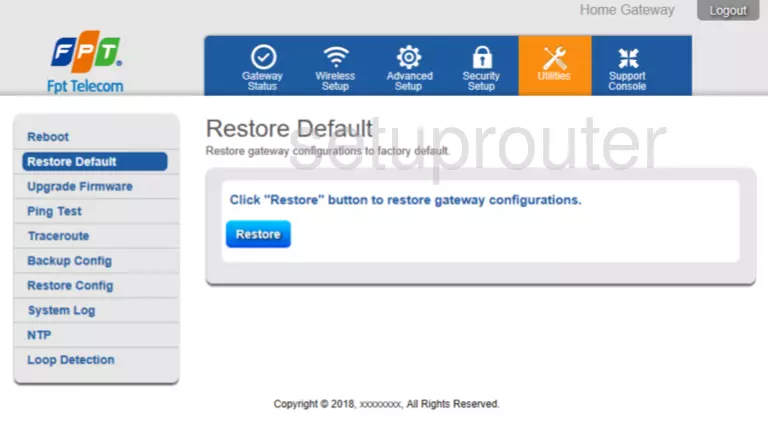
CIG G-97RG3 Firmware Screenshot
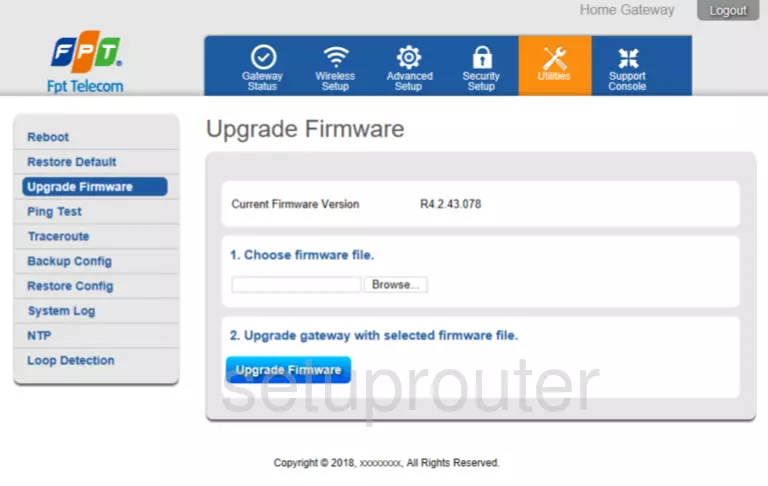
CIG G-97RG3 Diagnostics Screenshot
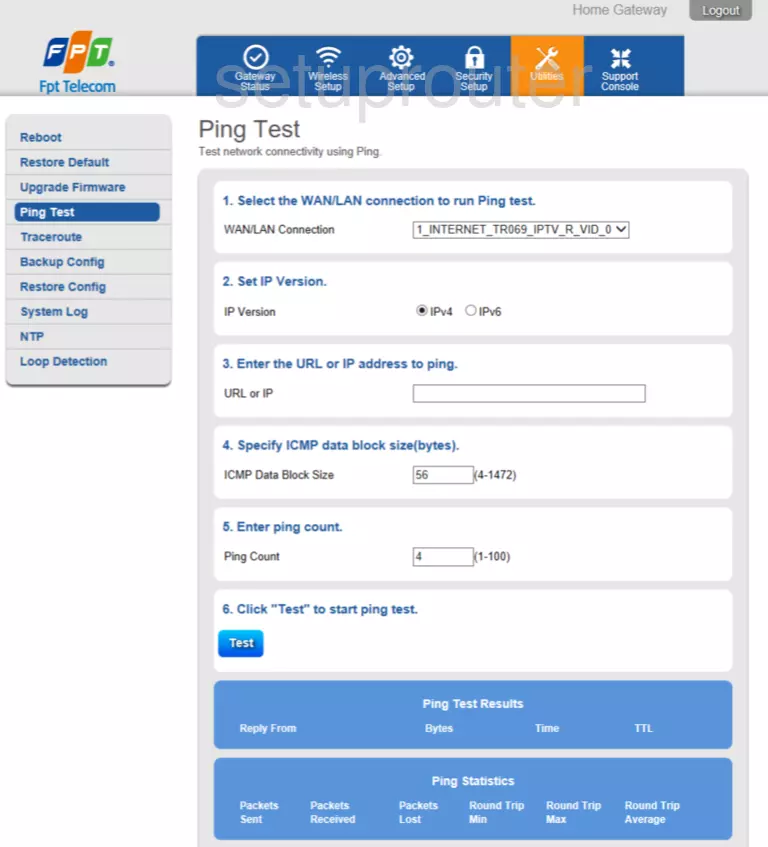
CIG G-97RG3 Diagnostics Screenshot
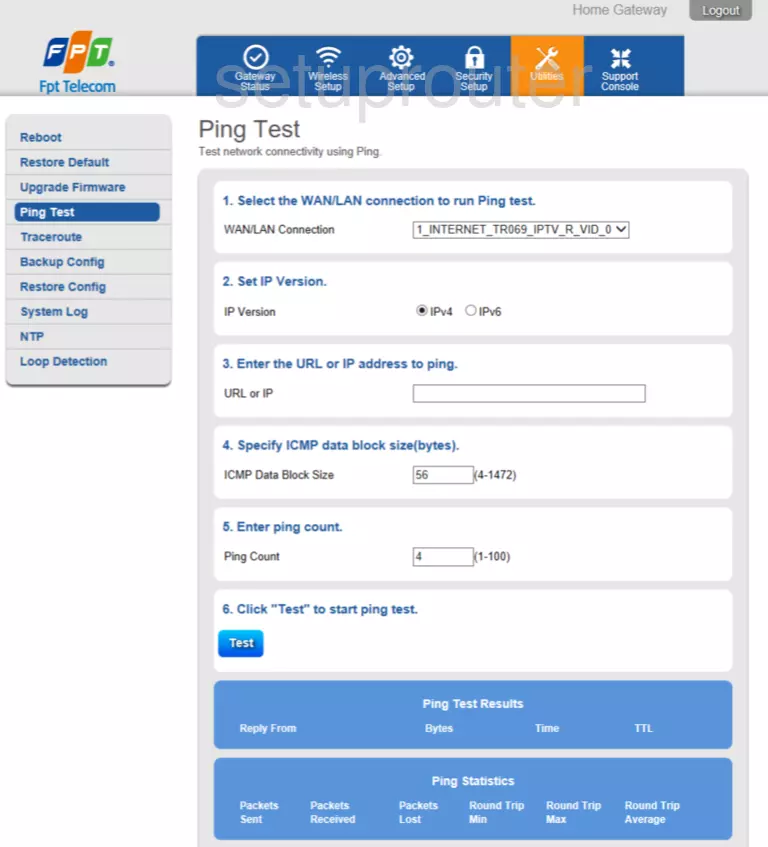
Screenshot of CIG G-97RG3 Router
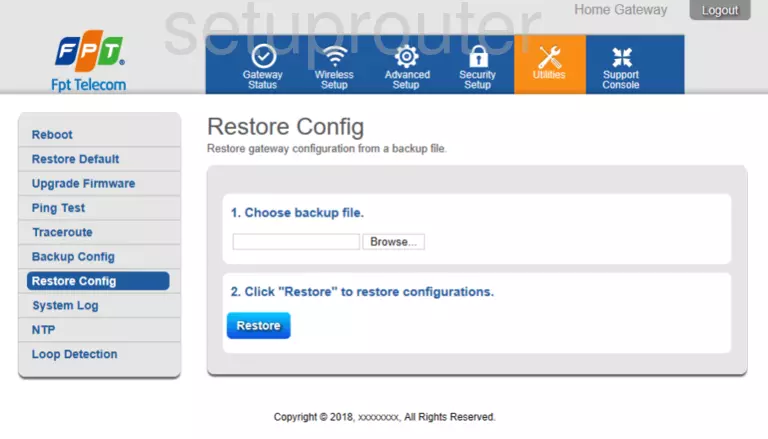
CIG G-97RG3 Status Screenshot
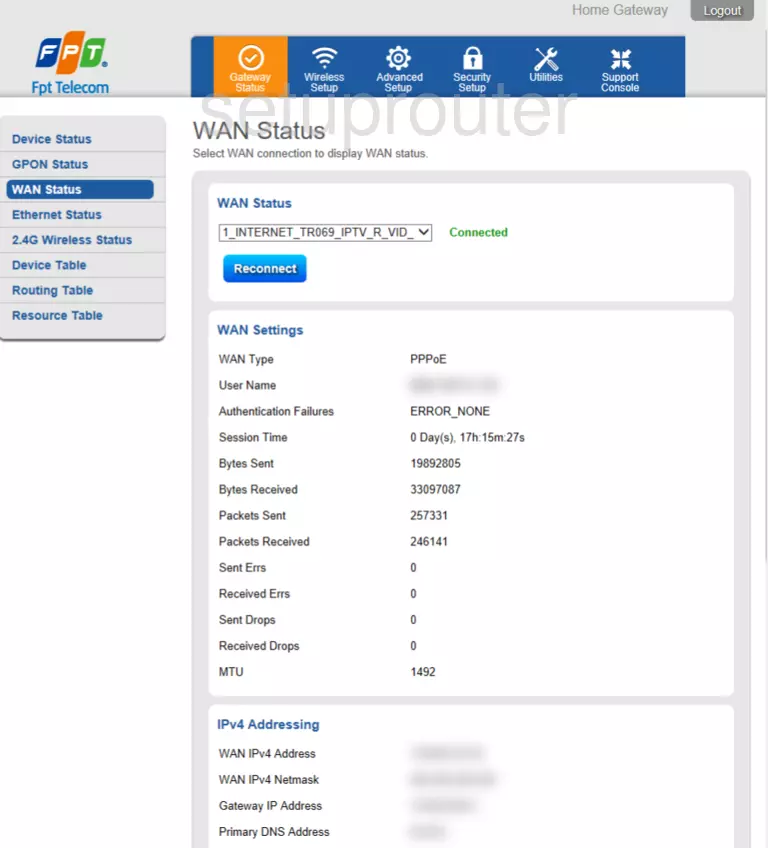
CIG G-97RG3 Setup Screenshot
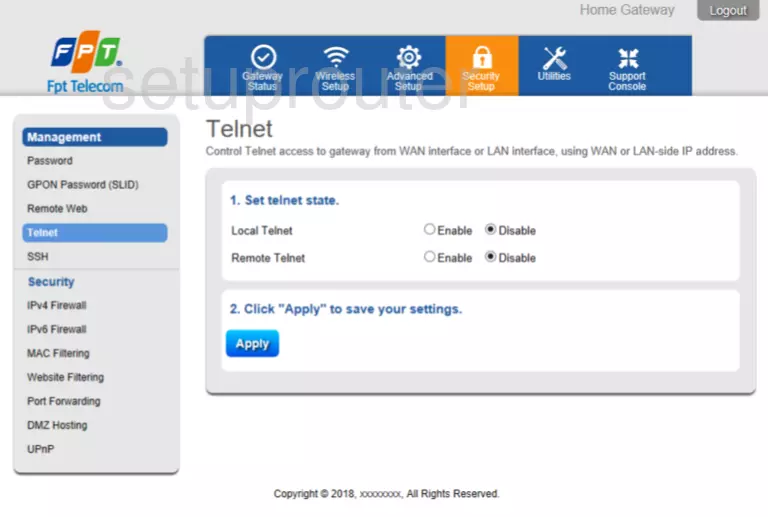
CIG G-97RG3 Setup Screenshot
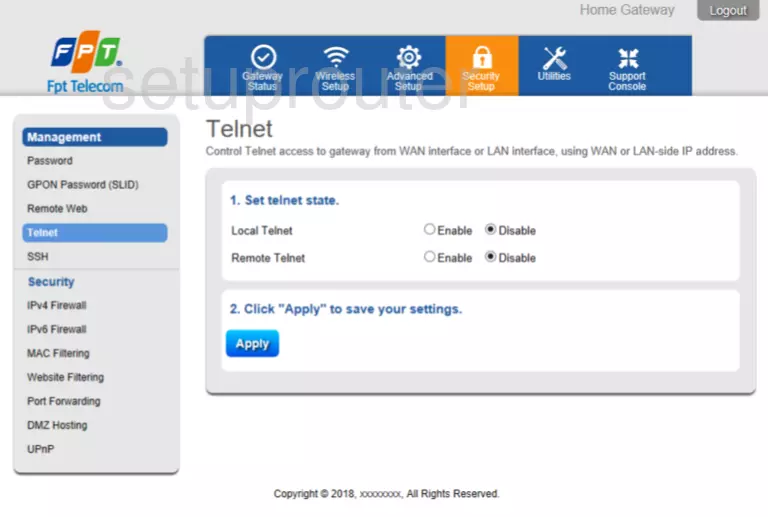
CIG G-97RG3 Setup Screenshot
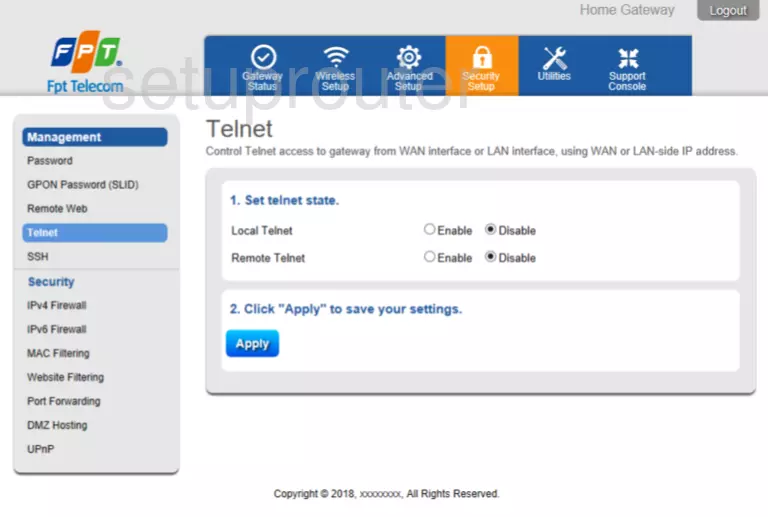
CIG G-97RG3 Wifi Screenshot
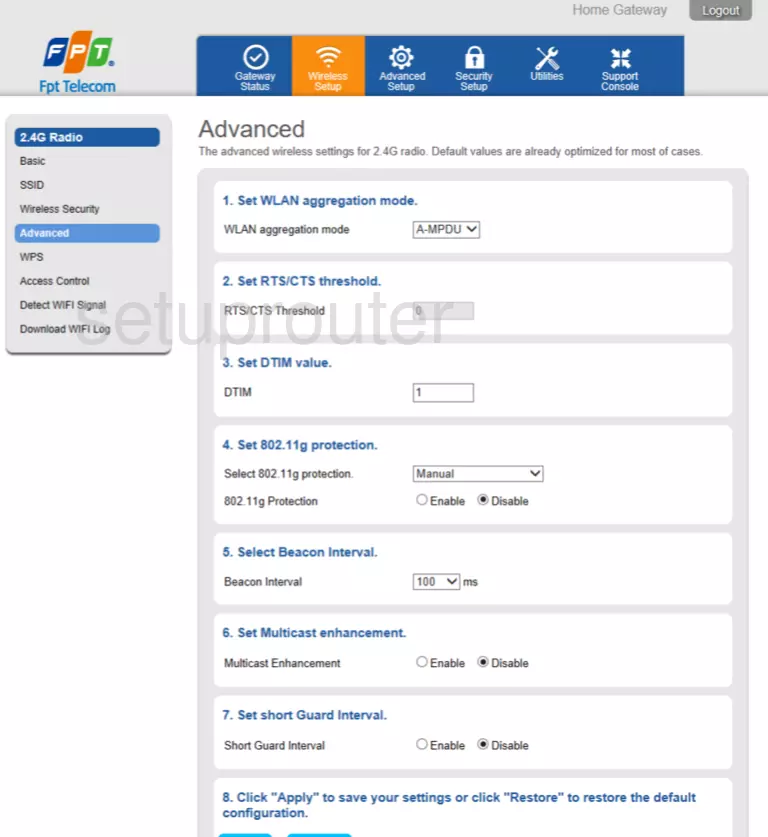
CIG G-97RG3 Wifi Screenshot
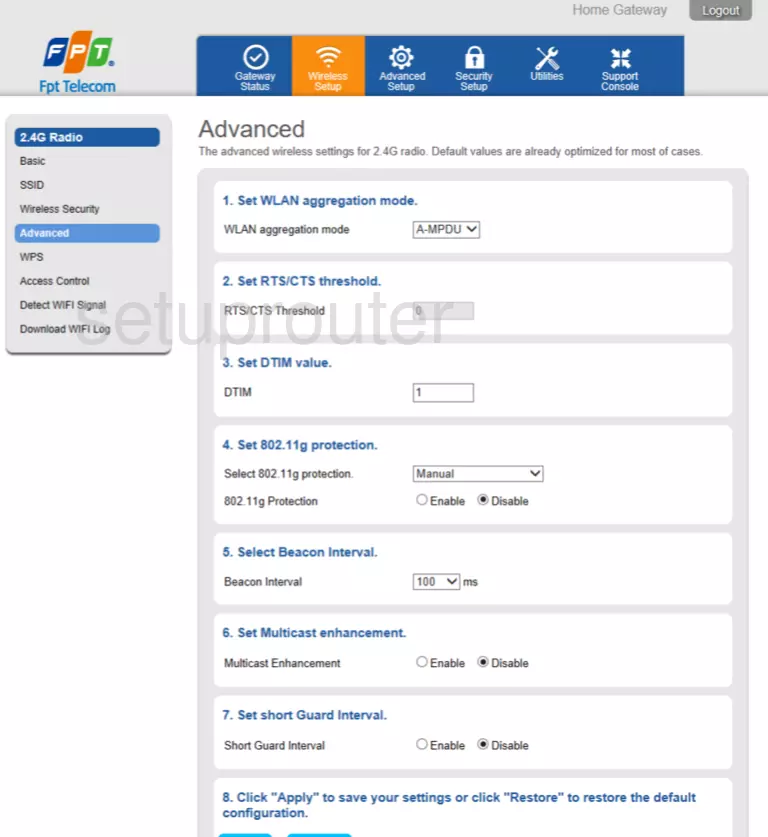
CIG G-97RG3 Wan Screenshot
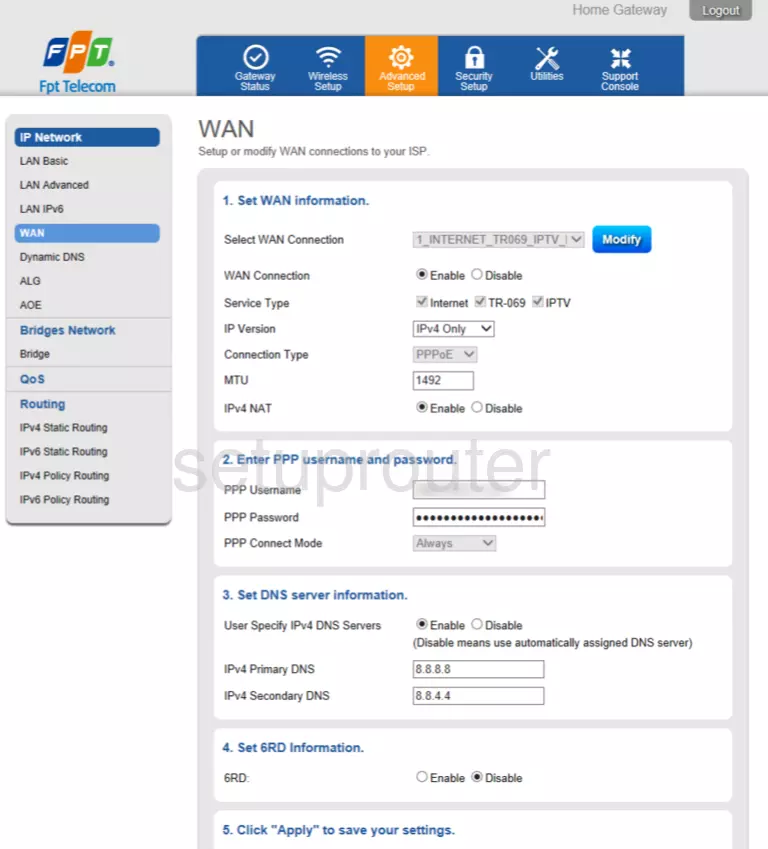
CIG G-97RG3 Setup Screenshot
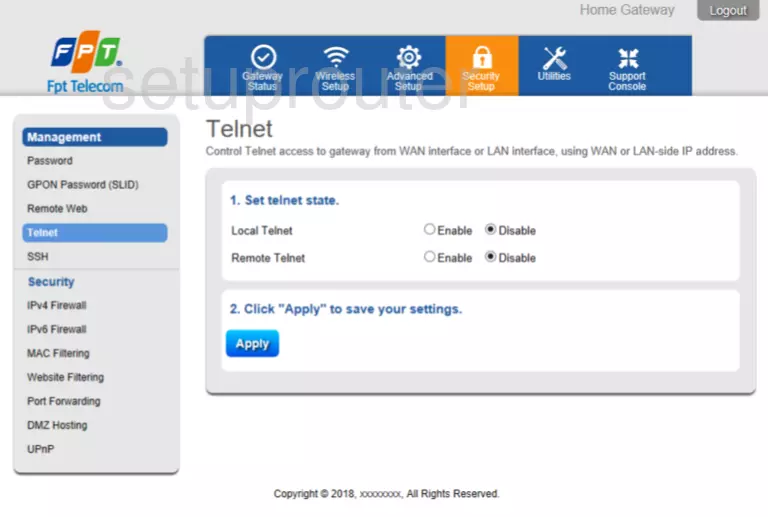
CIG G-97RG3 Password Screenshot
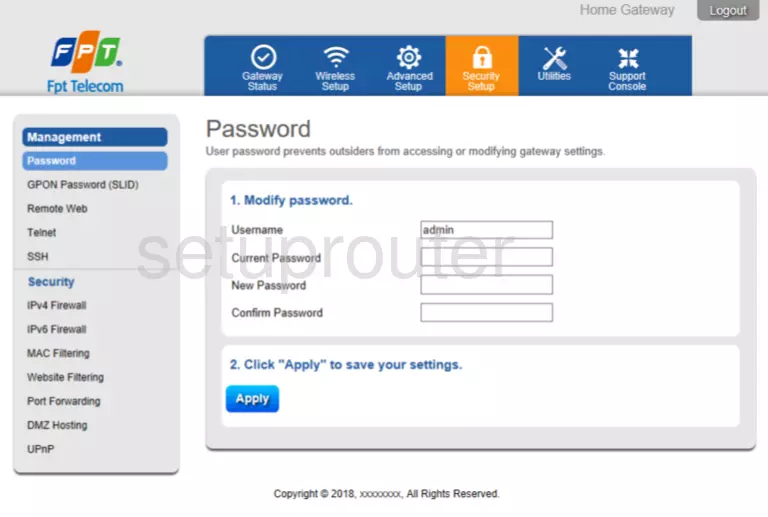
CIG G-97RG3 Firewall Screenshot
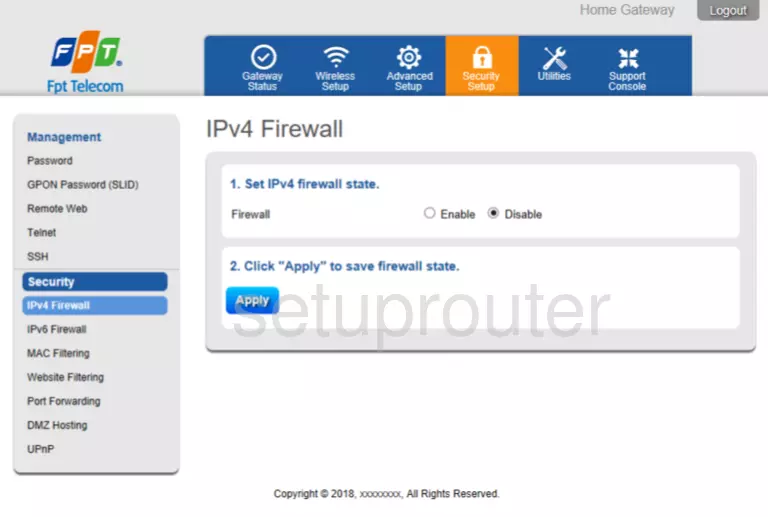
This is the screenshots guide for the CIG G-97RG3 R4.2.43.78 FPT Telecom. We also have the following guides for the same router: