When you reset the Cisco Linksys-E3000 router it is not the same thing as rebooting the router. A reboot is a way of cycling the power to the device. A reset takes all the settings in the router and erases them sending them all back to how they were from the factory. This guide will cover how to reset the Cisco Linksys-E3000 router back to original factory settings.
Warning: Make sure you really want to reset this router before you go any farther. A router reset has consequences you may not have thought about. Please consider the following before resetting your router:
- The router username and password are reverted to factory settings.
- If you use a DSL router you need to re-enter the ISP username and password. This information can be gathered by calling your local Internet Service Provider.
- The Internet name and password are reverted to factory settings as well.
- Any other changes you have made are returned to default so they will need to be re-entered after the reset process is complete.
Other Cisco Linksys E3000 Guides
This is the reset router guide for the Cisco Linksys E3000. We also have the following guides for the same router:
- Cisco Linksys E3000 - How to change the IP Address on a Cisco Linksys E3000 router
- Cisco Linksys E3000 - Cisco Linksys E3000 Login Instructions
- Cisco Linksys E3000 - Cisco Linksys E3000 User Manual
- Cisco Linksys E3000 - Cisco Linksys E3000 Port Forwarding Instructions
- Cisco Linksys E3000 - How to change the DNS settings on a Cisco Linksys E3000 router
- Cisco Linksys E3000 - Setup WiFi on the Cisco Linksys E3000
- Cisco Linksys E3000 - Information About the Cisco Linksys E3000 Router
- Cisco Linksys E3000 - Cisco Linksys E3000 Screenshots
Reset the Cisco Linksys E3000
The first step to resetting a router is to find the tiny recessed reset button on the outside of the device. On this device it is located on the backside of the device. We have circled it's location for you in the image below.
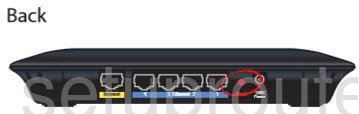
Taking a pin or unfolded paperclip to press and hold the reset button for about 10 seconds. If you don't hold this button down for the proper amount of time you will likely only reboot the router instead of resetting it like you wanted.
Remember this reset erases every setting you have ever changed on your device. If you want to try and avoid re-configuring the device you should try other troubleshooting options before you continue.
Login to the Cisco Linksys E3000
Now you need to login to your router using the appropriate default login values from the factory. We have this information for you in our Cisco Linksys-E3000 Login Guide.
Change Your Password
The next step is to change the default password you just used for the router. It's never a good idea to leave a password as it's default. If you need further assistance with this topic check out our guide titled Choosing a Strong Password.
Tip: If you keep this router in your home you can write this password down on a piece of paper and attach it to the bottom of the router for future reference.
Setup WiFi on the Cisco Linksys-E3000
Now take a look at your wireless settings. These should include the network name, the Internet password and the security method. If you want the most secure network available right now you should use the option of WPA2 along with a strong Internet password. For further information on this topic check out our guide titled How to Setup WiFi on the Cisco Linksys-E3000.
Cisco Linksys E3000 Help
Be sure to check out our other Cisco Linksys E3000 info that you might be interested in.
This is the reset router guide for the Cisco Linksys E3000. We also have the following guides for the same router:
- Cisco Linksys E3000 - How to change the IP Address on a Cisco Linksys E3000 router
- Cisco Linksys E3000 - Cisco Linksys E3000 Login Instructions
- Cisco Linksys E3000 - Cisco Linksys E3000 User Manual
- Cisco Linksys E3000 - Cisco Linksys E3000 Port Forwarding Instructions
- Cisco Linksys E3000 - How to change the DNS settings on a Cisco Linksys E3000 router
- Cisco Linksys E3000 - Setup WiFi on the Cisco Linksys E3000
- Cisco Linksys E3000 - Information About the Cisco Linksys E3000 Router
- Cisco Linksys E3000 - Cisco Linksys E3000 Screenshots