When you want to reset a router you take all the settings and return them to factory settings. When you reboot a router you cycle the power to the router. This guide describes how to reset the Cisco Linksys-E900 router.
Warning: Resetting this router can cause problems if you don't know what settings are returned to factory. We recommend considering the following:
- The router's username and password are reverted to factory settings.
- The Internet name and password are reverted to factory settings.
- If you use a DSL router you need to re-enter the ISP username and password. This information can be gathered by calling your Internet Service Provider.
- If you have made any other adjustments to your router you need to write these down so you can reconfigure them later.
Other Cisco Linksys E900 Guides
This is the reset router guide for the Cisco Linksys E900. We also have the following guides for the same router:
- Cisco Linksys E900 - How to change the IP Address on a Cisco Linksys E900 router
- Cisco Linksys E900 - Cisco Linksys E900 Login Instructions
- Cisco Linksys E900 - Cisco Linksys E900 User Manual
- Cisco Linksys E900 - Cisco Linksys E900 Port Forwarding Instructions
- Cisco Linksys E900 - How to change the DNS settings on a Cisco Linksys E900 router
- Cisco Linksys E900 - Setup WiFi on the Cisco Linksys E900
- Cisco Linksys E900 - Information About the Cisco Linksys E900 Router
- Cisco Linksys E900 - Cisco Linksys E900 Screenshots
Reset the Cisco Linksys E900
Now that you have decided that you really want to reset the Cisco Linksys-E900 router you need to know where the reset button is located. For this model it can be found on the underside of the router. See the image below for more information.
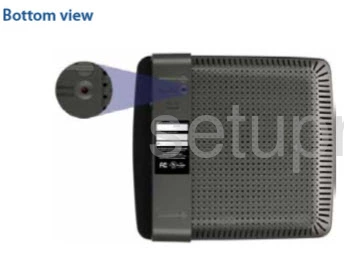
Taking a pin or unfolded paperclip press and hold the reset button for a minimum of 10 seconds. If you don't hold this button down for the entire amount of time you risk only rebooting the router instead of resetting it.
Please remember that this reset is erasing every personal setting you have ever changed on your router. If you want to avoid re-configuring the router you should exhaust your other options first.
Login to the Cisco Linksys E900
After the reset process is complete you should login to the device using the appropriate default username and password. We have gathered this information for you and included it in our Cisco Linksys-E900 Login Guide.
Change Your Password
It's a good idea to change the default password you just used. If you need help coming up with a new password check out our guide titled Choosing a Strong Password. It is full of good ideas and tips for creating a strong and memorable password.
Tip: Write this new password down on a piece of paper and attach it to the underside of the router for the next time you need it.
Setup WiFi on the Cisco Linksys-E900
The wireless settings need your attention next. These should include the network name, the Internet password, and the security method for the network. We recommend using WPA2 with a strong password. If you need further instruction check out our How to Setup WiFi on the Cisco Linksys-E900.
Cisco Linksys E900 Help
Be sure to check out our other Cisco Linksys E900 info that you might be interested in.
This is the reset router guide for the Cisco Linksys E900. We also have the following guides for the same router:
- Cisco Linksys E900 - How to change the IP Address on a Cisco Linksys E900 router
- Cisco Linksys E900 - Cisco Linksys E900 Login Instructions
- Cisco Linksys E900 - Cisco Linksys E900 User Manual
- Cisco Linksys E900 - Cisco Linksys E900 Port Forwarding Instructions
- Cisco Linksys E900 - How to change the DNS settings on a Cisco Linksys E900 router
- Cisco Linksys E900 - Setup WiFi on the Cisco Linksys E900
- Cisco Linksys E900 - Information About the Cisco Linksys E900 Router
- Cisco Linksys E900 - Cisco Linksys E900 Screenshots