This page shows you how to reset the Cisco DPC3825 router back to it's original factory defaults. It's important to know that this is not the same thing as a reboot. A reboot is simply a full cycle of power to the device. When you initiate a reboot the power is turned off, the device waits a bit, then turns itself back on. When you choose to reset a router you are telling the router to erase every personal configuration you have ever made and return everything back to factory defaults.
Warning: A reset is a serious step. Make sure you know what settings have been changed so you can reconfigure them afterwards. We suggest making a list of the settings you have changed in the past. We started this list for you:
- The router setup username and password
- The Internet name and password
- The ISP username and password if you use a DSL router. You need to call your Internet Service Provider for this information.
- If you have made any other changes in the past you need to write those down. This could be IP addresses you have assigned or port forwards you have made.
Other Cisco DPC3825 Guides
This is the reset router guide for the Cisco DPC3825. We also have the following guides for the same router:
- Cisco DPC3825 - How to change the IP Address on a Cisco DPC3825 router
- Cisco DPC3825 - Cisco DPC3825 Login Instructions
- Cisco DPC3825 - Cisco DPC3825 User Manual
- Cisco DPC3825 - Cisco DPC3825 Port Forwarding Instructions
- Cisco DPC3825 - How to change the DNS settings on a Cisco DPC3825 router
- Cisco DPC3825 - Setup WiFi on the Cisco DPC3825
- Cisco DPC3825 - Information About the Cisco DPC3825 Router
- Cisco DPC3825 - Cisco DPC3825 Screenshots
Reset the Cisco DPC3825
The first step in a router reset is to know where the button is. The reset button is normally very small and recessed to avoid accidental resets. On the Cisco DPC3825 router it is located on the back panel of the device. Take a look at the image below.
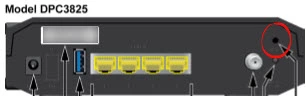
As you can tell this button is very small. Take an unwound paperclip or other similar object to press and hold down the reset button for a minimum of 10 seconds. If you don't hold this button down for the entire time you may only reboot the device instead of resetting it.
Please remember that a reset takes away all your personal changes and returns every one of them back to factory defaults. If you want to avoid this we recommend trying other troubleshooting methods first.
Login to the Cisco DPC3825
After a successful reset you will need to login to the Cisco DPC3825 router in order to reconfigure some things. To login you're going to need the default IP address, username, and password. These can be found in our Login Guide for the Cisco DPC3825 router.
Change Your Password
After logging in you should change the router's password right away. Default passwords are designed to be easy to guess which in turn makes them extremely bad passwords. If you need help coming up with a new password check out our password creation guide. It's full of ideas and tips.
Tip: Of all the information you change the router's IP address, username, and password are the most important to not lose. Any other values if lost can be found by accessing the router setup pages. But to access those router setup pages you need to know the router's IP address, username, and password. If this router is located in your home we recommend writing this information on a sticky note and attaching it to the bottom of the router for next time.
Setup WiFi on the Cisco DPC3825
Now you need to look at your wireless settings. The SSID, Internet password, and security method have been reset meaning they are not secure. In our How to Setup WiFi on the Cisco DPC3825 guide we have outlined how to navigate to the correct pages and what to do on those pages.
Cisco DPC3825 Help
Be sure to check out our other Cisco DPC3825 info that you might be interested in.
This is the reset router guide for the Cisco DPC3825. We also have the following guides for the same router:
- Cisco DPC3825 - How to change the IP Address on a Cisco DPC3825 router
- Cisco DPC3825 - Cisco DPC3825 Login Instructions
- Cisco DPC3825 - Cisco DPC3825 User Manual
- Cisco DPC3825 - Cisco DPC3825 Port Forwarding Instructions
- Cisco DPC3825 - How to change the DNS settings on a Cisco DPC3825 router
- Cisco DPC3825 - Setup WiFi on the Cisco DPC3825
- Cisco DPC3825 - Information About the Cisco DPC3825 Router
- Cisco DPC3825 - Cisco DPC3825 Screenshots