On this page we will explain how to reset the Cisco ECP3940ADL router back to factory default settings. This is not the same thing as a reboot. A reboot is a cycle of the power to the device. A reset is taking all the settings on the device and returning them to factory defaults.
Warning: Resetting this router can become a even bigger problem if you are unaware of what settings are changed. We recommend making a list of settings that you know will be changed by this reset. Consider the following as you make this list:
- The router's main username and password
- The Internet name and password.
- If you use a DSL router you need to re-enter the ISP username and password. This information can be gotten by calling your Internet Service Provider.
- If you have made any other changes on this router you need to add these to the list.
Other Cisco ECP3940ADL Guides
This is the reset router guide for the Cisco ECP3940ADL. We also have the following guides for the same router:
- Cisco ECP3940ADL - How to change the IP Address on a Cisco ECP3940ADL router
- Cisco ECP3940ADL - Cisco ECP3940ADL Login Instructions
- Cisco ECP3940ADL - Cisco ECP3940ADL User Manual
- Cisco ECP3940ADL - How to change the DNS settings on a Cisco ECP3940ADL router
- Cisco ECP3940ADL - Setup WiFi on the Cisco ECP3940ADL
- Cisco ECP3940ADL - Cisco ECP3940ADL Screenshots
- Cisco ECP3940ADL - Information About the Cisco ECP3940ADL Router
Reset the Cisco ECP3940ADL
The first step in any reset is finding the reset button. On this router (like most) it is found on the back panel of the device. We have circled it's location for you in the image below.
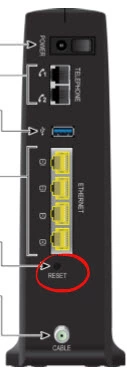
Take the tip of a sharp object such as a pin or unwound paperclip to press and hold the button down for more than 10 seconds. If you don't hold this button down for the entire time will only reboot the router instead of the desired reset.
Pleases remember that this reset you are doing will erase every setting you have ever changed on the Cisco ECP3940ADL router. If you want to avoid resetting this router try other troubleshooting techniques.
Login to the Cisco ECP3940ADL
Now that the reset process is complete you should login to the Cisco ECP3940ADL using the proper default IP address, username, and password. For most routers we have this information available in our Login Guide. Unfortunately we don't have all of the information for the Cisco ECP3940ADL router. If you know this information please leave us a comment so we can update our database.
Change Your Password
Once you have finished logging into the device you should change the password you just used to access the router setup pages. Default passwords are made to be easy to guess making them terrible passwords. Change this as soon as you can. Our Choosing a Strong Password guide can help you if you need it.
Tip: If you keep this router in a secure place such as your home you can write this new information down on a sticky note and attach it to the bottom of the router for future reference.
Setup WiFi on the Cisco ECP3940ADL
It's important to check on your wireless settings as well. These have been reset and depending on what version your router is your security method may have been reverted as well. We recommend making the encryption or security WPA2 along with a strong password. To learn more about this topic check out our How to Setup WiFi on the Cisco ECP3940ADL guide.
Cisco ECP3940ADL Help
Be sure to check out our other Cisco ECP3940ADL info that you might be interested in.
This is the reset router guide for the Cisco ECP3940ADL. We also have the following guides for the same router:
- Cisco ECP3940ADL - How to change the IP Address on a Cisco ECP3940ADL router
- Cisco ECP3940ADL - Cisco ECP3940ADL Login Instructions
- Cisco ECP3940ADL - Cisco ECP3940ADL User Manual
- Cisco ECP3940ADL - How to change the DNS settings on a Cisco ECP3940ADL router
- Cisco ECP3940ADL - Setup WiFi on the Cisco ECP3940ADL
- Cisco ECP3940ADL - Cisco ECP3940ADL Screenshots
- Cisco ECP3940ADL - Information About the Cisco ECP3940ADL Router