Without our users, we would not have screenshots like these to share.
If you would like to upload screenshots for us to use, please use our Router Screenshot Grabber, which is a free tool in Network Utilities. It makes the capture process easy and sends the screenshots to us automatically.
Use a VPN
Have you considered using a VPN when you connect to the internet? A VPN is a great way to increase your security and anonymity while surfing.
We use and recommend NordVPN because not only is it the fastest VPN, it includes a new feature called Meshnet that makes securely sharing your home network super simple. With NordVPN Meshnet, you can connect to your devices from anywhere in the world, completely secure, over a highly encrypted VPN tunnel.
When shopping for a VPN, make sure that they meet the following criteria:
- Your VPN provider should have a no-logs policy. This means that they do not keep any logs of any kind.
- Make sure that your VPN provider has lots of exit nodes all around the world.
- Check that your VPN will not affect your speed.
- Verify that your VPN provider uses WireGuard as the underlying protocol.
- Many people prefer a VPN provider that is not based in the United States.
This is the list of requirements that we used when we were shopping around for a VPN provider. There are lots of free, shady VPN providers out there that we looked at and dismissed.
Based in Panama, using diskless servers, and with over 6,100 servers in 61 countries, we can safely say that NordVPN satisfies all of these requirements.

Once you've set up your NordVPN account on multiple computers and enabled Meshnet, you can seamlessly access all of your devices as if they were on the same network. You don't even have to log in to your router. It's very simple.
Every time you click on one of our affiliate links, such as NordVPN, we get a little kickback for introducing you to the service. Think of us as your VPN wingman.
This is the screenshots guide for the Cisco RV042G. We also have the following guides for the same router:
All Cisco RV042G Screenshots
All screenshots below were captured from a Cisco RV042G router.
Cisco RV042G Reboot Screenshot
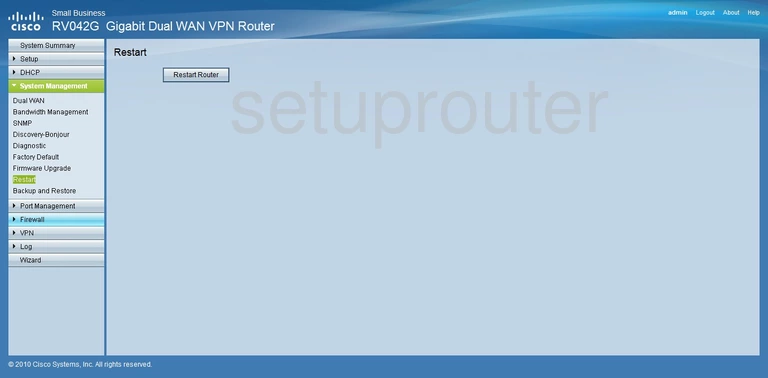
Cisco RV042G Pppoe Screenshot
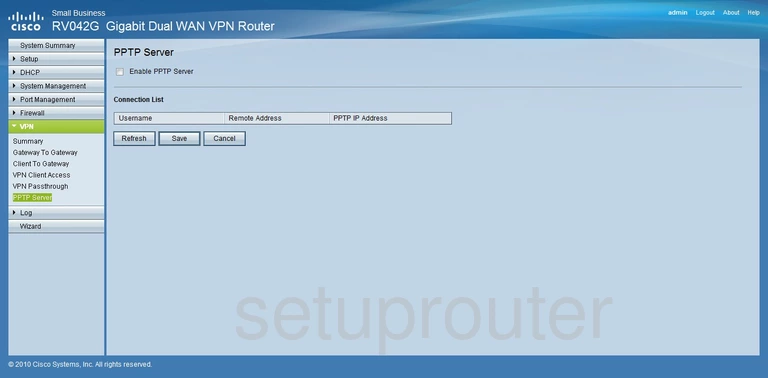
Cisco RV042G Status Screenshot

Cisco RV042G Port Setting Screenshot
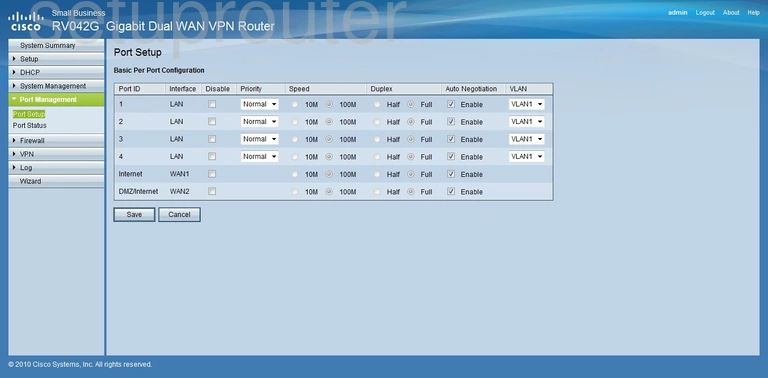
Cisco RV042G Password Screenshot
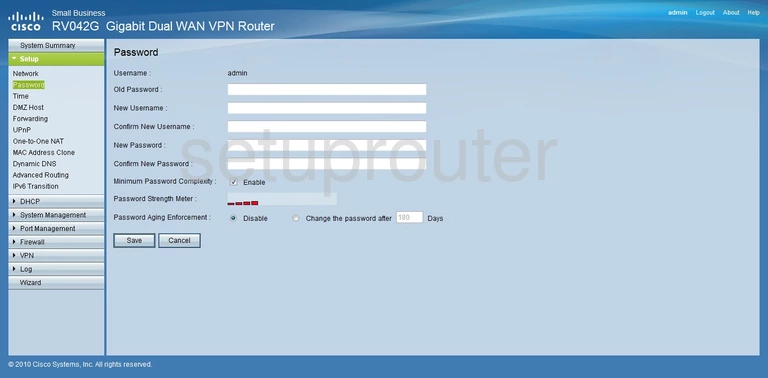
Cisco RV042G Nat Screenshot
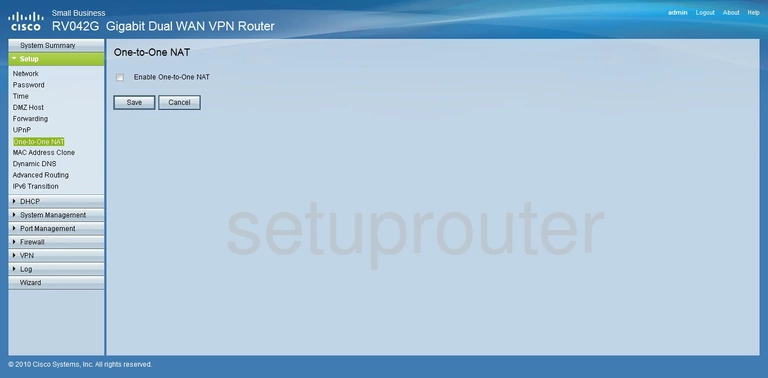
Cisco RV042G Lan Screenshot
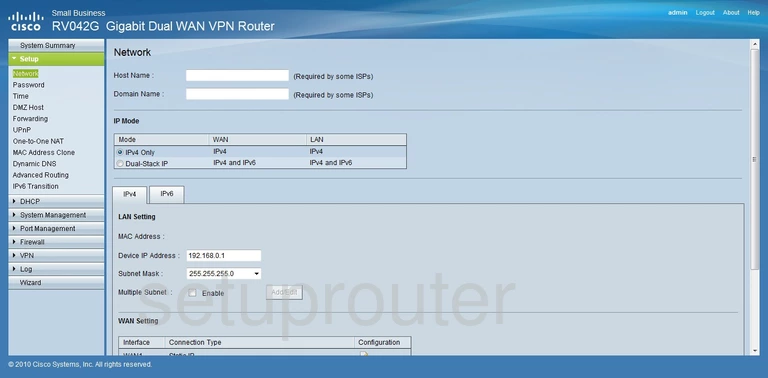
Cisco RV042G Mac Address Screenshot
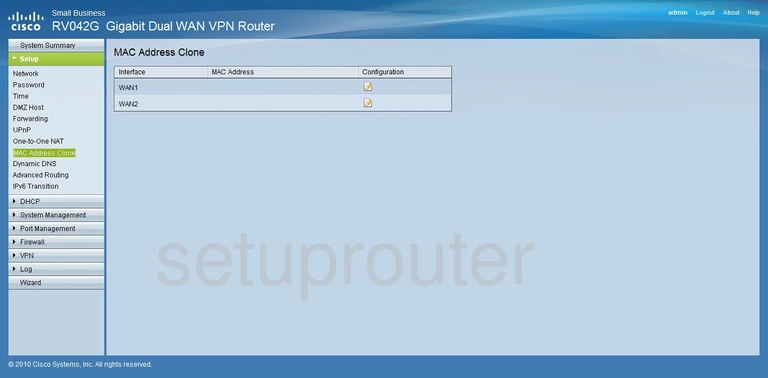
Cisco RV042G Login Screenshot
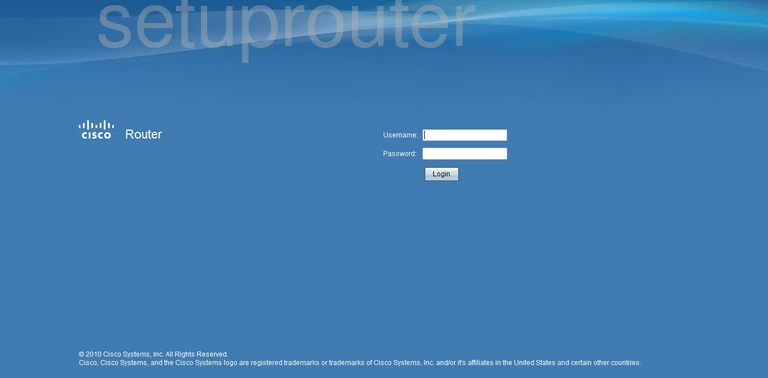
Cisco RV042G Vpn Screenshot
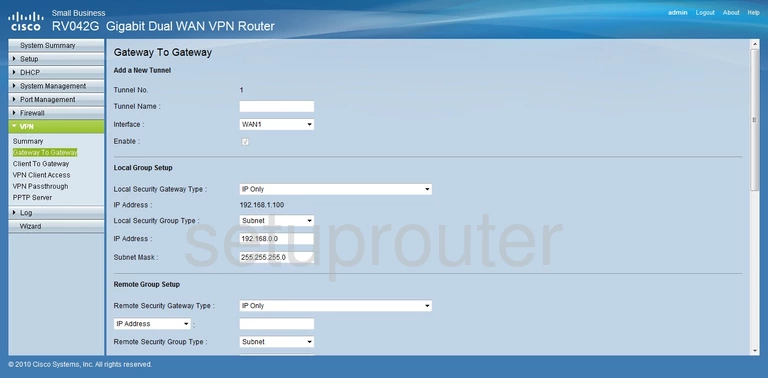
Cisco RV042G Port Forwarding Screenshot
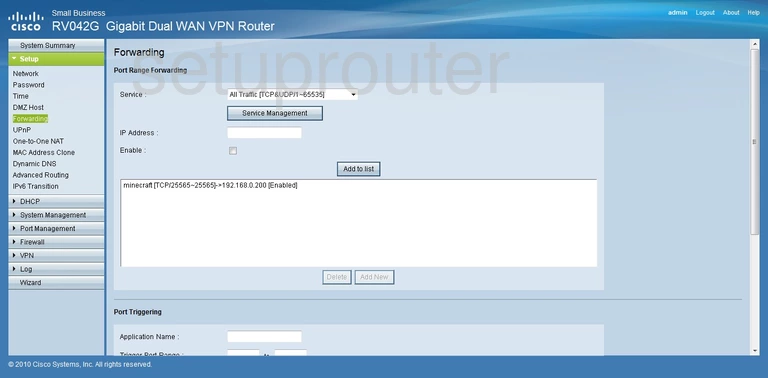
Cisco RV042G Setup Screenshot
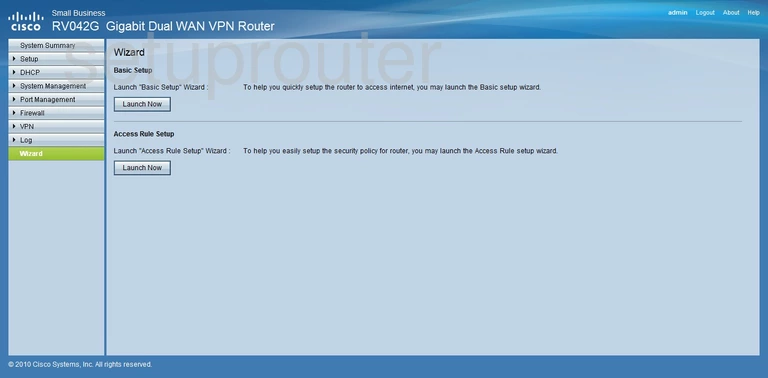
Cisco RV042G Vpn Screenshot
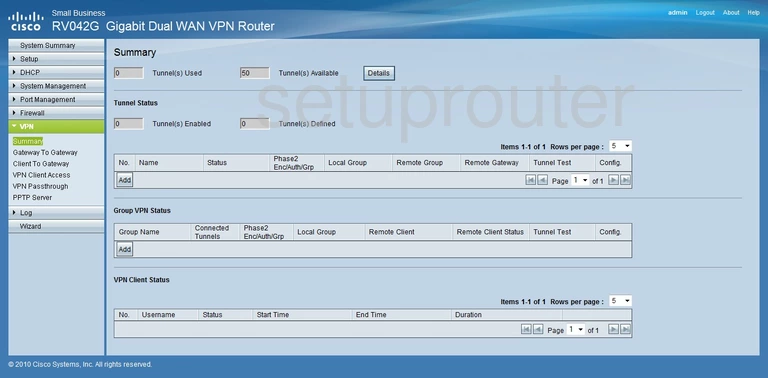
Cisco RV042G Vpn Screenshot
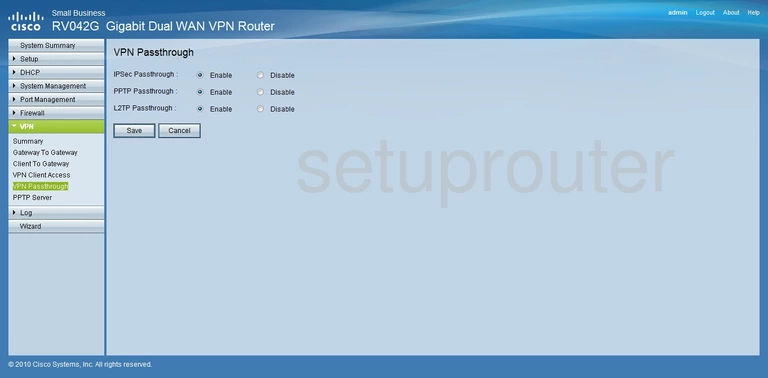
Cisco RV042G Vpn Screenshot
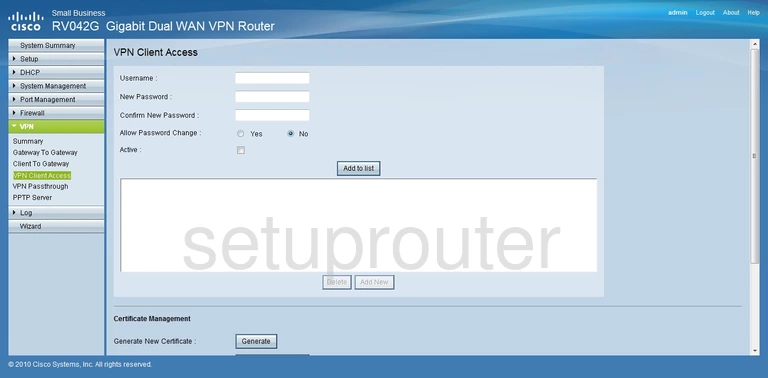
Cisco RV042G Upnp Screenshot

Cisco RV042G Time Setup Screenshot
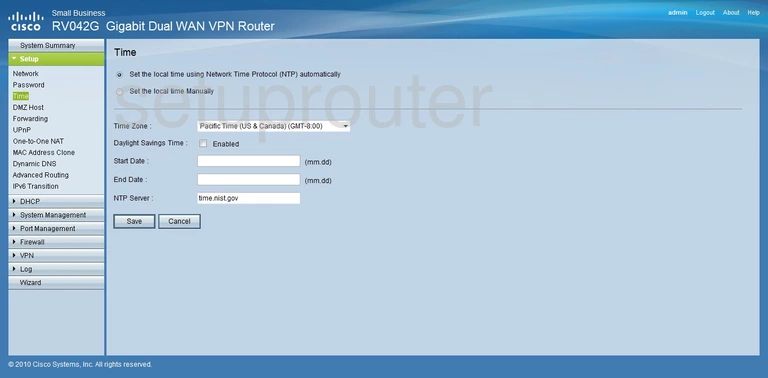
Cisco RV042G General Screenshot
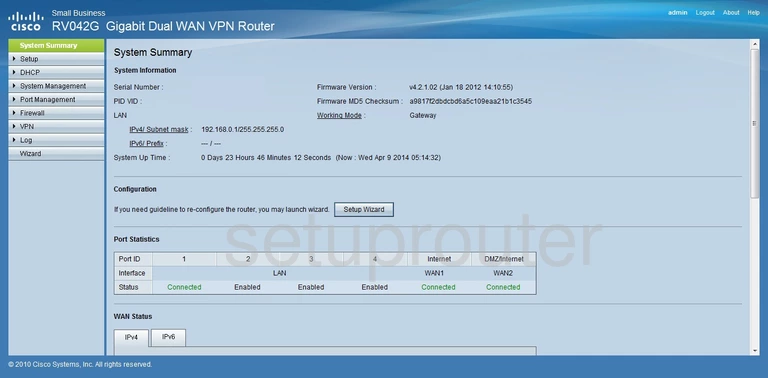
Cisco RV042G Traffic Statistics Screenshot
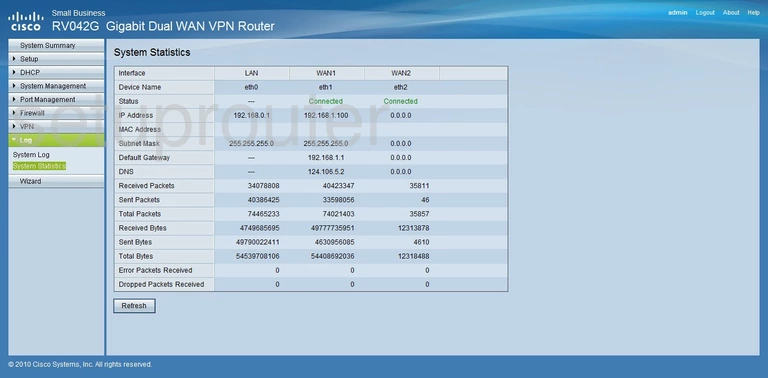
Cisco RV042G Log Screenshot
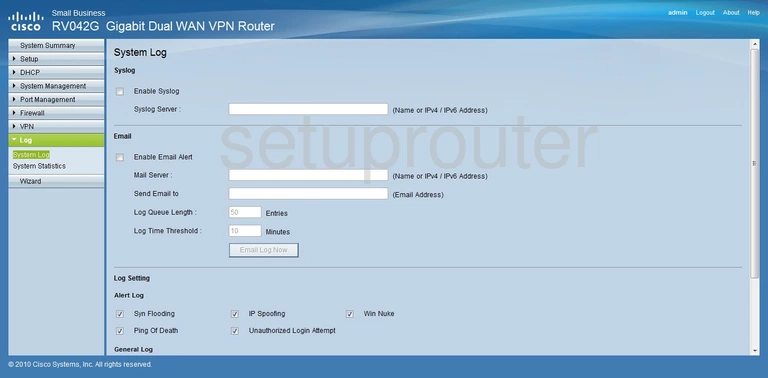
Cisco RV042G Firmware Screenshot
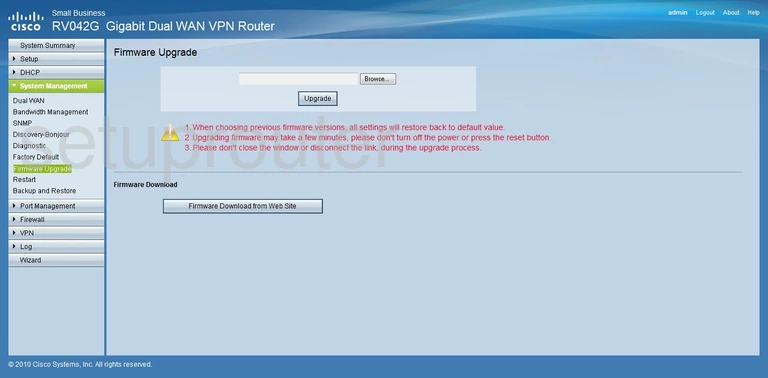
Cisco RV042G Firewall Screenshot
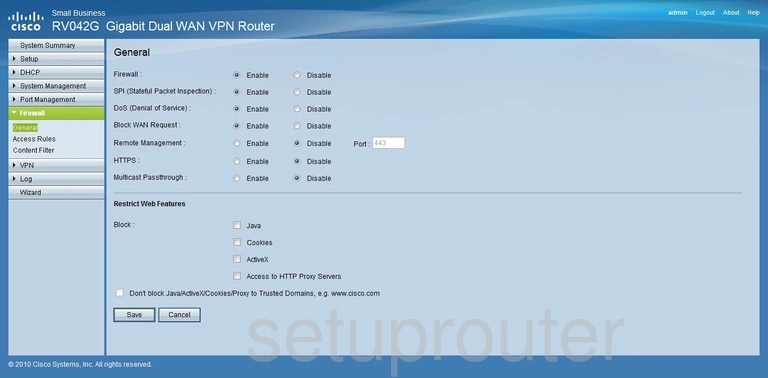
Cisco RV042G Url Filter Screenshot
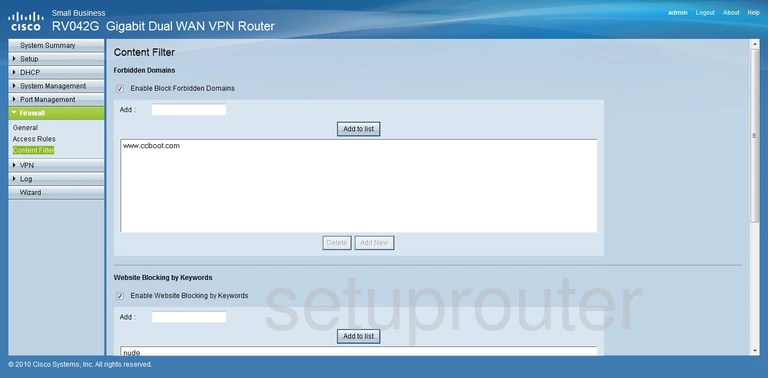
Cisco RV042G Access Control Screenshot
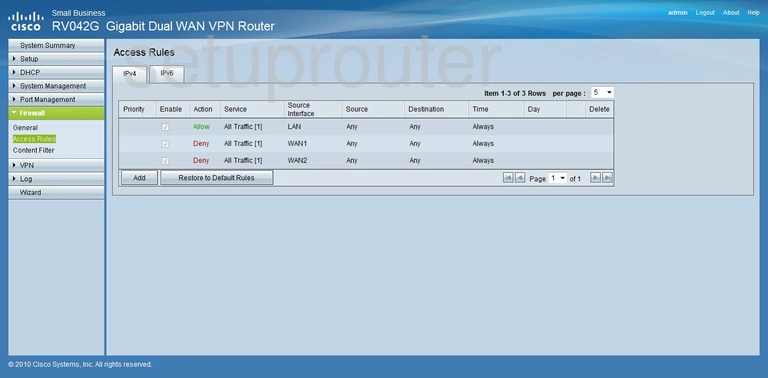
Cisco RV042G Reset Screenshot
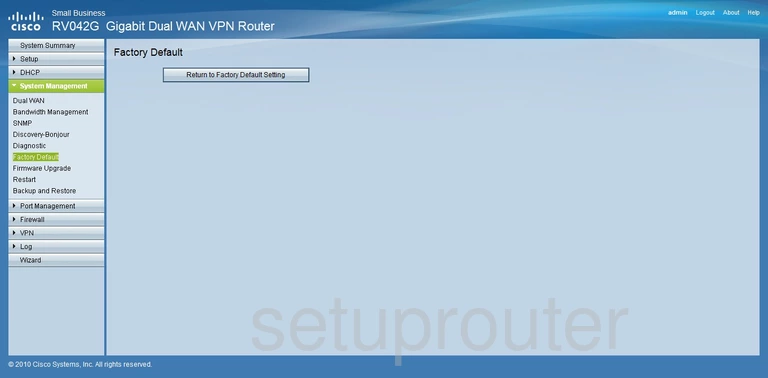
Cisco RV042G Dynamic Dns Screenshot
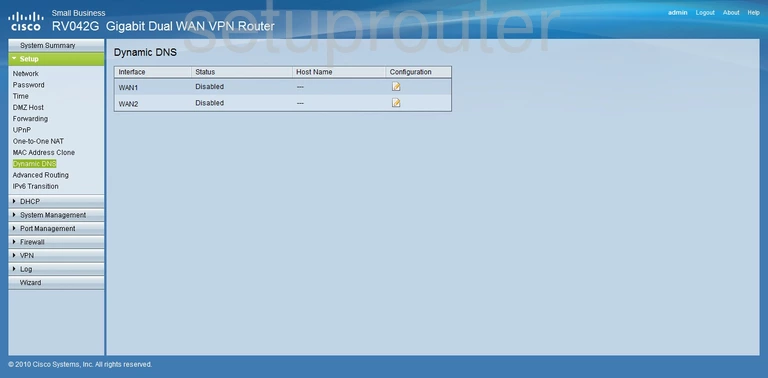
Cisco RV042G General Screenshot
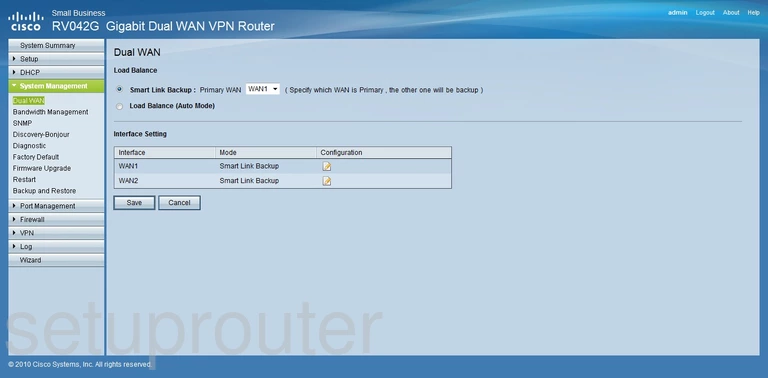
Cisco RV042G Dmz Screenshot
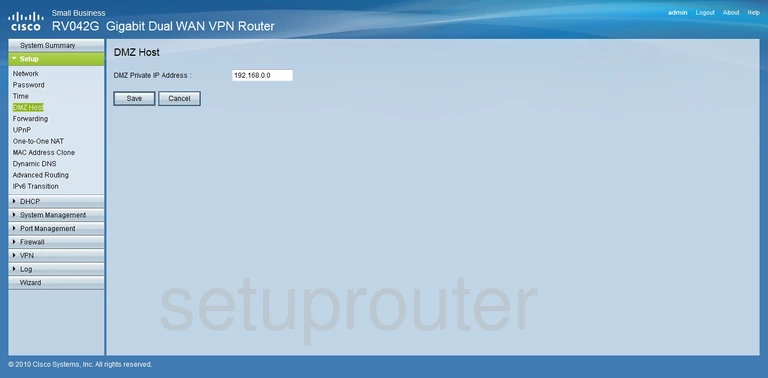
Cisco RV042G General Screenshot
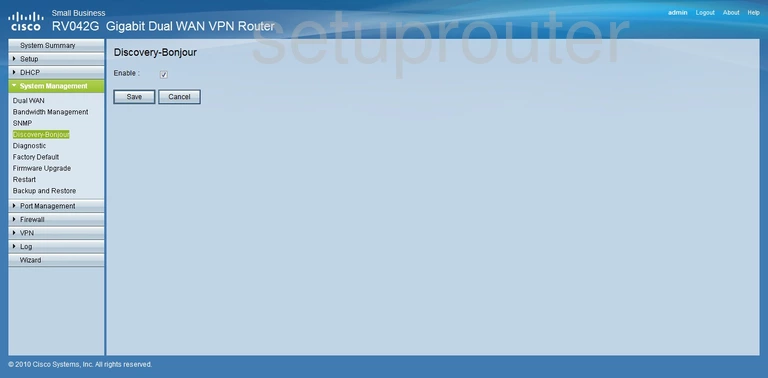
Cisco RV042G Diagnostics Screenshot
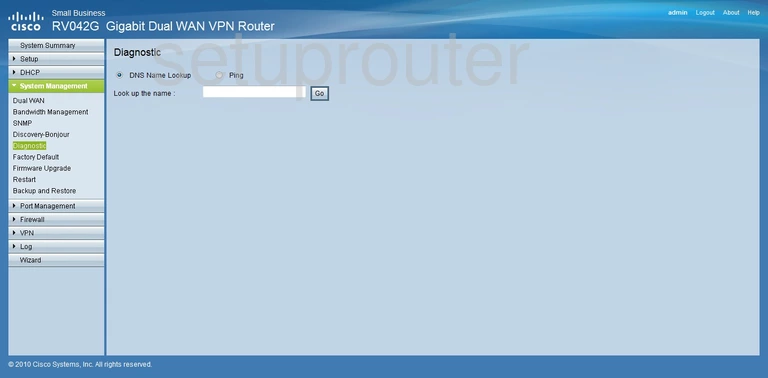
Cisco RV042G Dhcp Screenshot
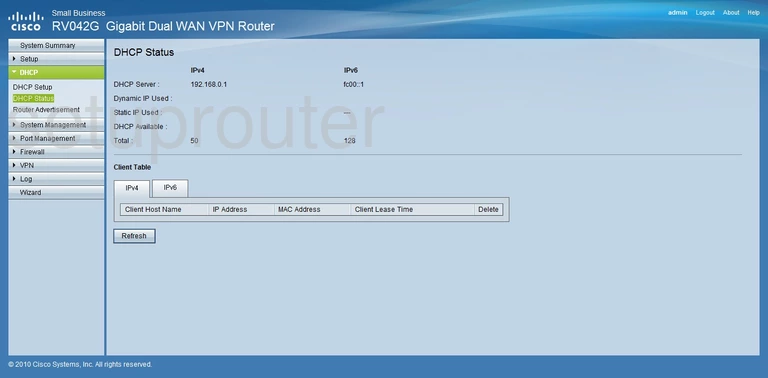
Cisco RV042G Dhcp Screenshot
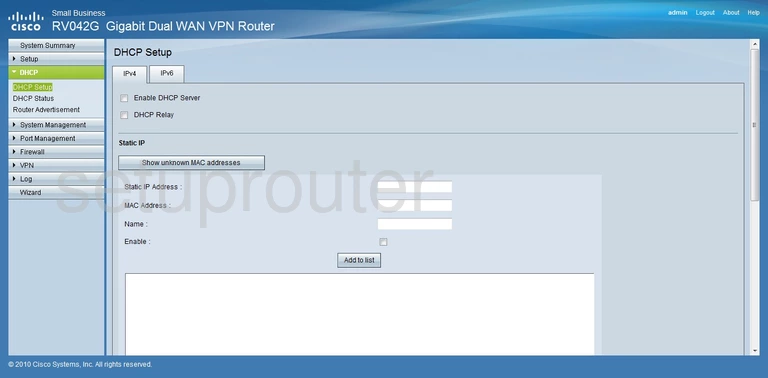
Cisco RV042G Vpn Screenshot
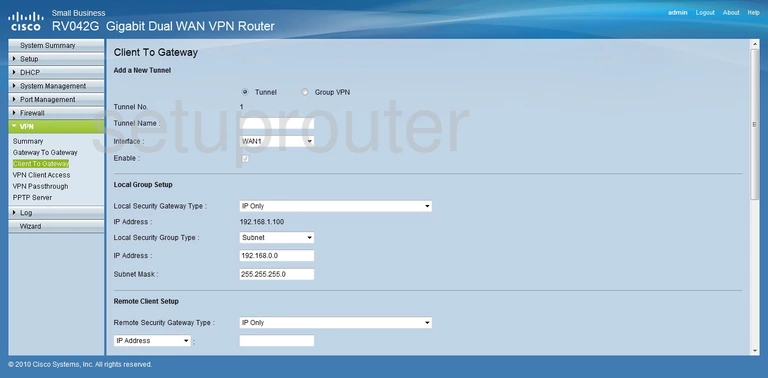
Cisco RV042G Access Control Screenshot
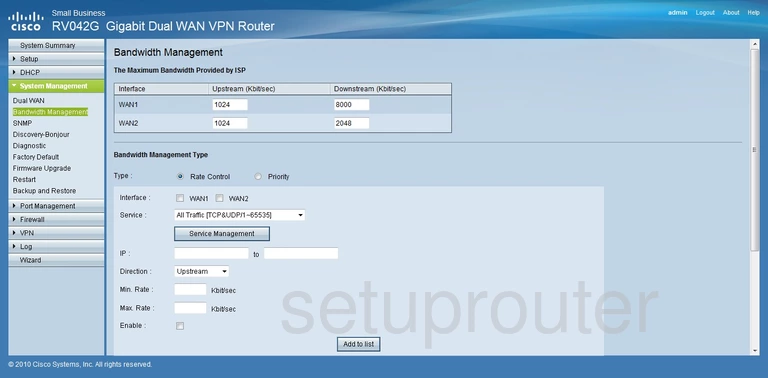
Cisco RV042G Backup Screenshot
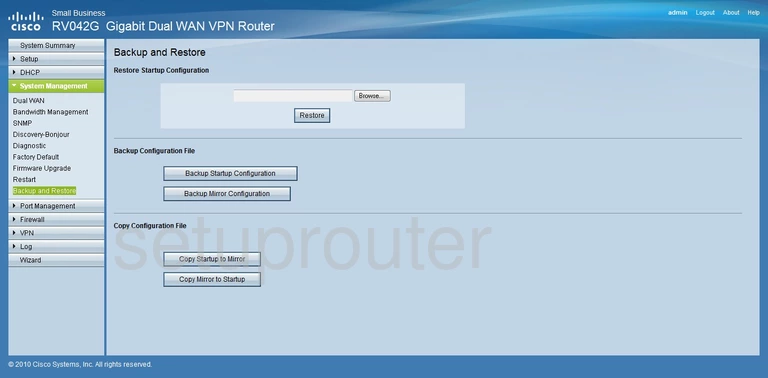
Cisco RV042G Routing Screenshot
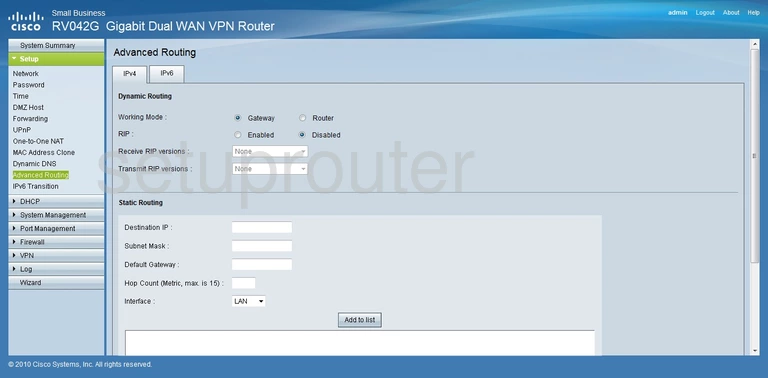
Cisco RV042G Device Image Screenshot

Cisco RV042G Reset Screenshot
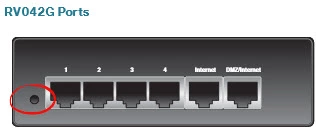
This is the screenshots guide for the Cisco RV042G. We also have the following guides for the same router: