This page will show you how to setup a port forward on the Cisco RV120W router.
If you are not sure what port forwarding is you can read our What is Port Forwarding guide to help get started.
Other Cisco RV120W Guides
This is the port forwarding guide for the Cisco RV120W 1.0.3.10. We also have the following guides for the same router:
- Cisco RV120W 1.0.3.10 - Cisco RV120W Login Instructions
- Cisco RV120W 1.0.3.10 - How to change the IP Address on a Cisco RV120W router
- Cisco RV120W 1.0.3.10 - Cisco RV120W User Manual
- Cisco RV120W 1.0.3.10 - How to change the DNS settings on a Cisco RV120W router
- Cisco RV120W 1.0.3.10 - Setup WiFi on the Cisco RV120W
- Cisco RV120W 1.0.3.10 - How to Reset the Cisco RV120W
- Cisco RV120W 1.0.3.10 - Information About the Cisco RV120W Router
- Cisco RV120W 1.0.3.10 - Cisco RV120W Screenshots
Configure your Computer to Have a Static IP Address
Port forwarding the Cisco RV120W to your computer can be more reliable if you first configure a static IP address on your computer. We have instructions to setup a static IP address for Windows 7, Windows 8, and a variety of other devices on our Static IP Address Settings page.
Please note that while setting up a static IP address on your computer is optional, it is still a very good idea to go ahead and do it. In the long run it will make your port forward much more reliable.
Login To The Cisco RV120W
To get started forwarding a port you need to login to your Cisco RV120W router. If you are already logged in you can skip this step.
To login to the Cisco RV120W, follow our Cisco RV120W Login Guide.
Forward a Port on the Cisco RV120W router
Find The Port Forwarding Section of the Cisco RV120W
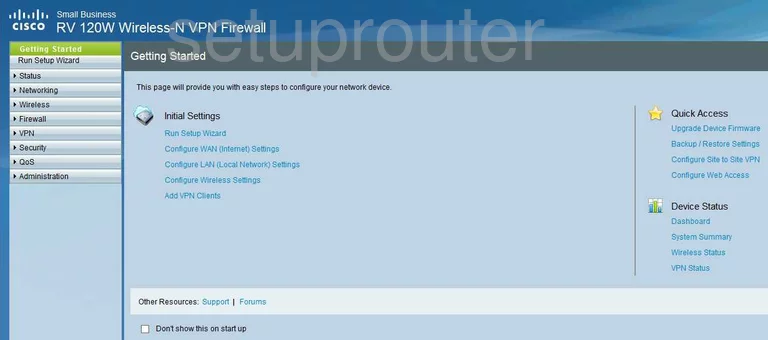
You begin on the Getting Started page of the Cisco RV-120W router. To forward a port, click the choice in the left sidebar of the page labeled Firewall. Under that, pick Advanced Settings, and finally Custom Services.
Configure the Port Forwarding section of your Cisco RV120W
Now to forward a port, make the following changes:
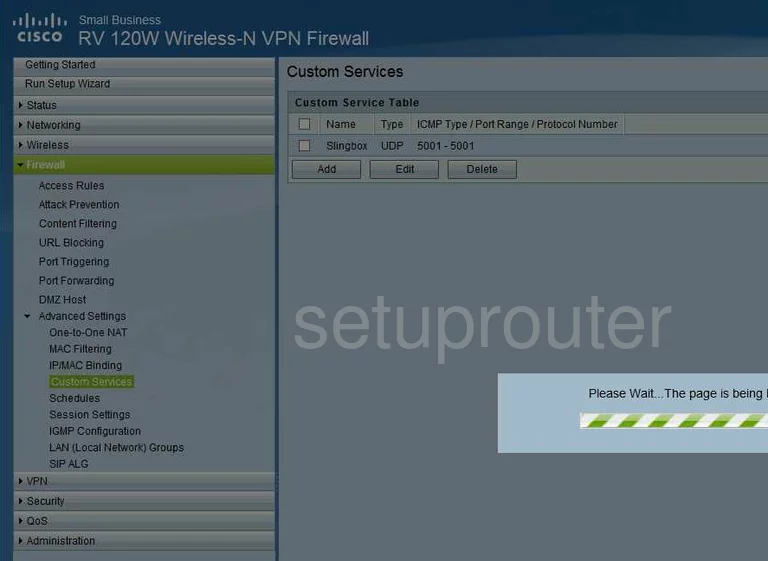
You should now be on a page similar to the one you see above. In the center of this page, click the option of Add.
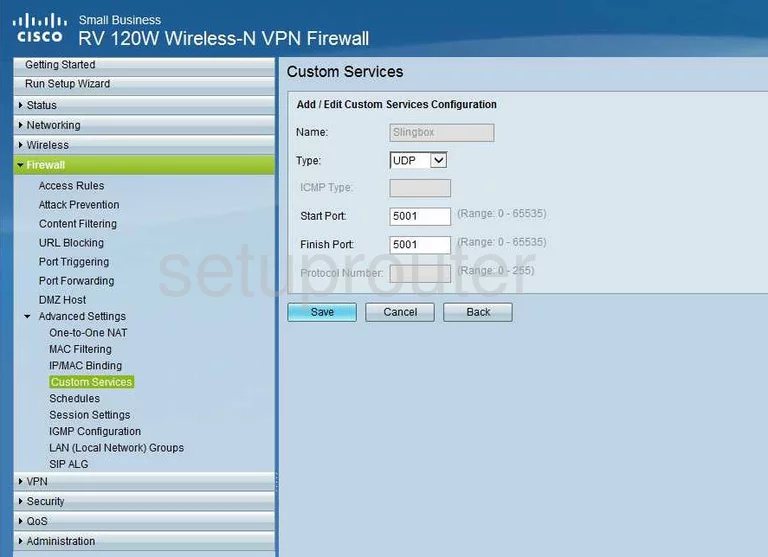
This takes you to a new page. In the box labeled Add/Edit Custom services Configuration there are a list of things to do:
- In the Name box, enter the name of the program you are forwarding these ports for. This is only for your future reference.
- Next is the Type drop down menu. From this menu, choose the type of protocol you want to use while forwarding these ports.
- Skip down to the Start Port, and End Port boxes. If you want to forward a single port, enter that number in both the Start Port, and End Port boxes. If you want to forward a range of ports, enter the lowest number of the range in the Start Port box, and the highest number of the range in the End Port box.
- Click the Save button when you have finished
Next, you need to click the choice in the left sidebar labeled Port Forwarding, this is found under the heading of Firewall.
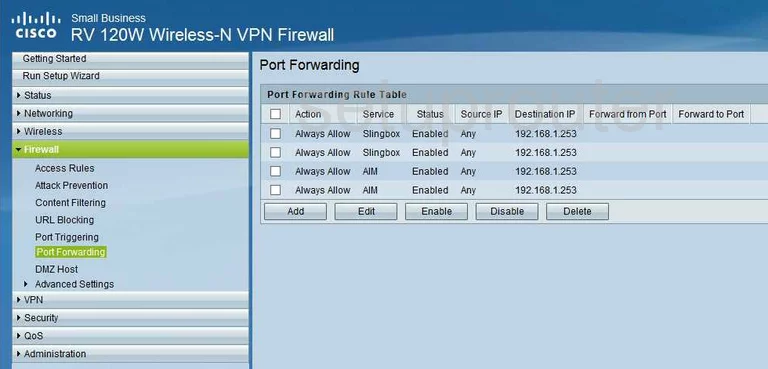
Click the Add button in the center section of this page.
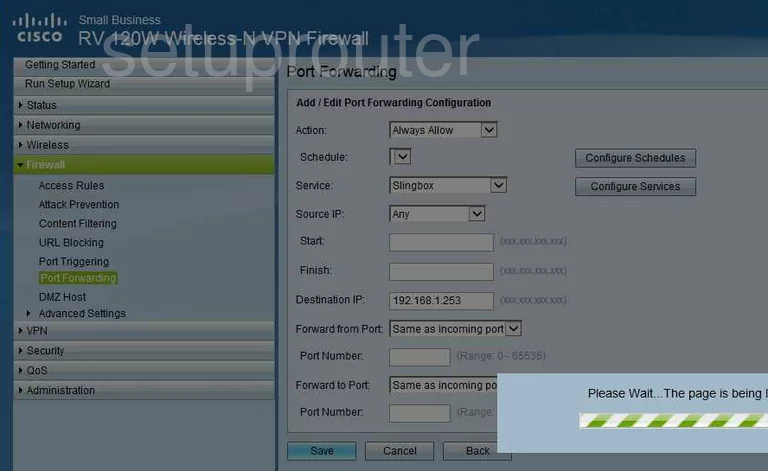
You are now on the page you see above.
- In the Action drop down menu, choose Always Allow.
- Now, skip down to the Service drop down menu. From this menu, choose the service you just created.
- In the Source IP menu, choose the option of Any.
- Scroll down to the Destination IP box, and enter the LAN IP address of the computer or device you want to forward these ports to.
- Next, in the Forward from Port drop down menu, pick Same as incoming port.
- In the Forward to port drop down menu, choose Same as incoming port.
- Click the Save button at the bottom of the page when you are finished.
Congratulations, you did it!
Test if Your Ports are Open
Now that you have forwarded ports on the Cisco RV120W you should test to see if your ports are forwarded correctly.
To test if your ports are forwarded you should use our Open Port Check tool.
Other Cisco RV120W Info
Don't forget about our other Cisco RV120W info that you might be interested in.
This is the port forwarding guide for the Cisco RV120W 1.0.3.10. We also have the following guides for the same router:
- Cisco RV120W 1.0.3.10 - Cisco RV120W Login Instructions
- Cisco RV120W 1.0.3.10 - How to change the IP Address on a Cisco RV120W router
- Cisco RV120W 1.0.3.10 - Cisco RV120W User Manual
- Cisco RV120W 1.0.3.10 - How to change the DNS settings on a Cisco RV120W router
- Cisco RV120W 1.0.3.10 - Setup WiFi on the Cisco RV120W
- Cisco RV120W 1.0.3.10 - How to Reset the Cisco RV120W
- Cisco RV120W 1.0.3.10 - Information About the Cisco RV120W Router
- Cisco RV120W 1.0.3.10 - Cisco RV120W Screenshots