We have a collection of user-submitted screenshots to share.
We'd love to see your screenshots on our site. Simply use our Router Screenshot Grabber, which is a free tool in Network Utilities. It makes the capture process easy and sends the screenshots to us automatically.
Use a VPN Instead
Have you considered using a VPN instead of forwarding a port? For most users, a VPN is a much simpler and more secure choice than forwarding a port.
We use and recommend NordVPN because not only is it the fastest VPN, it includes a new feature called Meshnet that makes forwarding a port no longer necessary for most applications. With NordVPN Meshnet, you can connect to your devices from anywhere in the world, completely secure, over a highly encrypted VPN tunnel.
When shopping for a VPN, make sure that they meet the following criteria:
- Your VPN provider should have a no-logs policy. This means that they do not keep any logs of any kind.
- Make sure that your VPN provider has lots of exit nodes all around the world.
- Check that your VPN will not affect your speed.
- Verify that your VPN provider uses WireGuard as the underlying protocol.
- Many people prefer a VPN provider that is not based in the United States.
This is the list of requirements that we used when we were shopping around for a VPN provider. There are lots of free, shady VPN providers out there that we looked at and dismissed.
Based in Panama, using diskless servers, and with over 6,100 servers in 61 countries, we can safely say that NordVPN satisfies all of these requirements.

Once you've set up your NordVPN account on multiple computers and enabled Meshnet, you can seamlessly access all of your devices as if they were on the same network. You don't even have to log in to your router. It's very simple.
Every time you click on one of our affiliate links, such as NordVPN, we get a little kickback for introducing you to the service. Think of us as your VPN wingman.
This is the screenshots guide for the Cisco X3000. We also have the following guides for the same router:
All Cisco X3000 Screenshots
All screenshots below were captured from a Cisco X3000 router.
Cisco X3000 Firmware Screenshot
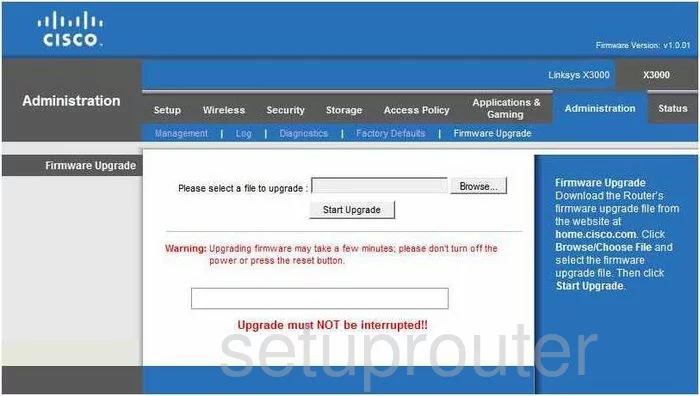
Cisco X3000 Dmz Screenshot
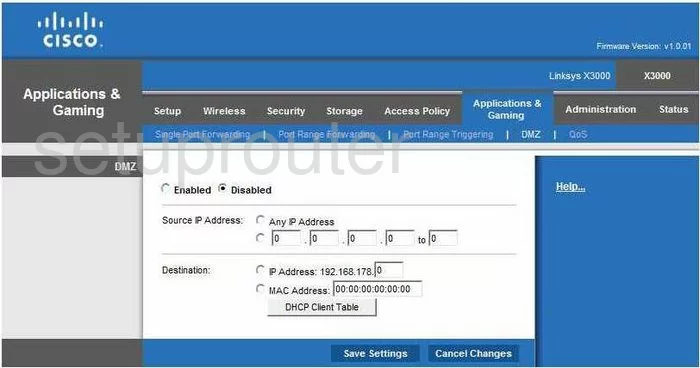
Cisco X3000 Firewall Screenshot
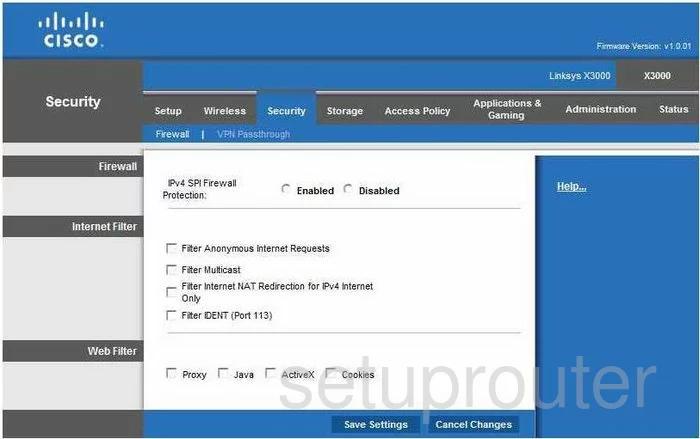
Cisco X3000 Dynamic Dns Screenshot
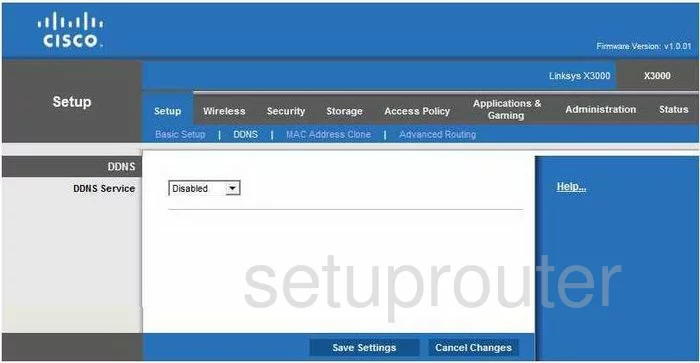
Cisco X3000 Wifi Security Screenshot
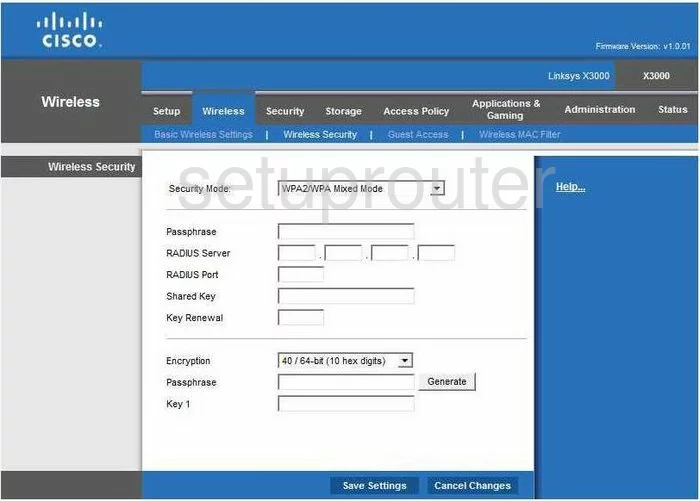
Cisco X3000 Diagnostics Screenshot
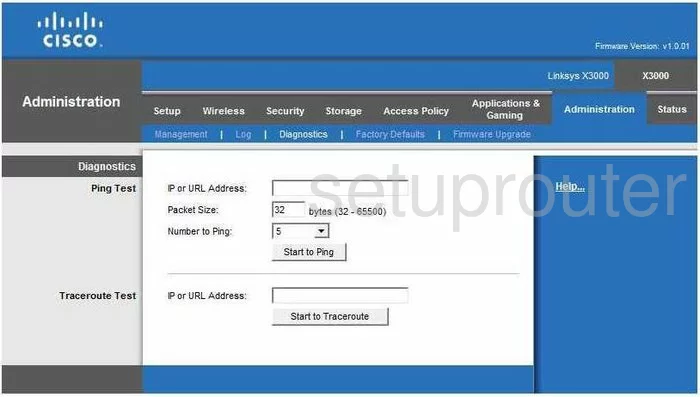
Cisco X3000 Log Screenshot
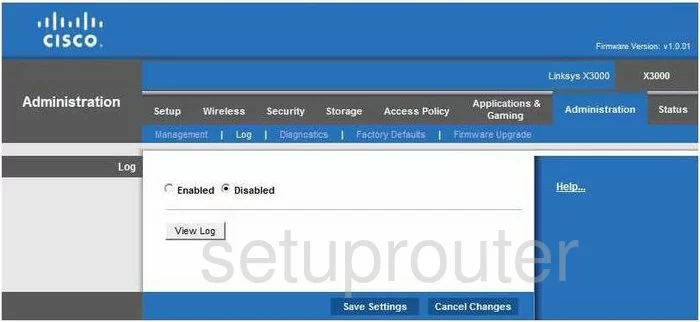
Cisco X3000 Qos Screenshot

Cisco X3000 Reset Screenshot
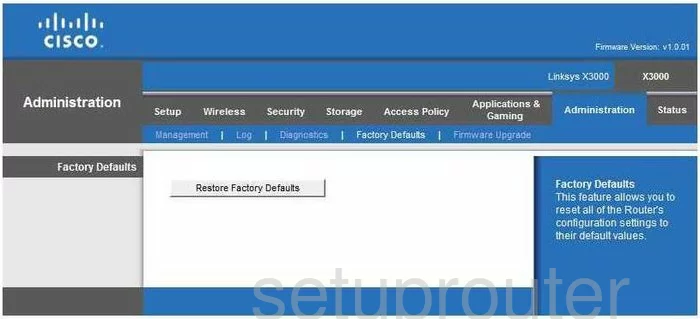
Cisco X3000 Password Screenshot
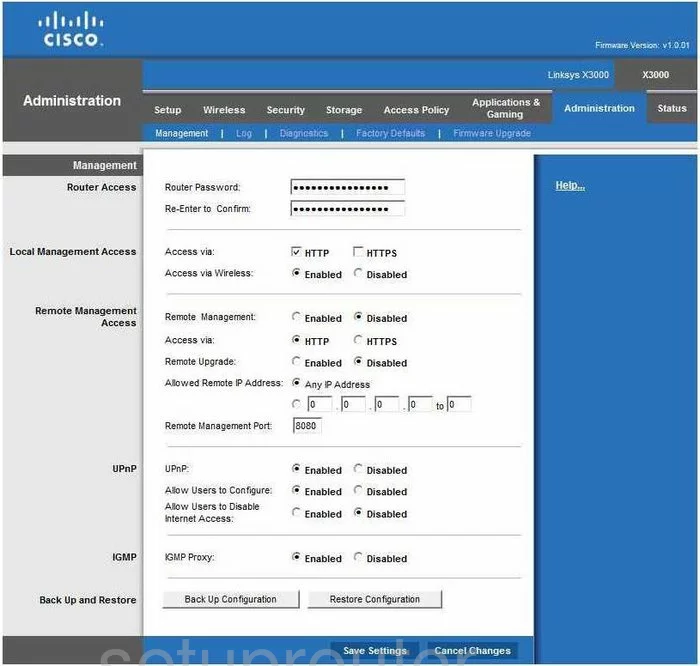
Cisco X3000 Mac Filter Screenshot
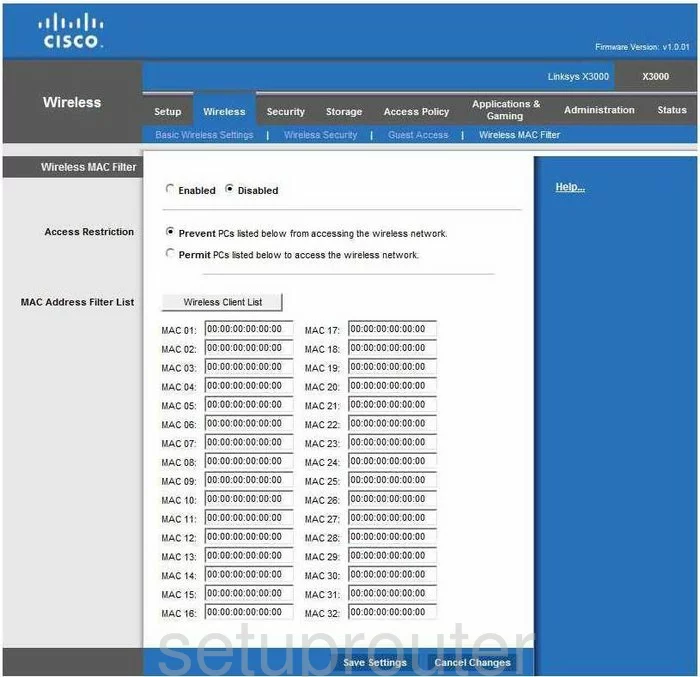
Cisco X3000 Lan Screenshot
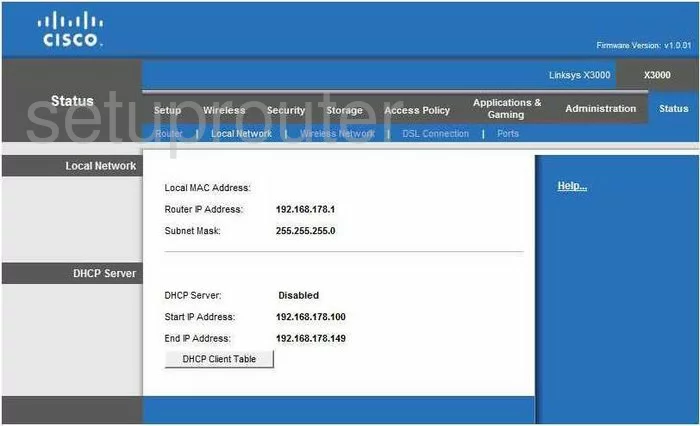
Cisco X3000 Routing Advanced Screenshot
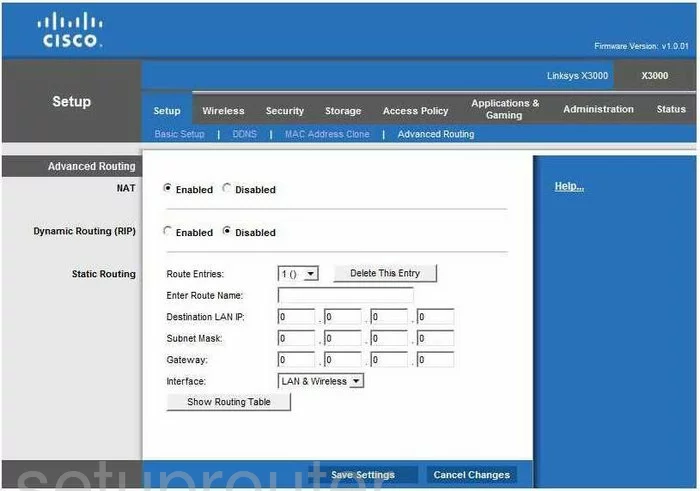
Cisco X3000 Mac Address Screenshot
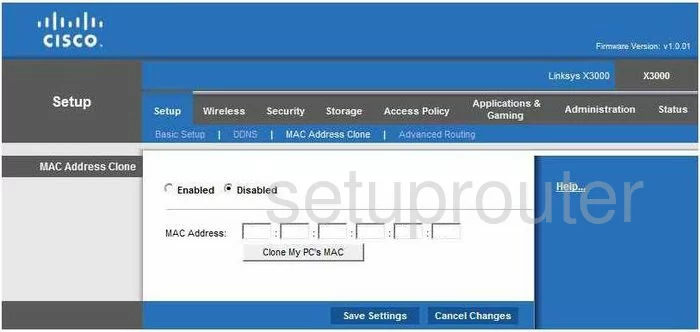
Cisco X3000 Wifi Setup Screenshot
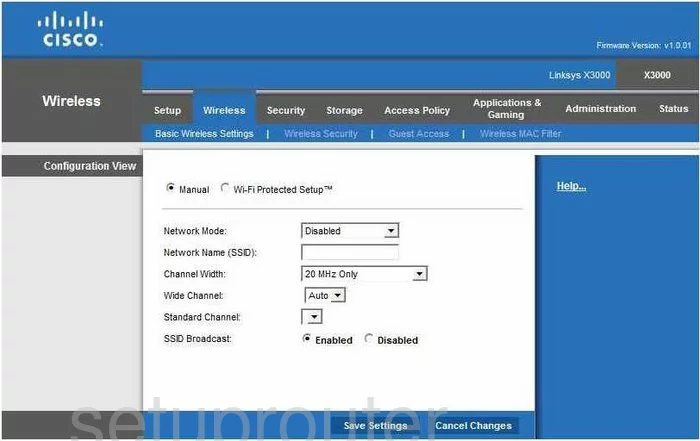
Cisco X3000 Vpn Screenshot
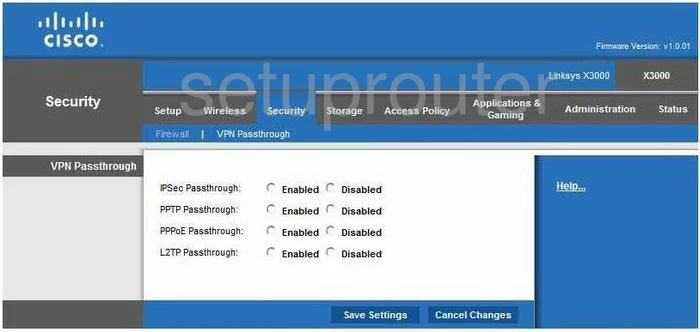
Cisco X3000 Status Screenshot
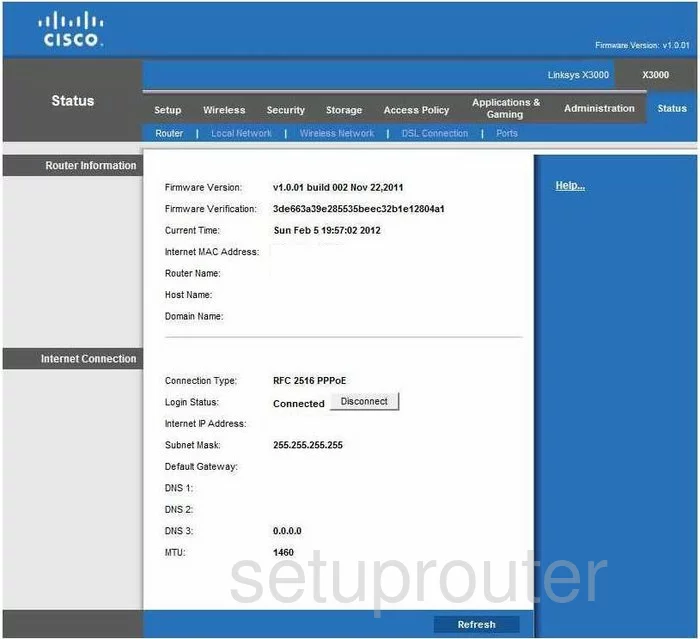
Cisco X3000 Virtual Server Screenshot
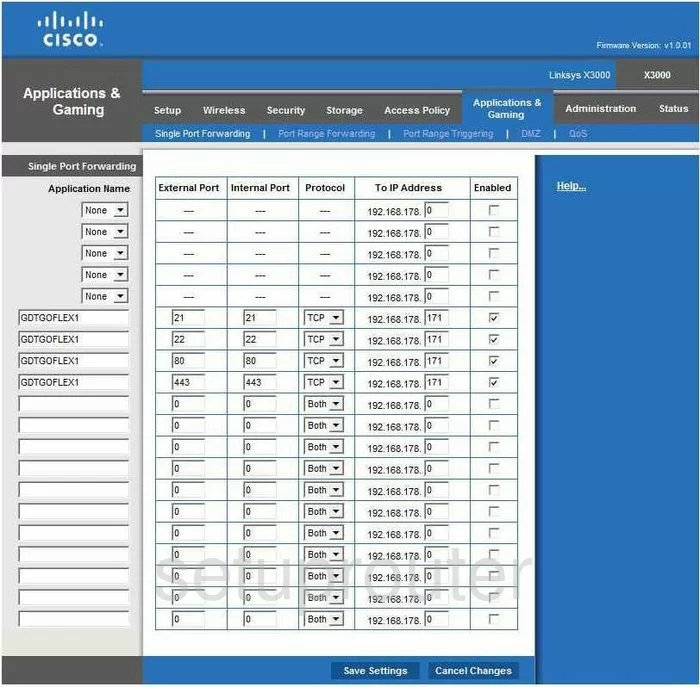
Cisco X3000 Port Triggering Screenshot
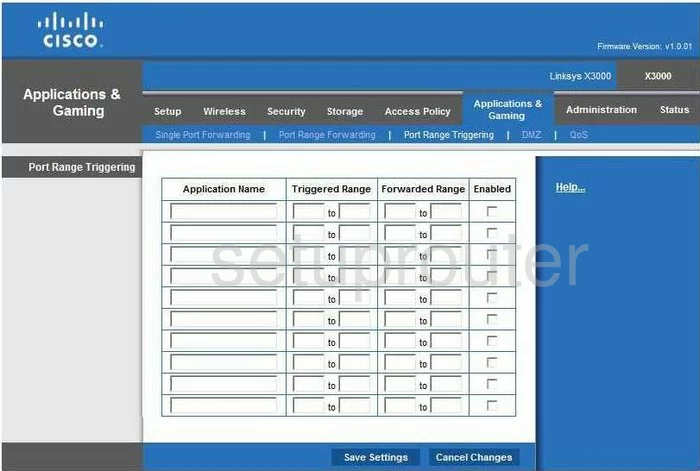
Cisco X3000 Wifi Network Screenshot
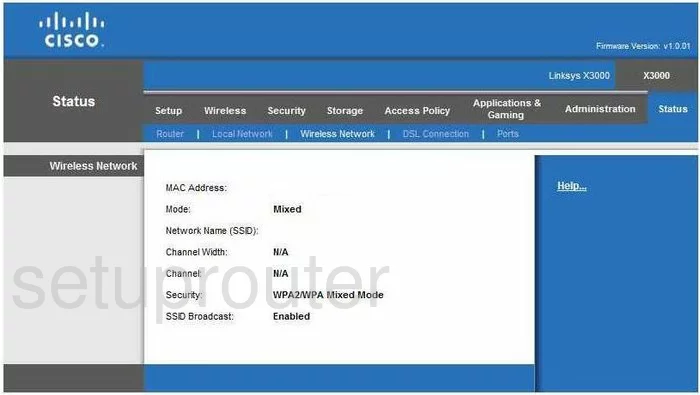
Cisco X3000 Dsl Screenshot
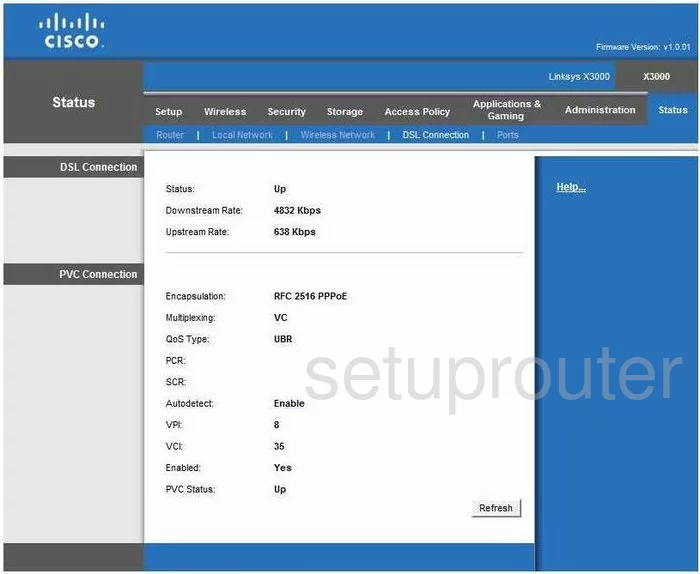
Cisco X3000 Access Control Screenshot
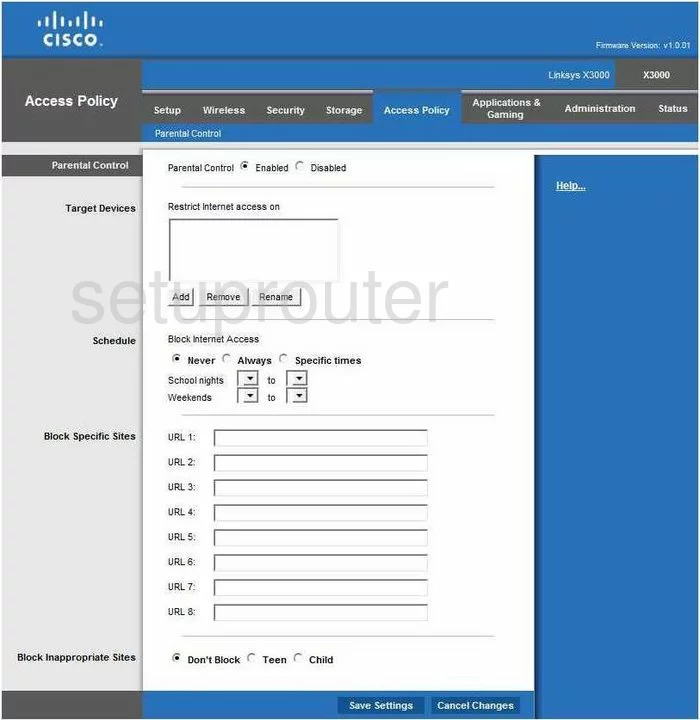
Cisco X3000 Ftp Server Screenshot
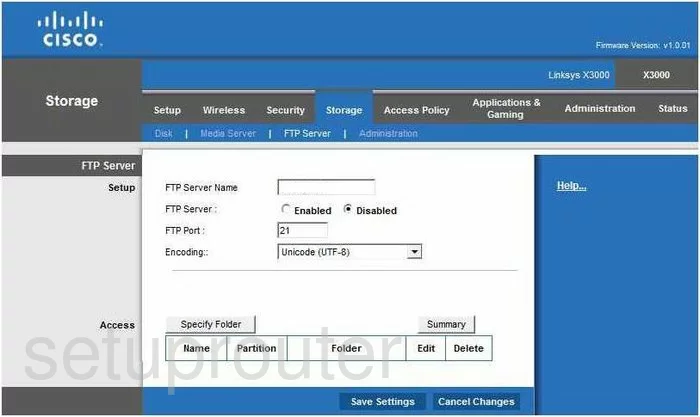
Cisco X3000 Wifi Guest Screenshot
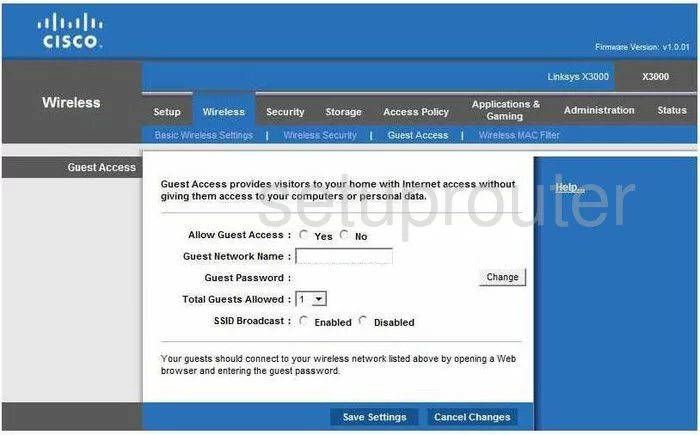
Cisco X3000 Usb Screenshot
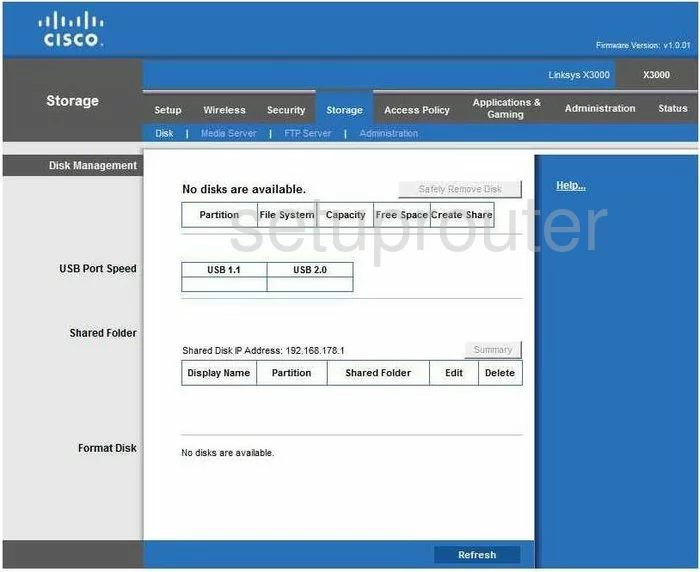
Cisco X3000 Lan Status Screenshot
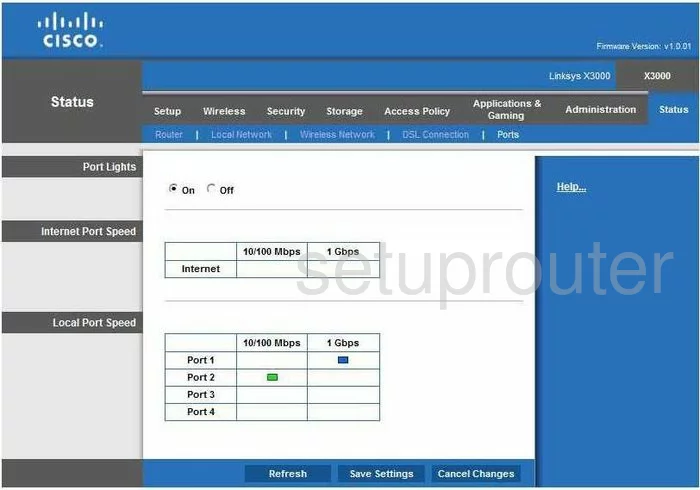
Cisco X3000 Upnp Screenshot
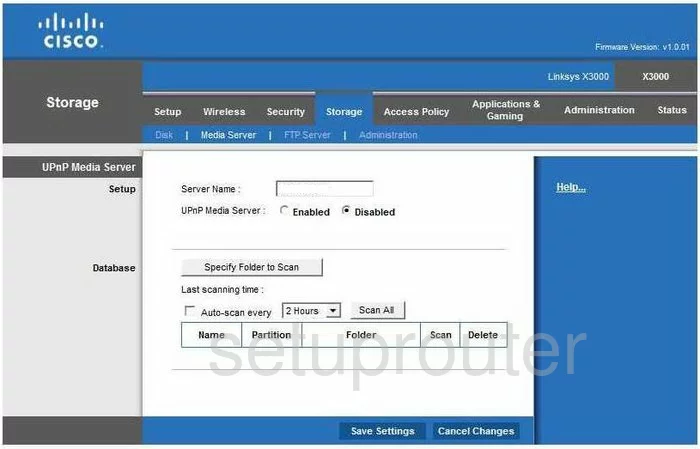
Cisco X3000 General Screenshot
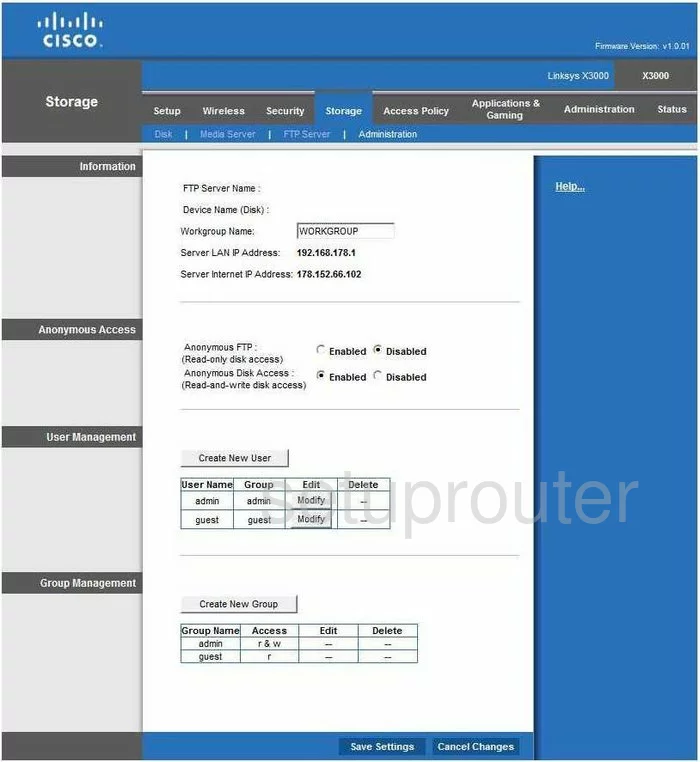
Cisco X3000 Device Image Screenshot

Cisco X3000 Reset Screenshot
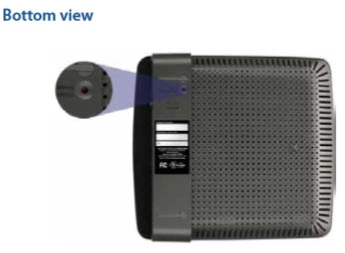
This is the screenshots guide for the Cisco X3000. We also have the following guides for the same router: