We have a collection of user-submitted screenshots to share.
We'd love to see your screenshots on our site. Simply use our Router Screenshot Grabber, which is a free tool in Network Utilities. It makes the capture process easy and sends the screenshots to us automatically.
This is the screenshots guide for the Cisco X3000. We also have the following guides for the same router:
All Cisco X3000 Screenshots
All screenshots below were captured from a Cisco X3000 router.
Cisco X3000 Firmware Screenshot
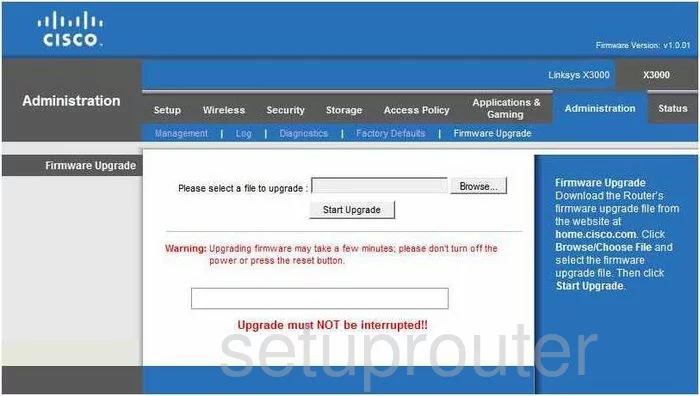
Cisco X3000 Dmz Screenshot
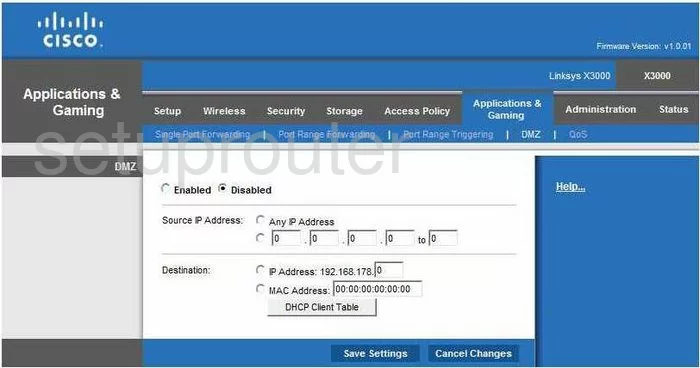
Cisco X3000 Firewall Screenshot
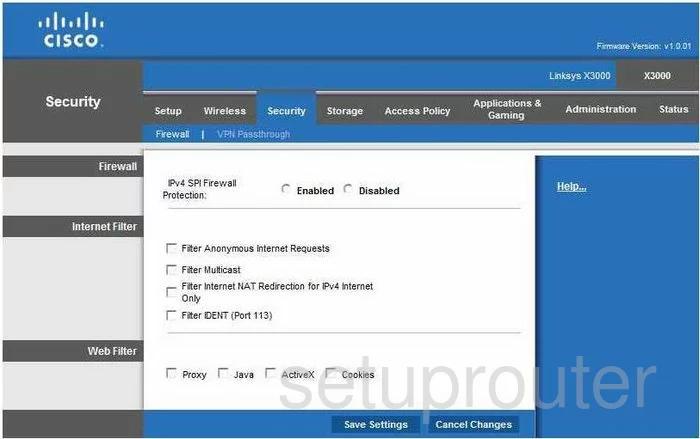
Cisco X3000 Dynamic Dns Screenshot
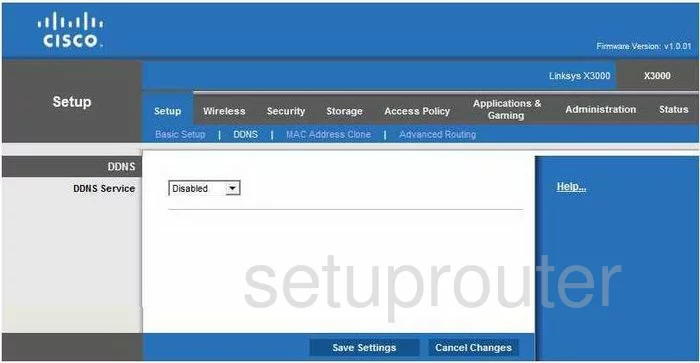
Cisco X3000 Wifi Security Screenshot
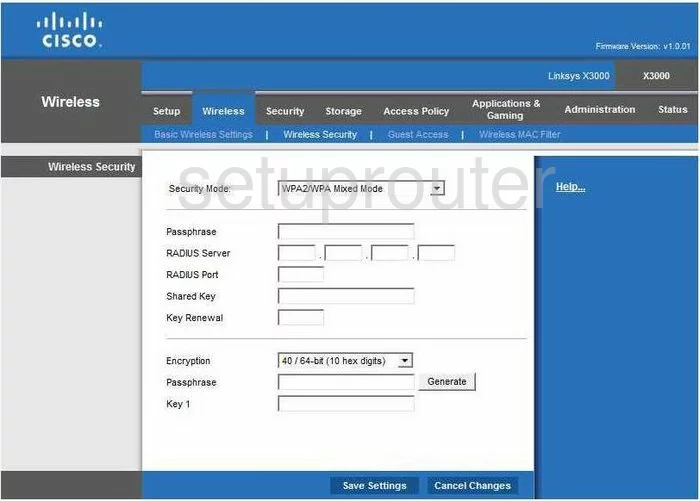
Cisco X3000 Diagnostics Screenshot
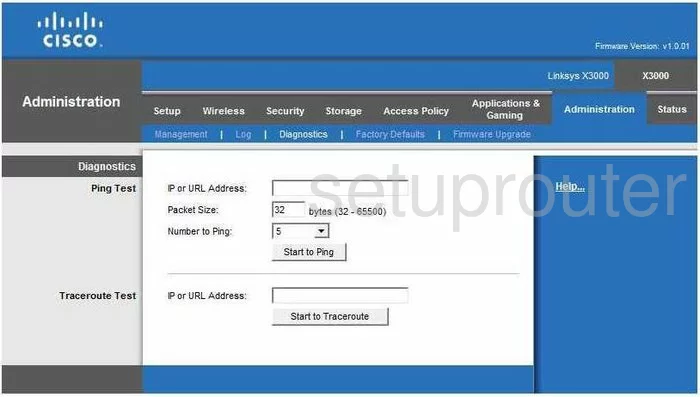
Cisco X3000 Log Screenshot
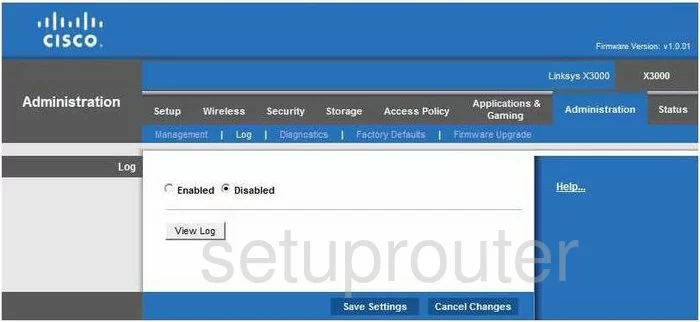
Cisco X3000 Qos Screenshot

Cisco X3000 Reset Screenshot
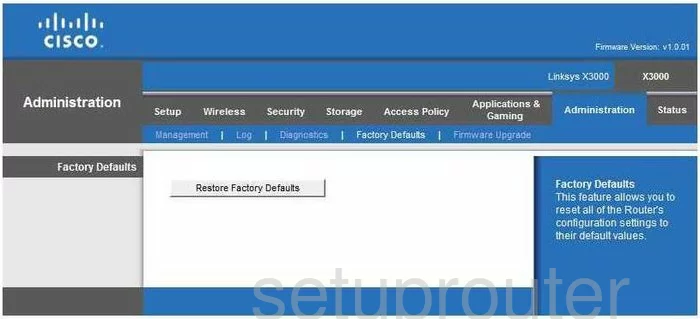
Cisco X3000 Password Screenshot
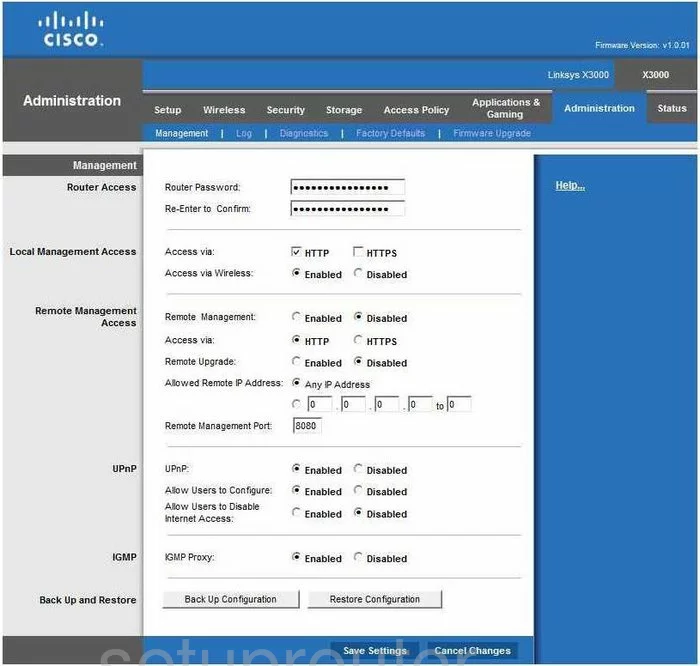
Cisco X3000 Mac Filter Screenshot
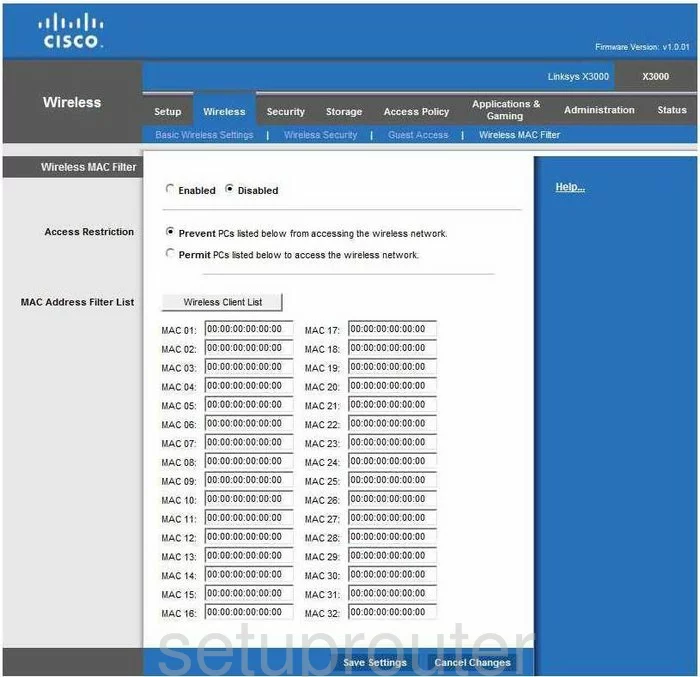
Cisco X3000 Lan Screenshot
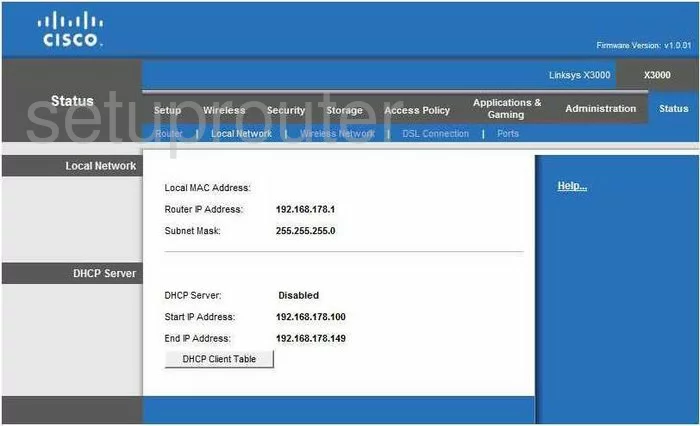
Cisco X3000 Routing Advanced Screenshot
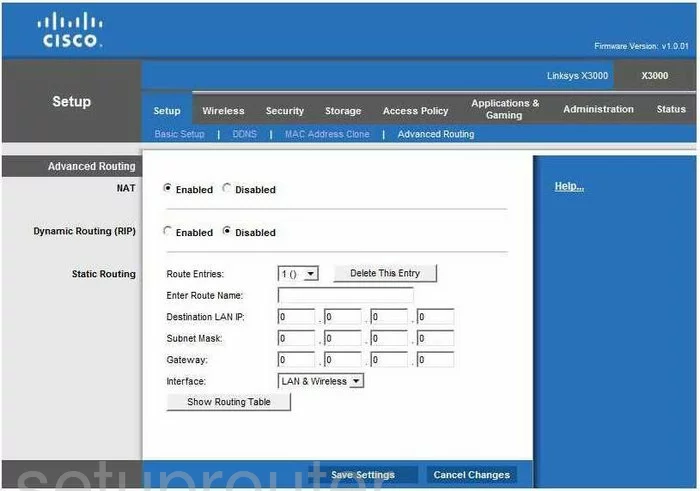
Cisco X3000 Mac Address Screenshot
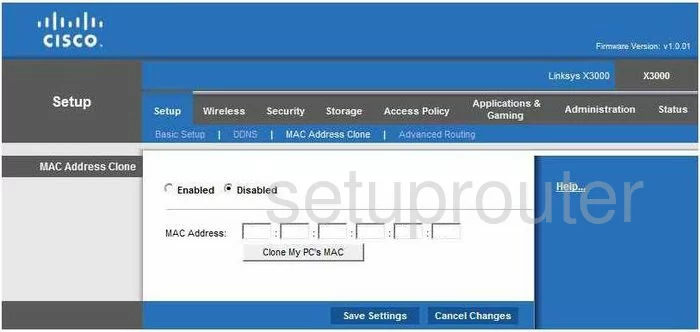
Cisco X3000 Wifi Setup Screenshot
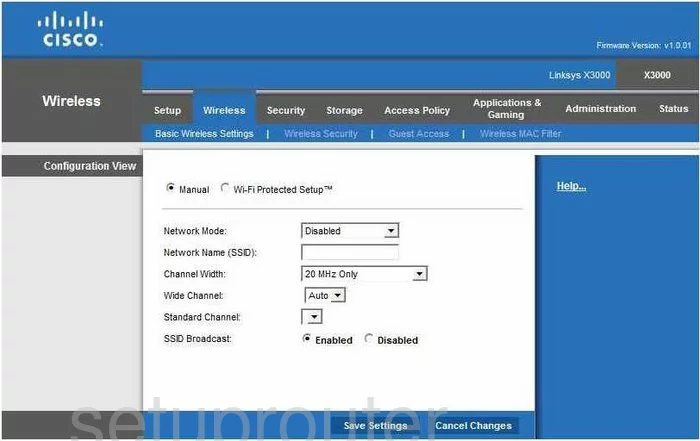
Cisco X3000 Vpn Screenshot
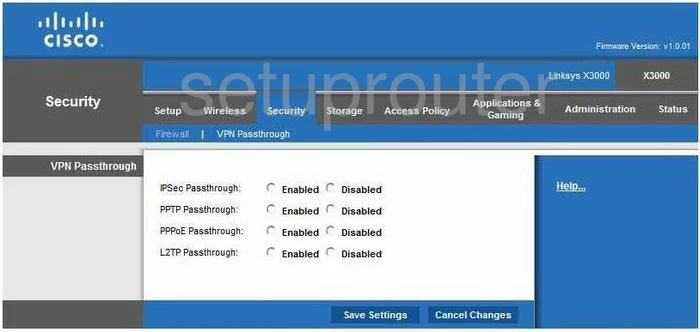
Cisco X3000 Status Screenshot
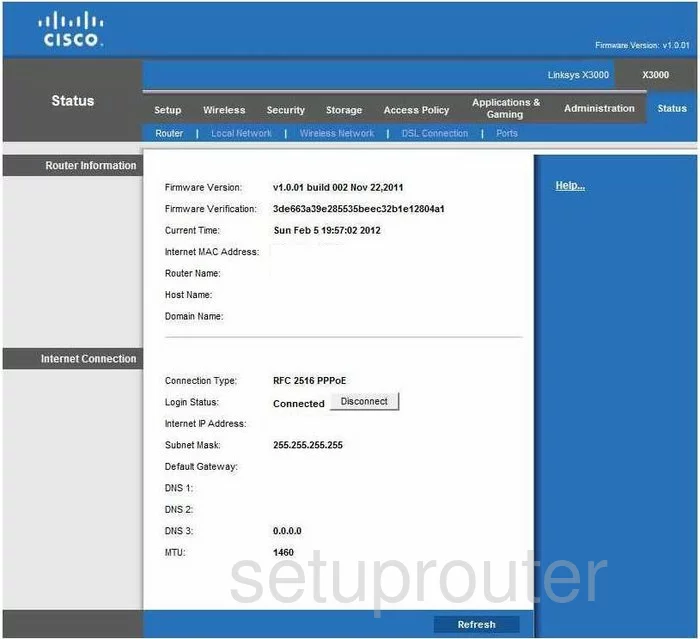
Cisco X3000 Virtual Server Screenshot
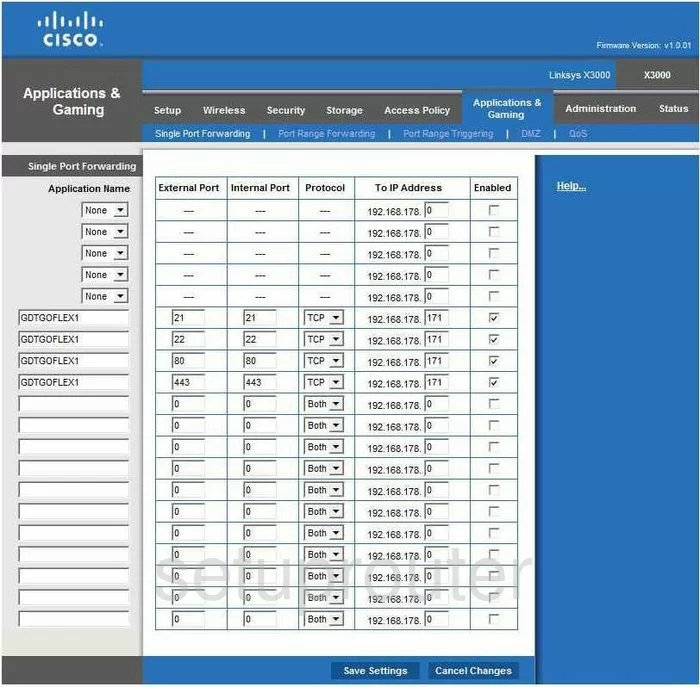
Cisco X3000 Port Triggering Screenshot
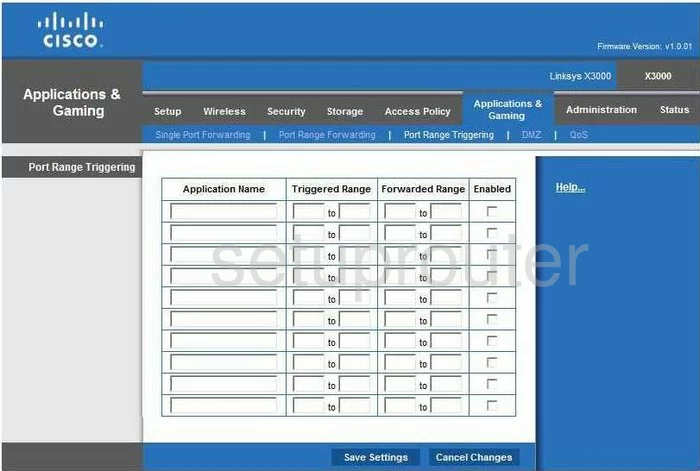
Cisco X3000 Wifi Network Screenshot
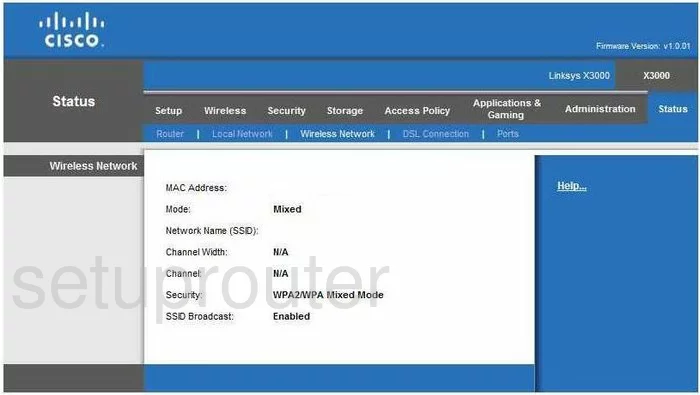
Cisco X3000 Dsl Screenshot
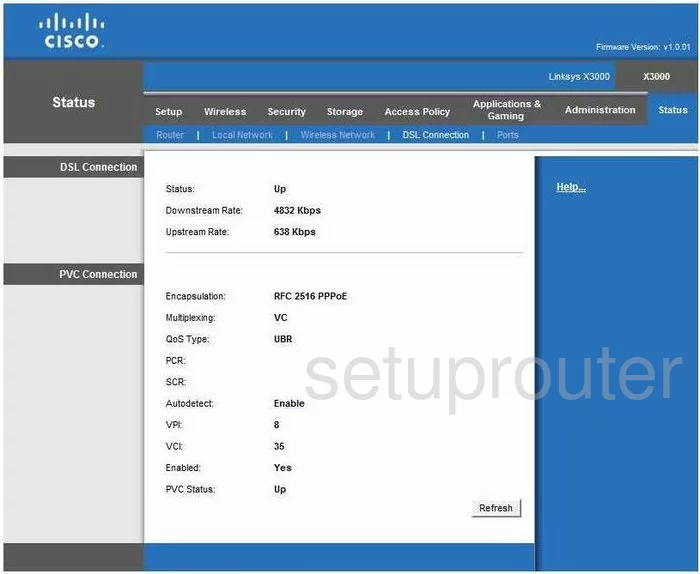
Cisco X3000 Access Control Screenshot
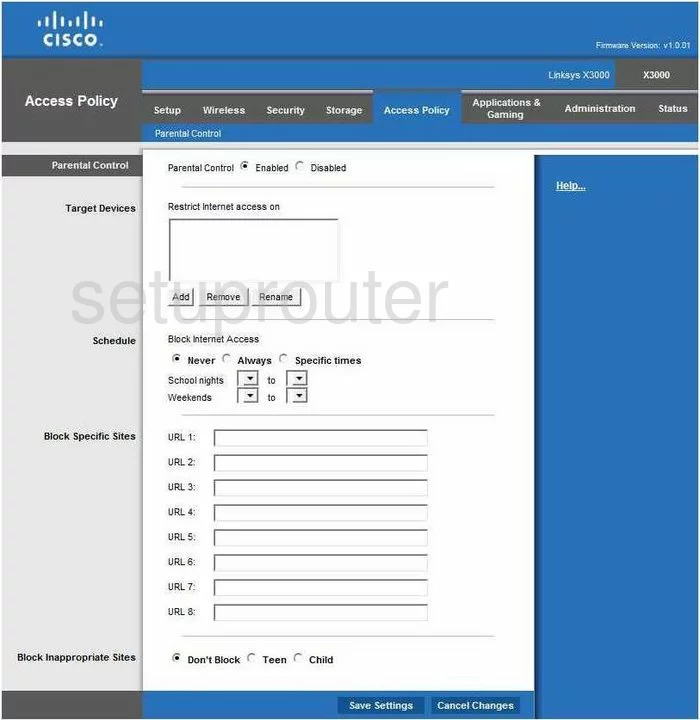
Cisco X3000 Ftp Server Screenshot
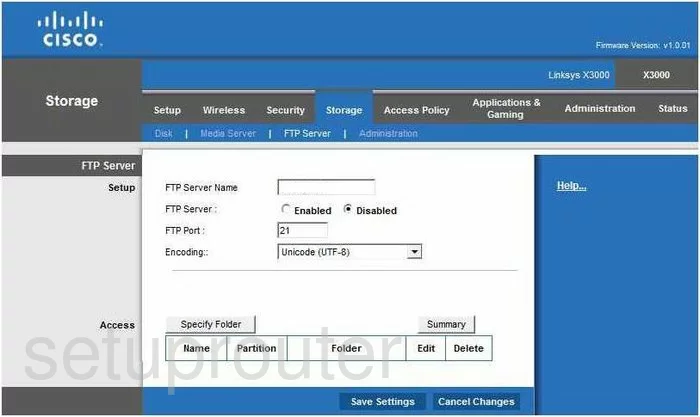
Cisco X3000 Wifi Guest Screenshot
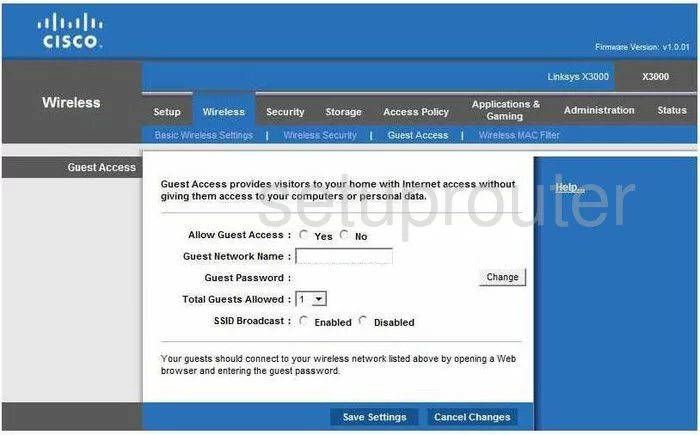
Cisco X3000 Usb Screenshot
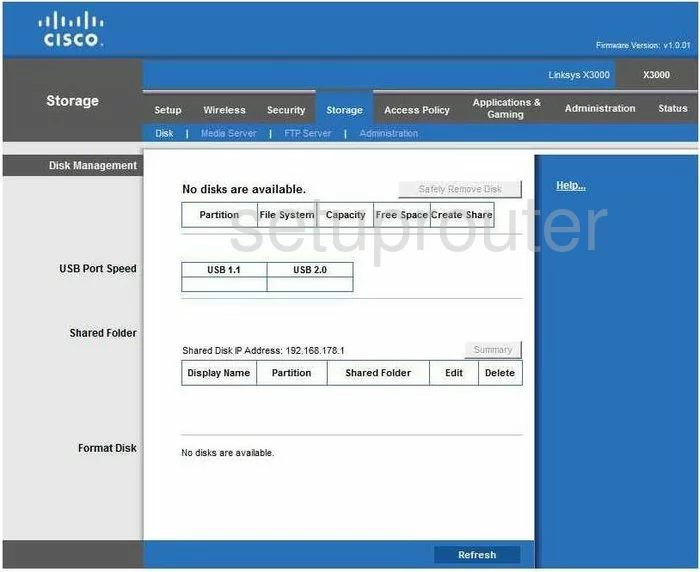
Cisco X3000 Lan Status Screenshot
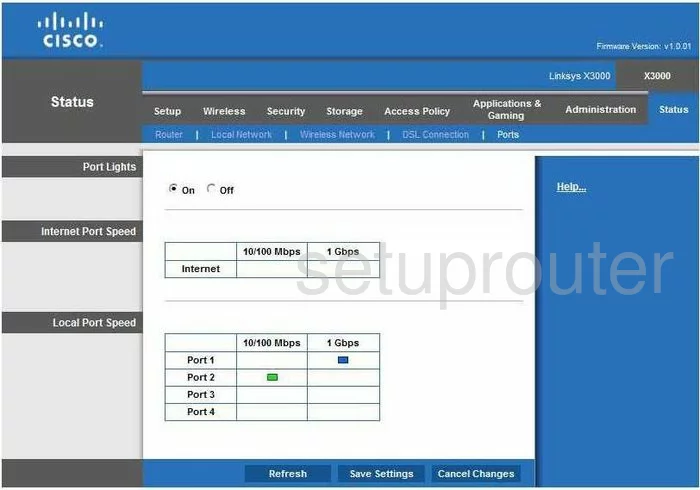
Cisco X3000 Upnp Screenshot
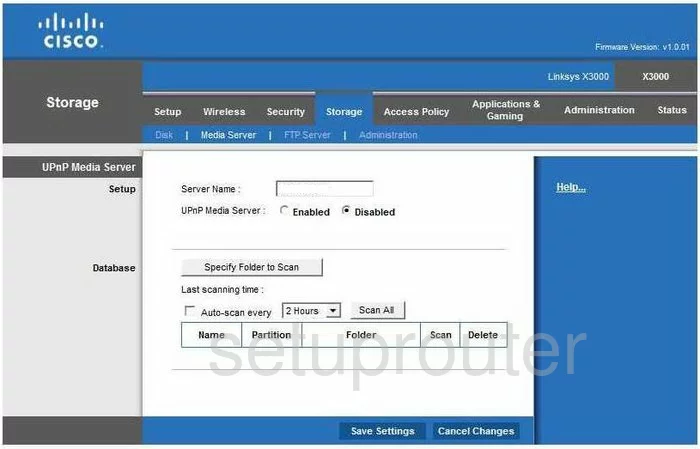
Cisco X3000 General Screenshot
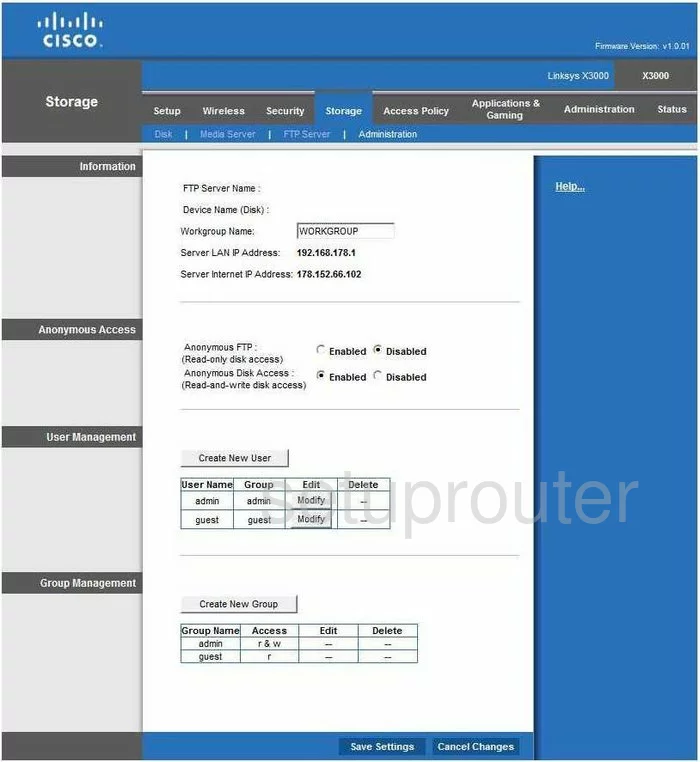
Cisco X3000 Device Image Screenshot

Cisco X3000 Reset Screenshot
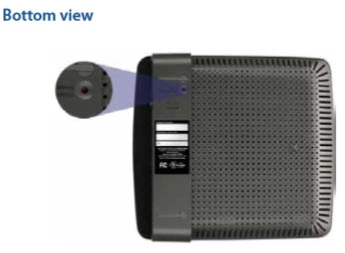
This is the screenshots guide for the Cisco X3000. We also have the following guides for the same router: