The Clear IMW-C910W router is considered a wireless router because it offers WiFi connectivity. WiFi, or simply wireless, allows you to connect various devices to your router, such as wireless printers, smart televisions, and WiFi enabled smartphones.
Other Clear IMW-C910W Guides
This is the wifi guide for the Clear IMW-C910W. We also have the following guides for the same router:
WiFi Terms
Before we get started there is a little bit of background info that you should be familiar with.
Wireless Name
Your wireless network needs to have a name to uniquely identify it from other wireless networks. If you are not sure what this means we have a guide explaining what a wireless name is that you can read for more information.
Wireless Password
An important part of securing your wireless network is choosing a strong password.
Wireless Channel
Picking a WiFi channel is not always a simple task. Be sure to read about WiFi channels before making the choice.
Encryption
You should almost definitely pick WPA2 for your networks encryption. If you are unsure, be sure to read our WEP vs WPA guide first.
Login To The Clear IMW-C910W
To get started configuring the Clear IMW-C910W WiFi settings you need to login to your router. If you are already logged in you can skip this step.
To login to the Clear IMW-C910W, follow our Clear IMW-C910W Login Guide.
Find the WiFi Settings on the Clear IMW-C910W
If you followed our login guide above then you should see this screen.
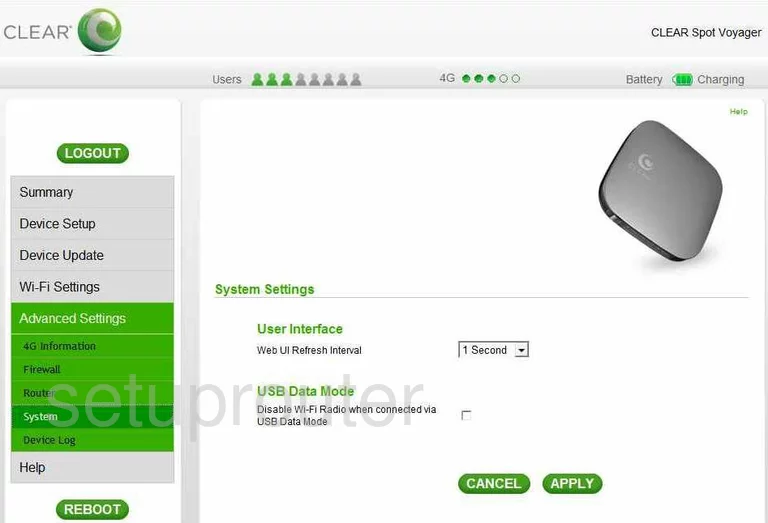
You begin on the System Settings page of the Clear IMW-C910W router. To configure the WiFi settings, click the link on the left labeled Wi-Fi Settings. Then below that, be sure that Basic is highlighted.
Change the WiFi Settings on the Clear IMW-C910W
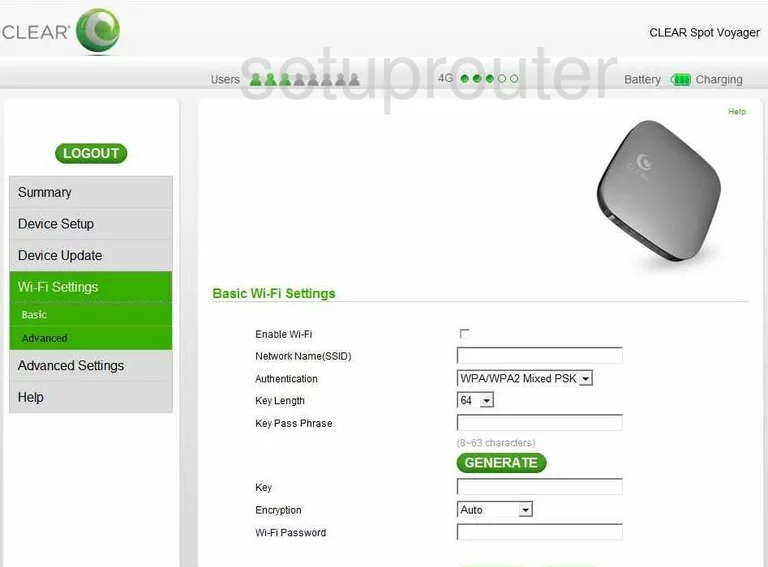
On this new page, be sure that the Enable Wi-Fi box has been checked.
Below that is the Network name (SSID). This is the name you give your network so that you can identify it later on. We recommend avoiding personal information in this name. For more on this topic, click the link titled Wireless names.
Next is the Authentication. Use this drop down list to choose WPA2-PSK. This is the most secure option available for home networks, to learn why, read our WEP vs. WPA guide.
The last thing on this page is the Key Pass Phrase. This is the password you plan on using to access the local network. A strong password does not contain personal information. It does not contain any words that are found in a dictionary. A strong password does contain at least 20 characters, and at least one symbol, capital letter, and number. To learn how to create a strong and memorable password, read our Choosing a strong password guide.
That's it, just click the APPLY button when you are finished.
Possible Problems when Changing your WiFi Settings
After making these changes to your router you will almost definitely have to reconnect any previously connected devices. This is usually done at the device itself and not at your computer.
Other Clear IMW-C910W Info
Don't forget about our other Clear IMW-C910W info that you might be interested in.
This is the wifi guide for the Clear IMW-C910W. We also have the following guides for the same router: