The CNET CAR-854 router is considered a wireless router because it offers WiFi connectivity. WiFi, or simply wireless, allows you to connect various devices to your router, such as wireless printers, smart televisions, and WiFi enabled smartphones.
Other CNET CAR-854 Guides
This is the wifi guide for the CNET CAR-854. We also have the following guides for the same router:
WiFi Terms
Before we get started there is a little bit of background info that you should be familiar with.
Wireless Name
Your wireless network needs to have a name to uniquely identify it from other wireless networks. If you are not sure what this means we have a guide explaining what a wireless name is that you can read for more information.
Wireless Password
An important part of securing your wireless network is choosing a strong password.
Wireless Channel
Picking a WiFi channel is not always a simple task. Be sure to read about WiFi channels before making the choice.
Encryption
You should almost definitely pick WPA2 for your networks encryption. If you are unsure, be sure to read our WEP vs WPA guide first.
Login To The CNET CAR-854
To get started configuring the CNET CAR-854 WiFi settings you need to login to your router. If you are already logged in you can skip this step.
To login to the CNET CAR-854, follow our CNET CAR-854 Login Guide.
Find the WiFi Settings on the CNET CAR-854
If you followed our login guide above then you should see this screen.
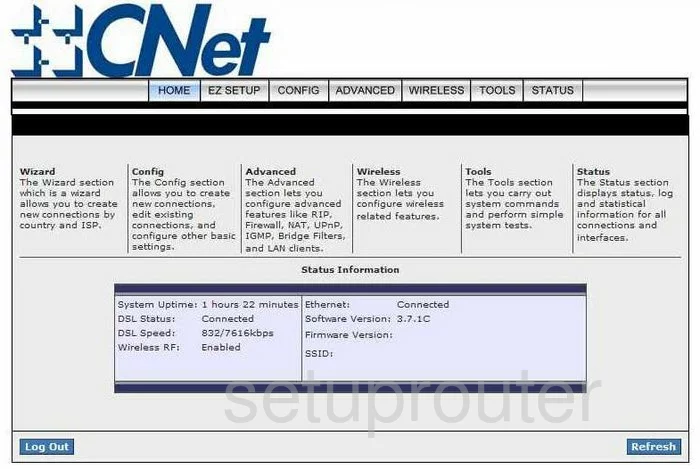
You start on the Home page of the CNet CAR-854 router. To configure the WiFi settings, click the choice at the top of the page titled WIRELESS. This opens a new menu on the left, pick the link titled Setup.
Change the WiFi Settings on the CNET CAR-854
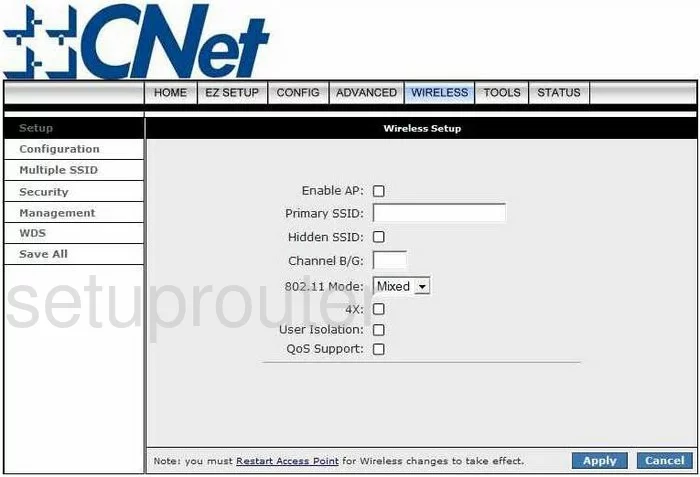
First, place a mark in the box labeled Enable AP.
In the box below that is the Primary SSID. This is the name you give your local network so that you can identify it later on. When creating a name, try and avoid personal information. To learn more about this topic, read our Wireless names guide.
Now skip down to the Channel B/G. Make sure you are using either channel 1,6, or 11. These three channels are the most you can get out of the wireless spectrum without overlapping one another. When channels overlap, they cause a lot of interference with each other. To learn more on this topic, read our WiFi Channels guide.
That's it for this page, go ahead and click the blue Apply button.
Now click the Security option in the left side of the page.
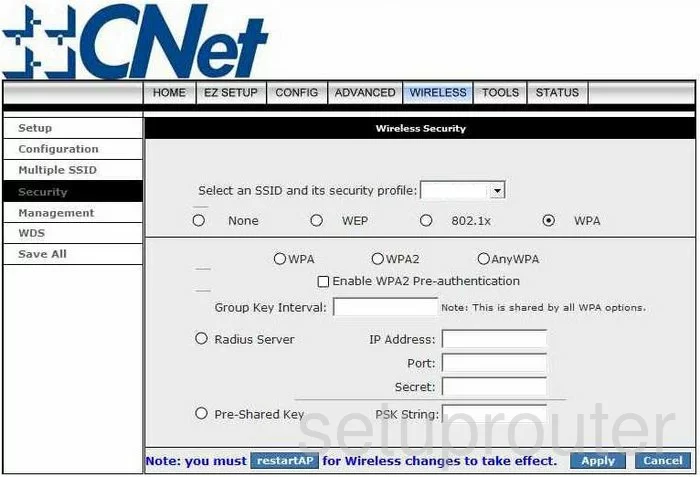
In the box at the top of the page labeled Select an SSID and its security profile choose the network name that you created earlier from the drop down list.
Then directly below that tick the radio button labeled WPA.
Now you should see a line going across the page, below this line tick the choice of WPA2. To learn more about WPA2 read our WEP vs. WPA guide.
The Group Key Interval is probably set to the default of 3600. Go ahead and leave this at that setting.
Scroll down and tick the radio button labeled Pre-Shared Key. In this box to the right you are going to enter the password you want to use to access your internet. This password should be strong, at least 20 characters. It should contain some symbols, numbers, and capital letters. It should not contain any personal information. Avoid using real words that can be found in a dictionary. For help in creating a strong password, read our Choosing a strong password guide.
That's all there is to it, you have created a more secure WiFi for your home network. Just don't forget to click the Apply button.
Possible Problems when Changing your WiFi Settings
After making these changes to your router you will almost definitely have to reconnect any previously connected devices. This is usually done at the device itself and not at your computer.
Other CNET CAR-854 Info
Don't forget about our other CNET CAR-854 info that you might be interested in.
This is the wifi guide for the CNET CAR-854. We also have the following guides for the same router: