Without our users, we would not have screenshots like these to share.
If you would like to upload screenshots for us to use, please use our Router Screenshot Grabber, which is a free tool in Network Utilities. It makes the capture process easy and sends the screenshots to us automatically.
This is the screenshots guide for the Comtrend CT-5071T. We also have the following guides for the same router:
All Comtrend CT-5071T Screenshots
All screenshots below were captured from a Comtrend CT-5071T router.
Comtrend CT-5071T Traffic Statistics Screenshot
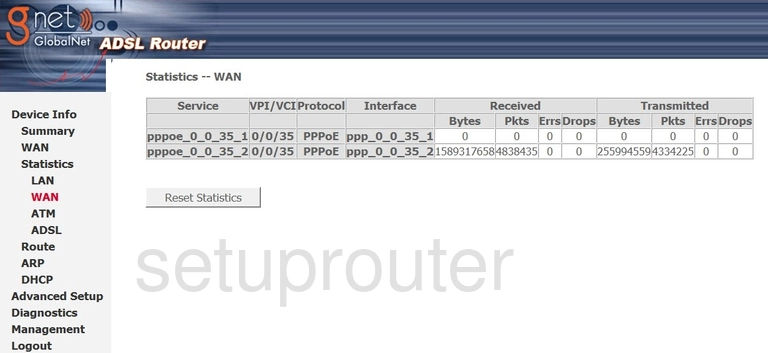
Comtrend CT-5071T Wan Screenshot
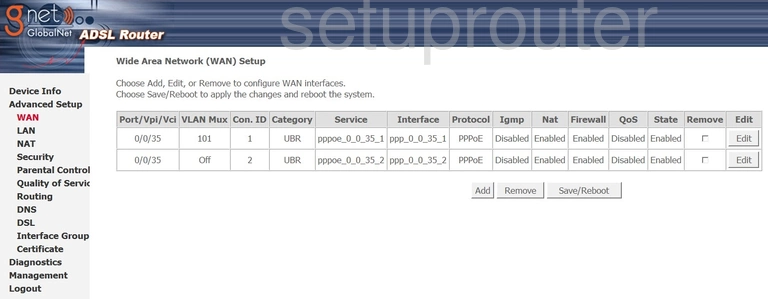
Comtrend CT-5071T Wan Screenshot
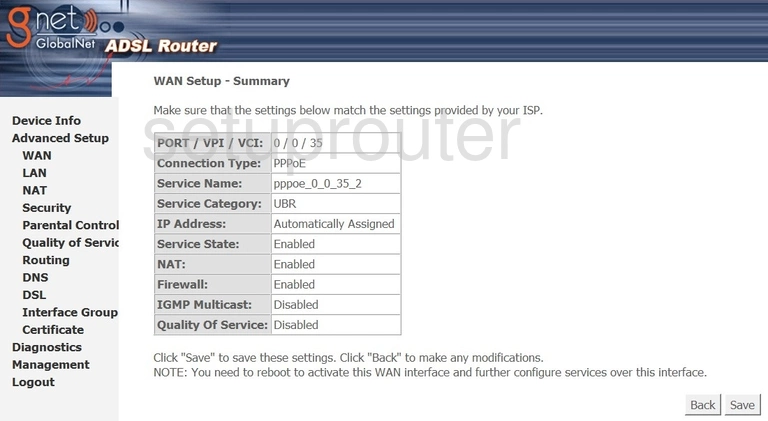
Comtrend CT-5071T Wan Screenshot
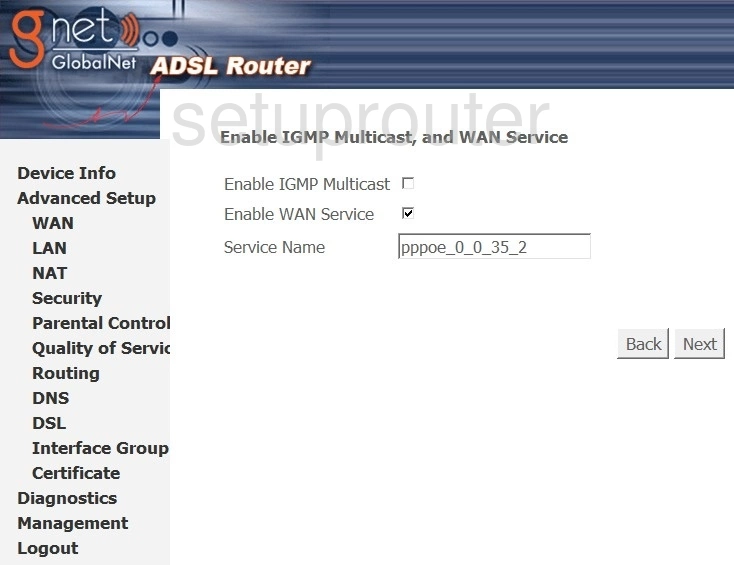
Comtrend CT-5071T Wan Screenshot
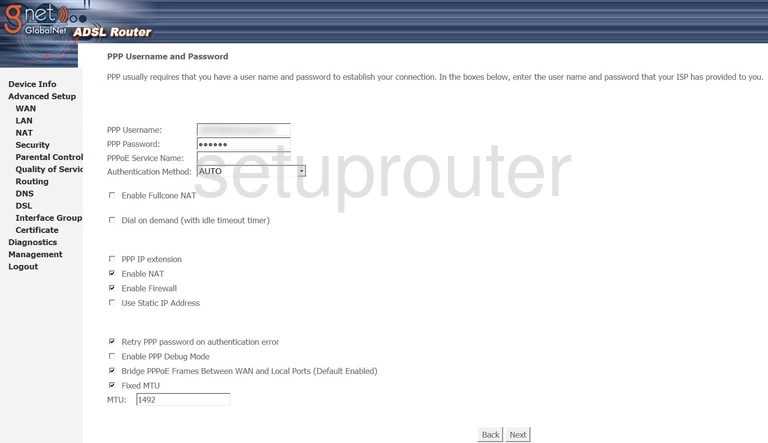
Comtrend CT-5071T Wan Screenshot
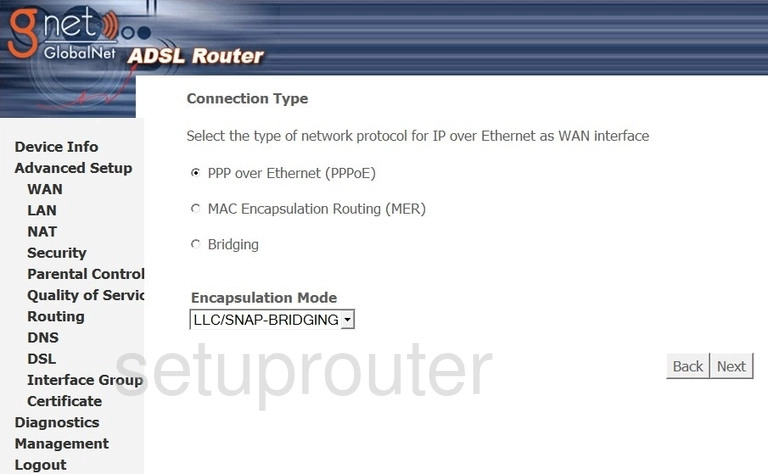
Comtrend CT-5071T Wan Screenshot
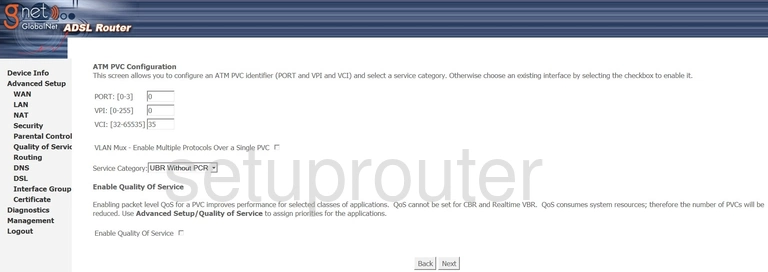
Comtrend CT-5071T Wan Screenshot
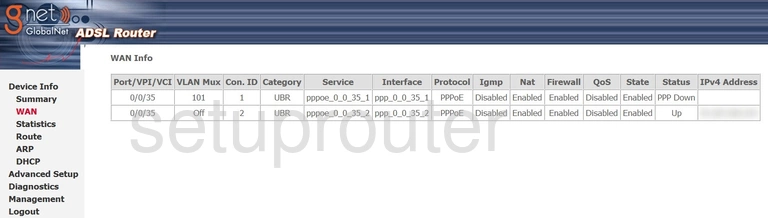
Comtrend CT-5071T Virtual Server Screenshot
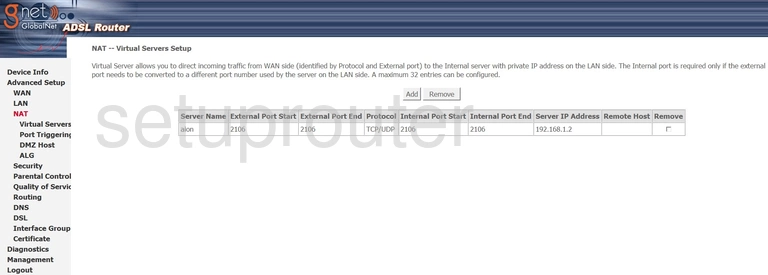
Comtrend CT-5071T Firmware Screenshot
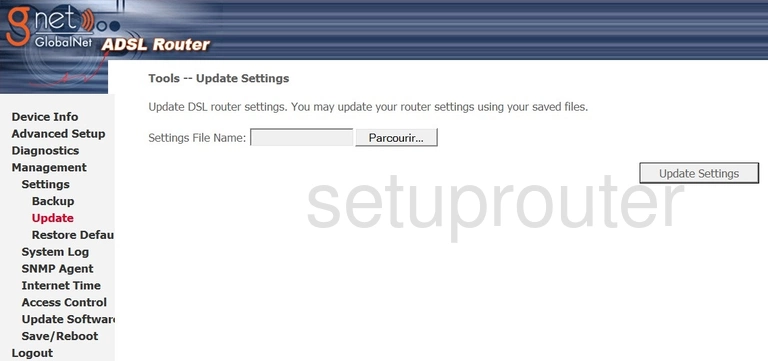
Comtrend CT-5071T Certificates Screenshot
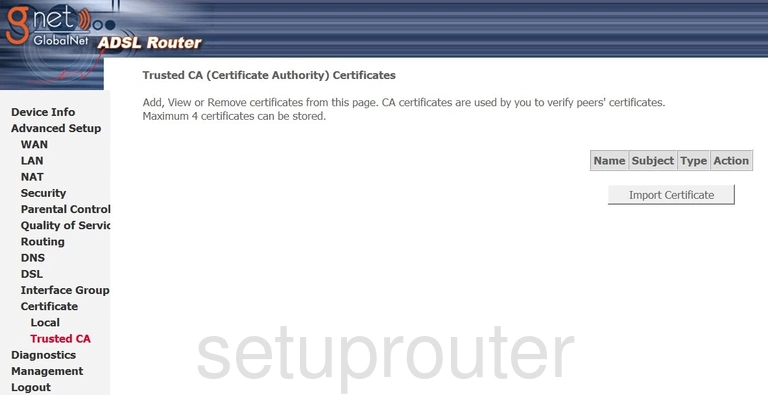
Comtrend CT-5071T Access Control Screenshot
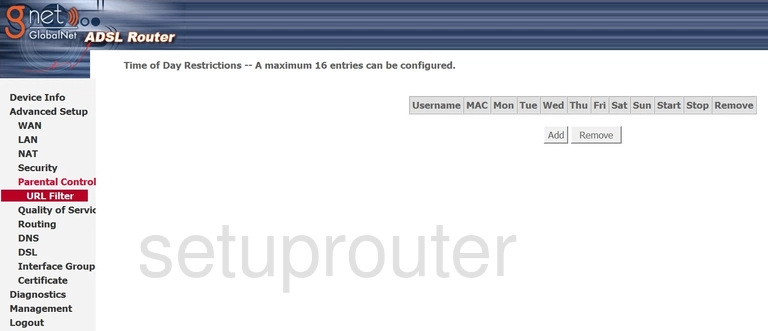
Comtrend CT-5071T Routing Screenshot
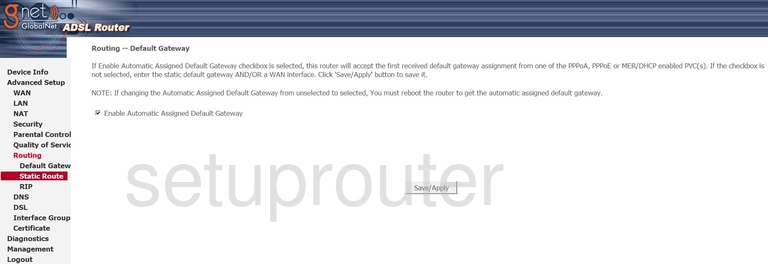
Comtrend CT-5071T Routing Screenshot
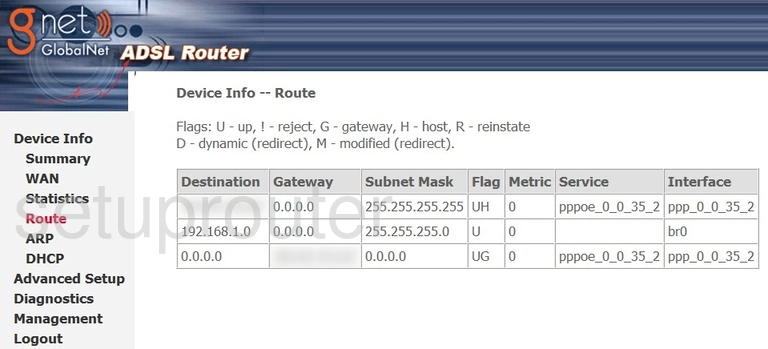
Comtrend CT-5071T Rip Screenshot
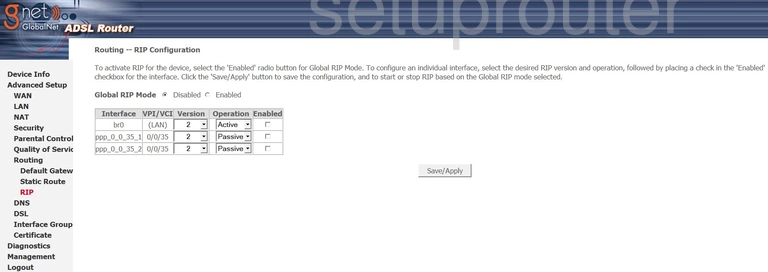
Comtrend CT-5071T Qos Screenshot
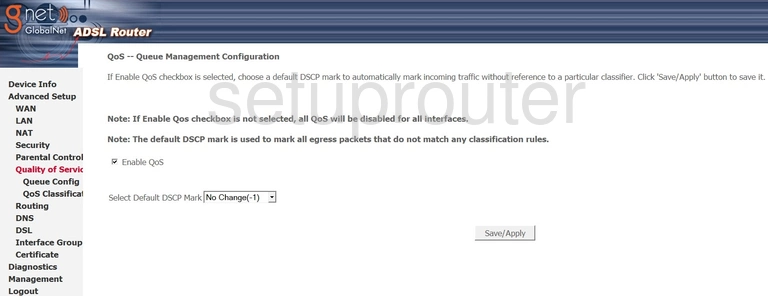
Comtrend CT-5071T Qos Screenshot
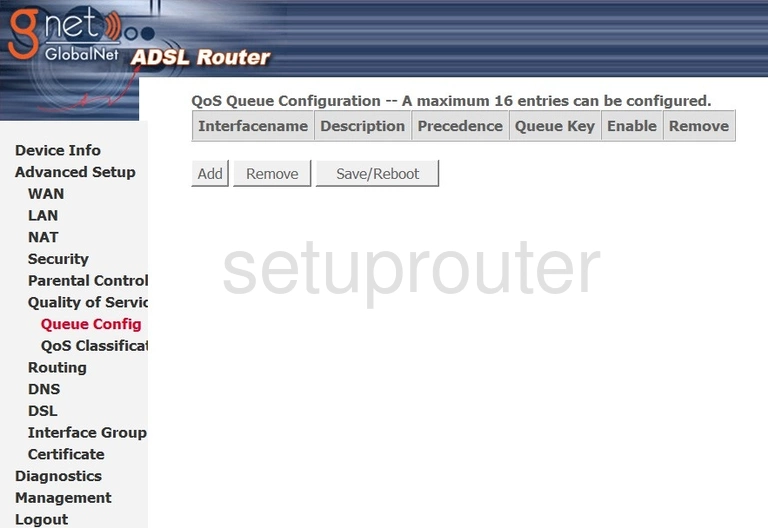
Comtrend CT-5071T Qos Screenshot
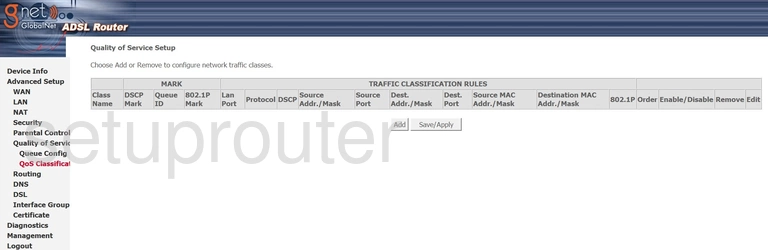
Comtrend CT-5071T Port Triggering Screenshot
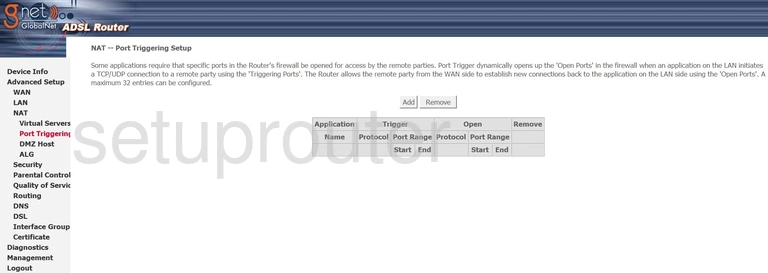
Comtrend CT-5071T Ip Filter Screenshot
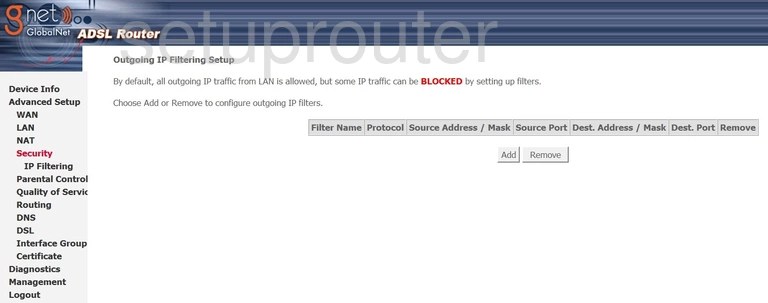
Comtrend CT-5071T Certificates Screenshot
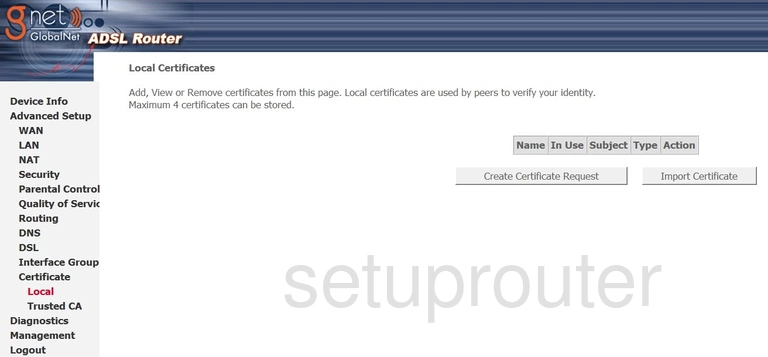
Comtrend CT-5071T Traffic Statistics Screenshot
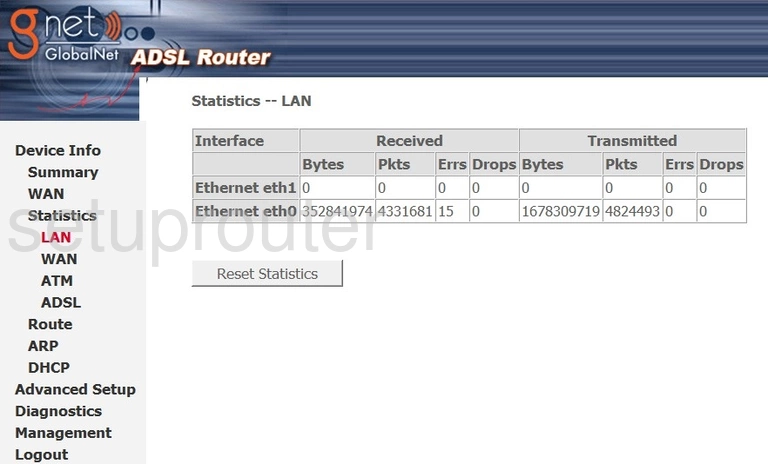
Comtrend CT-5071T Lan Screenshot
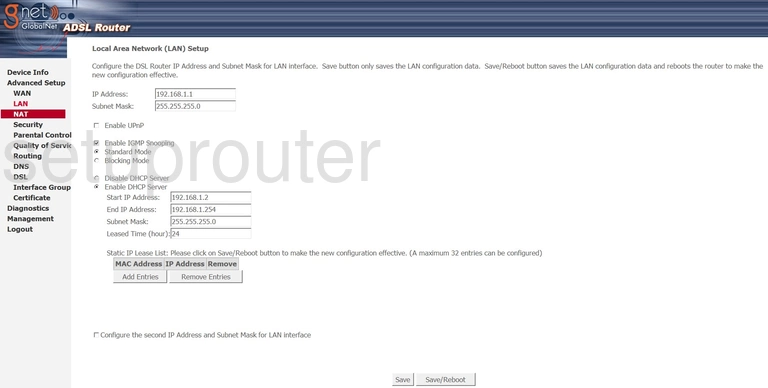
Comtrend CT-5071T Port Setting Screenshot
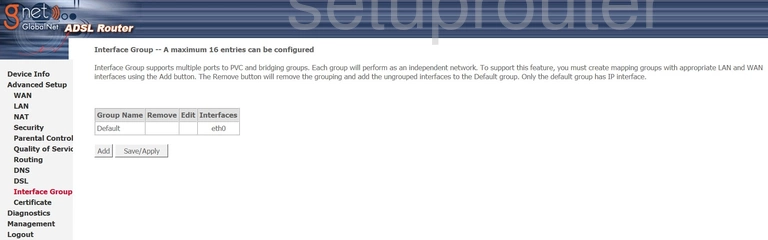
Comtrend CT-5071T Dynamic Dns Screenshot
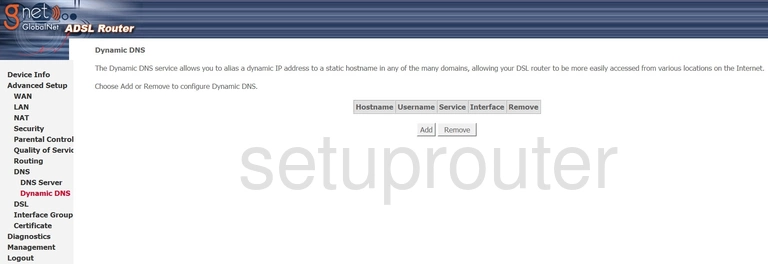
Comtrend CT-5071T Dsl Screenshot
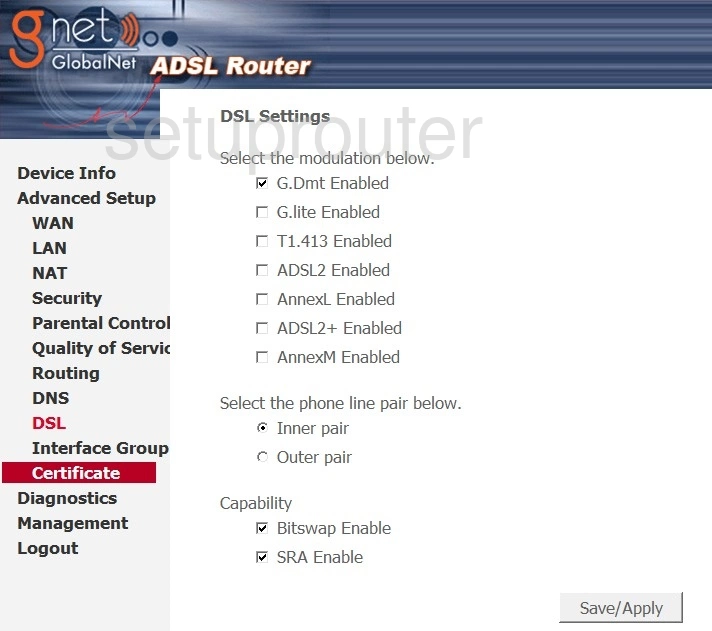
Comtrend CT-5071T Dns Screenshot
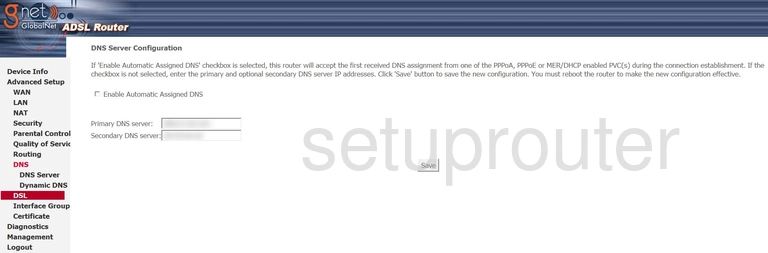
Comtrend CT-5071T Dmz Screenshot
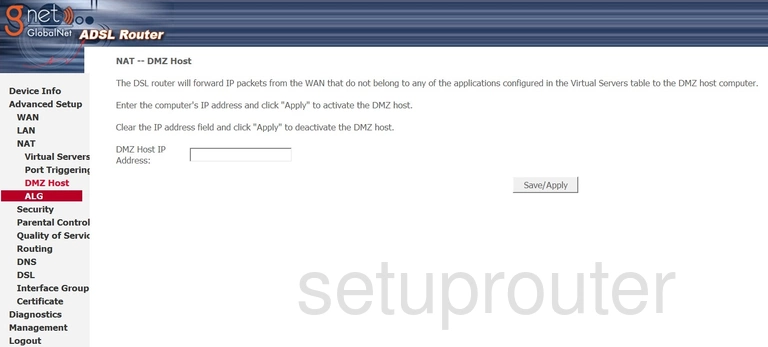
Comtrend CT-5071T Diagnostics Screenshot
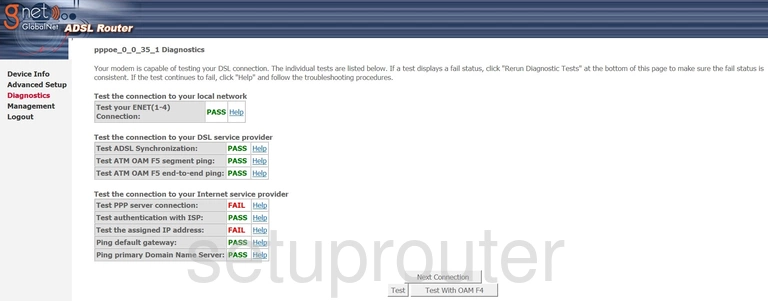
Comtrend CT-5071T Dhcp Screenshot
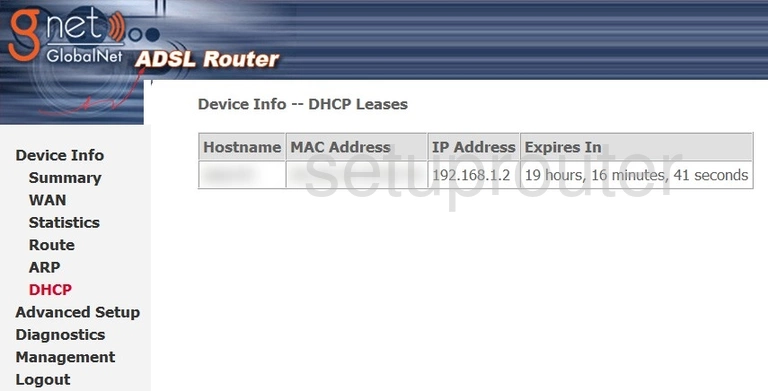
Comtrend CT-5071T Status Screenshot
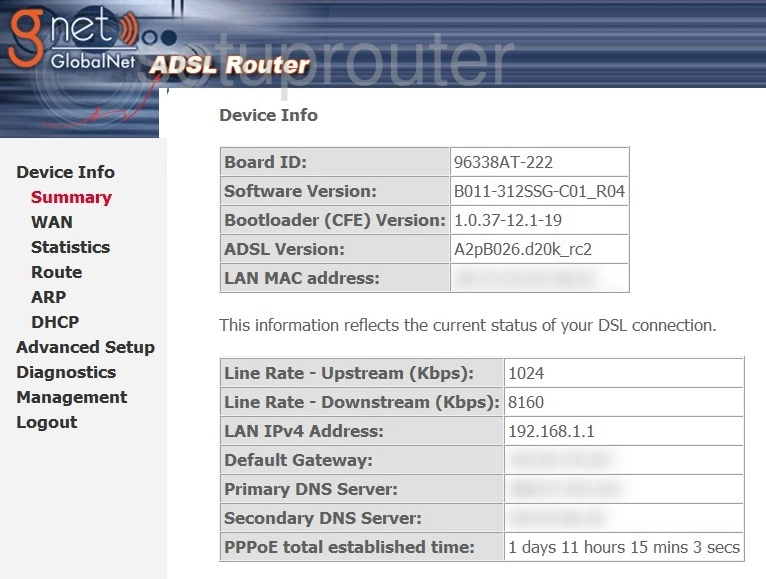
Comtrend CT-5071T Backup Screenshot
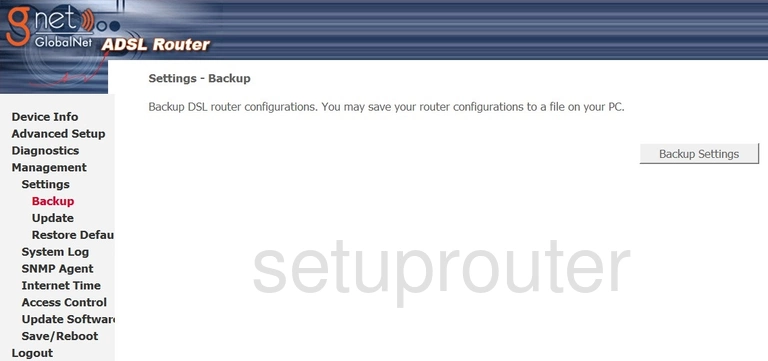
Comtrend CT-5071T Traffic Statistics Screenshot
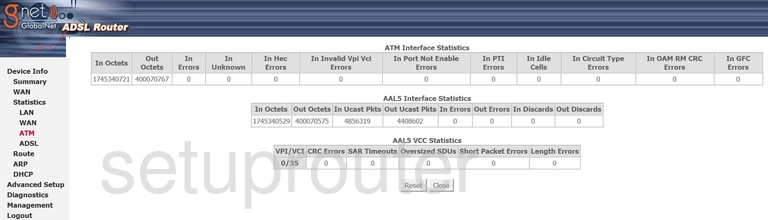
Comtrend CT-5071T Arp Table Screenshot
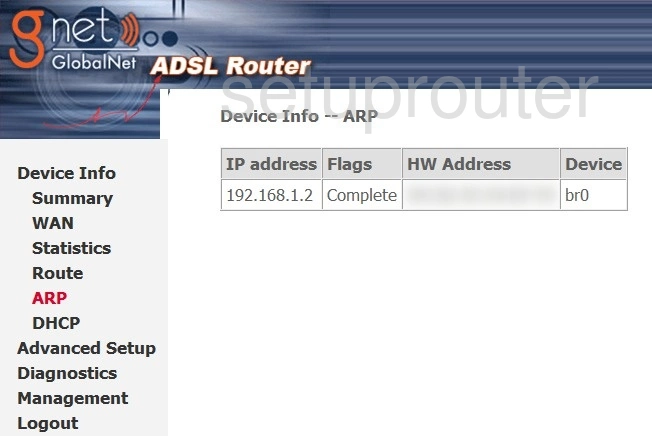
Comtrend CT-5071T Alg Screenshot
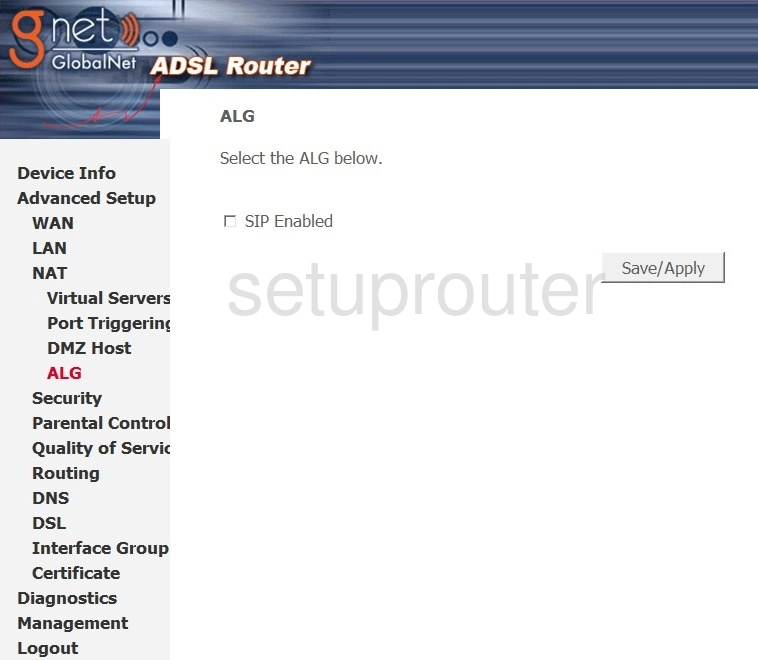
Comtrend CT-5071T Traffic Statistics Screenshot
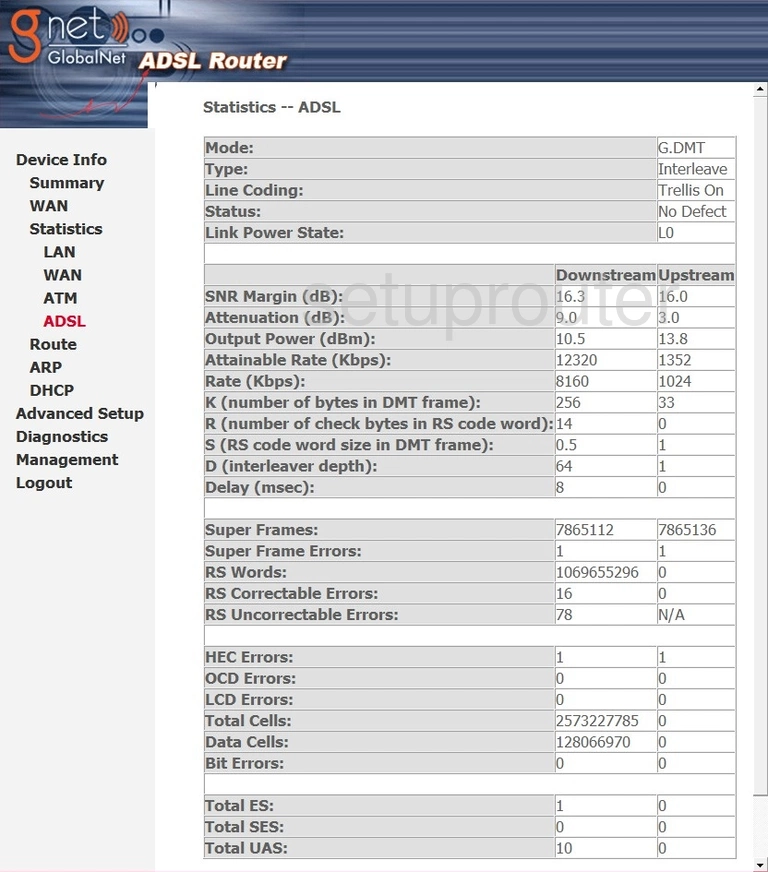
Comtrend CT-5071T Device Image Screenshot

Comtrend CT-5071T Reset Screenshot

This is the screenshots guide for the Comtrend CT-5071T. We also have the following guides for the same router: