These screenshots were submitted by our users.
When you want to share screenshots for us to use, please use our Router Screenshot Grabber, which is a free tool in Network Utilities. It makes the capture process easy and sends the screenshots to us automatically.
This is the screenshots guide for the Comtrend CT-5386. We also have the following guides for the same router:
All Comtrend CT-5386 Screenshots
All screenshots below were captured from a Comtrend CT-5386 router.
Comtrend CT-5386 Traffic Statistics Screenshot
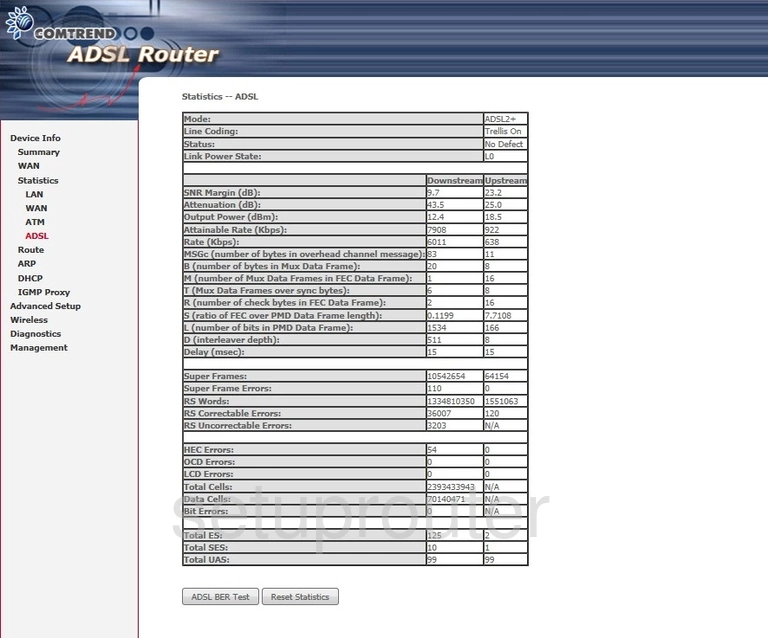
Comtrend CT-5386 Traffic Statistics Screenshot
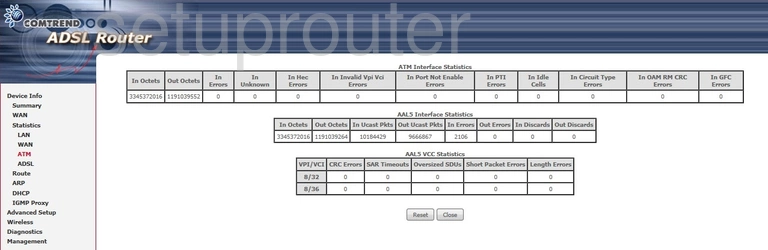
Comtrend CT-5386 Status Screenshot
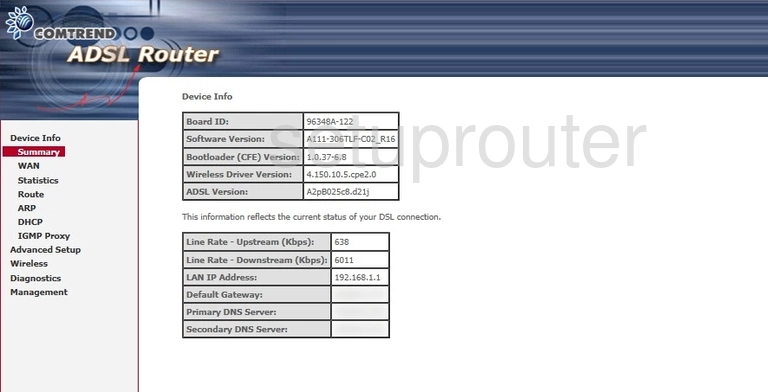
Comtrend CT-5386 Traffic Statistics Screenshot
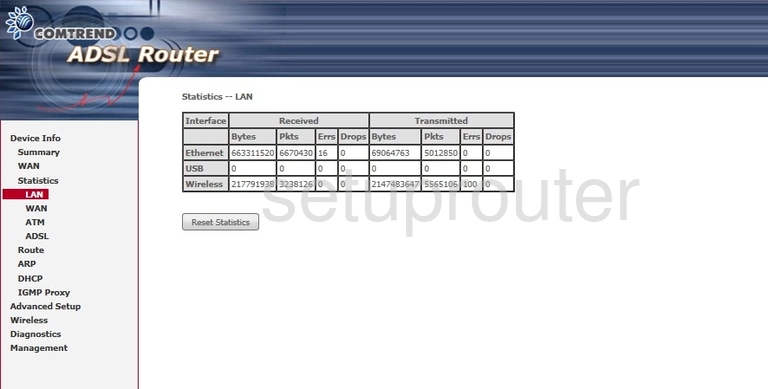
Comtrend CT-5386 Status Screenshot
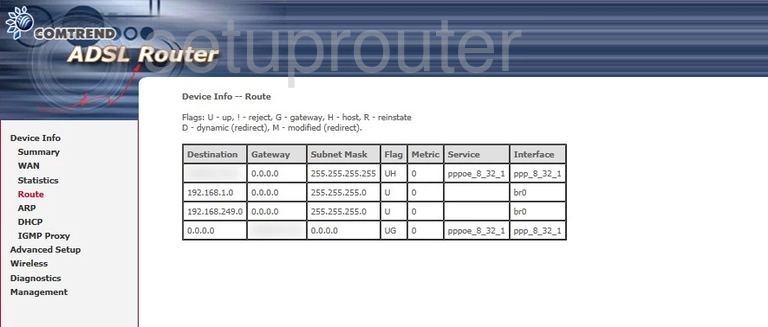
Comtrend CT-5386 Status Screenshot
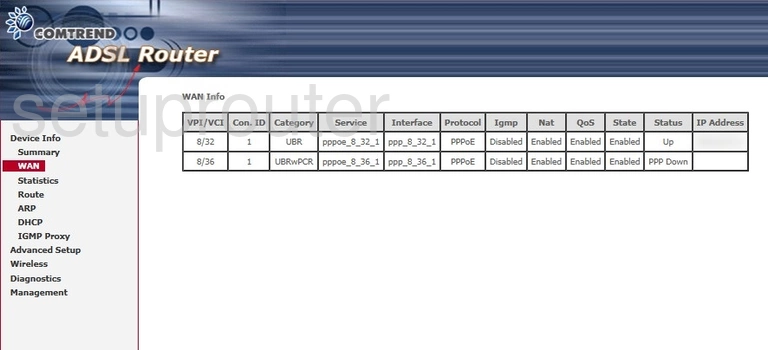
Comtrend CT-5386 Traffic Statistics Screenshot
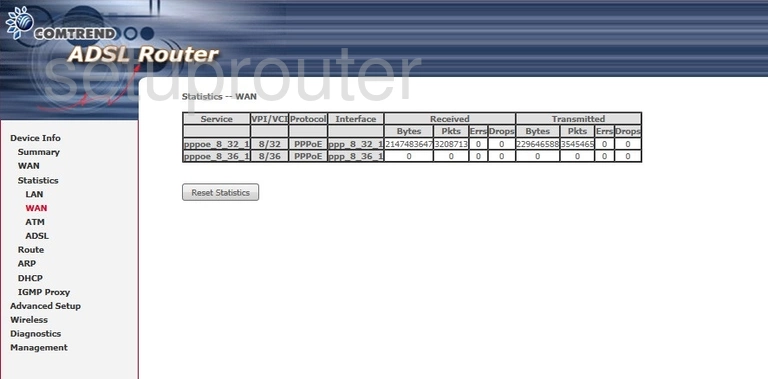
Comtrend CT-5386 Wifi Setup Screenshot
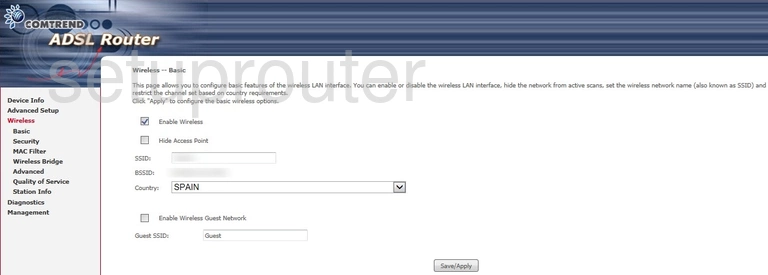
Comtrend CT-5386 Wireless Bridge Screenshot
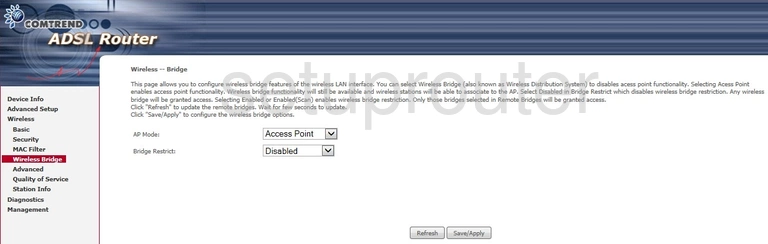
Comtrend CT-5386 Wifi Security Screenshot
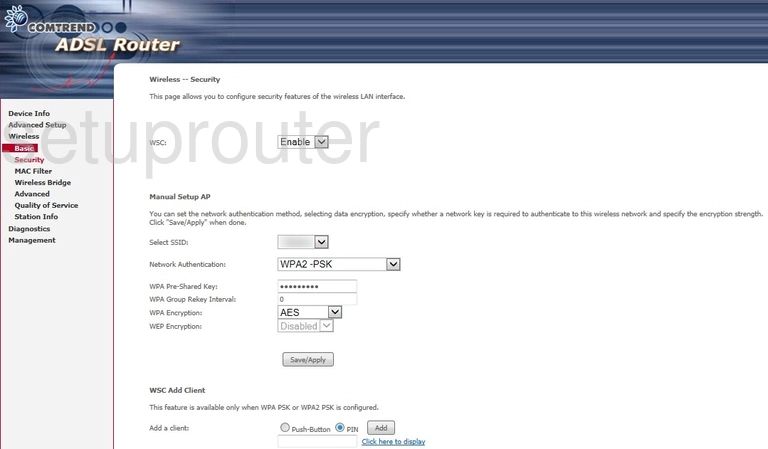
Comtrend CT-5386 Reset Screenshot
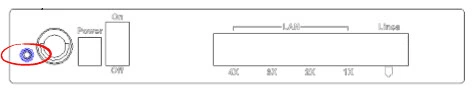
Comtrend CT-5386 Device Image Screenshot

This is the screenshots guide for the Comtrend CT-5386. We also have the following guides for the same router: