This page covers how to reset the Comtrend NexusLink-5631 router back to factory default settings. This is not the same thing as a reboot. When you reboot a device you cycle the power to it. To do this manually you would unplug the power source, wait a bit, then plug it back in. A router reset takes all the settings you have ever changed and changes them back to factory defaults.
Warning: Resetting this router can be a problem if you don't know what settings are changed. Some things to consider are:
- The router's main username and password are returned to factory settings.
- The Internet name and password are also reverted to factory defaults.
- If you use a DSL router you need to re-enter the ISP username and password. This information can be gotten by calling your Internet Service Provider.
- If you have ever made any other changes to your router you need to write these down and reconfigure them after the reset is finished.
Other Comtrend NexusLink 5631 Guides
This is the reset router guide for the Comtrend NexusLink 5631. We also have the following guides for the same router:
- Comtrend NexusLink 5631 - How to change the IP Address on a Comtrend NexusLink 5631 router
- Comtrend NexusLink 5631 - Comtrend NexusLink 5631 Login Instructions
- Comtrend NexusLink 5631 - Comtrend NexusLink 5631 User Manual
- Comtrend NexusLink 5631 - Comtrend NexusLink 5631 Port Forwarding Instructions
- Comtrend NexusLink 5631 - How to change the DNS settings on a Comtrend NexusLink 5631 router
- Comtrend NexusLink 5631 - Setup WiFi on the Comtrend NexusLink 5631
- Comtrend NexusLink 5631 - Information About the Comtrend NexusLink 5631 Router
- Comtrend NexusLink 5631 - Comtrend NexusLink 5631 Screenshots
Reset the Comtrend NexusLink 5631
The first step in any reset is to know where the reset button is located. Comtrend tends to put their reset buttons on the back panel. Take a look at the image below:
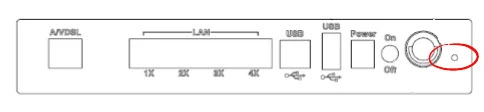
As you can see this button is quite small. We suggest using a pin or unfolded paperclip to press and hold the reset button down for at least 10 seconds. If you don't hold the button down for long enough you end up simply rebooting the device instead of resetting it like you wanted.
Remember this erases every single setting you have ever changed. A reconfiguration of your router is necessary after the process is complete. If you want to try and avoid a reconfiguration you need to try other troubleshooting methods before you resort to resetting the Comtrend NexusLink-5631 router.
Login to the Comtrend NexusLink 5631
After you have finished resetting the Comtrend NexusLink-5631 router you need to login to the device using the default username and password from the factory. These can be found in our Login Guide.
Change Your Password
It's now a good idea to change your router's password. This password protects the router's settings. To create a strong password check out our guide titled Choosing a Strong Password.
Tip: One way to keep from losing this password is to write it down on a piece of paper and attach it to the bottom of the device.
Setup WiFi on the Comtrend NexusLink-5631
You should now check on the wireless settings. These include the SSID, the Internet password, and the security method. We recommend using the security of WPA2 with a strong Internet password. For more details check out our guide titled How to Setup WiFi on the Comtrend NexusLink-5631.
Comtrend NexusLink 5631 Help
Be sure to check out our other Comtrend NexusLink 5631 info that you might be interested in.
This is the reset router guide for the Comtrend NexusLink 5631. We also have the following guides for the same router:
- Comtrend NexusLink 5631 - How to change the IP Address on a Comtrend NexusLink 5631 router
- Comtrend NexusLink 5631 - Comtrend NexusLink 5631 Login Instructions
- Comtrend NexusLink 5631 - Comtrend NexusLink 5631 User Manual
- Comtrend NexusLink 5631 - Comtrend NexusLink 5631 Port Forwarding Instructions
- Comtrend NexusLink 5631 - How to change the DNS settings on a Comtrend NexusLink 5631 router
- Comtrend NexusLink 5631 - Setup WiFi on the Comtrend NexusLink 5631
- Comtrend NexusLink 5631 - Information About the Comtrend NexusLink 5631 Router
- Comtrend NexusLink 5631 - Comtrend NexusLink 5631 Screenshots