This guide shows you exactly how to login to the Cradlepoint IBR600BLP4 router.
Other Cradlepoint IBR600BLP4 Guides
This is the login guide for the Cradlepoint IBR600BLP4 v7. We also have the following guides for the same router:
Find Your Cradlepoint IBR600BLP4 Router IP Address
Before you can log in to your Cradlepoint IBR600BLP4 router, you need to figure out it's internal IP address.
| Known IBR600BLP4 IP Addresses |
|---|
| 192.168.0.1 |
Pick one of these IP addresses and then follow the rest of this guide.
If later on in this guide you do not find your router using the IP address that you pick, then you can try different IP addresses until you get logged in. I will not hurt anything to try different IP addresses.
If you try all of the above IP addresses and still cannot find your router, then do one of the following:
- Check our out Find Your Router's Internal IP Address guide.
- Use our free Router Detector software.
Once you have the internal IP Address of your router, you can log in to it.
Login to the Cradlepoint IBR600BLP4 Router
Your Cradlepoint IBR600BLP4 is managed through a web-based interface. You need to use a web browser to manage it, such as Chrome, Edge, or Firefox.
Enter Cradlepoint IBR600BLP4 Internal IP Address
Either copy/paste or type the internal IP address of your Cradlepoint IBR600BLP4 router into the address bar of your web browser. The address bar will look like this:

Press the Enter key on your keyboard. A window will show asking for your Cradlepoint IBR600BLP4 password.
Cradlepoint IBR600BLP4 Default Username and Password
You must know your Cradlepoint IBR600BLP4 username and password in order to log in. Just in case the router's username and password have never been changed, you may want to try the factory defaults. Try all of the Cradlepoint IBR600BLP4 factory default usernames and passwords below.
| Cradlepoint IBR600BLP4 Default Usernames and Passwords | |
|---|---|
| Username | Password |
| admin | printed on router |
Put your username and password in the appropriate boxes. You should be able to try them all.
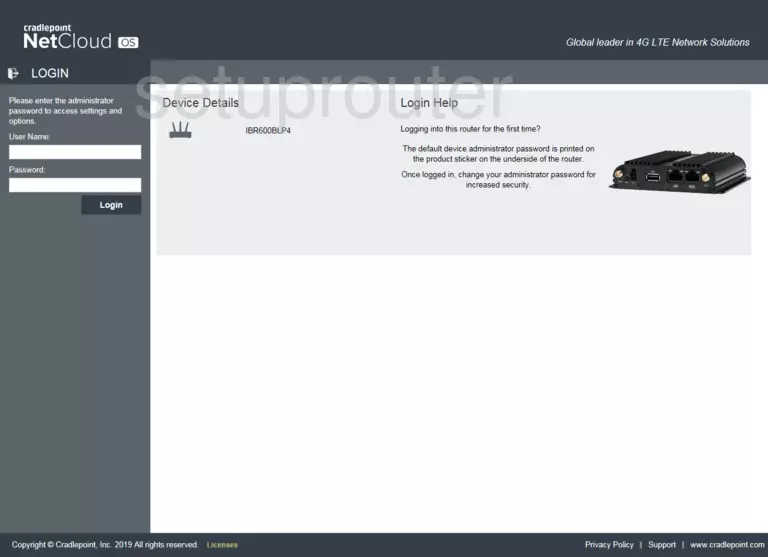
Cradlepoint IBR600BLP4 Home Screen
When you get logged in you should be at the Cradlepoint IBR600BLP4 home screen, which looks similar to this:
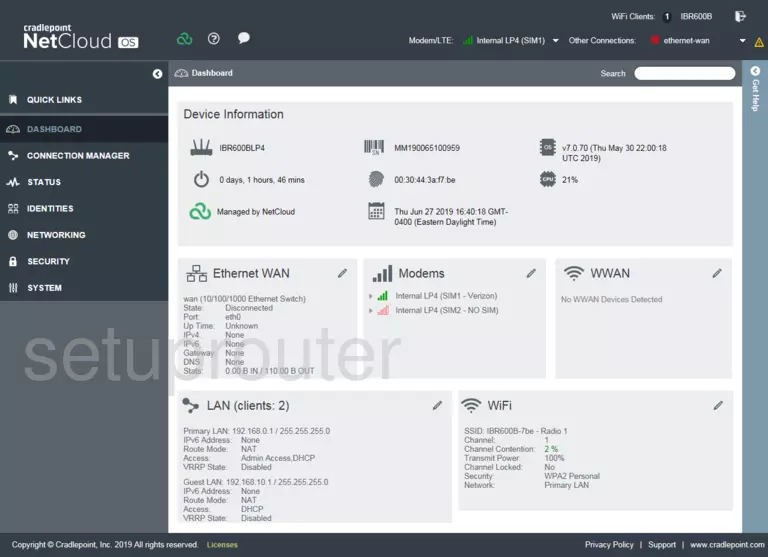
If you see this screen, then good job, you are now logged in to your Cradlepoint IBR600BLP4 router. At this point, you can follow any of our other guides for this router.
Solutions To Cradlepoint IBR600BLP4 Login Problems
If you cannot get logged in to your router, here a few possible solutions you can try.
Cradlepoint IBR600BLP4 Password Doesn't Work
It's possible that your router's factory default password is different than what we have listed. Be sure to try other Cradlepoint passwords. Here is our list of all Cradlepoint Passwords.
Forgot Password to Cradlepoint IBR600BLP4 Router
If your ISP provided your router, then you may have to call them and ask them if they know how to login to your router. Sometimes they will have your password on file.
How to Reset the Cradlepoint IBR600BLP4 Router To Default Settings
As a last resort, you can reset your router to factory defaults. For help resetting your router, follow our How To Reset your Router guide.
Other Cradlepoint IBR600BLP4 Guides
Here are some of our other Cradlepoint IBR600BLP4 info that you might be interested in.
This is the login guide for the Cradlepoint IBR600BLP4 v7. We also have the following guides for the same router: