On this page I will show you how to reset the Creative Broadband Blaster 8022 router back to it's original factory default settings. This isn't the same thing as a reboot. A reboot cycles the power to the device. A reset takes all the settings you have ever changed and returns them to factory defaults.
Warning: Resetting this router can cause problems if you don't know what settings have been changed. Please consider the following list:
- The router's main username and password are put back to default.
- If this is a DSL router you may need to re-enter the ISP username and password. Call your local ISP for more details.
- Any other changes you have made to your router need to be written down so you can remember to reconfigure them after the reset is complete.
Other Creative Broadband Blaster 8022 Guides
This is the reset router guide for the Creative Broadband Blaster 8022. We also have the following guides for the same router:
- Creative Broadband Blaster 8022 - Creative Broadband Blaster 8022 Login Instructions
- Creative Broadband Blaster 8022 - Creative Broadband Blaster 8022 User Manual
- Creative Broadband Blaster 8022 - How to change the IP Address on a Creative Broadband Blaster 8022 router
- Creative Broadband Blaster 8022 - How to change the DNS settings on a Creative Broadband Blaster 8022 router
- Creative Broadband Blaster 8022 - Creative Broadband Blaster 8022 Screenshots
- Creative Broadband Blaster 8022 - Information About the Creative Broadband Blaster 8022 Router
Reset the Creative Broadband Blaster 8022
Begin by locating the reset button. We have found it for you and have circled it in the image below.
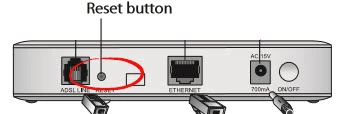
Take the tip of an unfolded paperclip and press down on the reset button for about 10 seconds. This begins the reset process. If you don't hold this down long enough it will only reboot the router instead of resetting it like you wanted.
Remember this erases every personal setting you have ever made. To avoid the necessary reconfiguration you need to try other troubleshooting methods first.
Login to the Creative Broadband Blaster 8022
Once you've reset the Creative Broadband Blaster 8022 router you'll need to login into it. This can be done by using the default username and password. These are found in our Login Guide.
Tip: If the defaults aren't logging you in it may be because the reset button wasn't held down for long enough.
Change Your Password
Now that you've logged in we strongly suggest changing the default password. Bear in mind that a strong password contains no personal information and is 14-20 characters in length. For more help be sure to check out our Choosing a Strong Password Guide.
Tip: Keep from losing your new password by writing it on a note and sticking it to the bottom of your router.
Creative Broadband Blaster 8022 Help
Be sure to check out our other Creative Broadband Blaster 8022 info that you might be interested in.
This is the reset router guide for the Creative Broadband Blaster 8022. We also have the following guides for the same router:
- Creative Broadband Blaster 8022 - Creative Broadband Blaster 8022 Login Instructions
- Creative Broadband Blaster 8022 - Creative Broadband Blaster 8022 User Manual
- Creative Broadband Blaster 8022 - How to change the IP Address on a Creative Broadband Blaster 8022 router
- Creative Broadband Blaster 8022 - How to change the DNS settings on a Creative Broadband Blaster 8022 router
- Creative Broadband Blaster 8022 - Creative Broadband Blaster 8022 Screenshots
- Creative Broadband Blaster 8022 - Information About the Creative Broadband Blaster 8022 Router