This guide shows you exactly how to login to the Creative Network Blaster CW2202 router.
Other Creative Network Blaster CW2202 Guides
This is the login guide for the Creative Network Blaster CW2202. We also have the following guides for the same router:
- Creative Network Blaster CW2202 - How to change the IP Address on a Creative Network Blaster CW2202 router
- Creative Network Blaster CW2202 - Creative Network Blaster CW2202 User Manual
- Creative Network Blaster CW2202 - Creative Network Blaster CW2202 Port Forwarding Instructions
- Creative Network Blaster CW2202 - How to change the DNS settings on a Creative Network Blaster CW2202 router
- Creative Network Blaster CW2202 - Setup WiFi on the Creative Network Blaster CW2202
- Creative Network Blaster CW2202 - How to Reset the Creative Network Blaster CW2202
- Creative Network Blaster CW2202 - Information About the Creative Network Blaster CW2202 Router
- Creative Network Blaster CW2202 - Creative Network Blaster CW2202 Screenshots
Find Your Creative Network Blaster CW2202 Router IP Address
We need to find your Creative Network Blaster CW2202 router's internal IP address before we can log in to it.
| Known Network Blaster CW2202 IP Addresses |
|---|
| 192.168.2.1 |
Pick one of these IP addresses and then follow the rest of this guide.
If the IP address you picked does not seem to work, then simply try a different one. I will not hurt anything to try different IP addresses.
If, after trying all of the above IP addresses, you still cannot find your router, then try the following:
- Follow our Find Your Router's Internal IP Address guide.
- Download and install our free Router Detector software.
After you find your router's internal IP Address, it is time to try logging in to it.
Login to the Creative Network Blaster CW2202 Router
The Creative Network Blaster CW2202 router has a web-based interface. You need to use a web browser to manage it, such as Chrome, Edge, or Firefox.
Enter Creative Network Blaster CW2202 Internal IP Address
Put the internal IP Address of your Creative Network Blaster CW2202 in the address bar of your web browser. The address bar will look like this:

Press the Enter key on your keyboard. A window will show asking for your Creative Network Blaster CW2202 password.
Creative Network Blaster CW2202 Default Username and Password
In order to login to your Creative Network Blaster CW2202 you are going to need to know your username and password. It's possible that the router's password is still set to the factory default. Here is a list of all known factory default usernames and passwords for the Creative Network Blaster CW2202 router.
| Creative Network Blaster CW2202 Default Usernames and Passwords | |
|---|---|
| Username | Password |
| admin | admin |
Enter your username and password in the window that pops up. You should be able to try them all.

Creative Network Blaster CW2202 Home Screen
When you get logged in you should be at the Creative Network Blaster CW2202 home screen, which looks similar to this:
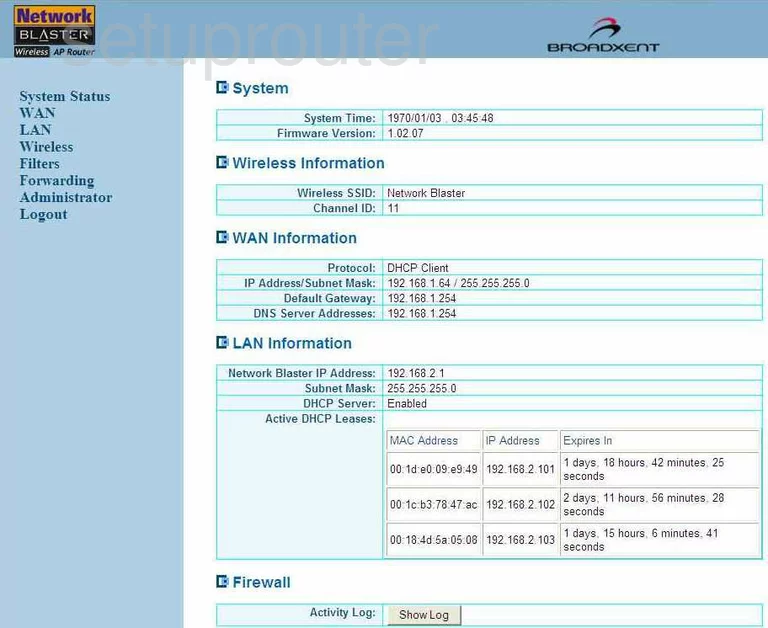
If you see this screen, then you know that you are logged in to your Creative Network Blaster CW2202 router. At this point, you can follow any of our other guides for this router.
Solutions To Creative Network Blaster CW2202 Login Problems
Here are some other ideas that might help you get logged in to your router.
Creative Network Blaster CW2202 Password Doesn't Work
It's possible that your router's factory default password is different than what we have listed. You can try other Creative passwords. We have a large list of all Creative Passwords that you can try.
Forgot Password to Creative Network Blaster CW2202 Router
If your ISP provided your router, then you may have to call them to get your login information. They will most likely have it on file.
How to Reset the Creative Network Blaster CW2202 Router To Default Settings
The last option when you are unable to get logged in to your router is to reset it to the factory defaults. You can follow our How To Reset your Router guide for help.
Other Creative Network Blaster CW2202 Guides
Here are some of our other Creative Network Blaster CW2202 info that you might be interested in.
This is the login guide for the Creative Network Blaster CW2202. We also have the following guides for the same router:
- Creative Network Blaster CW2202 - How to change the IP Address on a Creative Network Blaster CW2202 router
- Creative Network Blaster CW2202 - Creative Network Blaster CW2202 User Manual
- Creative Network Blaster CW2202 - Creative Network Blaster CW2202 Port Forwarding Instructions
- Creative Network Blaster CW2202 - How to change the DNS settings on a Creative Network Blaster CW2202 router
- Creative Network Blaster CW2202 - Setup WiFi on the Creative Network Blaster CW2202
- Creative Network Blaster CW2202 - How to Reset the Creative Network Blaster CW2202
- Creative Network Blaster CW2202 - Information About the Creative Network Blaster CW2202 Router
- Creative Network Blaster CW2202 - Creative Network Blaster CW2202 Screenshots