Each of these screenshots was captured and submitted to us by users of this site.
We'd love to see your screenshots on our site. Simply use our Router Screenshot Grabber, which is a free tool in Network Utilities. It makes the capture process easy and sends the screenshots to us automatically.
This is the screenshots guide for the Digicom DG-5624T. We also have the following guides for the same router:
All Digicom DG-5624T Screenshots
All screenshots below were captured from a Digicom DG-5624T router.
Digicom DG-5624T Virtual Server Screenshot
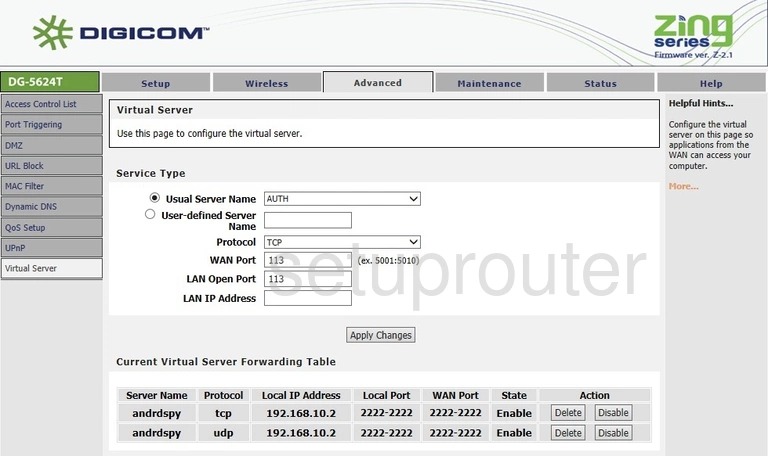
Digicom DG-5624T Url Filter Screenshot
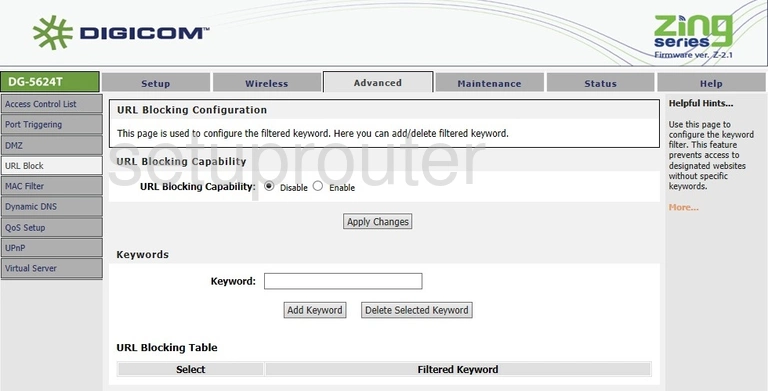
Digicom DG-5624T Upnp Screenshot
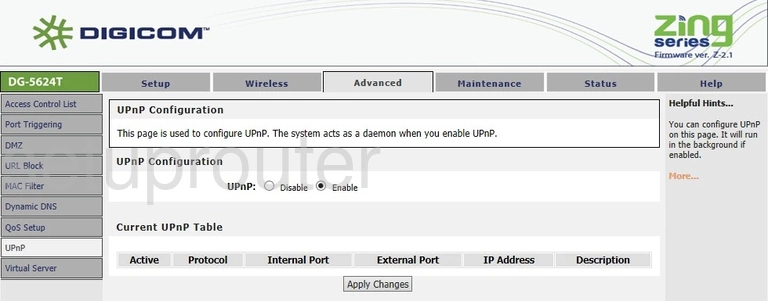
Digicom DG-5624T Qos Screenshot
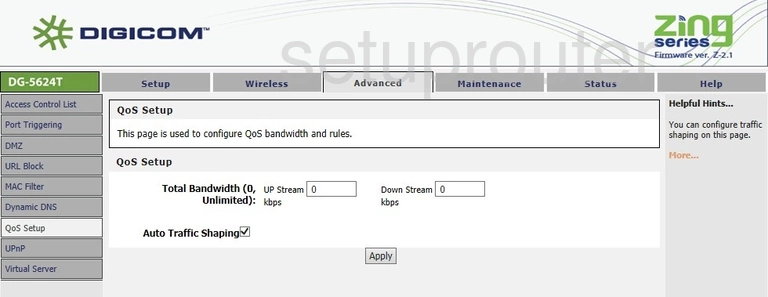
Digicom DG-5624T Port Triggering Screenshot
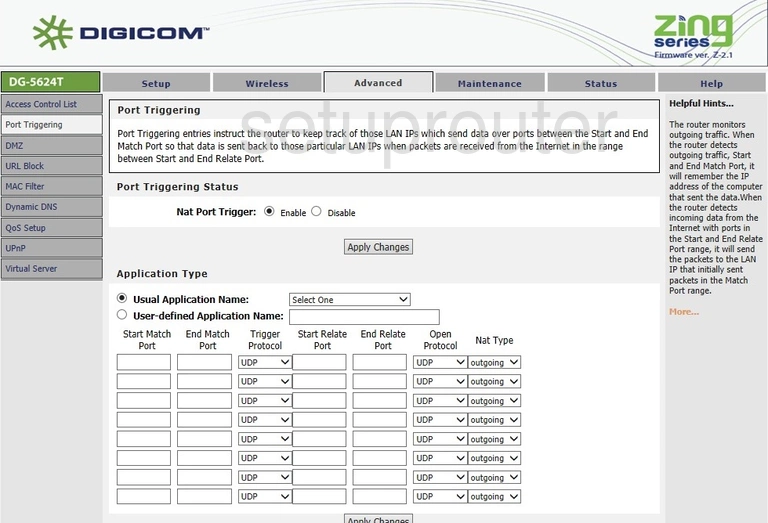
Digicom DG-5624T Mac Filter Screenshot
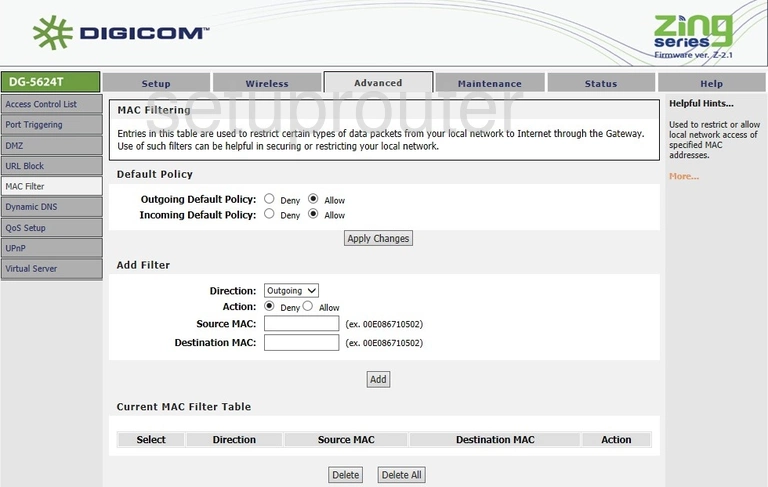
Digicom DG-5624T Login Screenshot
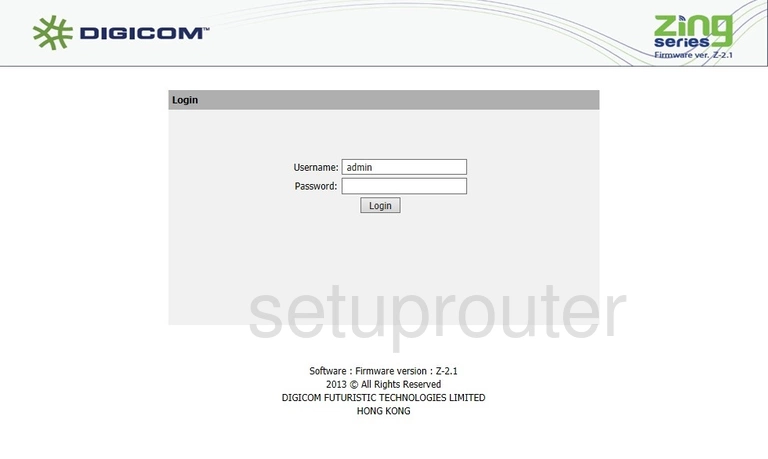
Digicom DG-5624T Dynamic Dns Screenshot
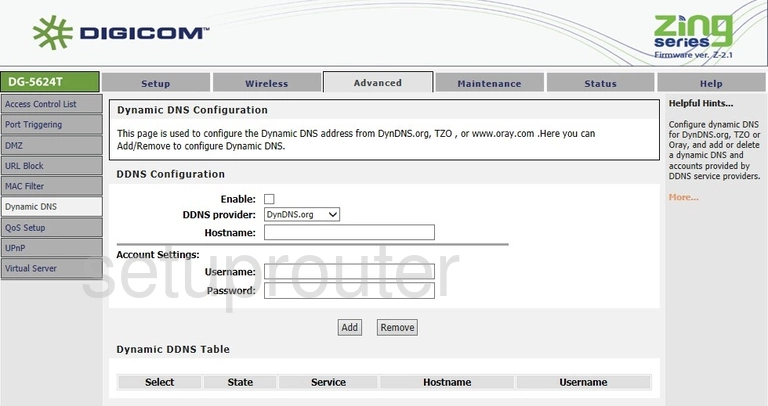
Digicom DG-5624T Dmz Screenshot
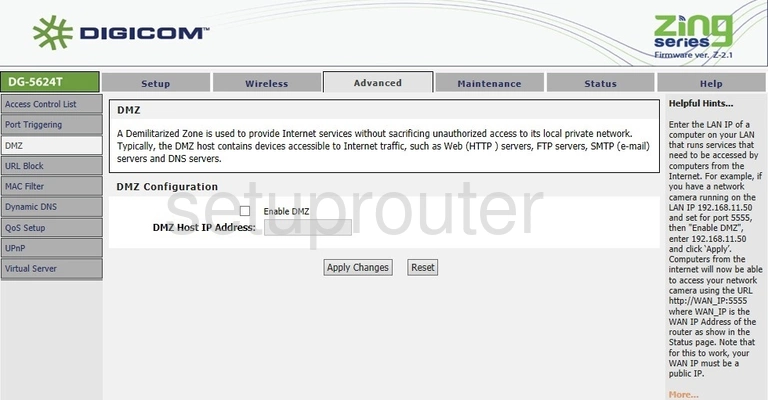
Digicom DG-5624T Status Screenshot
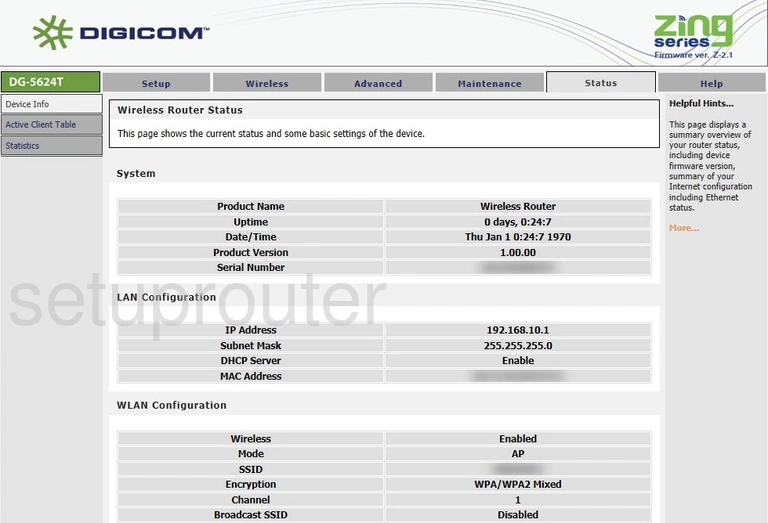
Digicom DG-5624T Access Control Screenshot
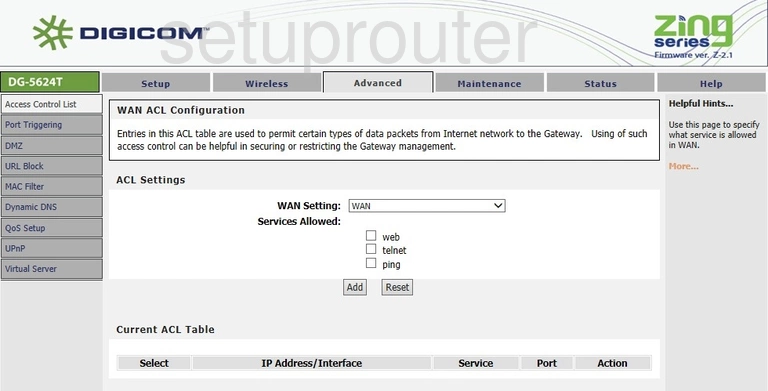
Digicom DG-5624T Device Image Screenshot

This is the screenshots guide for the Digicom DG-5624T. We also have the following guides for the same router: