This page will show you how to setup a port forward on the Dlink Airspot DSA-5100 router.
If you are not sure what port forwarding is you can read our What is Port Forwarding guide to help get started.
Other Dlink Airspot DSA-5100 Guides
This is the port forwarding guide for the Dlink Airspot DSA-5100. We also have the following guides for the same router:
- Dlink Airspot DSA-5100 - Reset the Dlink Airspot DSA-5100
- Dlink Airspot DSA-5100 - How to change the IP Address on a Dlink Airspot DSA-5100 router
- Dlink Airspot DSA-5100 - Dlink Airspot DSA-5100 Login Instructions
- Dlink Airspot DSA-5100 - Dlink Airspot DSA-5100 User Manual
- Dlink Airspot DSA-5100 - How to change the DNS settings on a Dlink Airspot DSA-5100 router
- Dlink Airspot DSA-5100 - Information About the Dlink Airspot DSA-5100 Router
- Dlink Airspot DSA-5100 - Dlink Airspot DSA-5100 Screenshots
Configure your Computer to Have a Static IP Address
Port forwarding the Dlink Airspot DSA-5100 to your computer can be more reliable if you first configure a static IP address on your computer. We have instructions to setup a static IP address for Windows 7, Windows 8, and a variety of other devices on our Static IP Address Settings page.
Please note that while setting up a static IP address on your computer is optional, it is still a very good idea to go ahead and do it. In the long run it will make your port forward much more reliable.
Login To The Dlink Airspot DSA-5100
To get started forwarding a port you need to login to your Dlink Airspot DSA-5100 router. If you are already logged in you can skip this step.
To login to the Dlink Airspot DSA-5100, follow our Dlink Airspot DSA-5100 Login Guide.
Forward a Port on the Dlink Airspot DSA-5100 router
Find The Port Forwarding Section of the Dlink Airspot DSA-5100
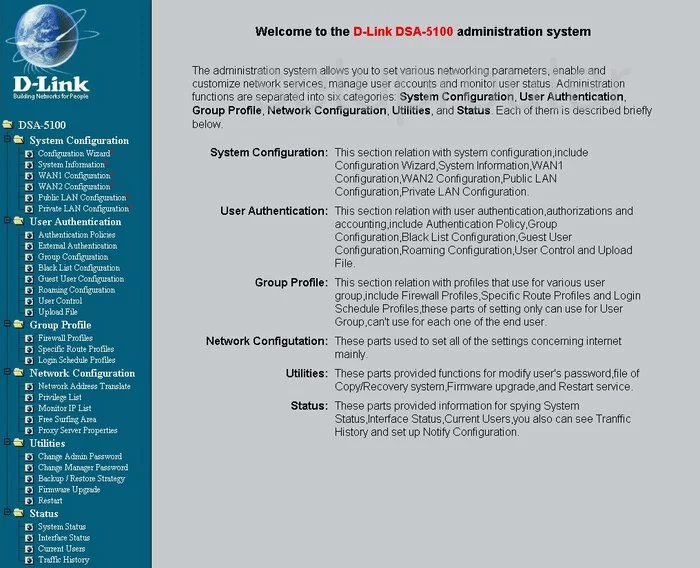
Beginning on the Welcome page of the Dlink DSA-5100 router, click the choice on the far left labeled Network Configuration, Network Address Translate. Finally, click the option of Virtual Server.
Configure the Port Forwarding section of your Dlink Airspot DSA-5100
Now to forward a port, make the following changes:
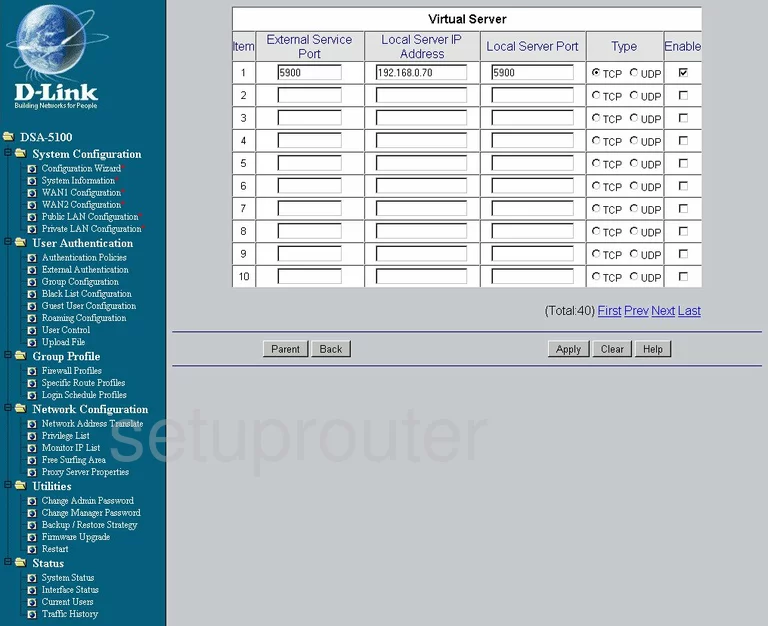
Once on the page you see above, enter the port you want to forward in the box labeled External Service Port, and Local Server Port.
After that, in the box labeled Local Server IP Address, enter the LAN IP Address of the computer you are forwarding this port to. If you are unsure of how to find your LAN IP Address of the computer, What is my IP Address is a great guide on how to find it.
In the Type box, tick the radio button next to the type of protocol you want to use while forwarding this port.
On the far right is the Enable box. Be sure to place a check mark in this in order to enable the forward you are creating.
Tick the Apply button.
That's it, you did it!
Test if Your Ports are Open
Now that you have forwarded ports on the Dlink Airspot DSA-5100 you should test to see if your ports are forwarded correctly.
To test if your ports are forwarded you should use our Open Port Check tool.
Other Dlink Airspot DSA-5100 Info
Don't forget about our other Dlink Airspot DSA-5100 info that you might be interested in.
This is the port forwarding guide for the Dlink Airspot DSA-5100. We also have the following guides for the same router:
- Dlink Airspot DSA-5100 - Reset the Dlink Airspot DSA-5100
- Dlink Airspot DSA-5100 - How to change the IP Address on a Dlink Airspot DSA-5100 router
- Dlink Airspot DSA-5100 - Dlink Airspot DSA-5100 Login Instructions
- Dlink Airspot DSA-5100 - Dlink Airspot DSA-5100 User Manual
- Dlink Airspot DSA-5100 - How to change the DNS settings on a Dlink Airspot DSA-5100 router
- Dlink Airspot DSA-5100 - Information About the Dlink Airspot DSA-5100 Router
- Dlink Airspot DSA-5100 - Dlink Airspot DSA-5100 Screenshots