This page shows you how to login to the Dlink COVR-1100 router.
Other Dlink COVR-1100 Guides
This is the login guide for the Dlink COVR-1100 1.07. We also have the following guides for the same router:
Find Your Dlink COVR-1100 Router IP Address
In order to login to the Dlink COVR-1100 router, we need to know it's internal IP address.
| Known COVR-1100 IP Addresses |
|---|
| 192.168.0.1 |
| http://covr.local./ |
You may have to try using a few different IP addresses from the list above. Just pick one and then follow the rest of this guide.
If you do not find your router's interface later in this guide, then try a different IP address. Keep trying different IP addresses until you find your router. I will not hurt anything to try different IP addresses.
If you try all of the above IP addresses and still cannot find your router, then do one of the following:
- Follow our Find Your Router's Internal IP Address guide.
- Use our free software called Router Detector.
Now that you have your router's internal IP Address, we are ready to login to it.
Login to the Dlink COVR-1100 Router
The Dlink COVR-1100 router has a web-based interface. In order to log in to it, you need to use a web browser, such as Chrome, Firefox, or Edge.
Enter Dlink COVR-1100 Internal IP Address
Type the internal IP address that you picked above in the address bar of your web browser. The address bar will look like this:

Press the Enter key on your keyboard. You will see a window asking for your Dlink COVR-1100 password.
Dlink COVR-1100 Default Username and Password
In order to login to your Dlink COVR-1100 you are going to need to know your username and password. Just in case the router's username and password have never been changed, you may want to try the factory defaults. Below is a list of all known Dlink COVR-1100 default usernames and passwords.
| Dlink COVR-1100 Default Usernames and Passwords | |
|---|---|
| Username | Password |
| none | created during initial setup |
Enter your username and password in the dialog box that pops up. You can try them all.
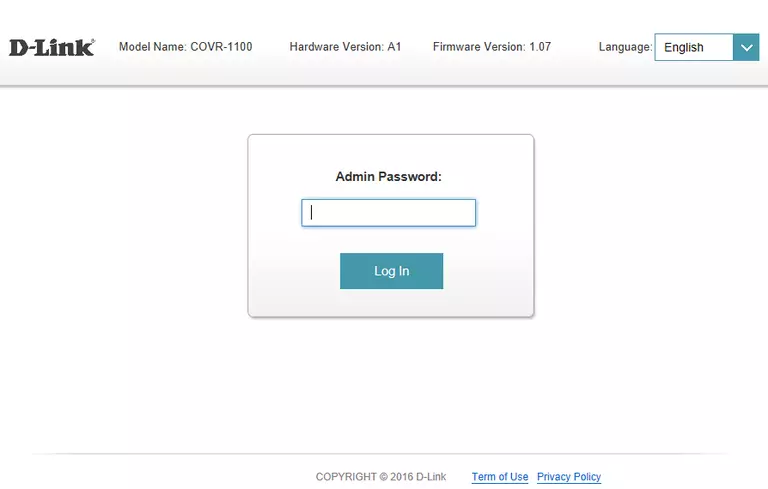
Dlink COVR-1100 Home Screen
Once you are logged in you will see the Dlink COVR-1100 home screen, like this:
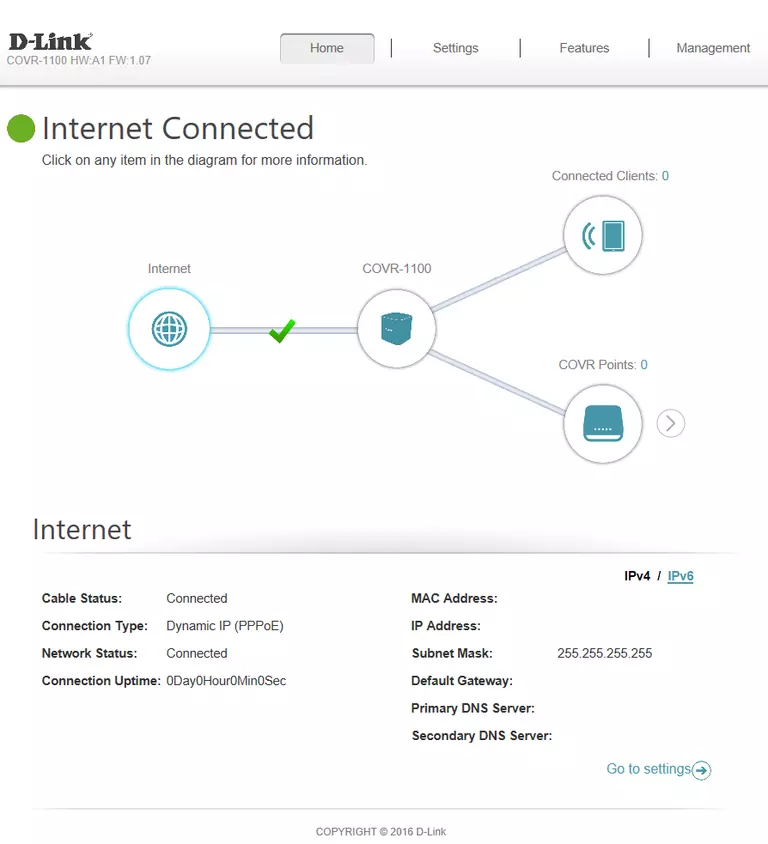
If you see this screen, then good job, you are now logged in to your Dlink COVR-1100 router. At this point, you can follow any of our other guides for this router.
Solutions To Dlink COVR-1100 Login Problems
Here are some other ideas that might help you get logged in to your router.
Dlink COVR-1100 Password Doesn't Work
Perhaps your router's default password is different than what we have listed here. It doesn't hurt to try all of the other known Dlink passwords. Head over to our list of all Dlink Passwords.
Forgot Password to Dlink COVR-1100 Router
If you are using an ISP provided router, then you may need to call their support desk and ask for your login information. Most of the time they will have it on file for you.
How to Reset the Dlink COVR-1100 Router To Default Settings
If you still cannot get logged in, then you are probably going to have to reset your router to its default settings. Your last option when you are unable to get logged in is to reset your router to factory default settings.
Other Dlink COVR-1100 Guides
Here are some of our other Dlink COVR-1100 info that you might be interested in.
This is the login guide for the Dlink COVR-1100 1.07. We also have the following guides for the same router: