This guide shows you exactly how to login to the Dlink COVR-X1860 router.
Other Dlink COVR-X1860 Guides
This is the login guide for the Dlink COVR-X1860 1.00. We also have the following guides for the same router:
Find Your Dlink COVR-X1860 Router IP Address
The first thing that we need to know in order to login to the Dlink COVR-X1860 router is it's internal IP address.
| Known COVR-X1860 IP Addresses |
|---|
| 192.168.0.1 |
Choose an IP address from the list above and then follow the rest of this guide.
If you do not find your router's interface later in this guide, then try a different IP address. Keep trying different IP addresses until you find your router. It should be completely harmless to try different IP addresses.
If, after trying all of the above IP addresses, you still cannot find your router, then you can try one of the following steps:
- Follow our Find Your Router's Internal IP Address guide.
- Use our free Router Detector software.
The next step is to try logging in to your router.
Login to the Dlink COVR-X1860 Router
Your Dlink COVR-X1860 router has a web interface. You can manage it by using a web browser such as Chrome, Firefox, or Edge.
Enter Dlink COVR-X1860 Internal IP Address
Put the internal IP Address of your Dlink COVR-X1860 in the address bar of your web browser. Your address bar should look something like this:

Press the Enter key on your keyboard. You will be prompted for your Dlink COVR-X1860 password.
Dlink COVR-X1860 Default Username and Password
You must know your Dlink COVR-X1860 username and password in order to log in. It's possible that the router's password is still set to the factory default. Try all of the Dlink COVR-X1860 factory default usernames and passwords below.
| Dlink COVR-X1860 Default Usernames and Passwords | |
|---|---|
| Username | Password |
| none | admin |
Enter your username and password in the dialog box that pops up. Keep trying them all until you get logged in.
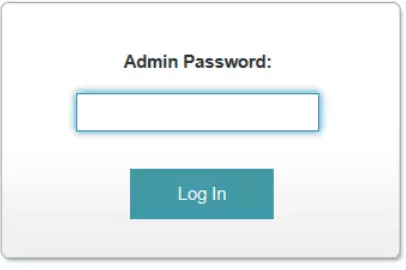
Dlink COVR-X1860 Home Screen
When you get logged in you should be at the Dlink COVR-X1860 home screen, which looks similar to this:
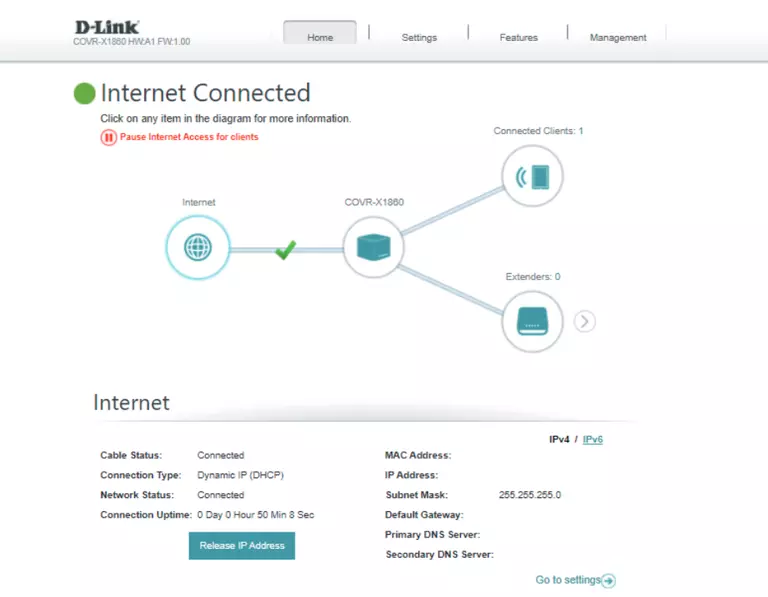
If you see this screen, then good job, you are now logged in to your Dlink COVR-X1860 router. You are ready to follow any of our other guides for this router.
Solutions To Dlink COVR-X1860 Login Problems
Here are some ideas to help if you are having problems getting logged in to your router.
Dlink COVR-X1860 Password Doesn't Work
Your router's factory default password might be different than what we have listed here. Start by trying all of the other known Dlink passwords. We have an extensive list of all Dlink Passwords that you can try.
Forgot Password to Dlink COVR-X1860 Router
If your ISP provided your router, then you may have to call them and ask them if they know how to login to your router. Sometimes they will have your password on file.
How to Reset the Dlink COVR-X1860 Router To Default Settings
The last option when you are unable to get logged in to your router is to reset it to the factory defaults. If all else fails and you are unable to login to your router, then you may have to reset it to its factory default settings.
Other Dlink COVR-X1860 Guides
Here are some of our other Dlink COVR-X1860 info that you might be interested in.
This is the login guide for the Dlink COVR-X1860 1.00. We also have the following guides for the same router: