Without our users, we would not have screenshots like these to share.
If you would like to submit screenshots for us to use, please use our Router Screenshot Grabber, which is a free tool in Network Utilities. It makes the capture process easy and sends the screenshots to us automatically.
This is the screenshots guide for the Dlink DAP-3520. We also have the following guides for the same router:
- Dlink DAP-3520 - How to change the IP Address on a Dlink DAP-3520 router
- Dlink DAP-3520 - Dlink DAP-3520 Login Instructions
- Dlink DAP-3520 - Dlink DAP-3520 User Manual
- Dlink DAP-3520 - How to change the DNS settings on a Dlink DAP-3520 router
- Dlink DAP-3520 - Setup WiFi on the Dlink DAP-3520
- Dlink DAP-3520 - How to Reset the Dlink DAP-3520
- Dlink DAP-3520 - Information About the Dlink DAP-3520 Router
All Dlink DAP-3520 Screenshots
All screenshots below were captured from a Dlink DAP-3520 router.
Dlink DAP-3520 Status Screenshot
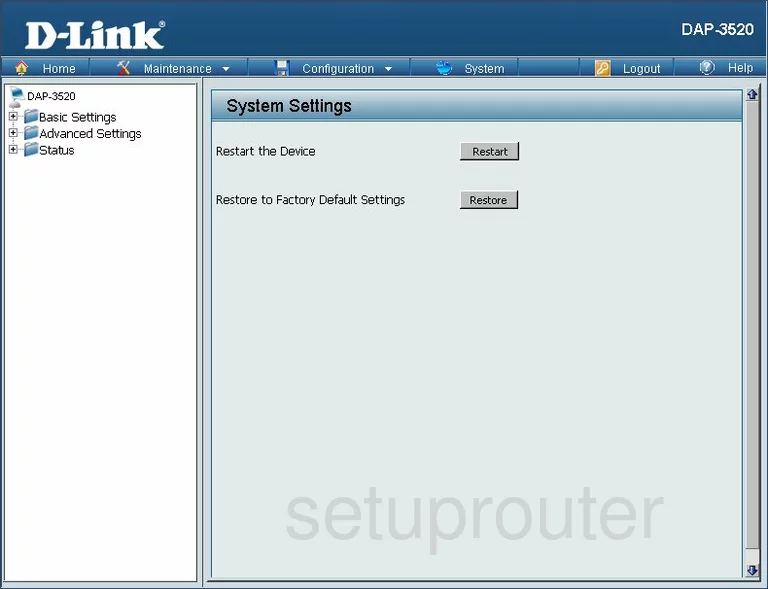
Dlink DAP-3520 Login Screenshot
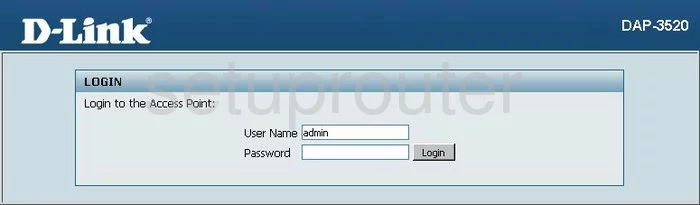
Dlink DAP-3520 Wifi Setup Screenshot
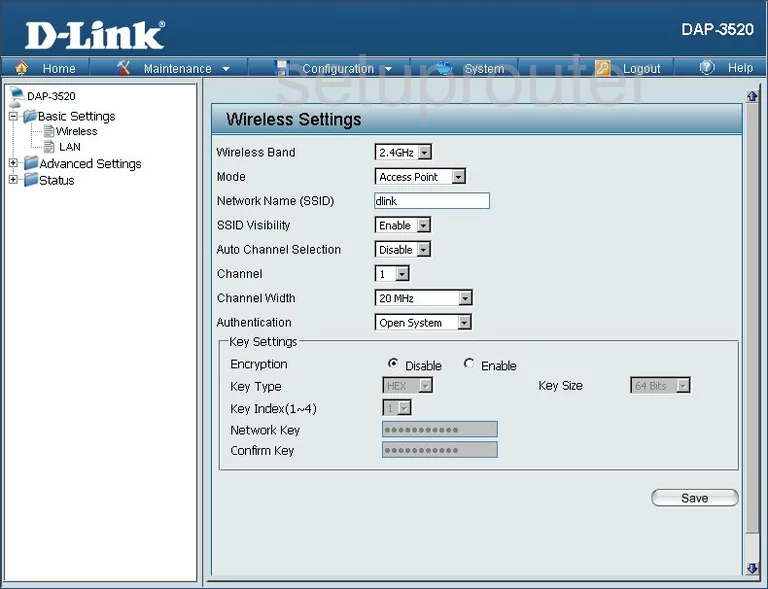
Dlink DAP-3520 Setup Screenshot
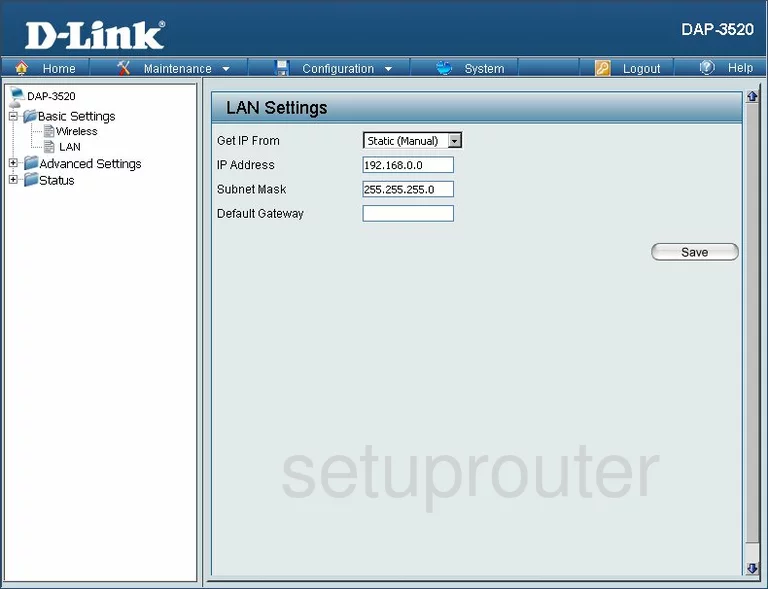
Dlink DAP-3520 Status Screenshot
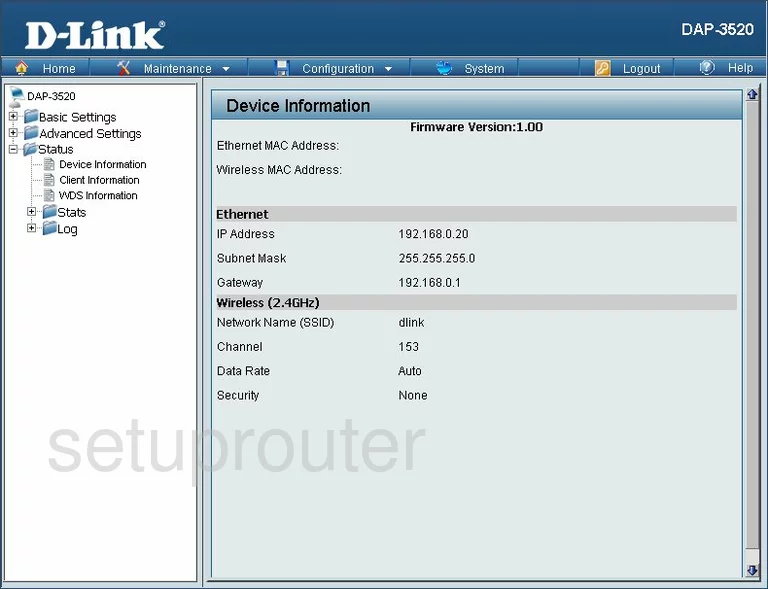
Dlink DAP-3520 Status Screenshot
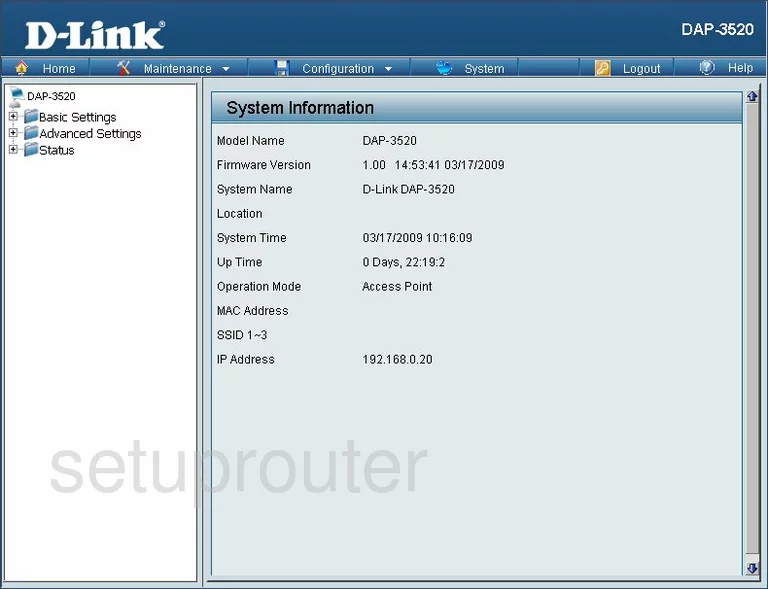
Dlink DAP-3520 Logout Screenshot
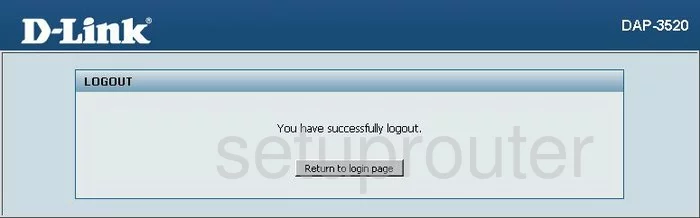
Dlink DAP-3520 Log Screenshot
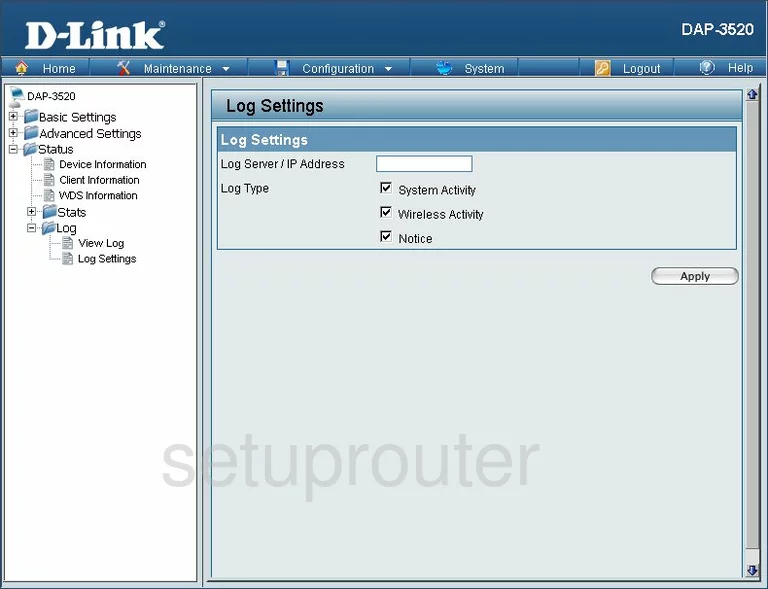
Dlink DAP-3520 Qos Screenshot
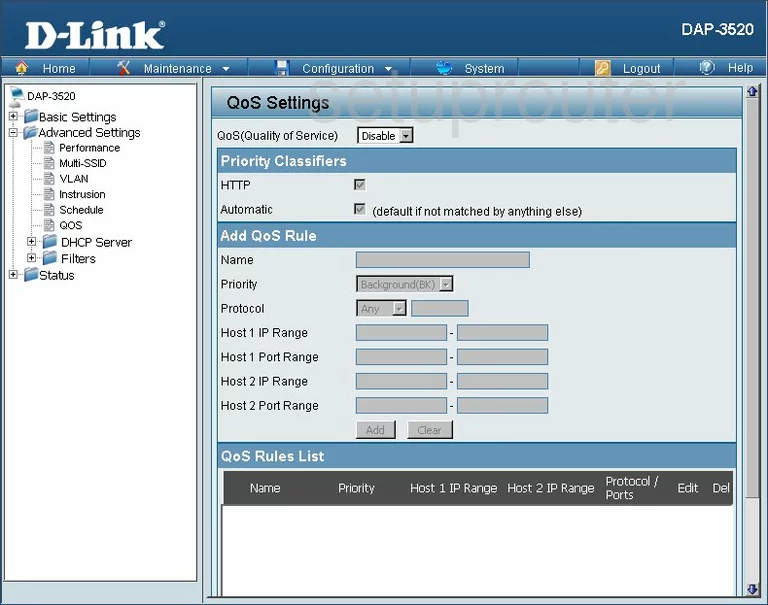
Dlink DAP-3520 Log Screenshot
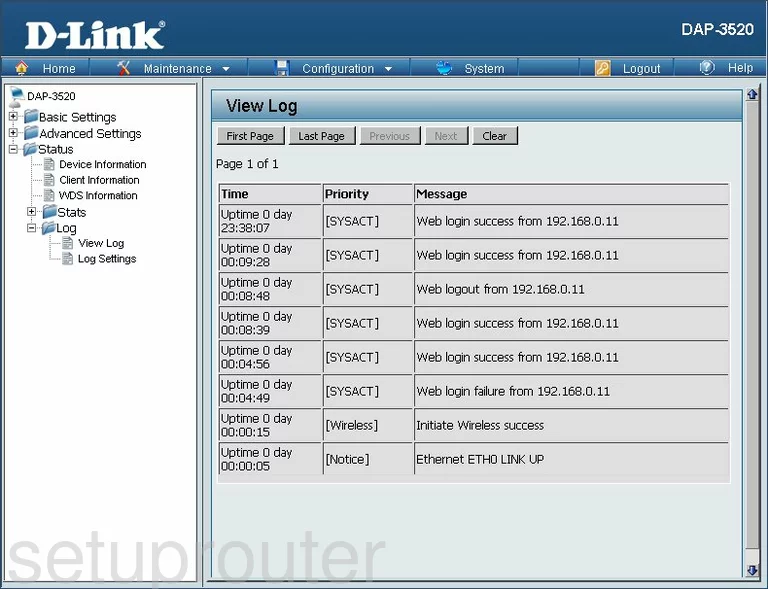
Dlink DAP-3520 Firmware Screenshot
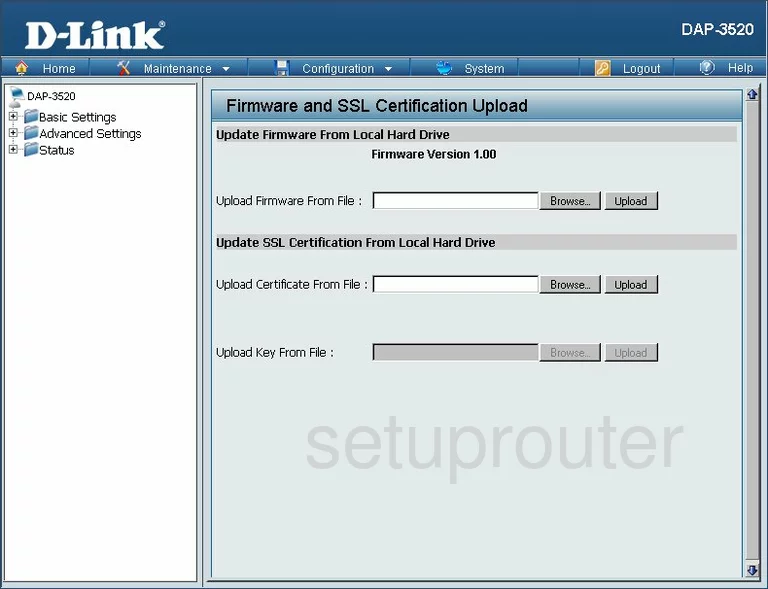
Dlink DAP-3520 Mac Filter Screenshot
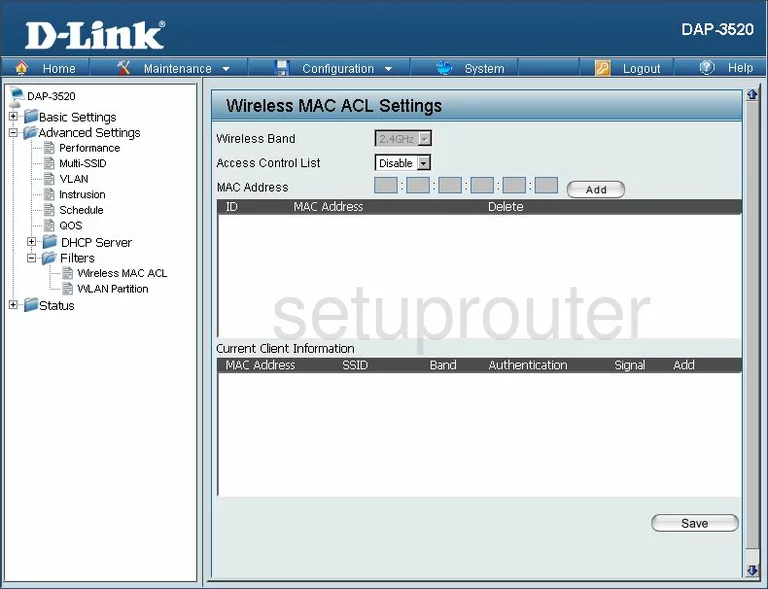
Dlink DAP-3520 Wifi Setup Screenshot
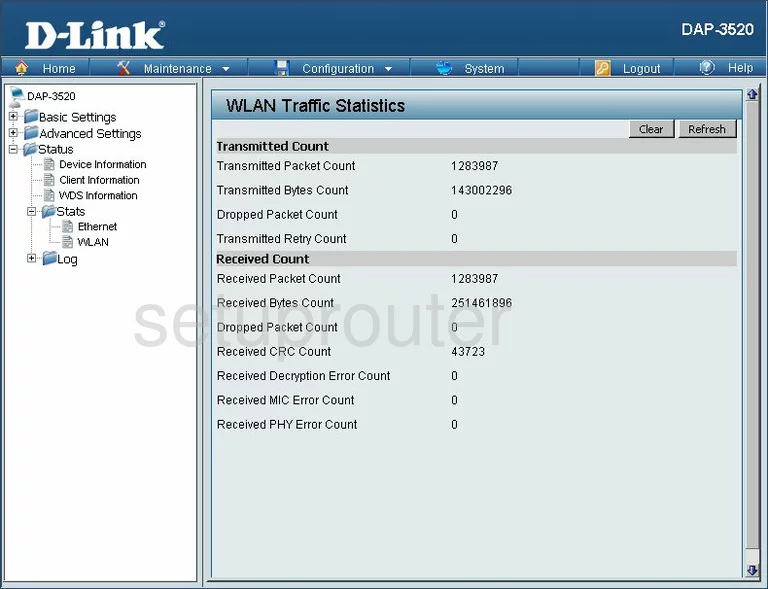
Dlink DAP-3520 Vlan Screenshot
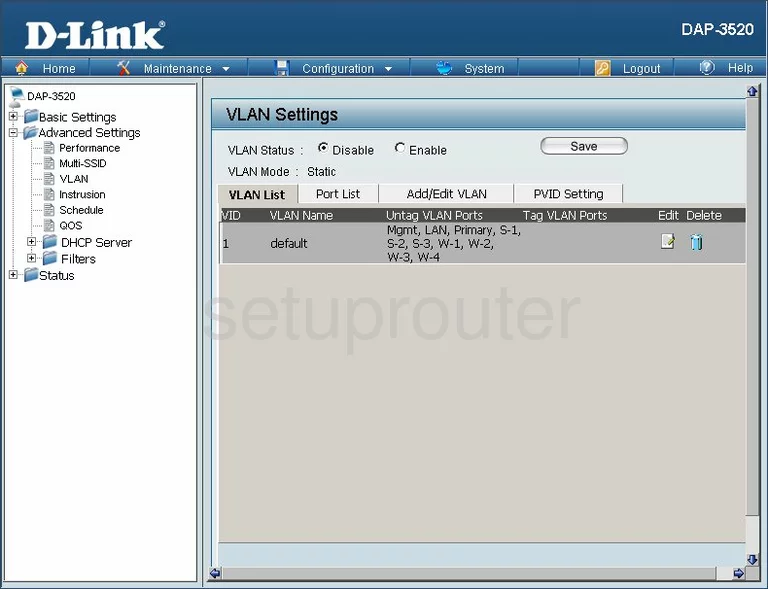
Dlink DAP-3520 Wifi Wds Screenshot
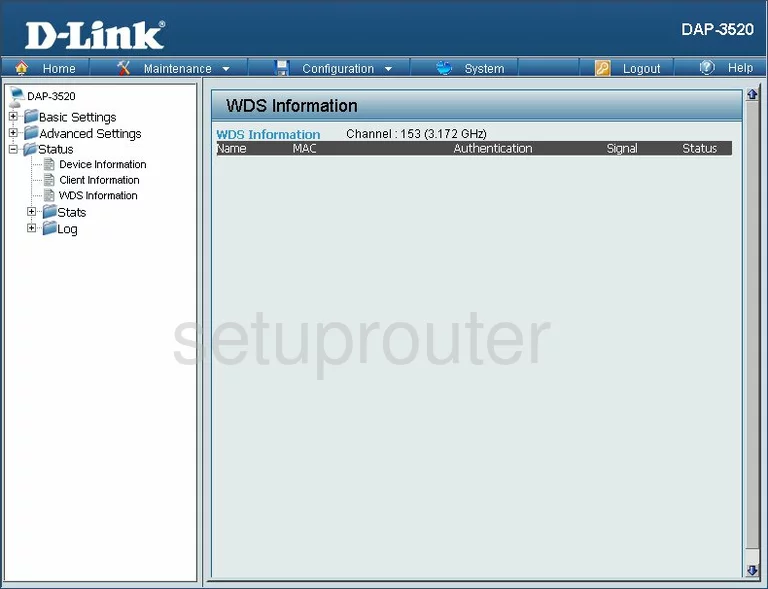
Dlink DAP-3520 Wifi Setup Screenshot
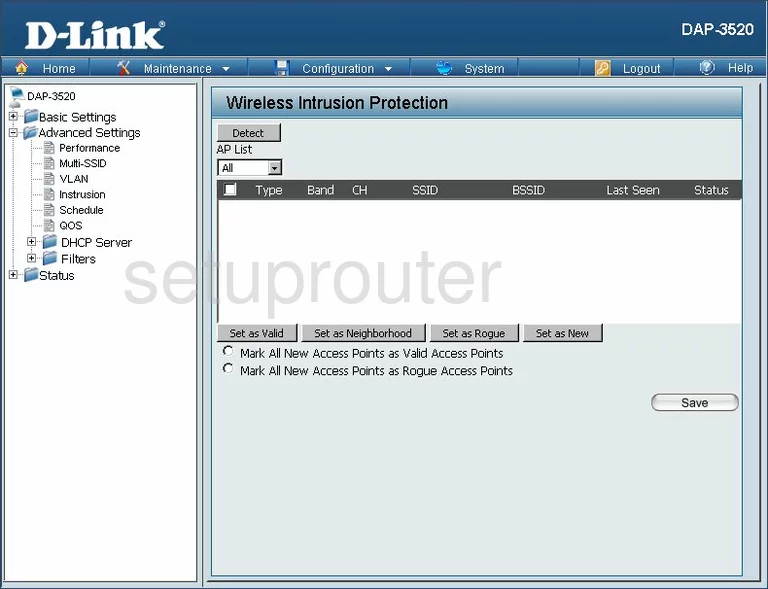
Dlink DAP-3520 Wifi Setup Screenshot
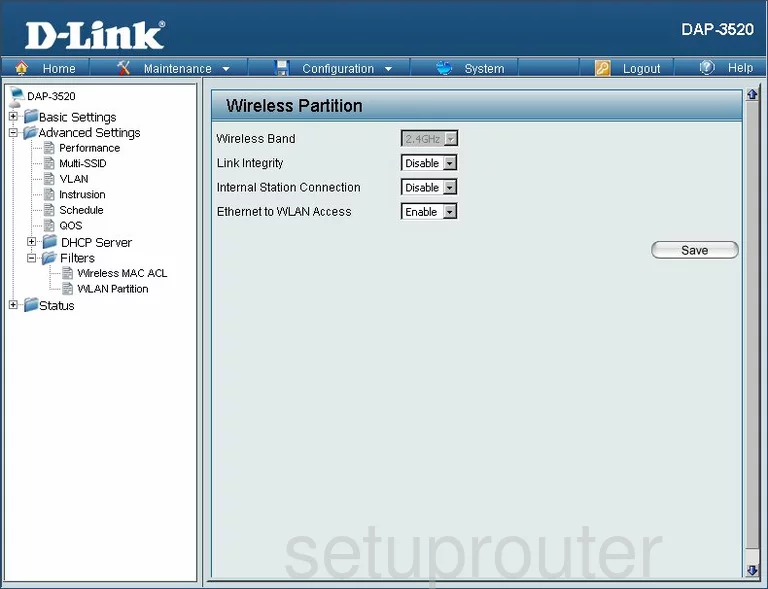
Dlink DAP-3520 Wifi Setup Screenshot
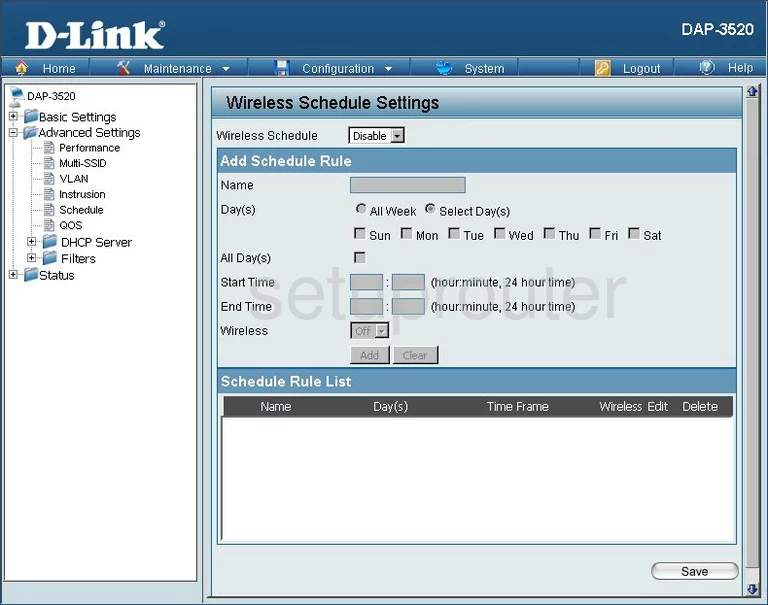
Dlink DAP-3520 Traffic Statistics Screenshot
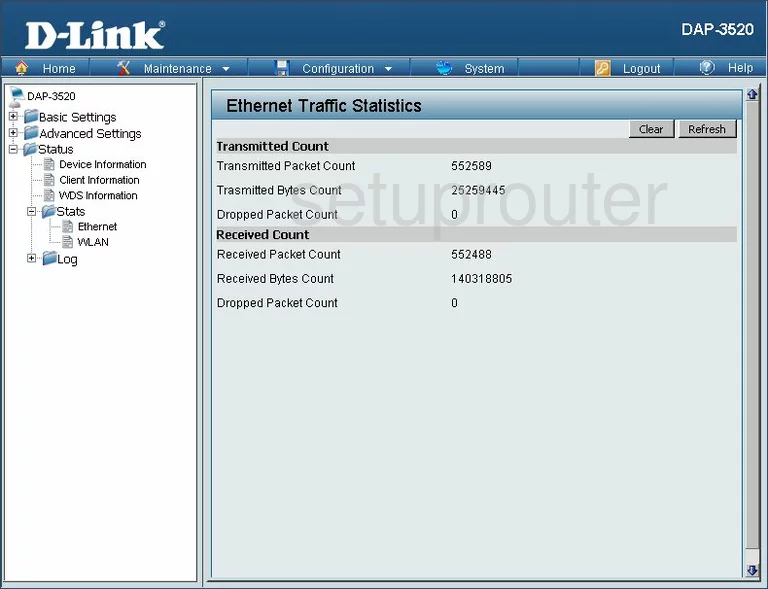
Dlink DAP-3520 Time Setup Screenshot
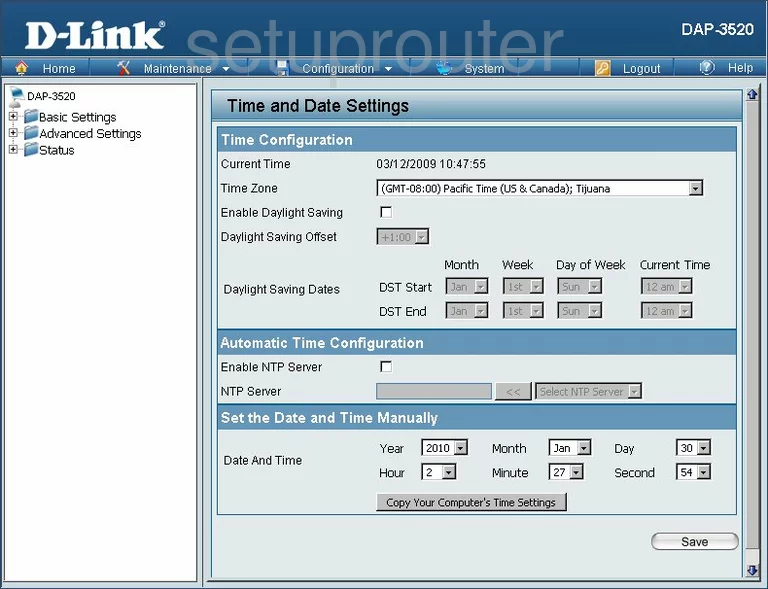
Dlink DAP-3520 General Screenshot
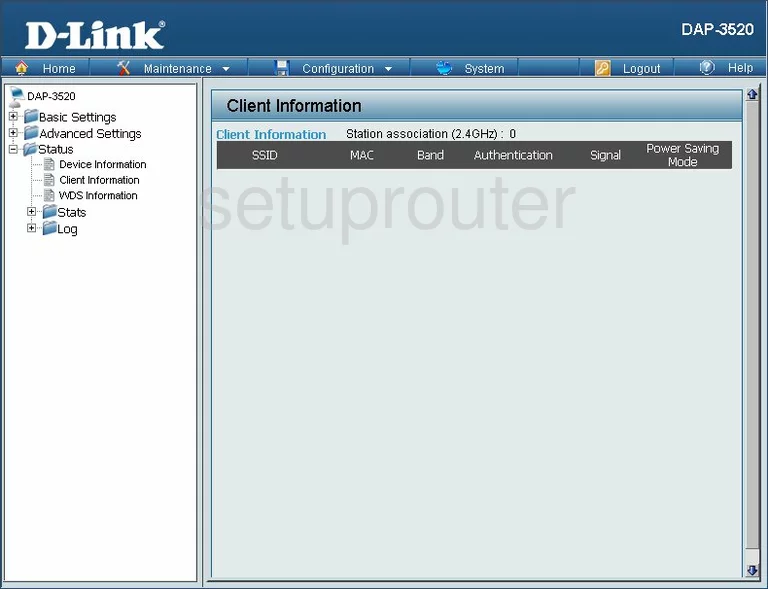
Dlink DAP-3520 General Screenshot
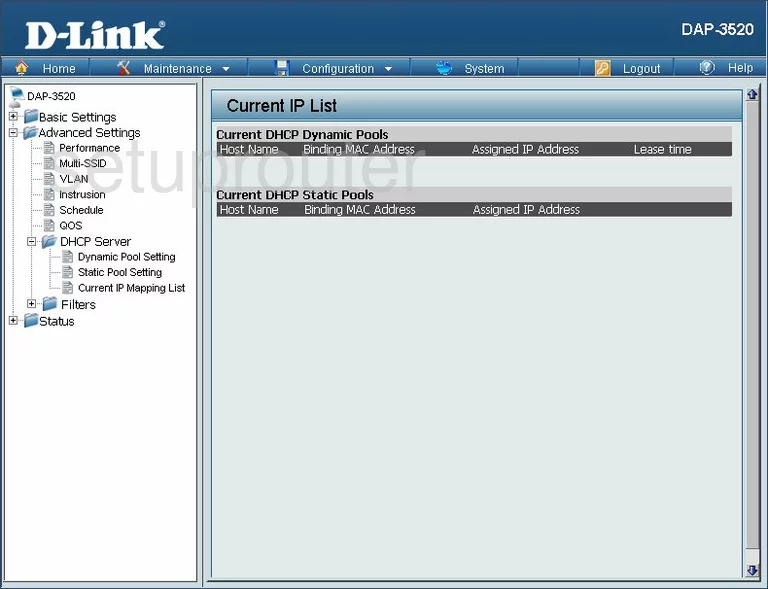
Dlink DAP-3520 General Screenshot
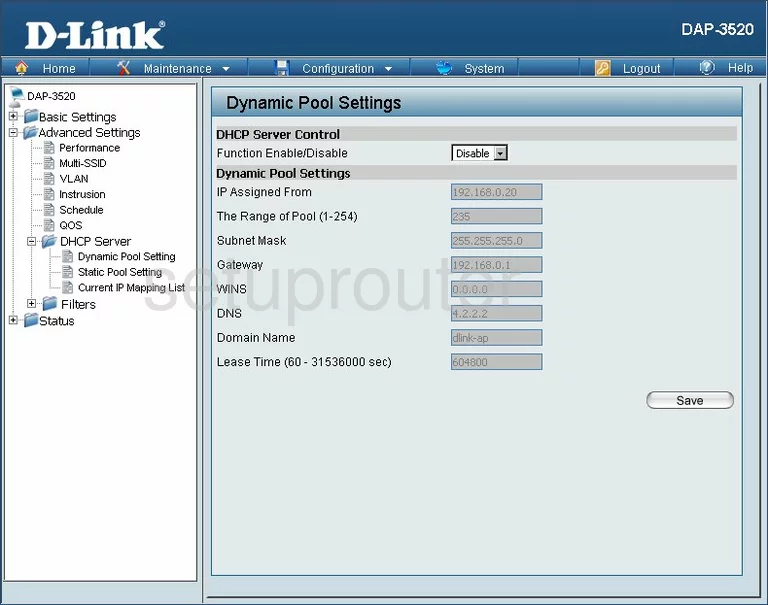
Dlink DAP-3520 General Screenshot
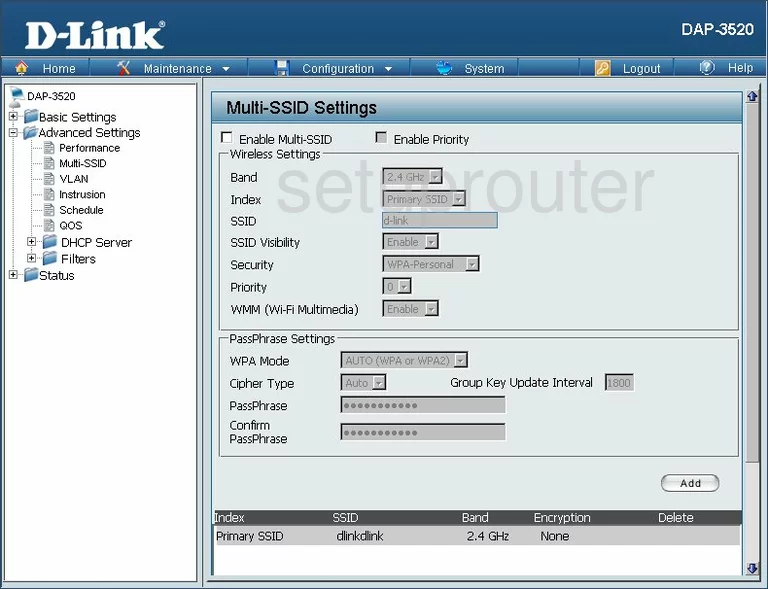
Dlink DAP-3520 General Screenshot
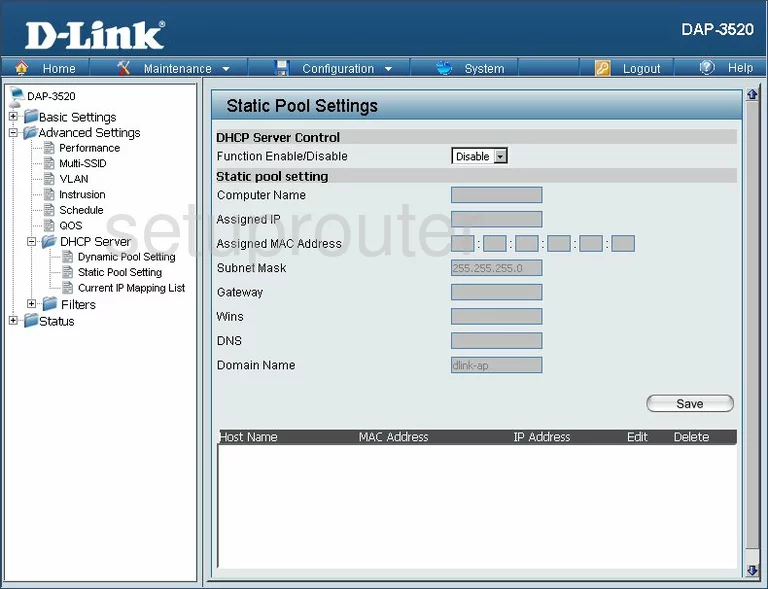
Dlink DAP-3520 General Screenshot
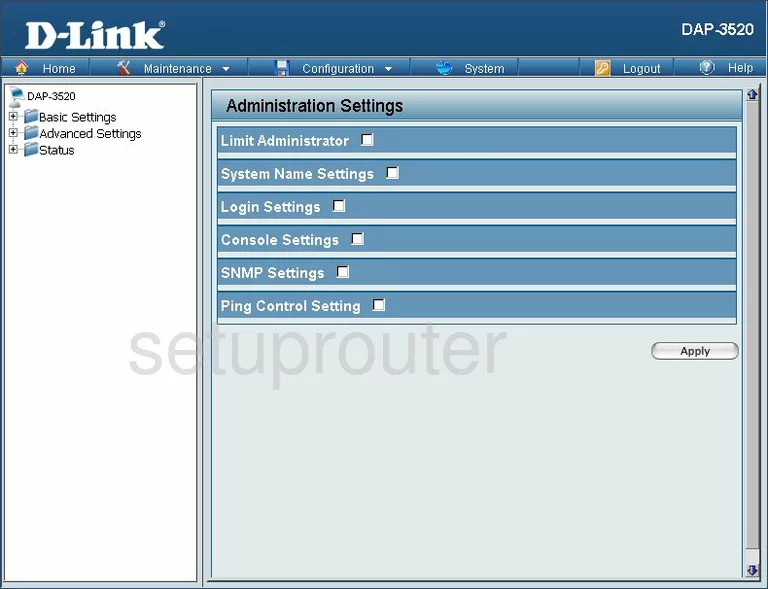
Dlink DAP-3520 General Screenshot
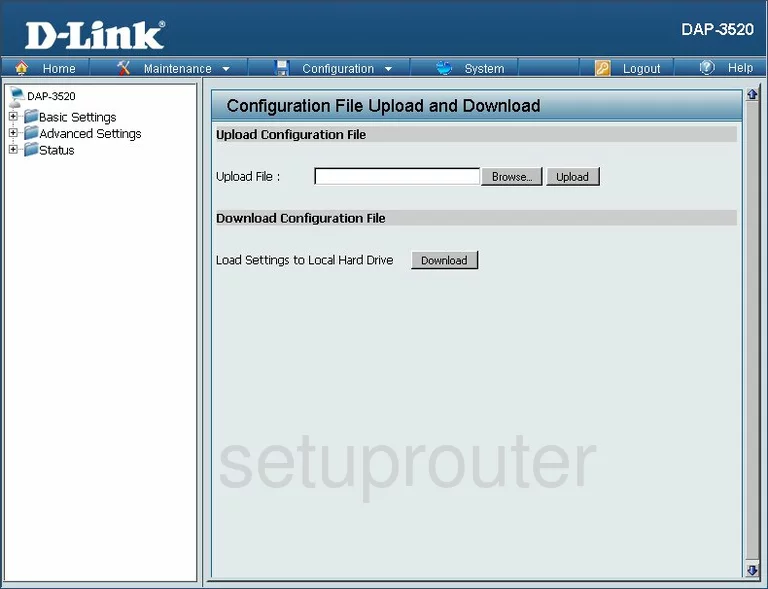
Dlink DAP-3520 General Screenshot
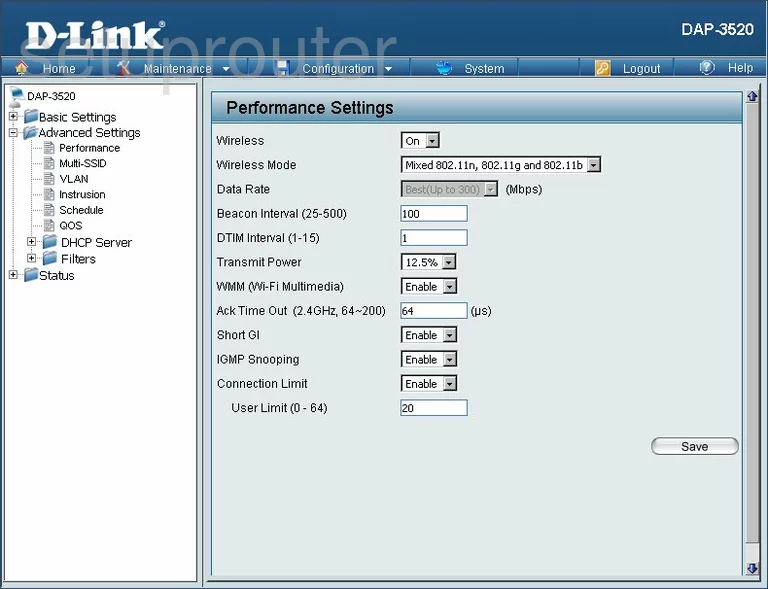
Dlink DAP-3520 Device Image Screenshot

Dlink DAP-3520 Reset Screenshot

This is the screenshots guide for the Dlink DAP-3520. We also have the following guides for the same router:
- Dlink DAP-3520 - How to change the IP Address on a Dlink DAP-3520 router
- Dlink DAP-3520 - Dlink DAP-3520 Login Instructions
- Dlink DAP-3520 - Dlink DAP-3520 User Manual
- Dlink DAP-3520 - How to change the DNS settings on a Dlink DAP-3520 router
- Dlink DAP-3520 - Setup WiFi on the Dlink DAP-3520
- Dlink DAP-3520 - How to Reset the Dlink DAP-3520
- Dlink DAP-3520 - Information About the Dlink DAP-3520 Router