This page shows you how to login to the Dlink DCM-202 router.
Other Dlink DCM-202 Guides
This is the login guide for the Dlink DCM-202. We also have the following guides for the same router:
Find Your Dlink DCM-202 Router IP Address
We need to find your Dlink DCM-202 router's internal IP address before we can log in to it.
| Known DCM-202 IP Addresses |
|---|
| 192.168.0.1 |
You may have to try using a few different IP addresses from the list above. Just pick one and then follow the rest of this guide.
If later on in this guide you do not find your router using the IP address that you pick, then you can try different IP addresses until you get logged in. I will not hurt anything to try different IP addresses.
If, after trying all of the above IP addresses, you still cannot find your router, then you have the following options:
- Follow our guide called Find Your Router's Internal IP Address.
- Download and install our free Router Detector software.
Once you have the internal IP Address of your router, you can log in to it.
Login to the Dlink DCM-202 Router
The Dlink DCM-202 is managed through a web-based interface. In order to log in to it, you need to use a web browser, such as Chrome, Firefox, or Edge.
Enter Dlink DCM-202 Internal IP Address
Type the internal IP address that you picked above in the address bar of your web browser. The address bar looks like this:

Press the Enter key on your keyboard. A window will show asking for your Dlink DCM-202 password.
Dlink DCM-202 Default Username and Password
In order to login to your Dlink DCM-202 you are going to need to know your username and password. Just in case the router's username and password have never been changed, you may want to try the factory defaults. Here is a list of all known factory default usernames and passwords for the Dlink DCM-202 router.
| Dlink DCM-202 Default Usernames and Passwords | |
|---|---|
| Username | Password |
| unknown | unknown |
In the window that pops up, enter your username and password. You should be able to try them all.

Dlink DCM-202 Home Screen
You should now see the Dlink DCM-202 home Screen, which looks similar to this:
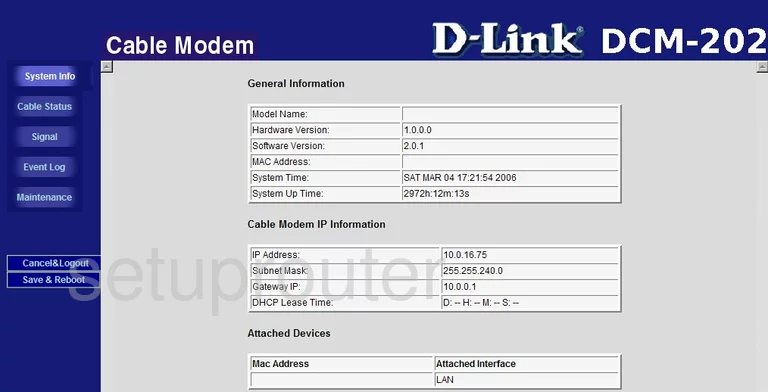
If you see this screen, then good job, you are now logged in to your Dlink DCM-202 router. At this point, you can follow any of our other guides for this router.
Solutions To Dlink DCM-202 Login Problems
If things are not going right and you are unable to login to your router, then here are some other things that you can try.
Dlink DCM-202 Password Doesn't Work
Your router's factory default password might be different than what we have listed here. Be sure to try other Dlink passwords. Here is our list of all Dlink Passwords.
Forgot Password to Dlink DCM-202 Router
If you are using an ISP provided router, then you may need to call their support desk and ask for your login information. Most of the time they will have it on file for you.
How to Reset the Dlink DCM-202 Router To Default Settings
If all else fails and you are unable to login to your router, then you may have to reset it to its factory default settings. Our How To Reset your Router guide can help you reset your router to factory defaults.
Other Dlink DCM-202 Guides
Here are some of our other Dlink DCM-202 info that you might be interested in.
This is the login guide for the Dlink DCM-202. We also have the following guides for the same router: