On this page we show you how to reset the Dlink DCS-1000 Internet camera. This is not the same thing as a reboot. When you reboot a router you cycle the power to the device. When you reset you take all the settings and return every one of them back to original factory defaults.
Warning: Care needs to be taken when you reset this Internet camera. If you don't understand what settings are changed problems will arise. Consider the following before continuing:
- The camera's main setup username and password are going to be reset to the original factory defaults.
- If you have ever made any other adjustments to your camera these are erased and put back to how they were from the manufacturer. Anything you changed needs to be reconfigured after the reset is complete.
Other Dlink DCS-1000 Guides
This is the reset router guide for the Dlink DCS-1000. We also have the following guides for the same router:
- Dlink DCS-1000 - How to change the IP Address on a Dlink DCS-1000 router
- Dlink DCS-1000 - Dlink DCS-1000 Login Instructions
- Dlink DCS-1000 - Dlink DCS-1000 User Manual
- Dlink DCS-1000 - How to change the DNS settings on a Dlink DCS-1000 router
- Dlink DCS-1000 - Dlink DCS-1000 Screenshots
- Dlink DCS-1000 - Information About the Dlink DCS-1000 Router
Reset the Dlink DCS-1000
The first step in a reset of this camera it to know where the reset button is located. Take a look at the back panel of your device. I have circled it's location for you in the image below.
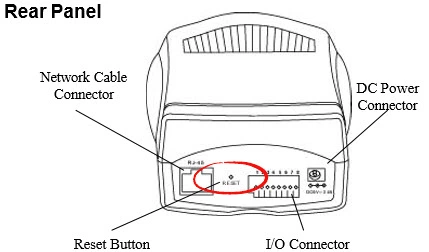
As you can see this button is quite small. Take the end of an unfolded paperclip or pin and press down on this small reset button for about 3 seconds. This begins the reset process.
Don't forget that this erases all your previous settings. If you want to try and avoid this you should try other troubleshooting methods first.
Login to the Dlink DCS-1000
Once you've reset your Dlink DCS-1000 Internet camera you should log into it. Do this using the factory default username and password. We have these listed for you in our Login Guide.
Tip: If the defaults don't seem to be working for you try holding the reset button down for longer.
Change Your Password
Now that you've logged in we suggest setting a new password. This can be whatever you like, however keep in mind that a strong password is 14-20 characters in length and includes no personal information. For more help be sure to visit our Choosing a Strong Password Guide.
Dlink DCS-1000 Help
Be sure to check out our other Dlink DCS-1000 info that you might be interested in.
This is the reset router guide for the Dlink DCS-1000. We also have the following guides for the same router:
- Dlink DCS-1000 - How to change the IP Address on a Dlink DCS-1000 router
- Dlink DCS-1000 - Dlink DCS-1000 Login Instructions
- Dlink DCS-1000 - Dlink DCS-1000 User Manual
- Dlink DCS-1000 - How to change the DNS settings on a Dlink DCS-1000 router
- Dlink DCS-1000 - Dlink DCS-1000 Screenshots
- Dlink DCS-1000 - Information About the Dlink DCS-1000 Router