On this page we show you how to reset the Dlink DCS-1110 camera back to it's original factory default settings. It's important that you know the difference between a reset and a reboot. A reboot takes and cycles the power to the device. This is often done to solve minor behavioral problems you may be experiencing. A reset takes all the settings and puts them back to factory defaults.
Warning: Resetting this camera can be a problem if you don't understand what settings are changed. Any setting you have ever changed will be changed back. Consider the following:
- The camera's main username and password are completely restored to factory settings.
- Have you ever made any other changes to this camera? Everything you have changed is restored to the original factory defaults.
Other Dlink DCS-1110 Guides
This is the reset router guide for the Dlink DCS-1110. We also have the following guides for the same router:
- Dlink DCS-1110 - How to change the IP Address on a Dlink DCS-1110 router
- Dlink DCS-1110 - Dlink DCS-1110 Login Instructions
- Dlink DCS-1110 - Dlink DCS-1110 User Manual
- Dlink DCS-1110 - How to change the DNS settings on a Dlink DCS-1110 router
- Dlink DCS-1110 - Dlink DCS-1110 Screenshots
- Dlink DCS-1110 - Information About the Dlink DCS-1110 Router
Reset the Dlink DCS-1110
The first step in this reset is locate the reset button on the Dlink DCS-1110 camera. Take a look at the image below, we have circled the location of the reset button for you.
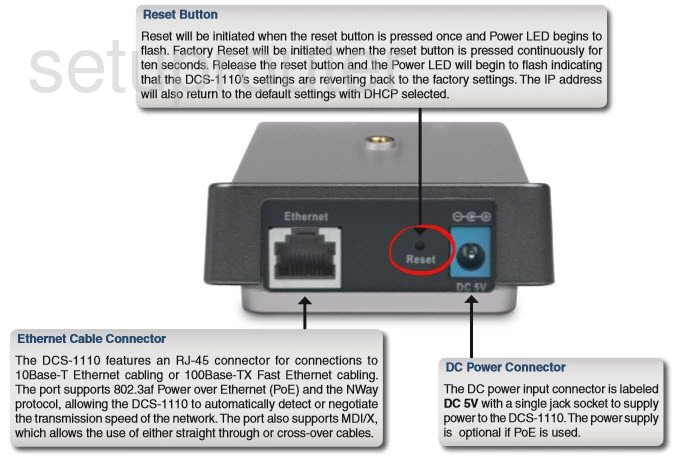
Take an unfolded paperclip and hold the reset button down for ten seconds. This initiates the reset process. If you don't hold this button down for long enough you end up only rebooting the camera instead of resetting it like you wanted.
Remember this WILL erase every setting you have ever changed on your Internet camera. To avoid losing all your previously configured settings you should try other troubleshooting methods first.
Login to the Dlink DCS-1110
After that you'll need to log into the Dlink DCS-1110 camera. Do this using the default username and password. Don't worry if you don't know what these are. We have them listed for you in our Login Guide.
Tip: Defaults not logging you in? Try holding the reset button down for longer.
Change Your Password
Now that you're logged in we suggest changing your password. You can change it to anything you like, however we recommend avoiding any personal information and keeping i 14-20 characters in length. For more helpful hints like these be sure to visit our Choosing a Strong Password Guide.
Dlink DCS-1110 Help
Be sure to check out our other Dlink DCS-1110 info that you might be interested in.
This is the reset router guide for the Dlink DCS-1110. We also have the following guides for the same router:
- Dlink DCS-1110 - How to change the IP Address on a Dlink DCS-1110 router
- Dlink DCS-1110 - Dlink DCS-1110 Login Instructions
- Dlink DCS-1110 - Dlink DCS-1110 User Manual
- Dlink DCS-1110 - How to change the DNS settings on a Dlink DCS-1110 router
- Dlink DCS-1110 - Dlink DCS-1110 Screenshots
- Dlink DCS-1110 - Information About the Dlink DCS-1110 Router