In this guide I will be explaining how to reset the Dlink DCS-3110 Internet camera back to it's original factory defaults. It's important that you know the difference between a reset and reboot before we begin. A reboot is a way of cycling the power to the device. This is often used as a way of solving minor behavioral problems of your camera or router. A reset is taking all the settings and returning them to factory defaults.
Warning: Resetting this camera can become problematic if you don't understand what settings have been changed by this reset. Every setting you have ever changed is returned to factory settings. Please consider the following:
- This reset is going to erase the camera's main username and password.
- Any other changes you have made will be erased. Write every change you have made down on a piece of paper so you can reconfigure them later.
Other Dlink DCS-3110 Guides
This is the reset router guide for the Dlink DCS-3110. We also have the following guides for the same router:
- Dlink DCS-3110 - How to change the IP Address on a Dlink DCS-3110 router
- Dlink DCS-3110 - Dlink DCS-3110 Login Instructions
- Dlink DCS-3110 - Dlink DCS-3110 User Manual
- Dlink DCS-3110 - How to change the DNS settings on a Dlink DCS-3110 router
- Dlink DCS-3110 - Dlink DCS-3110 Screenshots
- Dlink DCS-3110 - Information About the Dlink DCS-3110 Router
Reset the Dlink DCS-3110
Begin by locating the reset button. For this particular model it should be found on the back panel of the device. I have circled it's location for you in the image below:
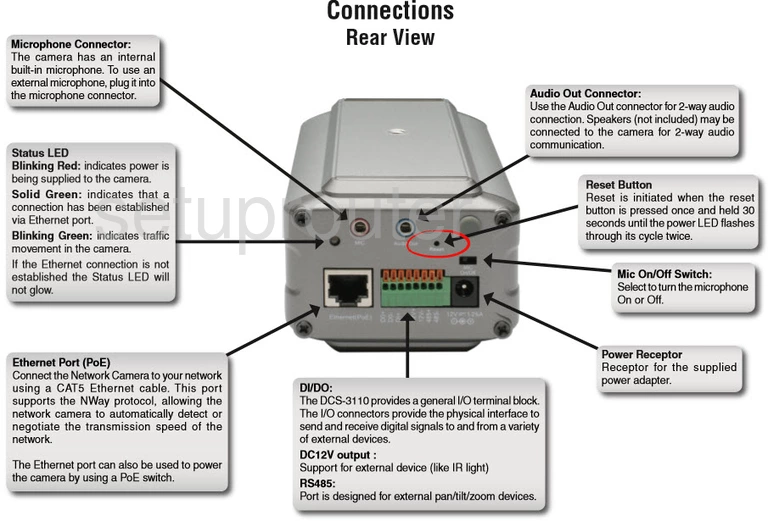
Take the end of an unwound paperclip and press down on the reset button for a full 30 seconds. If you don't hold this button down for long enough you end up only rebooting the router instead of resetting it like you wanted.
Warning: Do not unplug or turn off this device during the reset process. It could permanently damage the camera.
Remember this reset is erasing every single setting you have made to this device. If you want to try and avoid this loss you should try other troubleshooting methods before you continue.
Login to the Dlink DCS-3110
Now that you've reset the Dlink DCS-3110 camera you'll need to log into it. This is done using the factory default username and password. We have these for you in our Login Guide.
Tip: Defaults not logging you in? Try holding the reset button down for long enough.
Change Your Password
After logging in we recommend setting a new password. This can be anything you like, however bear in mind that a strong password contains no personal information and is 14-20 characters in length. For more help take a look through our Choosing a Strong Password Guide.
Dlink DCS-3110 Help
Be sure to check out our other Dlink DCS-3110 info that you might be interested in.
This is the reset router guide for the Dlink DCS-3110. We also have the following guides for the same router:
- Dlink DCS-3110 - How to change the IP Address on a Dlink DCS-3110 router
- Dlink DCS-3110 - Dlink DCS-3110 Login Instructions
- Dlink DCS-3110 - Dlink DCS-3110 User Manual
- Dlink DCS-3110 - How to change the DNS settings on a Dlink DCS-3110 router
- Dlink DCS-3110 - Dlink DCS-3110 Screenshots
- Dlink DCS-3110 - Information About the Dlink DCS-3110 Router