On this page I will show you how to reset the Dlink DCS-3410 Internet camera back to it's original factory defaults. This is not the same thing as a reboot. A reboot is a cycle of power to the device. A reset is a way of taking all the settings and returning them all to how they were from the factory.
Warning: This reset is a big step and should not be taken lightly. Make a list of all the settings you know about that will be restored. Consider the following:
- The reset causes the Internet camera's interface username and password to be reverted to factory defaults.
- Any other changes you can think of need to be written down to reconfigure them later on.
Other Dlink DCS-3410 Guides
This is the reset router guide for the Dlink DCS-3410. We also have the following guides for the same router:
- Dlink DCS-3410 - How to change the IP Address on a Dlink DCS-3410 router
- Dlink DCS-3410 - Dlink DCS-3410 Login Instructions
- Dlink DCS-3410 - Dlink DCS-3410 User Manual
- Dlink DCS-3410 - How to change the DNS settings on a Dlink DCS-3410 router
- Dlink DCS-3410 - Dlink DCS-3410 Screenshots
- Dlink DCS-3410 - Information About the Dlink DCS-3410 Router
Reset the Dlink DCS-3410
Begin by locating the tiny recessed button called reset. On this particular camera it can be found on the back panel. Take a look at the image below for a better idea of where it is.
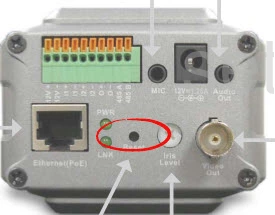
Take the end of an unwound paperclip and press down on this button for about 10 seconds. This begins the reset process. If you don't hold this button down for long enough you may end up only rebooting the camera instead of resetting it like you wanted.
Warning: DO NOT unplug or turn off the camera during the reset process. Doing so could result in permanent damage to the unit.
Remember resetting this camera will erase every setting you have ever changed. If you want to try and avoid that we recommend exhausting your other troubleshooting options first.
Login to the Dlink DCS-3410
Now you'll need to log into the Dlink DCS-3410 Internet camera. This is done by using the factory default username and password. If you don't know what these are visit our Login Guide. We have them listed for you there.
Tip: Defaults not logging you in? It could be because you didn't hold the reset button down for long enough.
Change Your Password
After you've logged in we recommend setting a new password. A strong password is 14-20 characters in length and includes no personal information. For more help check out our Choosing a Strong Password Guide.
Dlink DCS-3410 Help
Be sure to check out our other Dlink DCS-3410 info that you might be interested in.
This is the reset router guide for the Dlink DCS-3410. We also have the following guides for the same router:
- Dlink DCS-3410 - How to change the IP Address on a Dlink DCS-3410 router
- Dlink DCS-3410 - Dlink DCS-3410 Login Instructions
- Dlink DCS-3410 - Dlink DCS-3410 User Manual
- Dlink DCS-3410 - How to change the DNS settings on a Dlink DCS-3410 router
- Dlink DCS-3410 - Dlink DCS-3410 Screenshots
- Dlink DCS-3410 - Information About the Dlink DCS-3410 Router