On this page we show you how to reset the Dlink DCS-3420 Internet camera back to factory defaults. This is not the same thing as a reboot. A reboot is a cycle of power to the device. A reset is taking all the settings and returning them to factory defaults.
Warning: This reset could cause problems for you if you don't know what settings get changed and what ones don't. Making a list of the settings you know will be changed is very helpful. Consider the following:
- The reset causes the camera's main username and password to be restored to factory defaults.
- The Internet name and password are reverted to factory defaults.
- If you use a DSL connection you may need to re-enter the ISP username and password. Call your local Internet Service Provider for more information.
- Have you made any other changes to your router? These need to be reconfigured after the reset is complete.
Other Dlink DCS-3420 Guides
This is the reset router guide for the Dlink DCS-3420. We also have the following guides for the same router:
- Dlink DCS-3420 - How to change the IP Address on a Dlink DCS-3420 router
- Dlink DCS-3420 - Dlink DCS-3420 Login Instructions
- Dlink DCS-3420 - Dlink DCS-3420 User Manual
- Dlink DCS-3420 - How to change the DNS settings on a Dlink DCS-3420 router
- Dlink DCS-3420 - Setup WiFi on the Dlink DCS-3420
- Dlink DCS-3420 - Dlink DCS-3420 Screenshots
- Dlink DCS-3420 - Information About the Dlink DCS-3420 Router
Reset the Dlink DCS-3420
Begin by locating the physical reset button on the outside of the device. On this camera it is found on the back panel. Take a look at the image below. I have circled it's location in red.
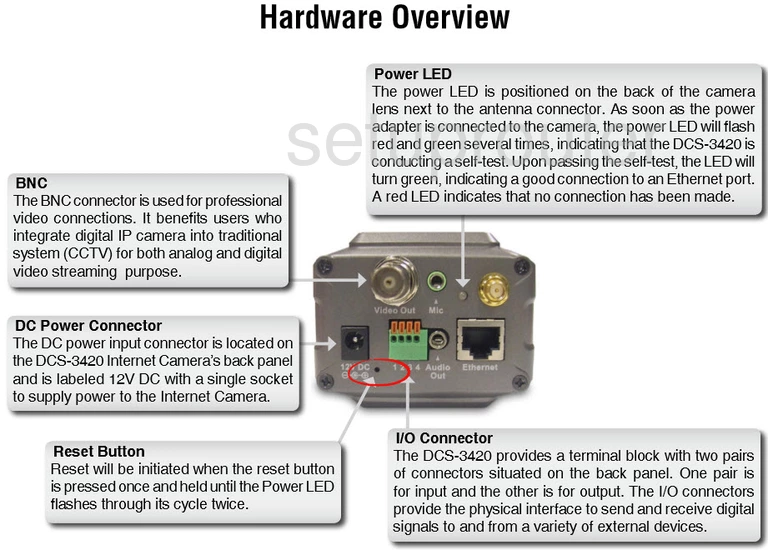
Take a pin or unfolded paperclip and press the reset button for about 10 seconds. If you don't hold the reset button down for long enough you end up only rebooting the router instead of the desired reset.
Warning: Do not unplug the camera during the reset process. It needs to remain on during the entire process. Unplugging the device could result in permanent damage.
Please remember that this reset is going to erase every single setting you have ever changed on this device. We recommend trying other troubleshooting techniques in order to avoid this loss of information.
Login to the Dlink DCS-3420
Following that you'll need to log into your Dlink DCS-3420 camera. This is done by using the factory default username and password. Don't know what these are? Not to worry; we have them listed for you in our Login Guide.
Tip: If the defaults aren't logging you in it could be because the reset button wasn't held down for long enough.
Change Your Password
Now that you've logged in we suggest setting a new password. Keep in mind that a strong password is 14-20 characters in length and includes no personal information. For more help take a look through our Choosing a Strong Password Guide.
Setup WiFi on the Dlink DCS-3420
Now is a good time to check on the wireless settings also. This includes the SSID, the Internet password, and the security method. We recommend using WPA2 for your security along with a strong password. Check out our How to Setup WiFi on the Dlink DCS-3420 page.
Dlink DCS-3420 Help
Be sure to check out our other Dlink DCS-3420 info that you might be interested in.
This is the reset router guide for the Dlink DCS-3420. We also have the following guides for the same router:
- Dlink DCS-3420 - How to change the IP Address on a Dlink DCS-3420 router
- Dlink DCS-3420 - Dlink DCS-3420 Login Instructions
- Dlink DCS-3420 - Dlink DCS-3420 User Manual
- Dlink DCS-3420 - How to change the DNS settings on a Dlink DCS-3420 router
- Dlink DCS-3420 - Setup WiFi on the Dlink DCS-3420
- Dlink DCS-3420 - Dlink DCS-3420 Screenshots
- Dlink DCS-3420 - Information About the Dlink DCS-3420 Router