With this page I show you how to reset the Dlink DCS-5300 camera back to factory defaults. This is not same thing as reboot. Rebooting the camera is simply cycling the power to the device. A reset is taking all the settings and returning them to factory defaults.
Warning: This reset is a big step and shouldn't be taken lightly. We recommend making a list of all the settings you know of that will be reset. Consider the following:
- The camera's main username and password are reverted to factory defaults.
- If you have made any other changes you need to write these down so after the reset process is complete you can reconfigure these settings as well.
Other Dlink DCS-5300 Guides
This is the reset router guide for the Dlink DCS-5300. We also have the following guides for the same router:
- Dlink DCS-5300 - How to change the IP Address on a Dlink DCS-5300 router
- Dlink DCS-5300 - Dlink DCS-5300 Login Instructions
- Dlink DCS-5300 - Dlink DCS-5300 User Manual
- Dlink DCS-5300 - How to change the DNS settings on a Dlink DCS-5300 router
- Dlink DCS-5300 - Dlink DCS-5300 Screenshots
- Dlink DCS-5300 - Information About the Dlink DCS-5300 Router
Reset the Dlink DCS-5300
The first step in this reset process is locating the reset button on the outside of the Internet camera. This camera has it's reset button on one of it's side panels. Take a look at the image below. I have circled the location in red for you.
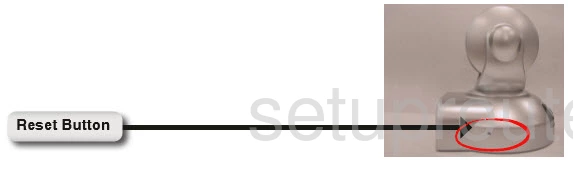
Now take an unfolded paperclip or pin and press on this reset button for about 5 to 7 seconds. This starts the reset of all your settings. If you don't hold this button down for long enough you will not reset the camera you will only reboot it.
Warning: Do not unplug the camera during the reset process. Doing so could cause permanent damage.
Remember that a true reset erases every single setting you have ever changed on this device. If you want to try and avoid that you should try other troubleshooting methods first.
Login to the Dlink DCS-5300
Once you've reset the Dlink DCS-5300 Internet camera you'll need to log into it. Do this using the default username and password. Not sure where to find these? Try our Login Guide.
Tip: If the defaults aren't logging you in try holding the reset button down for longer.
Change Your Password
Now that you're logged in we recommend setting a new password. Keep in mind that this password protects your router settings, not your WiFi network. For help creating a strong password take a look through our Choosing a Strong Password Guide.
Dlink DCS-5300 Help
Be sure to check out our other Dlink DCS-5300 info that you might be interested in.
This is the reset router guide for the Dlink DCS-5300. We also have the following guides for the same router:
- Dlink DCS-5300 - How to change the IP Address on a Dlink DCS-5300 router
- Dlink DCS-5300 - Dlink DCS-5300 Login Instructions
- Dlink DCS-5300 - Dlink DCS-5300 User Manual
- Dlink DCS-5300 - How to change the DNS settings on a Dlink DCS-5300 router
- Dlink DCS-5300 - Dlink DCS-5300 Screenshots
- Dlink DCS-5300 - Information About the Dlink DCS-5300 Router