On this page I show you how to properly reset the Dlink DCS-5300W Internet camera back to it's original factory default settings. It is important to know the difference between what we call a reset and what we call a reboot. When I refer to a reboot I am speaking of cycling the power to the camera. This does solve some minor behavioral problems you might be experiencing. When I use the word reset I mean a complete restore of all settings. Every single setting you have ever changed will be reverted back to the original factory defaults.
Warning: A complete factory reset will cause problems for you if you don't understand what settings have been changed and what ones have not. Consider the following:
- The camera's main username and password are reverted to original factory defaults.
- The Internet username and password are also reverted to original factory defaults.
- If you use a DSL connection for your Internet you might need to re-enter the ISP or Internet Service Provider information. Call your local ISP for the details on that.
- Have you made any other changes in the interface of the camera? These are erased. Write these down so you can reconfigure them after the reset is complete.
Other Dlink DCS-5300W Guides
This is the reset router guide for the Dlink DCS-5300W. We also have the following guides for the same router:
- Dlink DCS-5300W - How to change the IP Address on a Dlink DCS-5300W router
- Dlink DCS-5300W - Dlink DCS-5300W Login Instructions
- Dlink DCS-5300W - Dlink DCS-5300W User Manual
- Dlink DCS-5300W - How to change the DNS settings on a Dlink DCS-5300W router
- Dlink DCS-5300W - Setup WiFi on the Dlink DCS-5300W
- Dlink DCS-5300W - Dlink DCS-5300W Screenshots
- Dlink DCS-5300W - Information About the Dlink DCS-5300W Router
Reset the Dlink DCS-5300W
Let's begin by finding the reset button on the device. On this particular model it can be found on the side panel of the camera. In the image below the reset button has been circled.
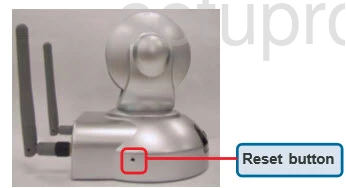
As you can see this button is more of a tiny hole in the side of the camera. This is purposely done to avoid accidental resets. Take an unfolded paperclip and press down on the reset button for about 10 seconds. This starts the reset process.If you don't hold the reset button down for long enough you will end up only rebooting the camera instead of resetting it like you wanted.
Warning: Do not unplug the camera while a reset is taking place. Doing so could permanently damage the unit.
Remember this reset erases every single setting you have ever changed. To avoid that you should try other troubleshooting methods first.
Login to the Dlink DCS-5300W
Next you'll need to log into your Dlink DCS-5300W Internet camera. Do this by using the factory default username and password. Don't know what these are? Not to worry; we have them listed for you in our Login Guide.
Tip: If the defaults aren't logging you in it may be because you didn't hold the reset button for long enough.
Change Your Password
Now that you're logged into the interface we suggest setting a new password. Keep in mind that a strong password consists of 14-20 characters and includes no personal information. For more help be sure to visit our Choosing a Strong Password Guide.
Setup WiFi on the Dlink DCS-5300W
Now you need to take a look at the wifi settings for the Dlink DCS-5300W camera. These include the SSID, the Internet password, and security. Our recommendation is to use WPA2 with a strong password. For a full set of instructions on this topic you can read the page called How to Setup WiFi on the Dlink DCS-5300W.
Dlink DCS-5300W Help
Be sure to check out our other Dlink DCS-5300W info that you might be interested in.
This is the reset router guide for the Dlink DCS-5300W. We also have the following guides for the same router:
- Dlink DCS-5300W - How to change the IP Address on a Dlink DCS-5300W router
- Dlink DCS-5300W - Dlink DCS-5300W Login Instructions
- Dlink DCS-5300W - Dlink DCS-5300W User Manual
- Dlink DCS-5300W - How to change the DNS settings on a Dlink DCS-5300W router
- Dlink DCS-5300W - Setup WiFi on the Dlink DCS-5300W
- Dlink DCS-5300W - Dlink DCS-5300W Screenshots
- Dlink DCS-5300W - Information About the Dlink DCS-5300W Router