On this page I show you the basics of how to reset the Dlink DCS-5610 Internet camera. Before I begin I want to differentiate between two words I will be using. The first word is reboot. When I say reboot I am referring to the cycle in power to the device. If you were to manually reboot a device you would unplug it, wait about 30 seconds, then plug it back in. This solves some problems you might experience with your camera. When I use the word reset I am referring to a complete factory restore. This means every setting you have changed in the past is erased and reverted back to factory defaults. This is done to solve more major problems such as forgetting the interface username and password.
Warning: A reset should not be taken lightly as it will require a full reconfiguration after the reset process is complete. Please consider the following before you continue:
- The cameras main username and password are erased and put back to how they were from the factory.
- Have you made any other changes to the device? Write these down as they will need to be re-configured after the reset is complete.
Other Dlink DCS-5610 Guides
This is the reset router guide for the Dlink DCS-5610. We also have the following guides for the same router:
- Dlink DCS-5610 - How to change the IP Address on a Dlink DCS-5610 router
- Dlink DCS-5610 - Dlink DCS-5610 Login Instructions
- Dlink DCS-5610 - Dlink DCS-5610 User Manual
- Dlink DCS-5610 - How to change the DNS settings on a Dlink DCS-5610 router
- Dlink DCS-5610 - Dlink DCS-5610 Screenshots
- Dlink DCS-5610 - Information About the Dlink DCS-5610 Router
Reset the Dlink DCS-5610
To reset this camera you need to know where the reset button is located. For this camera you can find it on the side panel of the device. Take a look at the image below, I have circled the approximate location of the recessed button.
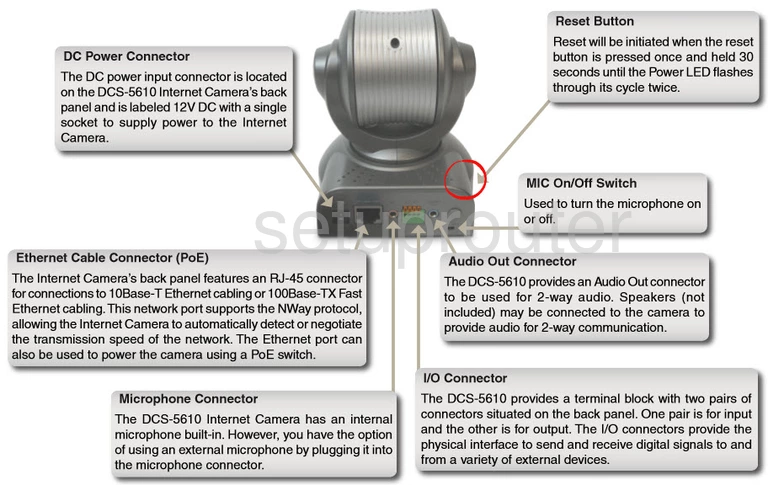
Take an unfolded paperclip or pin and press down on the reset button for about 30 seconds to start the reset process. If you don't hold this button down for long enough you will only end up rebooting the camera instead of resetting it like you want.
Warning: Do not unplug the Dlink DCS-5610 camera during the reset process. Doing so could result in permanent damage to the unit.
Remember a factory reset will erase every setting you have ever changed on this device. If you want to avoid that you should try other troubleshooting methods first.
Login to the Dlink DCS-5610
Now that you've reset the Dlink DCS-5610 camera you'll need to log into it. Do this by using the factory default username and password. Not sure where to find these? We have them listed for you in our Login Guide.
Tip: If the defaults aren't working it could be because you didn't hold the reset button for long enough.
Change Your Password
After logging in we recommend setting a new password. Remember that this password only protects your router settings, not your wireless network. Still, a strong password is always a wise option. For help check out our Choosing a Strong Password Guide.
Dlink DCS-5610 Help
Be sure to check out our other Dlink DCS-5610 info that you might be interested in.
This is the reset router guide for the Dlink DCS-5610. We also have the following guides for the same router:
- Dlink DCS-5610 - How to change the IP Address on a Dlink DCS-5610 router
- Dlink DCS-5610 - Dlink DCS-5610 Login Instructions
- Dlink DCS-5610 - Dlink DCS-5610 User Manual
- Dlink DCS-5610 - How to change the DNS settings on a Dlink DCS-5610 router
- Dlink DCS-5610 - Dlink DCS-5610 Screenshots
- Dlink DCS-5610 - Information About the Dlink DCS-5610 Router