In this guide I will be explaining how to reset the Dlink DFL-80 firewall back to the original factory defaults. This is not the same thing as a reboot. When you reboot this firewall you cycle the power to the unit. You can do this by unplugging the power source, waiting about 30 seconds, then plugging the power back in. When you reset this firewall you take all the previously configured settings and return them all to factory defaults.
Warning: Resetting this firewall can lead to more problems for you if you are unaware of what settings are changed and what ones are not. We recommend making a list of all the settings you know of that will change. Consider the following:
- The firewall's main username and password are reverted back to the original factory defaults.
- If you have ever made any other changes to this firewall such as blocking or scheduling they are erased. All of this will need to be reconfigured after the reset process is completed.
Other Dlink DFL-80 Firewall Guides
This is the reset router guide for the Dlink DFL-80 Firewall. We also have the following guides for the same router:
- Dlink DFL-80 Firewall - How to change the IP Address on a Dlink DFL-80 Firewall router
- Dlink DFL-80 Firewall - Dlink DFL-80 Firewall User Manual
- Dlink DFL-80 Firewall - Dlink DFL-80 Firewall Login Instructions
- Dlink DFL-80 Firewall - How to change the DNS settings on a Dlink DFL-80 Firewall router
- Dlink DFL-80 Firewall - Information About the Dlink DFL-80 Firewall Router
- Dlink DFL-80 Firewall - Dlink DFL-80 Firewall Screenshots
Reset the Dlink DFL-80 Firewall
The first step in resetting this firewall is to know where the reset button is located. I have found this for you and circled it for you in the image below.
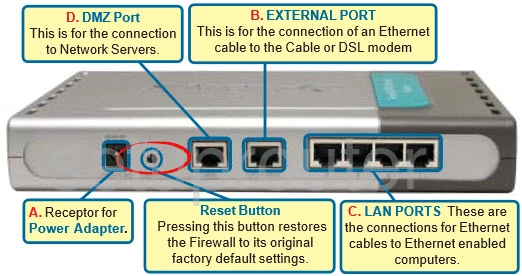
Take the end of a pin or paperclip and press down on the button for about 10 seconds. This initiates the reset process. If you don't hold this button down for long enough you end up only rebooting the firewall instead of resetting it like you wanted.
Remember that this reset is erasing every single setting you have ever changed in your firewall. If you want to try and avoid this loss you need to try other troubleshooting methods first.
Login to the Dlink DFL-80 Firewall
Once you've reset the Dlink DFL-80 firewall you'll need to log into it. This is done by using the factory default username and password. We have these listed for you in our Login Guide.
Tip: Defaults not logging you in? Try holding the reset button down for longer.
Change Your Password
Now that you've logged into your router we recommend setting a new password. This can be anything you want, however bear in mind that a strong password is 14-20 characters in length and includes no personal information. For more help visit our Choosing a Strong Password Guide.
Tip: Keep from losing your new password by writing it on a sticky note and attaching it to the bottom of your firewall.
Dlink DFL-80 Firewall Help
Be sure to check out our other Dlink DFL-80 Firewall info that you might be interested in.
This is the reset router guide for the Dlink DFL-80 Firewall. We also have the following guides for the same router:
- Dlink DFL-80 Firewall - How to change the IP Address on a Dlink DFL-80 Firewall router
- Dlink DFL-80 Firewall - Dlink DFL-80 Firewall User Manual
- Dlink DFL-80 Firewall - Dlink DFL-80 Firewall Login Instructions
- Dlink DFL-80 Firewall - How to change the DNS settings on a Dlink DFL-80 Firewall router
- Dlink DFL-80 Firewall - Information About the Dlink DFL-80 Firewall Router
- Dlink DFL-80 Firewall - Dlink DFL-80 Firewall Screenshots