This page shows you how to login to the Dlink DGS-3224TGR router.
Other Dlink DGS-3224TGR Guides
This is the login guide for the Dlink DGS-3224TGR. We also have the following guides for the same router:
Find Your Dlink DGS-3224TGR Router IP Address
Before you can log in to your Dlink DGS-3224TGR router, you need to figure out it's internal IP address.
| Known DGS-3224TGR IP Addresses |
|---|
| 10.90.90.90 |
You may have to try using a few different IP addresses from the list above. Just pick one and then follow the rest of this guide.
If later on in this guide you do not find your router using the IP address that you pick, then you can try different IP addresses until you get logged in. It is harmless to try different IP addresses.
If, after trying all of the above IP addresses, you still cannot find your router, then try the following:
- Use our Find Your Router's Internal IP Address guide.
- Download and install our free Router Detector software.
The next step is to try logging in to your router.
Login to the Dlink DGS-3224TGR Router
The Dlink DGS-3224TGR is managed through a web-based interface. You can manage it by using a web browser such as Chrome, Firefox, or Edge.
Enter Dlink DGS-3224TGR Internal IP Address
Either copy/paste or type the internal IP address of your Dlink DGS-3224TGR router into the address bar of your web browser. The address bar looks like this:

Press the Enter key on your keyboard. You will see a window asking for your Dlink DGS-3224TGR password.
Dlink DGS-3224TGR Default Username and Password
You must know your Dlink DGS-3224TGR username and password in order to log in. It's possible that the router's password is still set to the factory default. Below is a list of all known Dlink DGS-3224TGR default usernames and passwords.
| Dlink DGS-3224TGR Default Usernames and Passwords | |
|---|---|
| Username | Password |
| blank | blank |
Enter your username and password in the dialog box that pops up. You can try them all.

Dlink DGS-3224TGR Home Screen
Once you are logged in you will see the Dlink DGS-3224TGR home screen, like this:
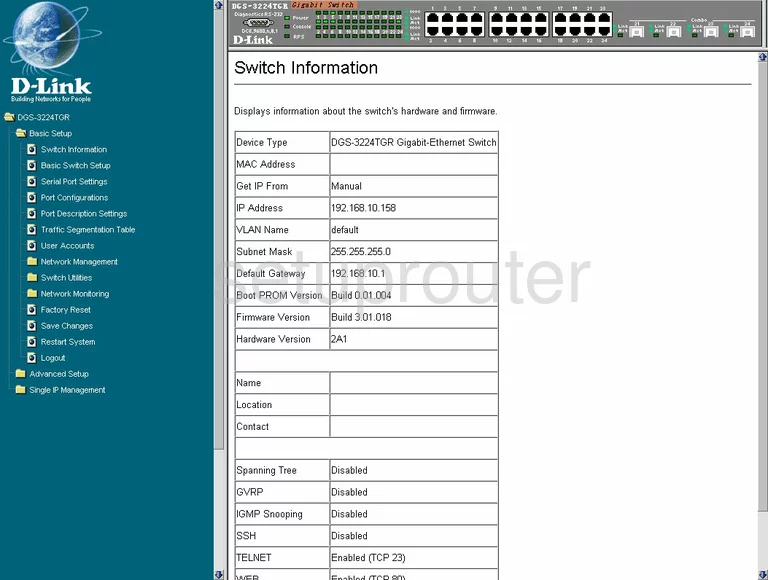
If you see this screen, then congratulations, you are now logged in to your Dlink DGS-3224TGR. Now you can follow any of our other guides for this router.
Solutions To Dlink DGS-3224TGR Login Problems
Here are some other ideas that might help you get logged in to your router.
Dlink DGS-3224TGR Password Doesn't Work
Perhaps your router's default password is different than what we have listed here. You can try other Dlink passwords. We have an extensive list of all Dlink Passwords that you can try.
Forgot Password to Dlink DGS-3224TGR Router
If you are using an ISP provided router, then you may need to call their support desk and ask for your login information. Most of the time they will have it on file for you.
How to Reset the Dlink DGS-3224TGR Router To Default Settings
As a last resort, you can reset your router to factory defaults. For help resetting your router, follow our How To Reset your Router guide.
Other Dlink DGS-3224TGR Guides
Here are some of our other Dlink DGS-3224TGR info that you might be interested in.
This is the login guide for the Dlink DGS-3224TGR. We also have the following guides for the same router: