The Dlink DIR-300NRUB5 router is considered a wireless router because it offers WiFi connectivity. WiFi, or simply wireless, allows you to connect various devices to your router, such as wireless printers, smart televisions, and WiFi enabled smartphones.
Other Dlink DIR-300NRUB5 Guides
This is the wifi guide for the Dlink DIR-300NRUB5. We also have the following guides for the same router:
- Dlink DIR-300NRUB5 - Dlink DIR-300NRUB5 Login Instructions
- Dlink DIR-300NRUB5 - Dlink DIR-300NRUB5 User Manual
- Dlink DIR-300NRUB5 - How to change the DNS settings on a Dlink DIR-300NRUB5 router
- Dlink DIR-300NRUB5 - How to Reset the Dlink DIR-300NRUB5
- Dlink DIR-300NRUB5 - Dlink DIR-300NRUB5 Screenshots
- Dlink DIR-300NRUB5 - Information About the Dlink DIR-300NRUB5 Router
WiFi Terms
Before we get started there is a little bit of background info that you should be familiar with.
Wireless Name
Your wireless network needs to have a name to uniquely identify it from other wireless networks. If you are not sure what this means we have a guide explaining what a wireless name is that you can read for more information.
Wireless Password
An important part of securing your wireless network is choosing a strong password.
Wireless Channel
Picking a WiFi channel is not always a simple task. Be sure to read about WiFi channels before making the choice.
Encryption
You should almost definitely pick WPA2 for your networks encryption. If you are unsure, be sure to read our WEP vs WPA guide first.
Login To The Dlink DIR-300NRUB5
To get started configuring the Dlink DIR-300NRUB5 WiFi settings you need to login to your router. If you are already logged in you can skip this step.
To login to the Dlink DIR-300NRUB5, follow our Dlink DIR-300NRUB5 Login Guide.
Find the WiFi Settings on the Dlink DIR-300NRUB5
If you followed our login guide above then you should see this screen.
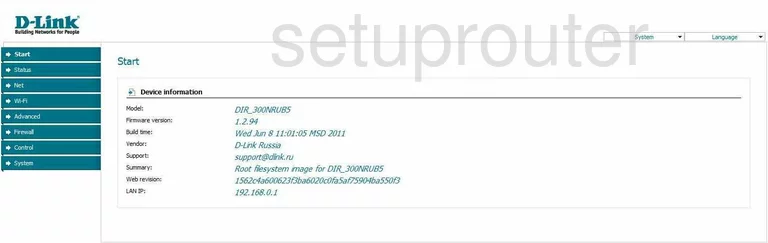
You begin on the Start page of the Dlink DIR-300NRUB5 router. To configure the WiFi settings, click the link in the left sidebar labeled Wi-Fi, then under that pick Basic settings.
Change the WiFi Settings on the Dlink DIR-300NRUB5
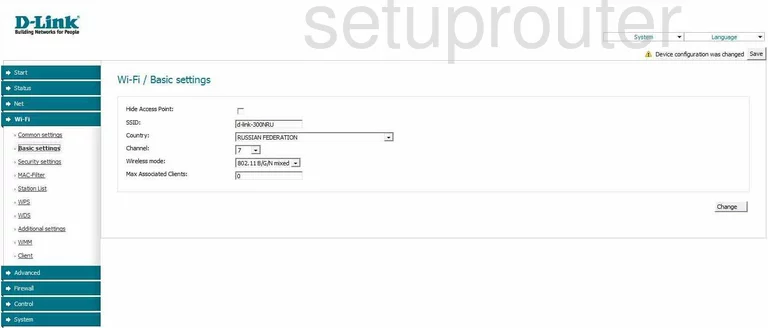
- Change the default SSID to one of your choosing. The SSID is the name you give your wireless network so that you can identify it later on. Be creative but avoid personal information. To learn more about this topic, read our Wireless Names Guide.
- The other thing on this page is the Channel. Use this drop down list to choose the channel you want to use. Make sure you are using channel 1,6, or 11. To learn why these three channels are the only ones you should be using, read our WiFi Channels Guide.
- Click the Change on the right side of the page. Then click Save in the upper right corner of the page.
There is one other page you need to visit. Click the link in the left sidebar labeled Security settings.
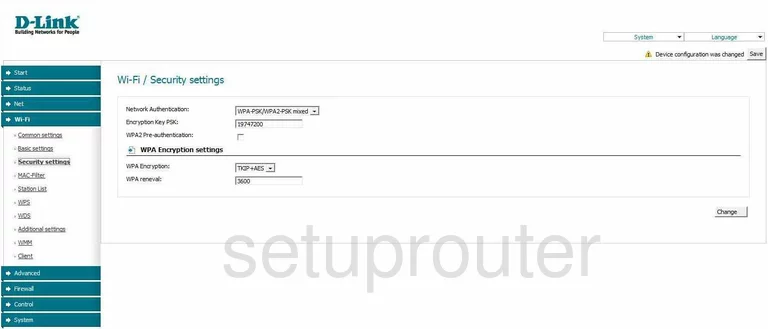
- Use the Network Authentication drop down list to choose the type of security you want to use. Read our WEP vs. WPA Guide to learn the differences in the security options. We recommend using WPA2-PSK.
- Next is the Encryption Key PSK. This is the password you are going to use to gain access to your wireless network. This is also used in the encryption, so make it a strong password of 14-20 characters. Use a mix of numbers, letters, and symbols in this password. Read our Choosing a Strong Password Guide for more info.
- The WPA Encryption may also need to be changed. There are two main choices. Either TKIP or AES. We recommend using AES, it is considered the most secure.
- Click the Change button in the lower right corner, then Save in the upper right corner.
That's it, you are finished.
Possible Problems when Changing your WiFi Settings
After making these changes to your router you will almost definitely have to reconnect any previously connected devices. This is usually done at the device itself and not at your computer.
Other Dlink DIR-300NRUB5 Info
Don't forget about our other Dlink DIR-300NRUB5 info that you might be interested in.
This is the wifi guide for the Dlink DIR-300NRUB5. We also have the following guides for the same router:
- Dlink DIR-300NRUB5 - Dlink DIR-300NRUB5 Login Instructions
- Dlink DIR-300NRUB5 - Dlink DIR-300NRUB5 User Manual
- Dlink DIR-300NRUB5 - How to change the DNS settings on a Dlink DIR-300NRUB5 router
- Dlink DIR-300NRUB5 - How to Reset the Dlink DIR-300NRUB5
- Dlink DIR-300NRUB5 - Dlink DIR-300NRUB5 Screenshots
- Dlink DIR-300NRUB5 - Information About the Dlink DIR-300NRUB5 Router