The Dlink DIR-300v2 router is considered a wireless router because it offers WiFi connectivity. WiFi, or simply wireless, allows you to connect various devices to your router, such as wireless printers, smart televisions, and WiFi enabled smartphones.
Other Dlink DIR-300v2 Guides
This is the wifi guide for the Dlink DIR-300v2. We also have the following guides for the same router:
- Dlink DIR-300v2 - Dlink DIR-300v2 User Manual
- Dlink DIR-300v2 - Dlink DIR-300v2 Login Instructions
- Dlink DIR-300v2 - How to change the IP Address on a Dlink DIR-300v2 router
- Dlink DIR-300v2 - How to change the DNS settings on a Dlink DIR-300v2 router
- Dlink DIR-300v2 - How to Reset the Dlink DIR-300v2
- Dlink DIR-300v2 - Dlink DIR-300v2 Screenshots
- Dlink DIR-300v2 - Information About the Dlink DIR-300v2 Router
WiFi Terms
Before we get started there is a little bit of background info that you should be familiar with.
Wireless Name
Your wireless network needs to have a name to uniquely identify it from other wireless networks. If you are not sure what this means we have a guide explaining what a wireless name is that you can read for more information.
Wireless Password
An important part of securing your wireless network is choosing a strong password.
Wireless Channel
Picking a WiFi channel is not always a simple task. Be sure to read about WiFi channels before making the choice.
Encryption
You should almost definitely pick WPA2 for your networks encryption. If you are unsure, be sure to read our WEP vs WPA guide first.
Login To The Dlink DIR-300v2
To get started configuring the Dlink DIR-300v2 WiFi settings you need to login to your router. If you are already logged in you can skip this step.
To login to the Dlink DIR-300v2, follow our Dlink DIR-300v2 Login Guide.
Find the WiFi Settings on the Dlink DIR-300v2
If you followed our login guide above then you should see this screen.
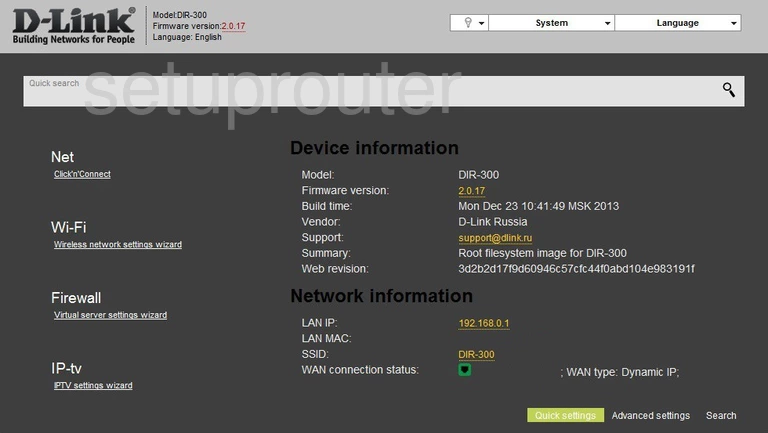
After you have finished logging into the Dlink DIR-300v2 router you should see a page like the one you see above. Click the link at the bottom right side of the page labeled Advanced settings.
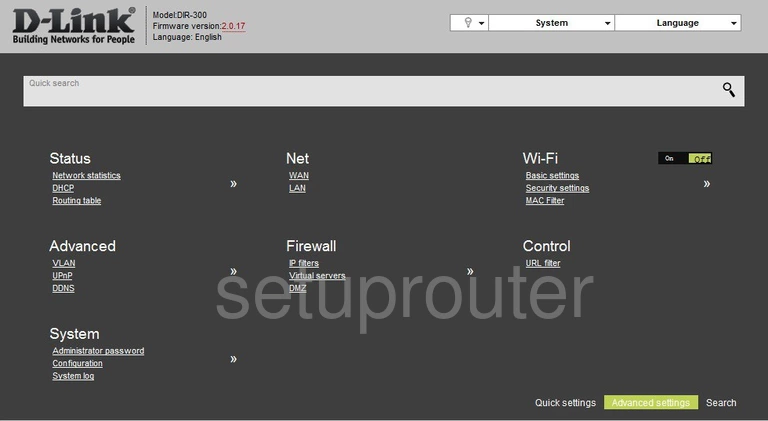
You should now see a page like the one here. On the right side of the page, click the Basic settings link under Wi-Fi.
Change the WiFi Settings on the Dlink DIR-300v2
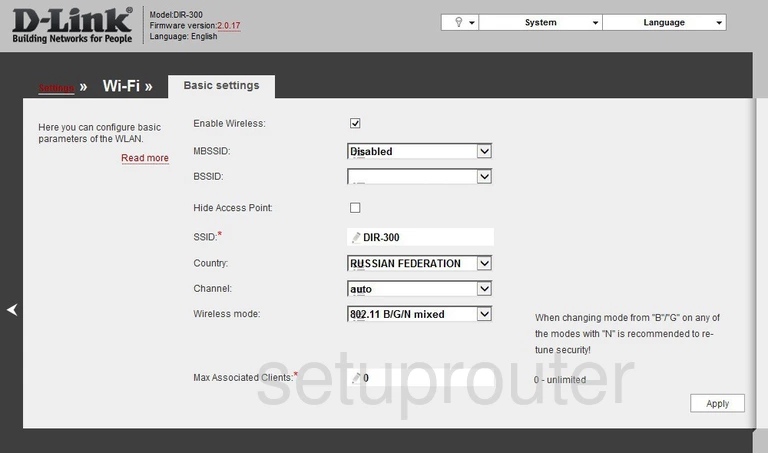
On this page there are two settings you may want to change.
First, we strongly recommend changing the SSID. This is the name you give your network so you can find it again later. It doesn't really matter what you enter here but it is visible to neighboring networks. We have a guide explaining more about it called wireless names.
The second setting you can change is definitely optional. This is the Channel. It's a good idea to change your channel if you are not receiving the speed you think you should from your Internet. When changing your channel you need to make sure to only use either channels 1, 6, or 11. Find out why in this WiFi Channels guide.
With those two settings out of the way, click Apply in the lower right corner of the screen. Then go to the far left side and click the little back arrow.
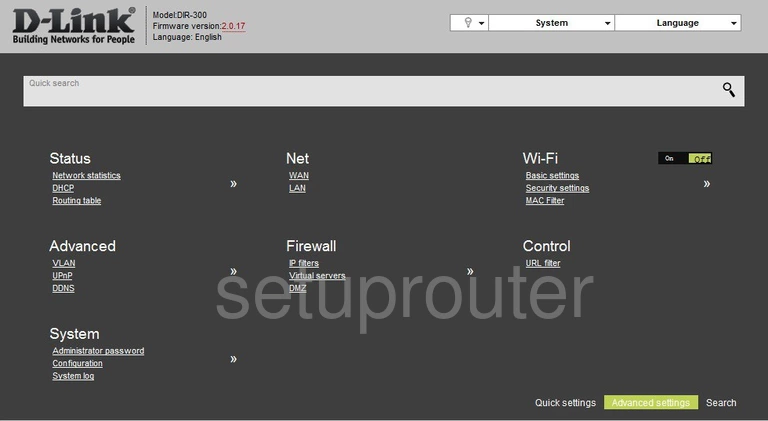
This takes you back to this page. Click the link titled Security settings under Wi-Fi.
We unfortunately don't have that screenshot to show you. I can however give you a good educated guess as to what settings you need to change.
The first setting on this new page may be called the Security Mode. It should be set to WPA2 PSK or possibly WPA2 Personal. Read our guide on the different options found on the WEP vs. WPA page.
If you are asked for an Encryption or Cipher type choose the option of AES.
The final setting you need to change is the Internet password. This might be called the Pre-Shared Key or Passphrase. Either way it is the Internet password you will use to allow or restrict access to your network. It is important that this password be strong and at least 14 characters in length. Learn to create a memorable and complex password in our Choosing a Strong Password guide.
Your network is now as secure. Before leaving this page click the Apply button near the bottom of the page.
Possible Problems when Changing your WiFi Settings
After making these changes to your router you will almost definitely have to reconnect any previously connected devices. This is usually done at the device itself and not at your computer.
Other Dlink DIR-300v2 Info
Don't forget about our other Dlink DIR-300v2 info that you might be interested in.
This is the wifi guide for the Dlink DIR-300v2. We also have the following guides for the same router:
- Dlink DIR-300v2 - Dlink DIR-300v2 User Manual
- Dlink DIR-300v2 - Dlink DIR-300v2 Login Instructions
- Dlink DIR-300v2 - How to change the IP Address on a Dlink DIR-300v2 router
- Dlink DIR-300v2 - How to change the DNS settings on a Dlink DIR-300v2 router
- Dlink DIR-300v2 - How to Reset the Dlink DIR-300v2
- Dlink DIR-300v2 - Dlink DIR-300v2 Screenshots
- Dlink DIR-300v2 - Information About the Dlink DIR-300v2 Router