Each of these screenshots was captured and submitted to us by users of this site.
We'd love to see your screenshots on our site. Simply use our Router Screenshot Grabber, which is a free tool in Network Utilities. It makes the capture process easy and sends the screenshots to us automatically.
This is the screenshots guide for the Dlink DIR-809. We also have the following guides for the same router:
All Dlink DIR-809 Screenshots
All screenshots below were captured from a Dlink DIR-809 router.
Dlink DIR-809 Wifi Network Screenshot
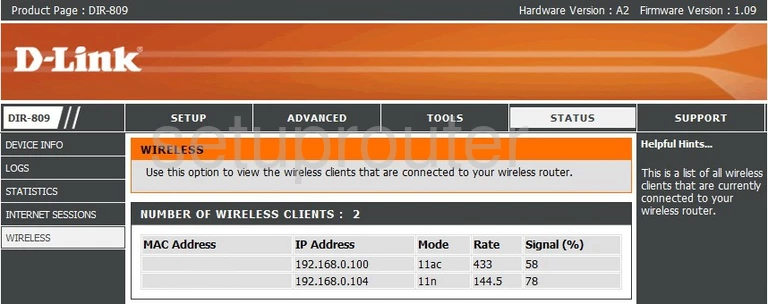
Dlink DIR-809 Wifi Setup Screenshot
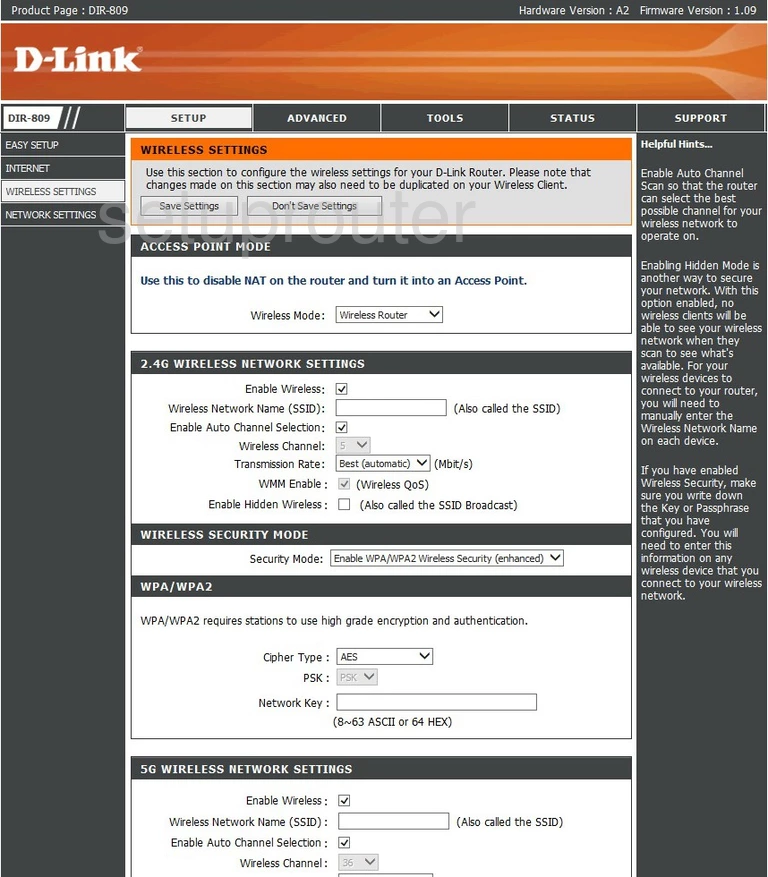
Dlink DIR-809 Wifi Wps Screenshot
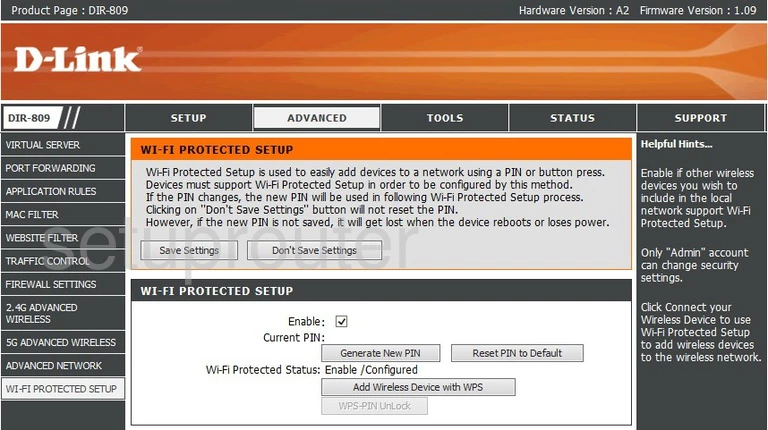
Dlink DIR-809 Url Filter Screenshot
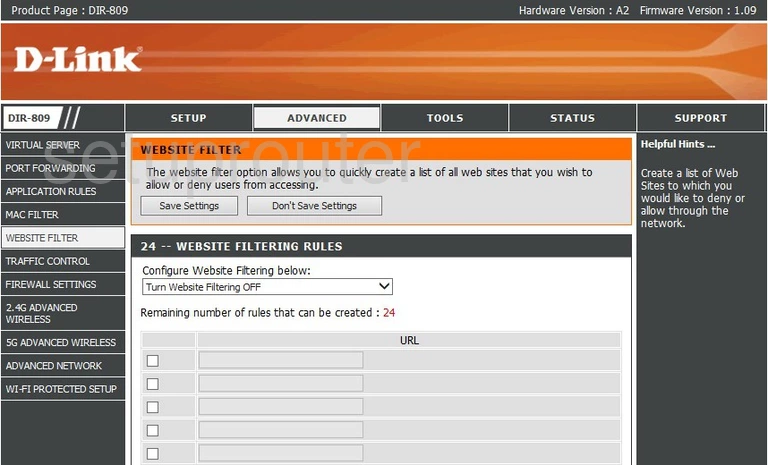
Dlink DIR-809 Virtual Server Screenshot
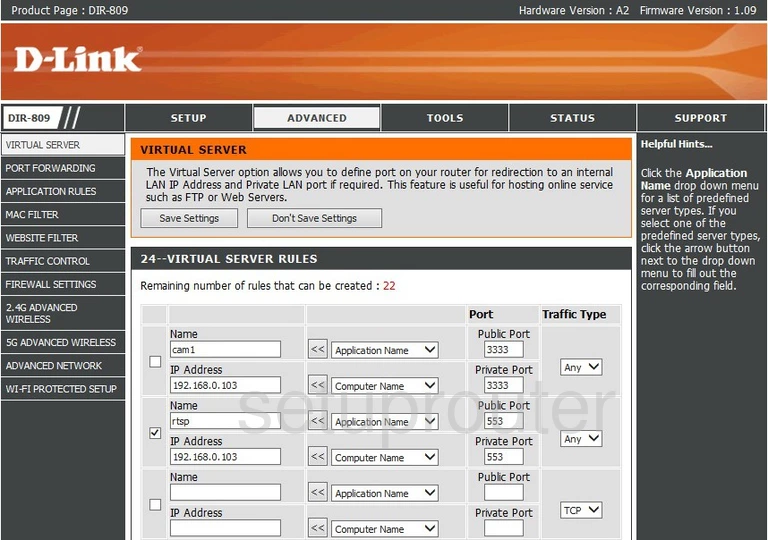
Dlink DIR-809 Qos Screenshot
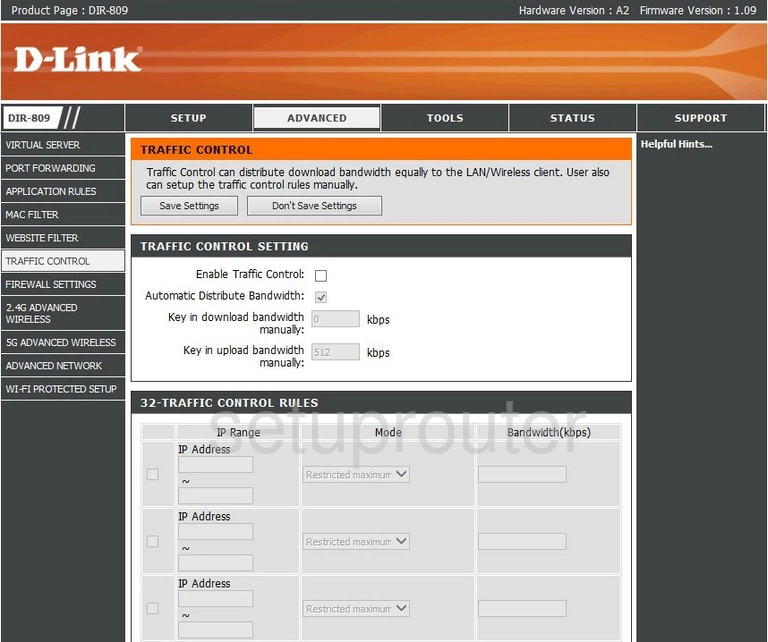
Dlink DIR-809 Time Setup Screenshot
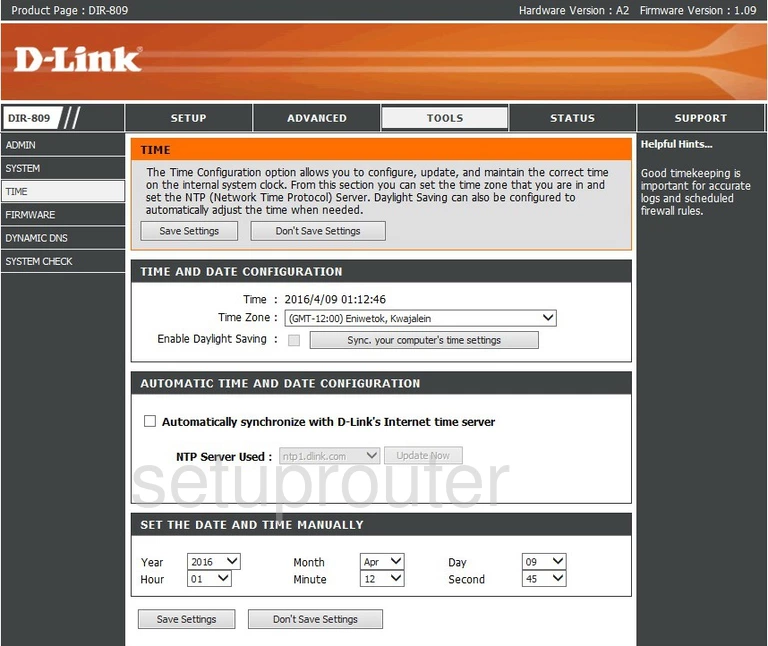
Dlink DIR-809 Backup Screenshot
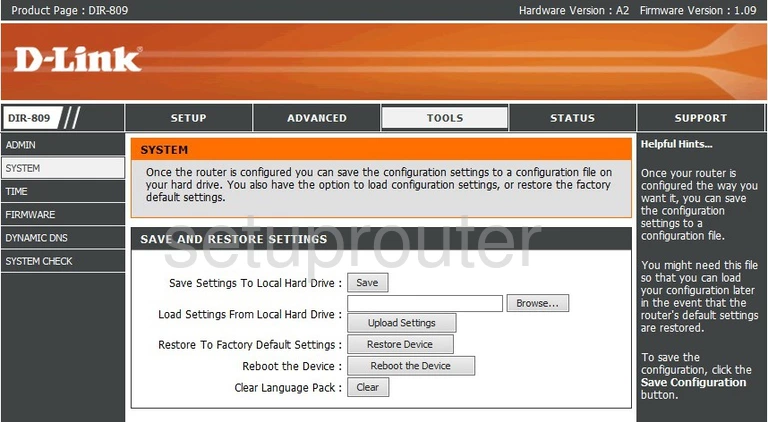
Dlink DIR-809 Diagnostics Screenshot
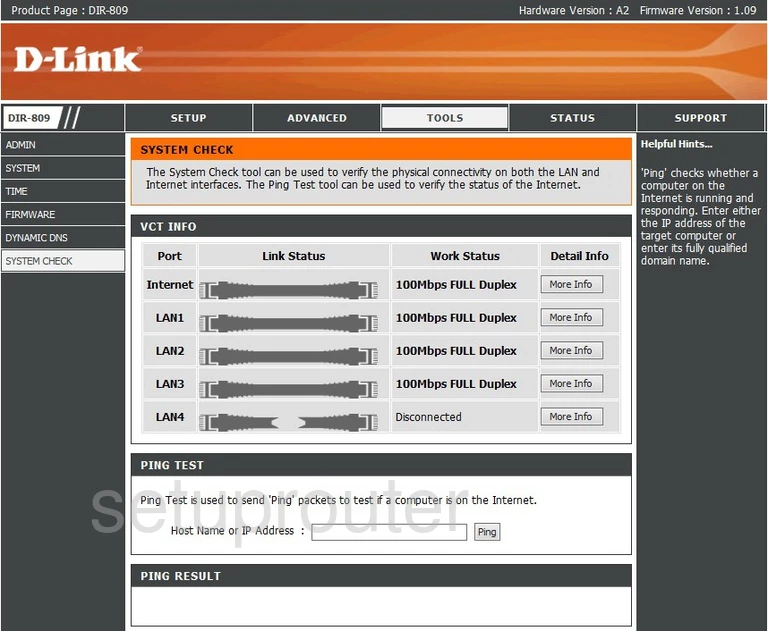
Dlink DIR-809 Help Screenshot
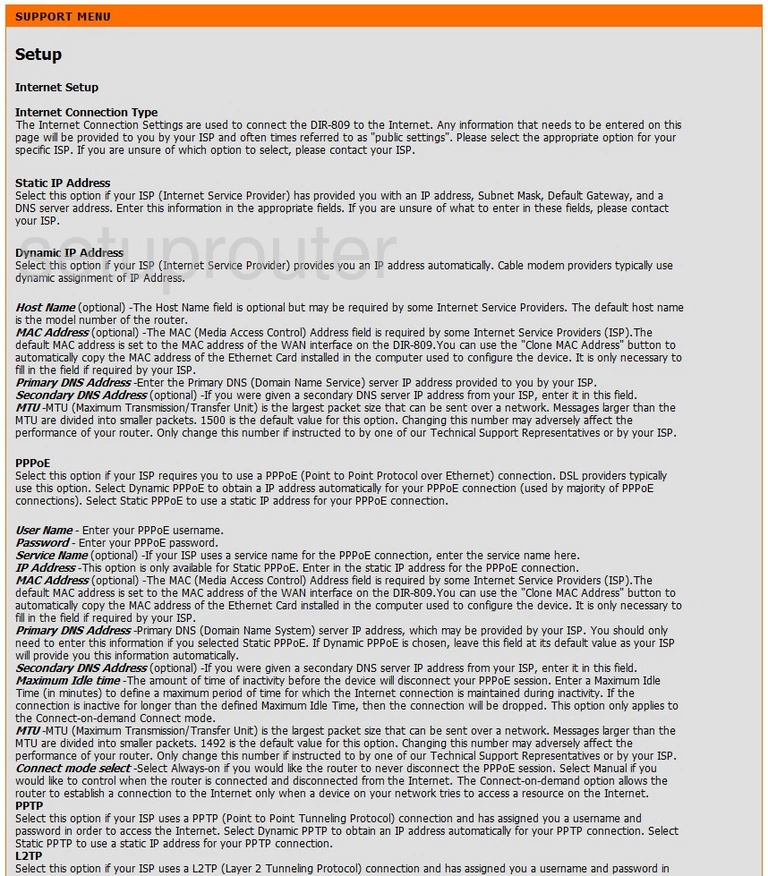
Dlink DIR-809 Help Screenshot
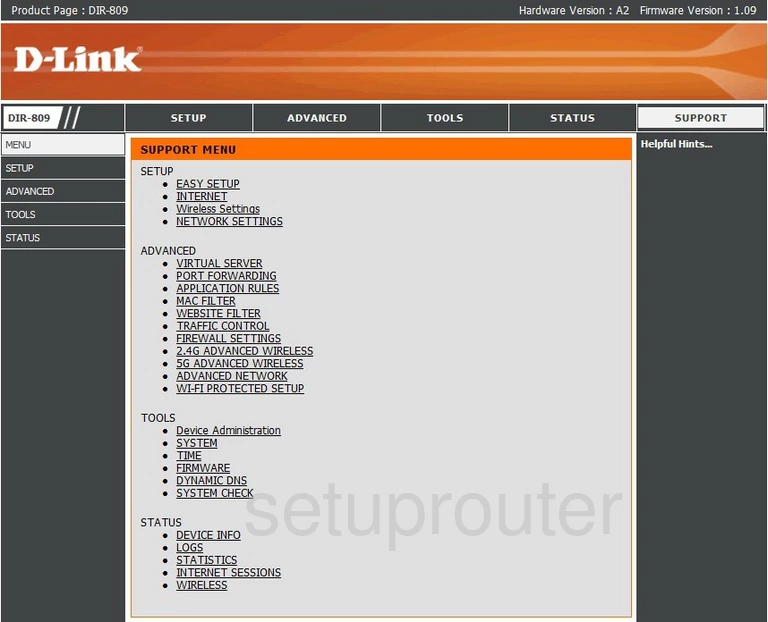
Dlink DIR-809 Traffic Statistics Screenshot
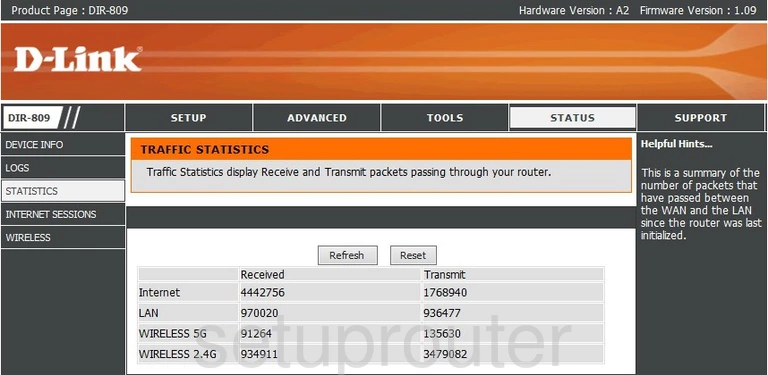
Dlink DIR-809 Port Forwarding Screenshot
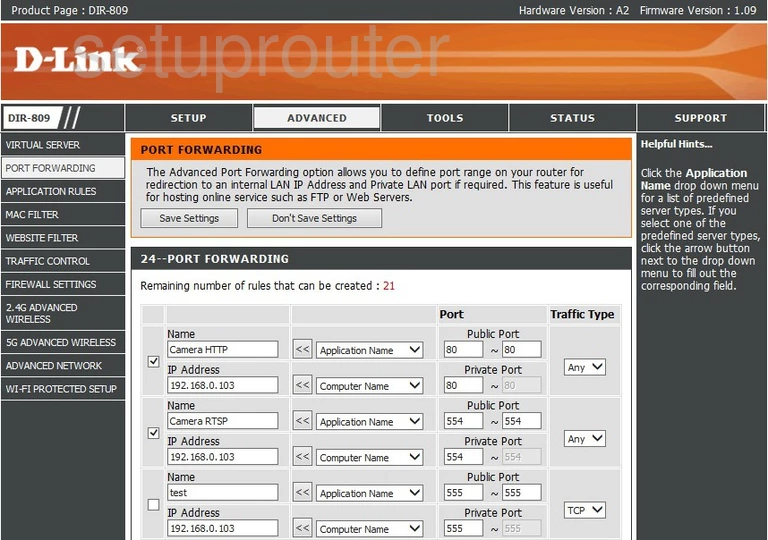
Dlink DIR-809 Lan Screenshot
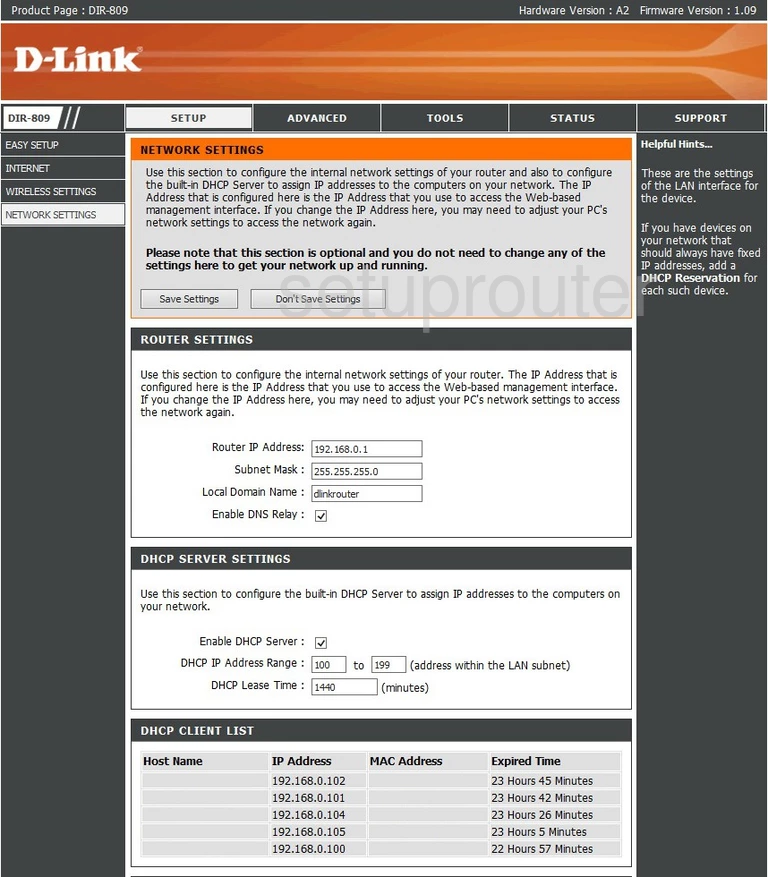
Dlink DIR-809 Mac Filter Screenshot
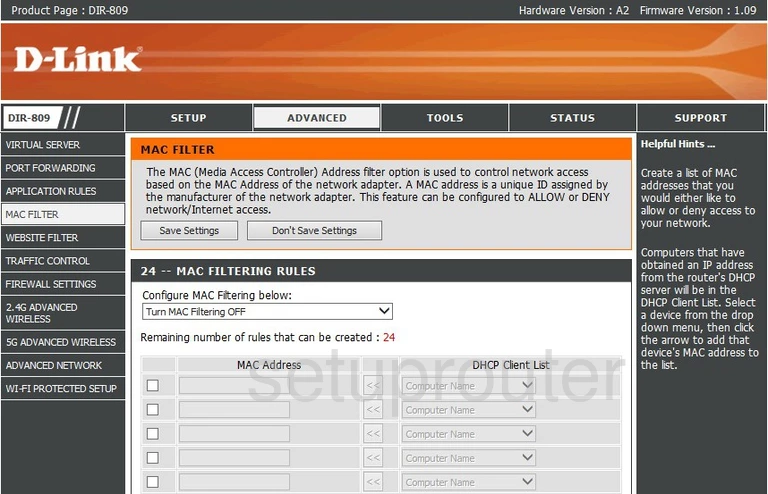
Dlink DIR-809 Log Screenshot
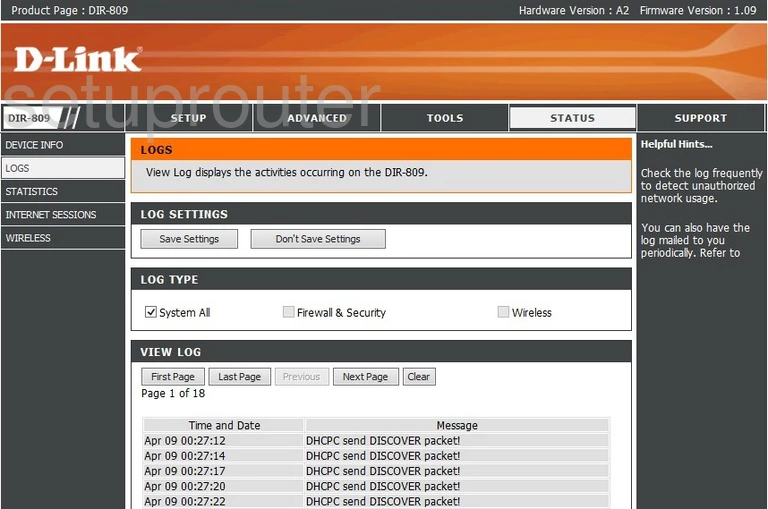
Dlink DIR-809 Login Screenshot
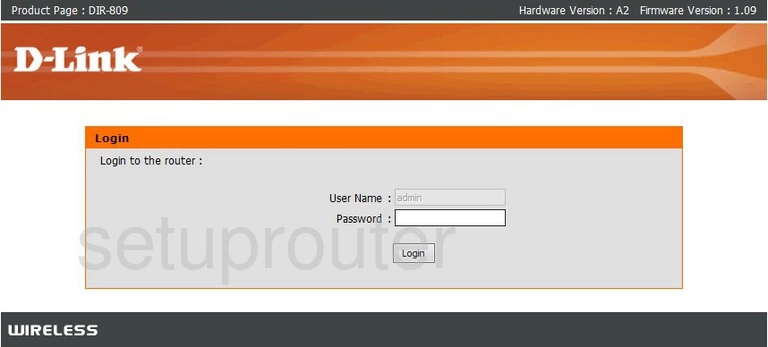
Dlink DIR-809 Wan Screenshot
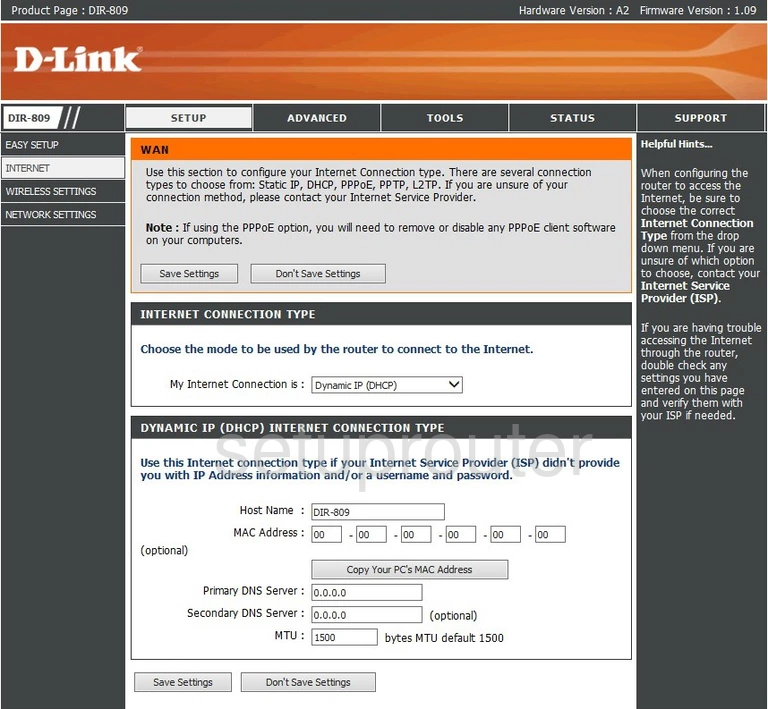
Dlink DIR-809 Status Screenshot
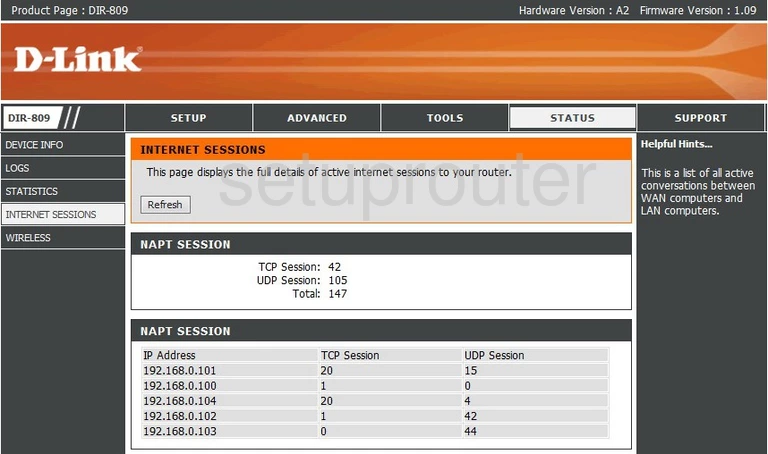
Dlink DIR-809 Firmware Screenshot
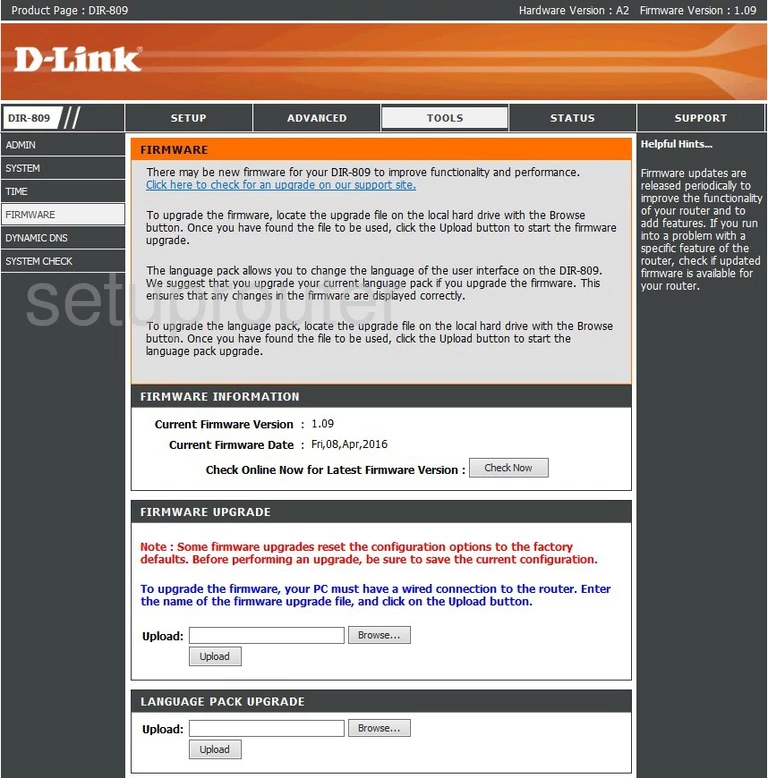
Dlink DIR-809 Firewall Screenshot
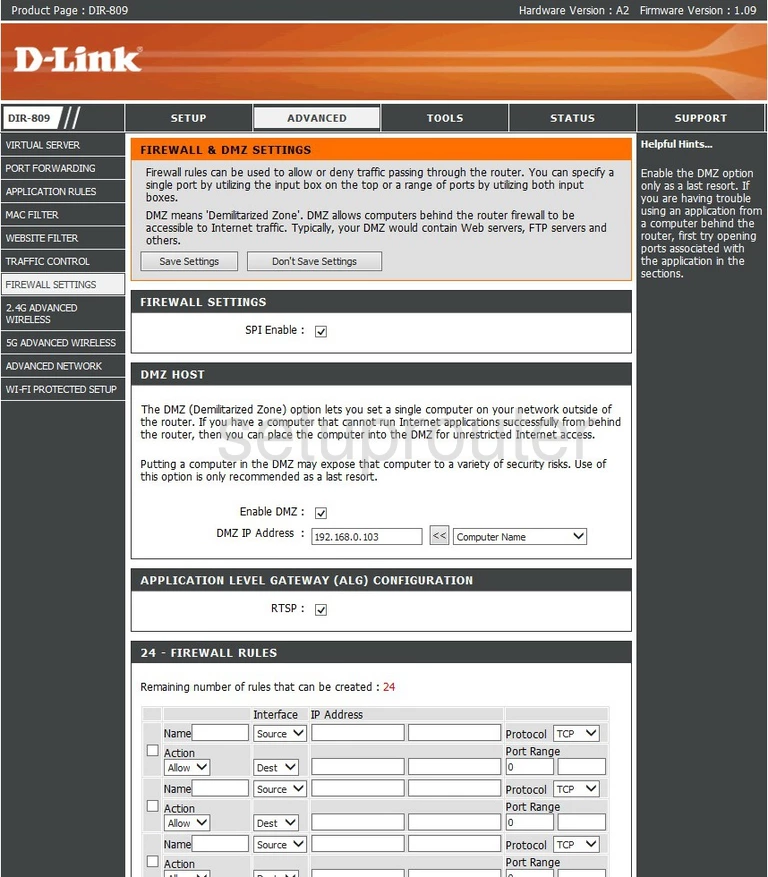
Dlink DIR-809 Dynamic Dns Screenshot
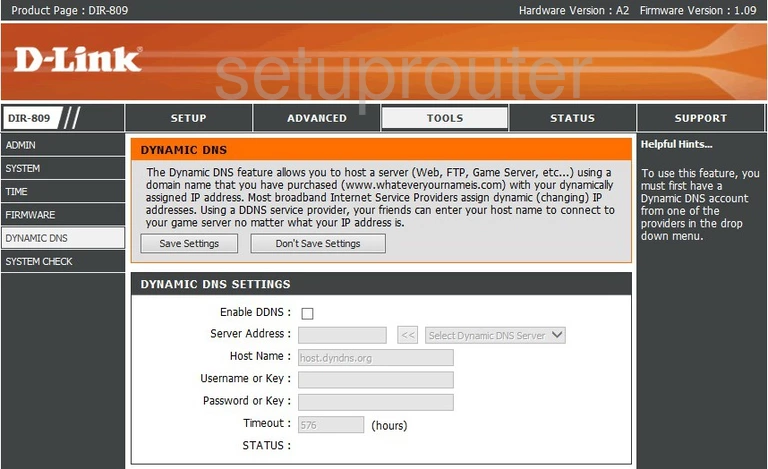
Dlink DIR-809 Status Screenshot
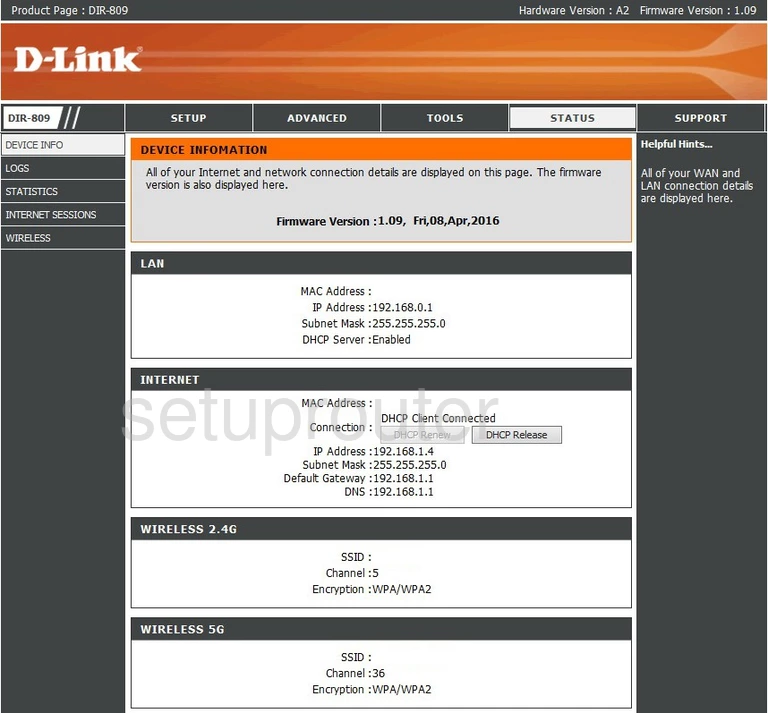
Dlink DIR-809 Port Triggering Screenshot
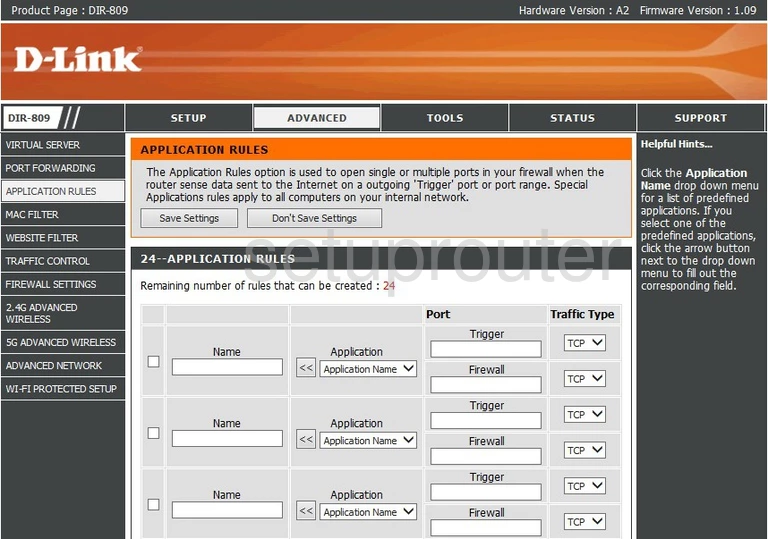
Dlink DIR-809 Upnp Screenshot
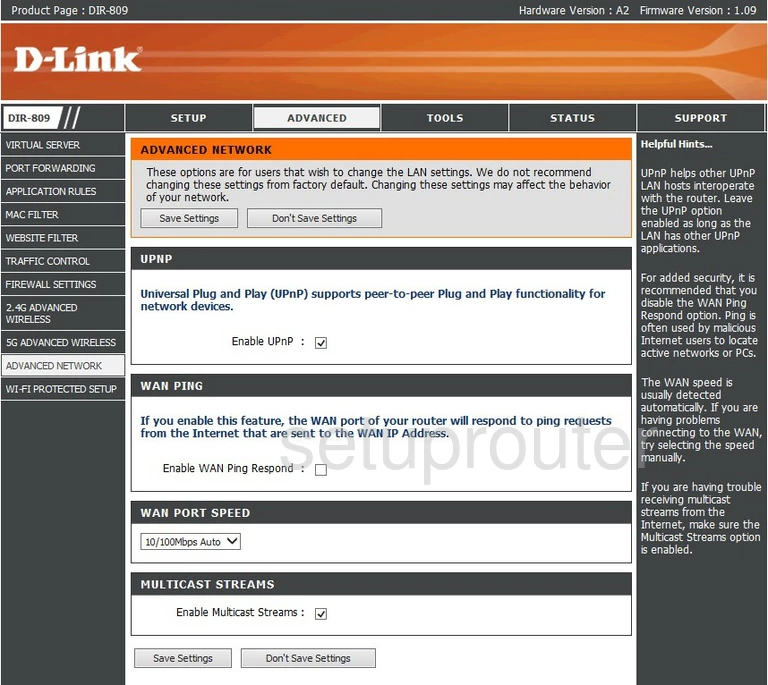
Dlink DIR-809 Password Screenshot
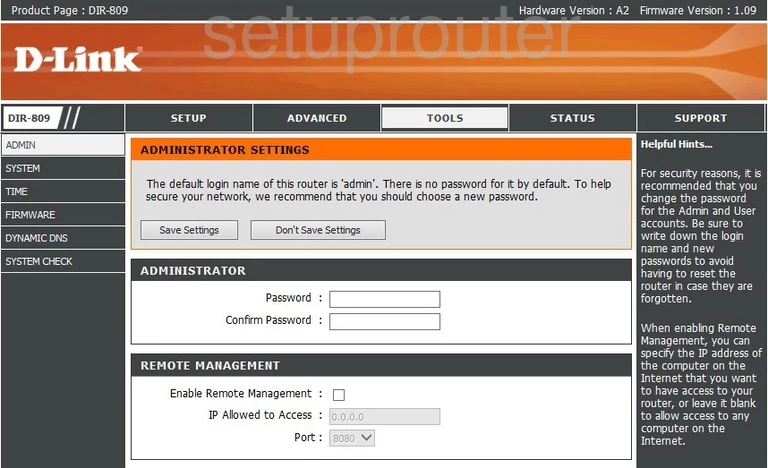
Dlink DIR-809 Wifi Advanced Screenshot
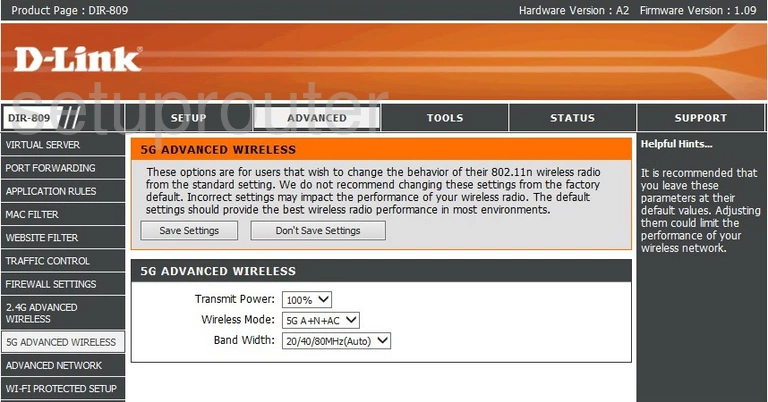
Dlink DIR-809 Wifi Advanced Screenshot
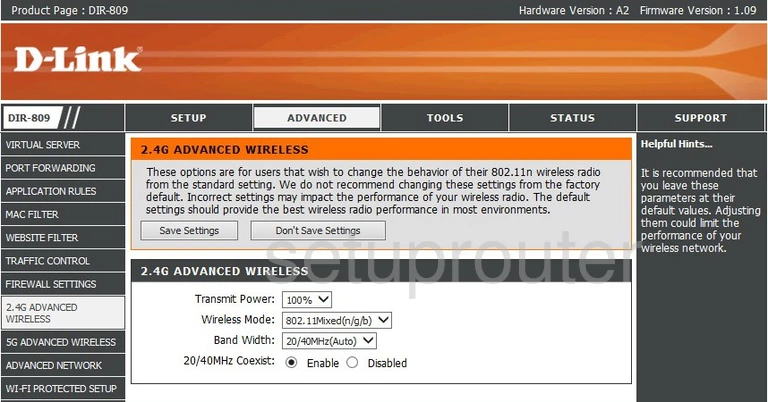
Dlink DIR-809 Device Image Screenshot

Dlink DIR-809 Reset Screenshot

This is the screenshots guide for the Dlink DIR-809. We also have the following guides for the same router: