Without our users, we would not have screenshots like these to share.
We'd love to see your screenshots on our site. Simply use our Router Screenshot Grabber, which is a free tool in Network Utilities. It makes the capture process easy and sends the screenshots to us automatically.
This is the screenshots guide for the Dlink DIR-816 1.03. We also have the following guides for the same router:
All Dlink DIR-816 Screenshots
All screenshots below were captured from a Dlink DIR-816 router.
Dlink DIR-816 Device Image Screenshot

Dlink DIR-816 Login Screenshot
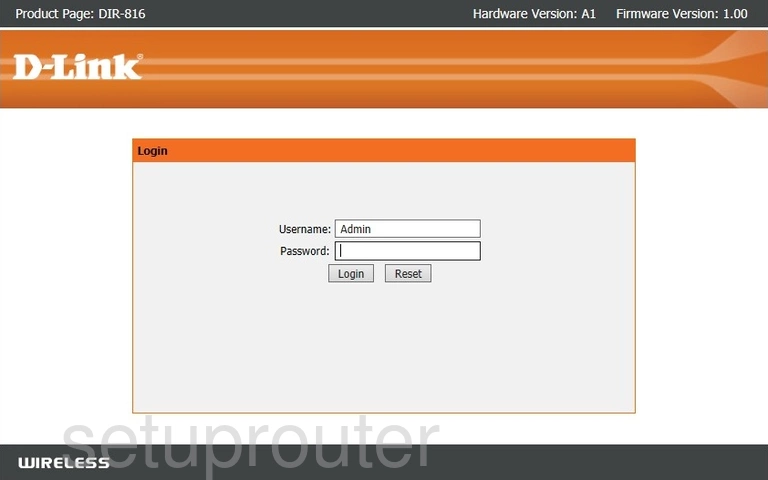
Dlink DIR-816 Virtual Server Screenshot
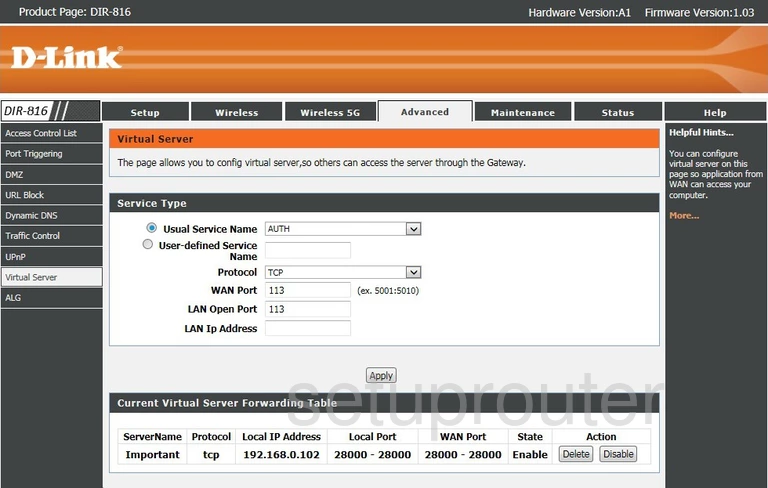
Dlink DIR-816 Url Filter Screenshot
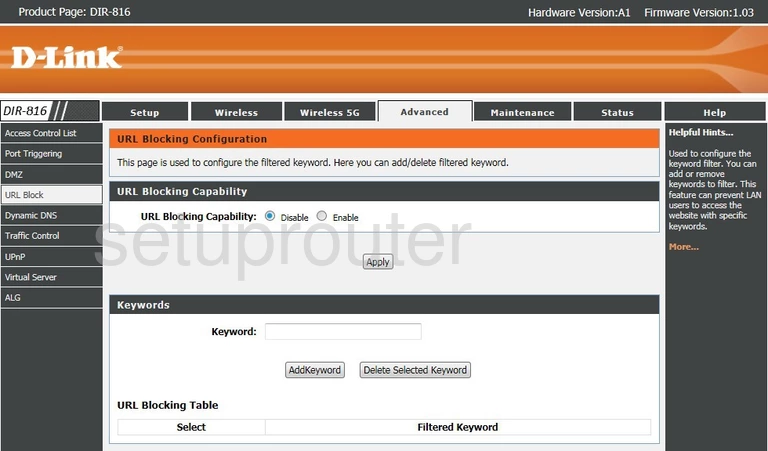
Dlink DIR-816 Upnp Screenshot
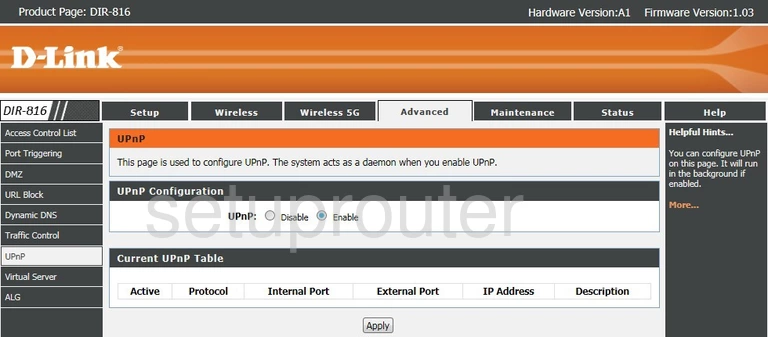
Dlink DIR-816 Traffic Statistics Screenshot
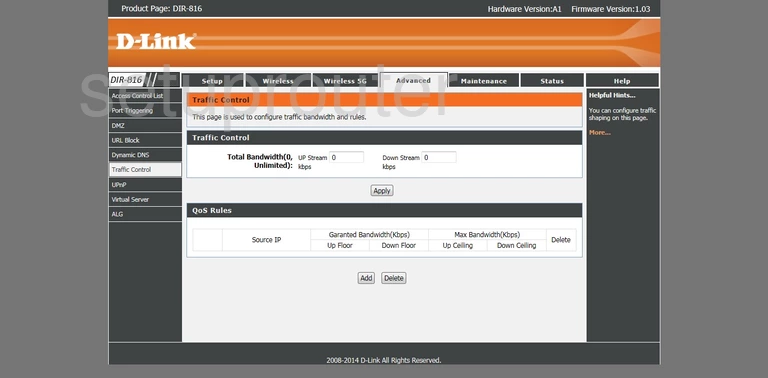
Dlink DIR-816 Port Triggering Screenshot
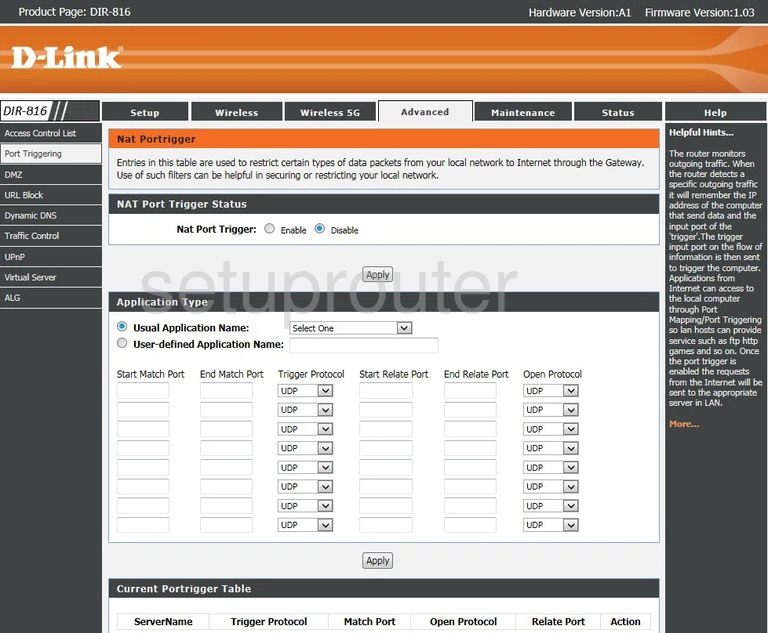
Dlink DIR-816 Dynamic Dns Screenshot
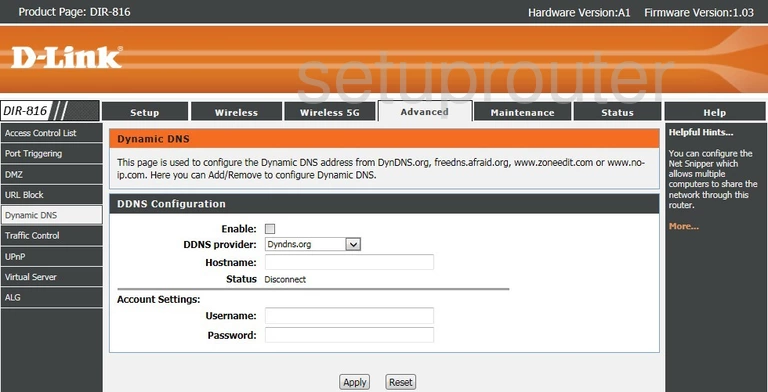
Dlink DIR-816 Alg Screenshot
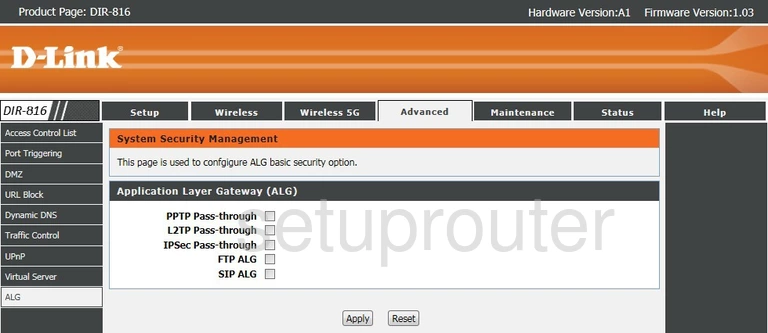
Dlink DIR-816 Access Control Screenshot
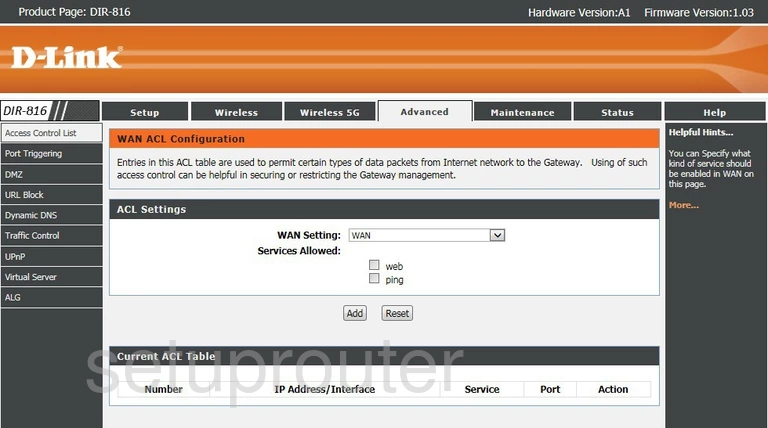
Dlink DIR-816 Reset Screenshot

Dlink DIR-816 Status Screenshot
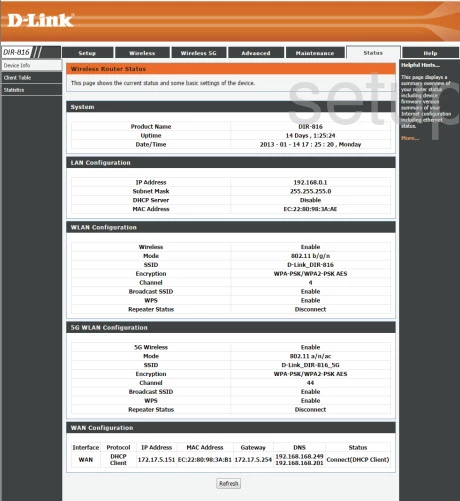
This is the screenshots guide for the Dlink DIR-816 1.03. We also have the following guides for the same router: