With this guide I will be explaining how to reset the Dlink DIR-820L router back to factory defaults. It needs to be mentioned that this is not the same thing as a reboot. When you reboot a router you cycle the power to the device. When you reset a router you erase every setting that was ever changed and they are returned to factory defaults.
Warning: Resetting this router can cause additional problems for you if you are unaware of what settings are changed and what ones are not. Some things you need to consider before continuing are:
- The router user interface name and password are erased and returned to factory defaults.
- The Internet name and password are also erased and returned to factory values.
- If this is a DSL router you need to re-enter the ISP username and password to uses the Internet again. Call your local Internet Service Provider for the details.
- Have you ever made any other changes to your device? Have you forwarded any ports or changed any IP addresses? These are all erased and need to be reconfigured after the reset is complete.
Other Dlink DIR-820L Guides
This is the reset router guide for the Dlink DIR-820L. We also have the following guides for the same router:
- Dlink DIR-820L - How to change the IP Address on a Dlink DIR-820L router
- Dlink DIR-820L - Dlink DIR-820L Login Instructions
- Dlink DIR-820L - Dlink DIR-820L User Manual
- Dlink DIR-820L - Setup WiFi on the Dlink DIR-820L
- Dlink DIR-820L - Dlink DIR-820L Screenshots
- Dlink DIR-820L - Information About the Dlink DIR-820L Router
Reset the Dlink DIR-820L
The reset button for the Dlink DIR-820L router is located on the bottom panel of the device. Take a look at the image we have provided.
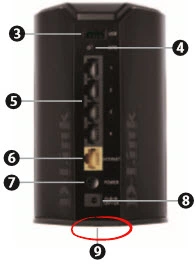
While the router is on, take a straightened paperclip to press and hold the reset button for about 6 seconds to begin the reset process. If you don't hold the reset button down for long enough you may end up rebooting the router instead of resetting it like you wanted.
Remember this reset erases every single setting you have ever changed on your device. If you want to try and avoid this loss of information we recommend trying other methods of fixing the problem you are having.
Login to the Dlink DIR-820L
Once you've reset the Dlink DIR-820L router you should log back into it. This is done by using the default username and password. Don't know where to get these? We have them provided for you in our Login Guide.
Tip: If the defaults aren't logging you in try holding the reset button down for longer.
Change Your Password
After resetting your router you should set a new password for it. Keep in mind that this password will only protect your router settings and not your wireless network. However, setting a strong password is always a good idea. For help in doing so be sure to visit our Choosing a Strong Password Guide.
Tip: Avoid losing your new password by writing it on a sticky note and attaching it to the bottom of your router.
Setup WiFi on the Dlink DIR-820L
Now it's time to check on the wireless settings. We have created a guide to help you setup your network security. Check it out here on our How to Setup WiFi on the Dlink DIR-820L page.
Dlink DIR-820L Help
Be sure to check out our other Dlink DIR-820L info that you might be interested in.
This is the reset router guide for the Dlink DIR-820L. We also have the following guides for the same router:
- Dlink DIR-820L - How to change the IP Address on a Dlink DIR-820L router
- Dlink DIR-820L - Dlink DIR-820L Login Instructions
- Dlink DIR-820L - Dlink DIR-820L User Manual
- Dlink DIR-820L - Setup WiFi on the Dlink DIR-820L
- Dlink DIR-820L - Dlink DIR-820L Screenshots
- Dlink DIR-820L - Information About the Dlink DIR-820L Router