Thank you to the users of this site who have submitted the screenshots below.
We'd love to see your screenshots on our site. Simply use our Router Screenshot Grabber, which is a free tool in Network Utilities. It makes the capture process easy and sends the screenshots to us automatically.
This is the screenshots guide for the Dlink DIR-822 1.02. We also have the following guides for the same router:
All Dlink DIR-822 Screenshots
All screenshots below were captured from a Dlink DIR-822 router.
Dlink DIR-822 Virtual Server Screenshot
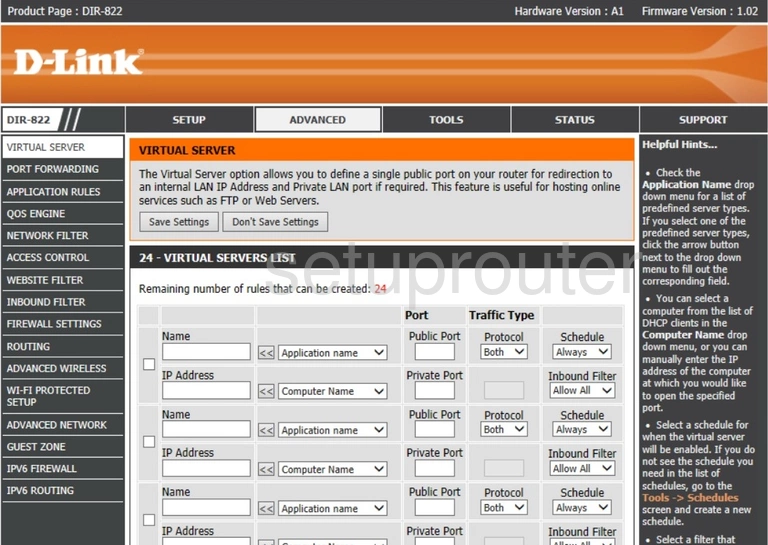
Dlink DIR-822 Port Forwarding Screenshot
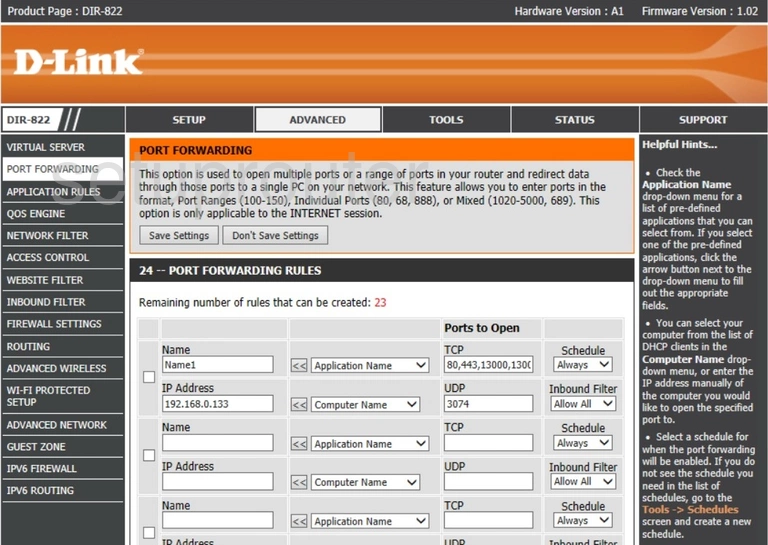
Dlink DIR-822 Login Screenshot
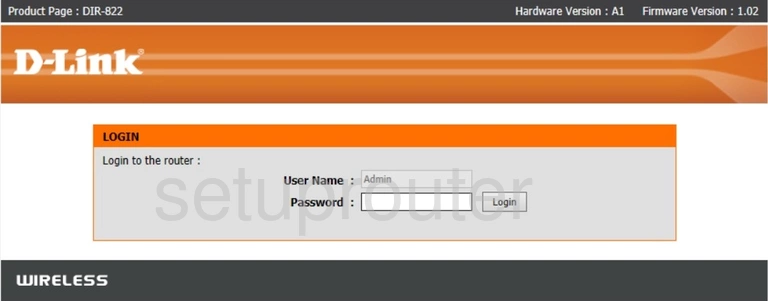
Dlink DIR-822 Status Screenshot

Dlink DIR-822 Password Screenshot
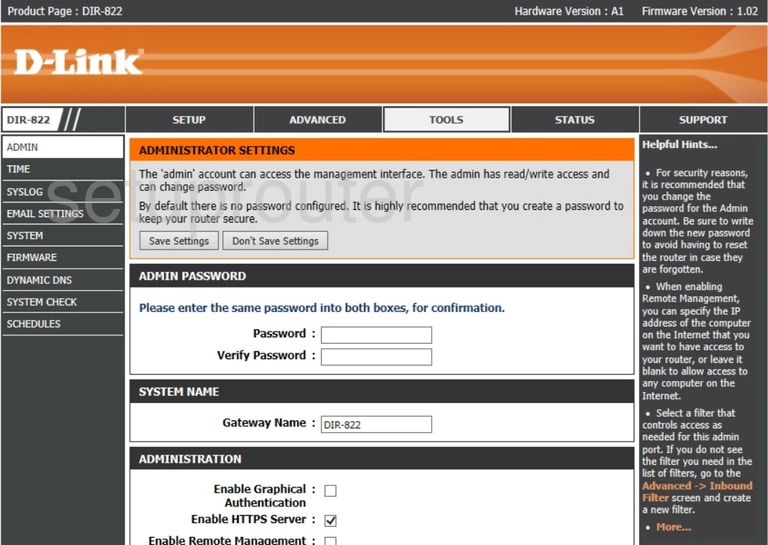
Dlink DIR-822 Device Image Screenshot

Dlink DIR-822 Reset Screenshot
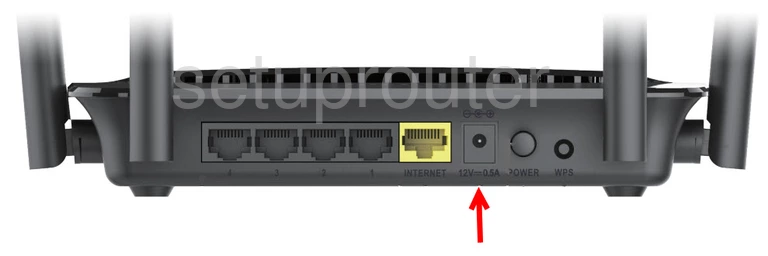
This is the screenshots guide for the Dlink DIR-822 1.02. We also have the following guides for the same router: