Without our users, we would not have screenshots like these to share.
If you would like to share screenshots for us to use, please use our Router Screenshot Grabber, which is a free tool in Network Utilities. It makes the capture process easy and sends the screenshots to us automatically.
This is the screenshots guide for the Dlink DIR-825ACG1.We also have the following guides for the same router:
All Dlink DIR-825ACG1 Screenshots
All screenshots below were captured from a Dlink DIR-825ACG1 router.
D-Link DIR-825ACG1 address-bar-circled.

D-Link DIR-825ACG1 Virtual Servers.
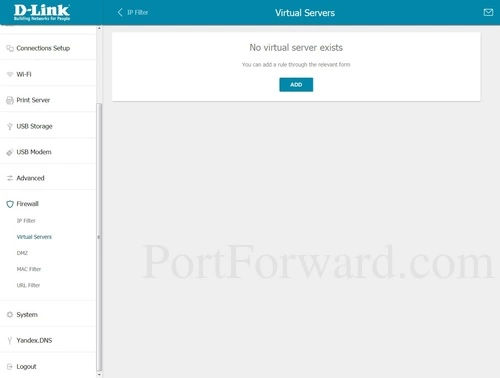
D-Link DIR-825ACG1 Home.
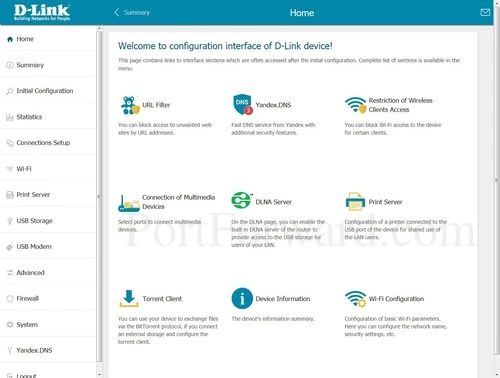
D-Link DIR-825ACG1 Login.
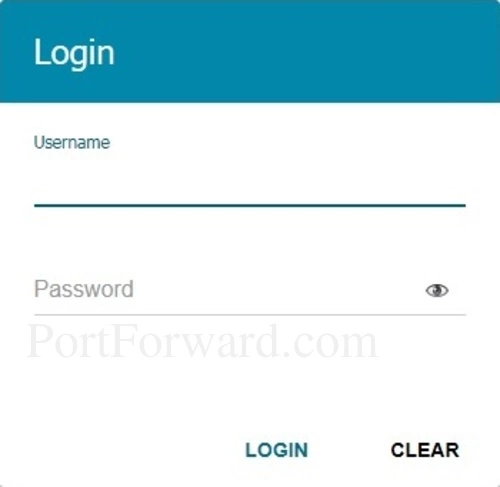
D-Link DIR-825ACG1 Virtual Servers Add.
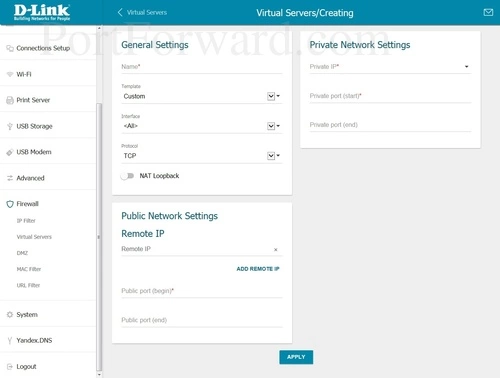
Dlink setup
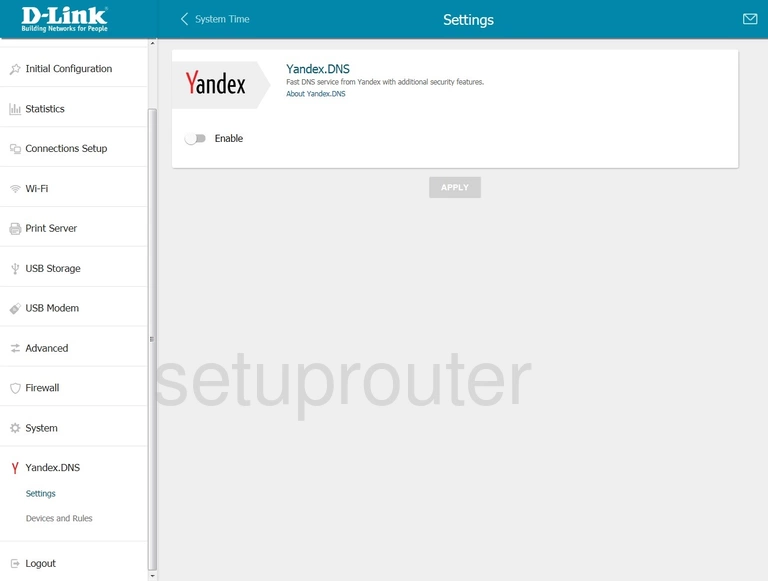
Dlink status
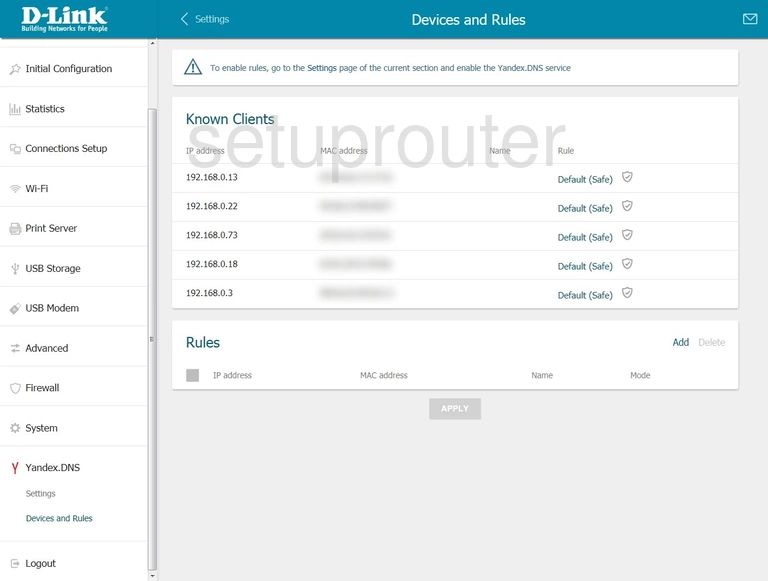
Dlink wifi wps
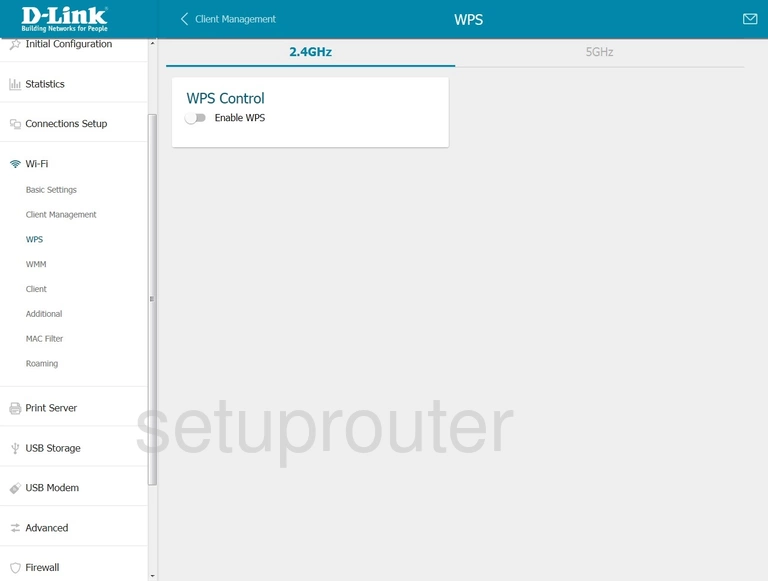
Dlink wifi setup
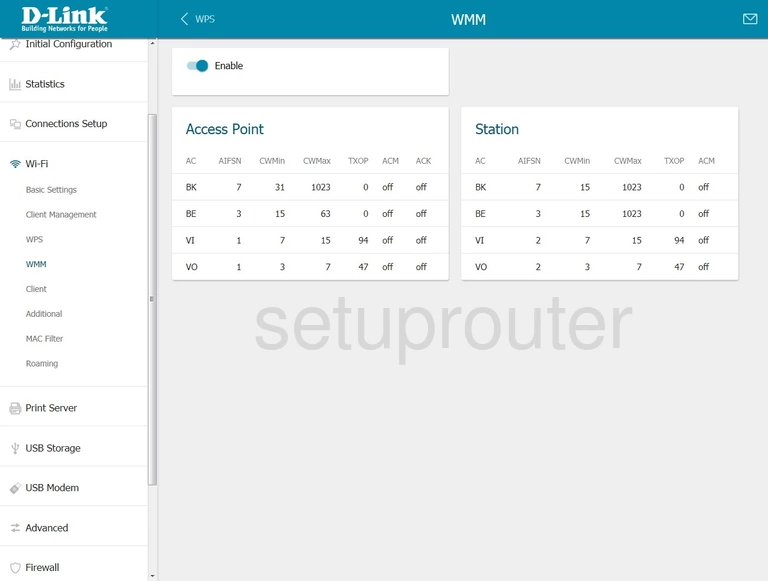
Dlink wifi setup
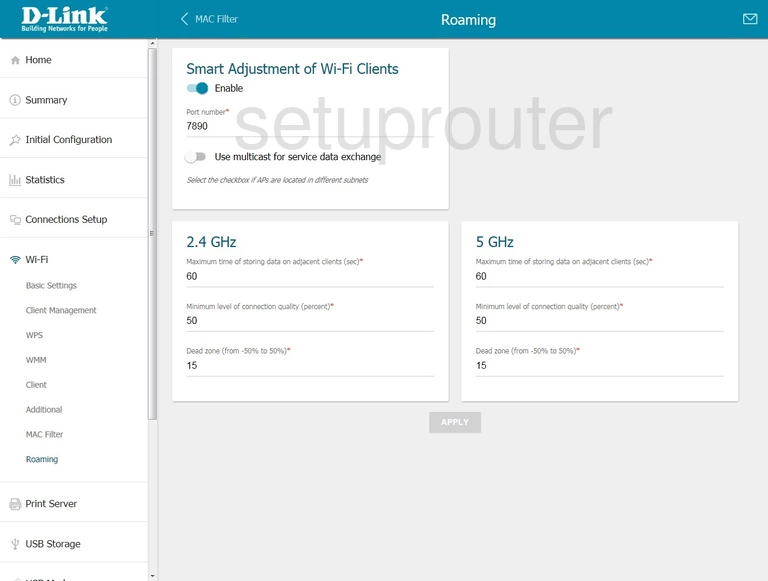
Dlink wifi security
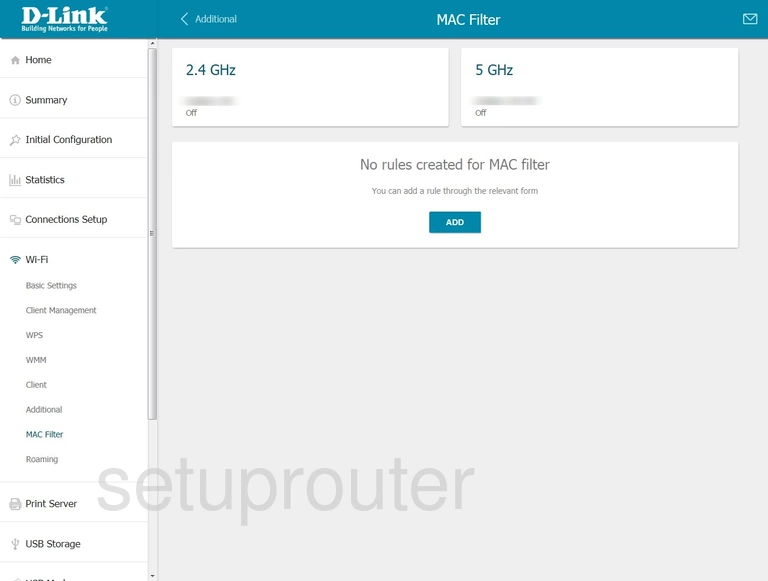
Dlink wifi network
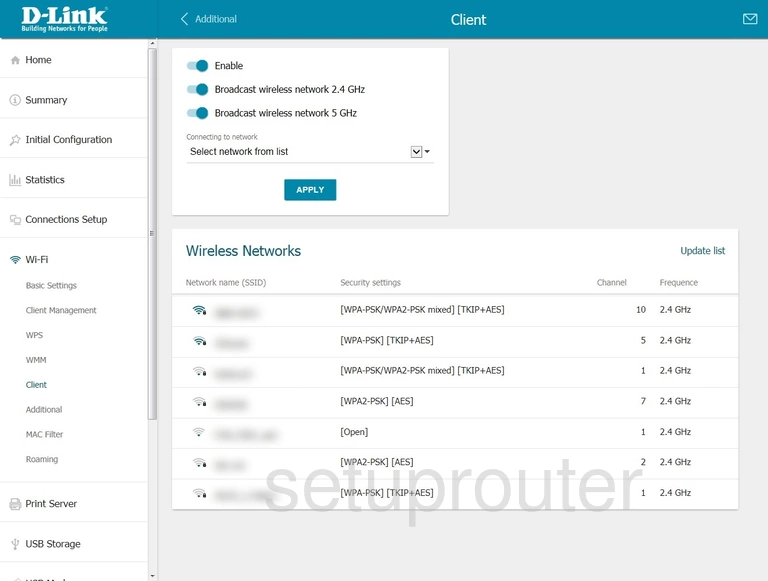
Dlink wifi status
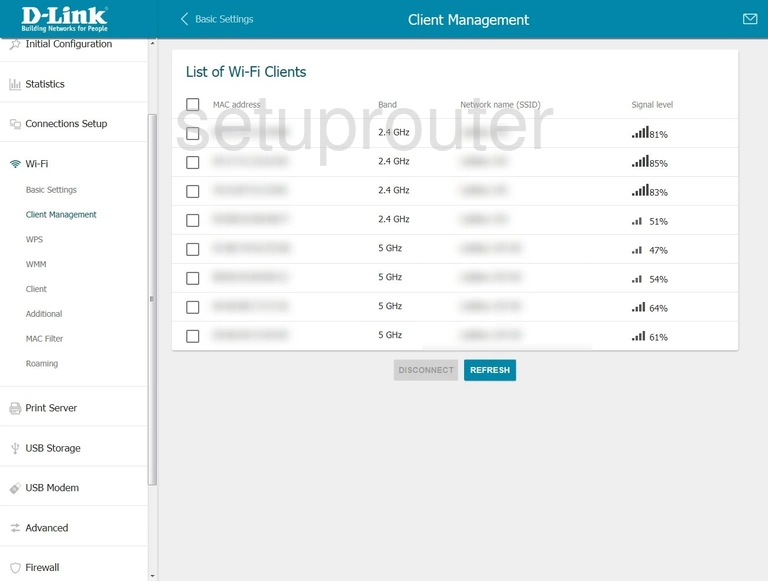
Dlink wifi setup
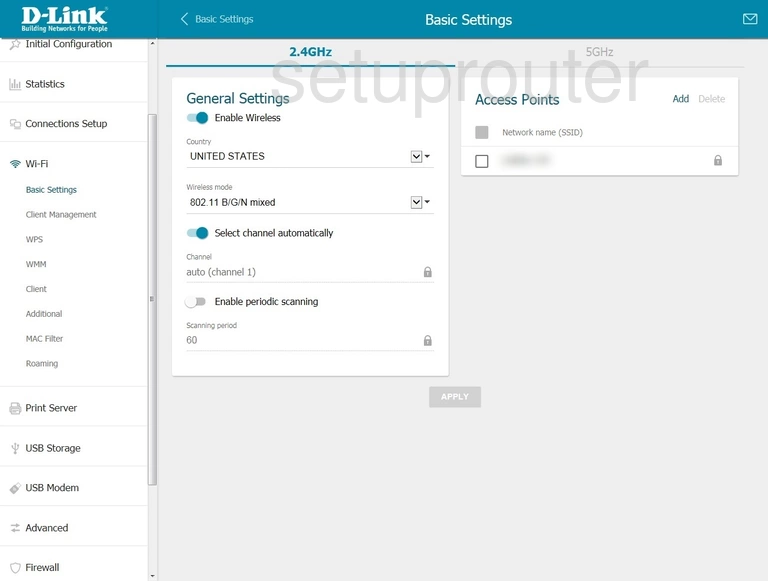
Dlink wifi setup
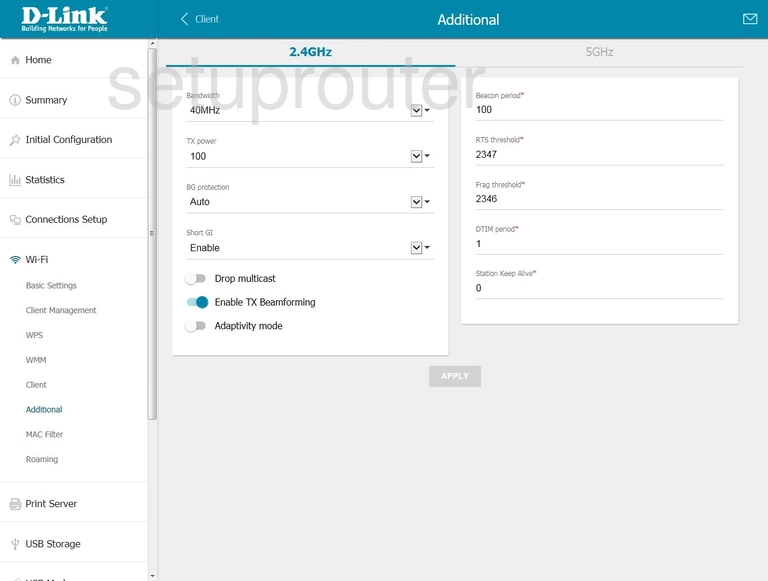
Dlink wan
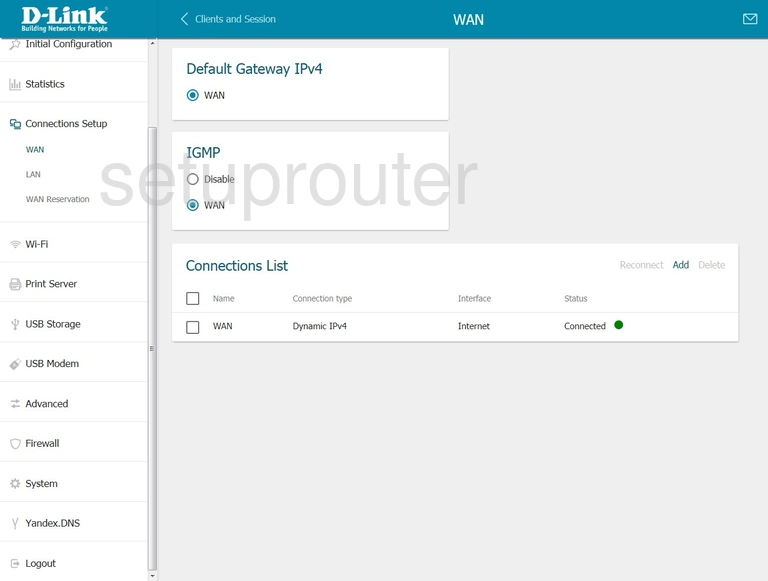
Dlink setup
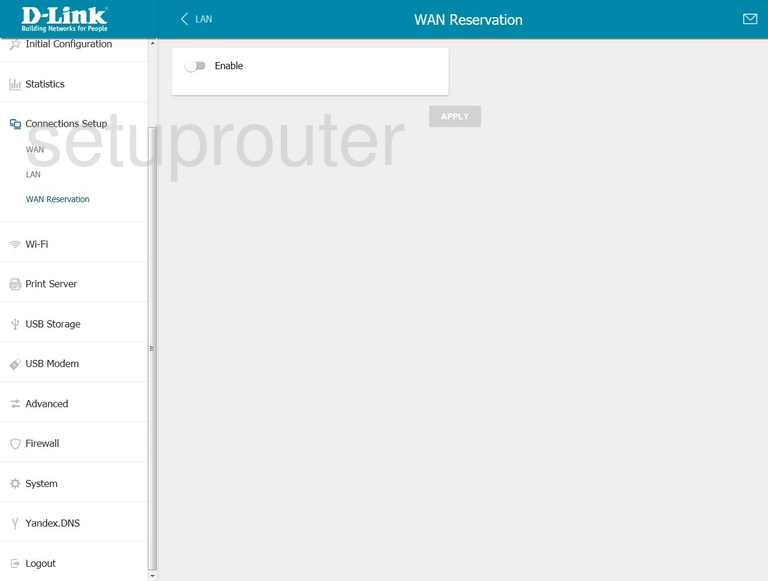
Dlink vlan
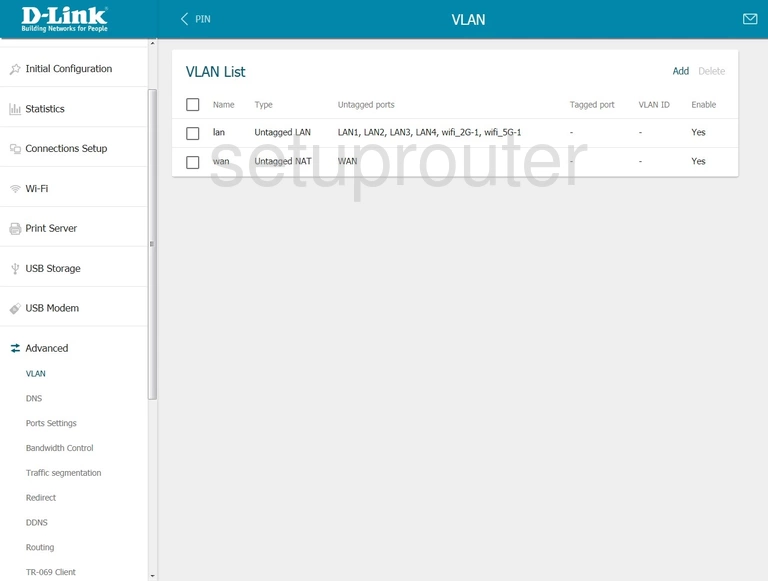
Dlink virtual server
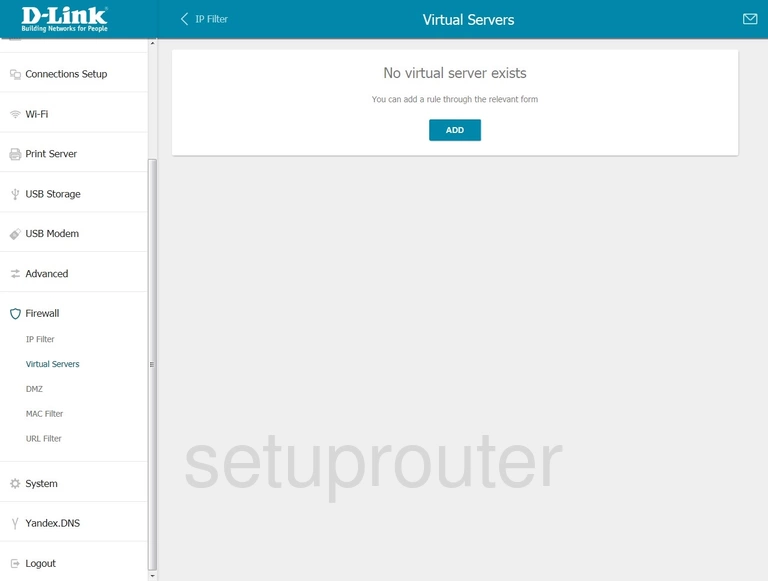
Dlink virtual server
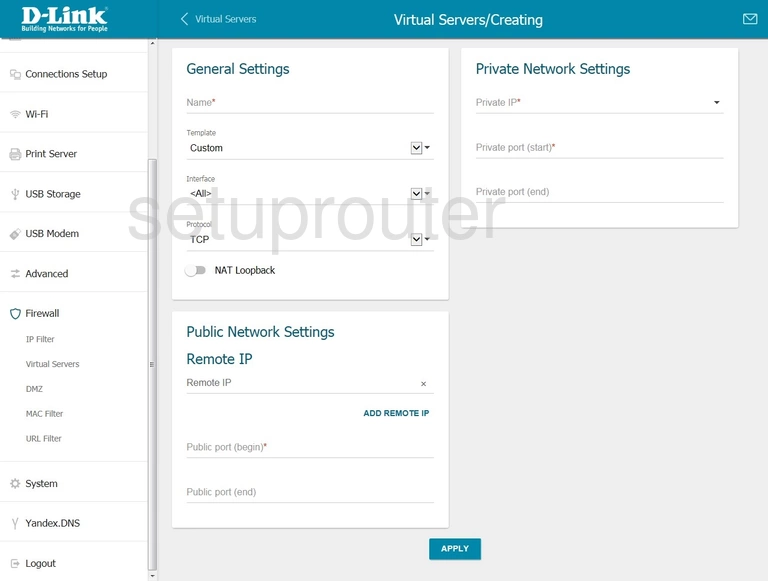
Dlink upnp
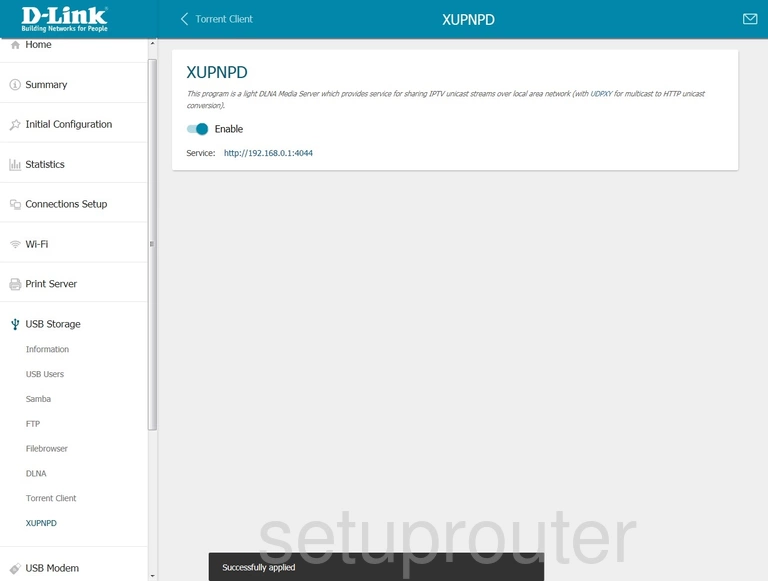
Dlink usb
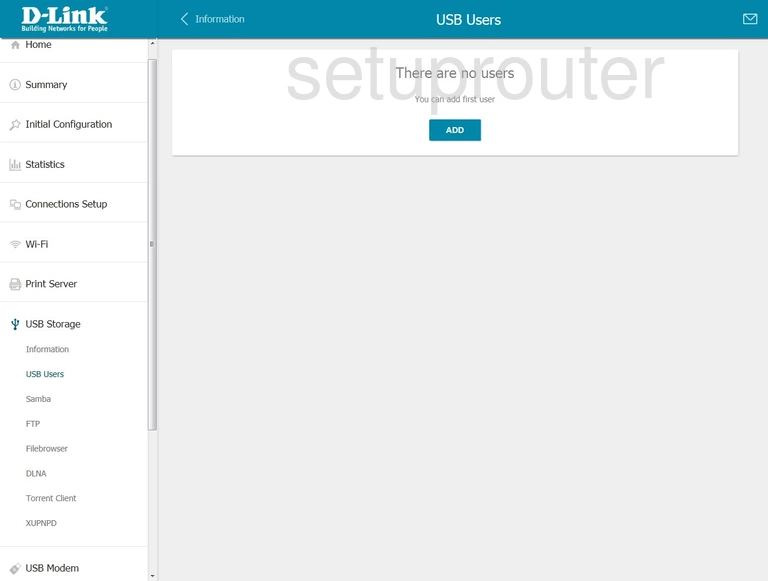
Dlink usb
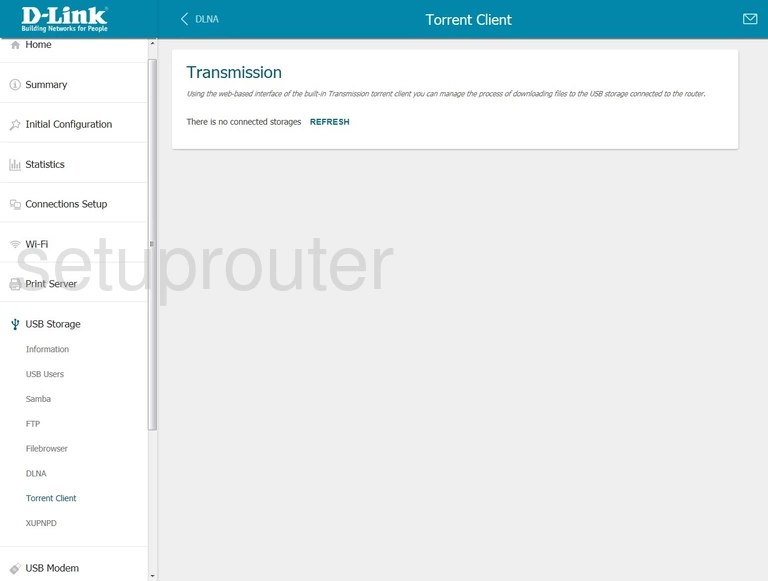
Dlink usb
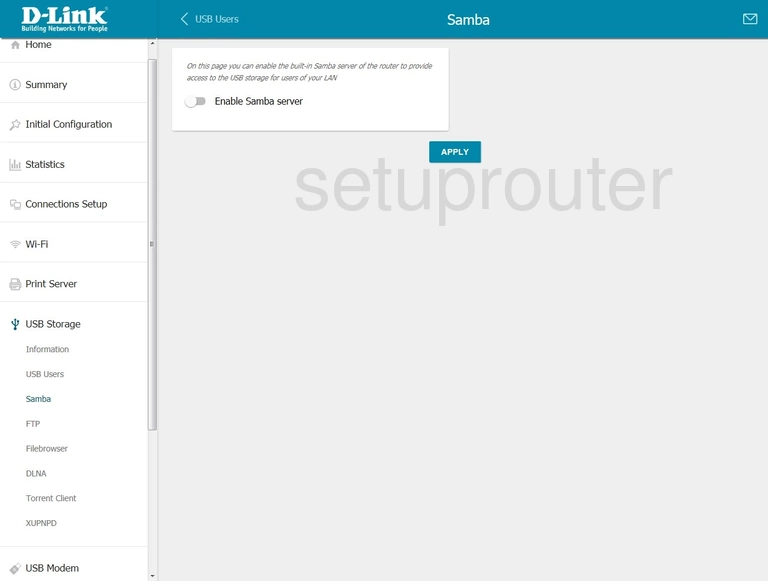
Dlink usb
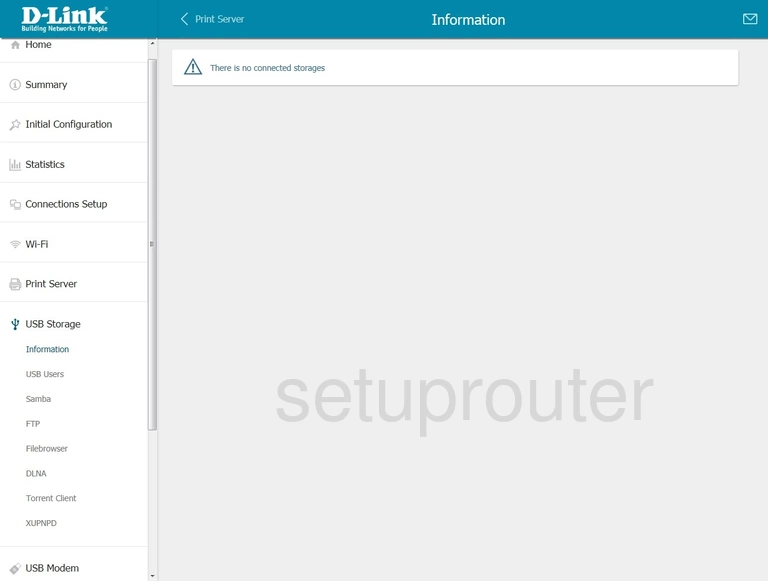
Dlink ftp server
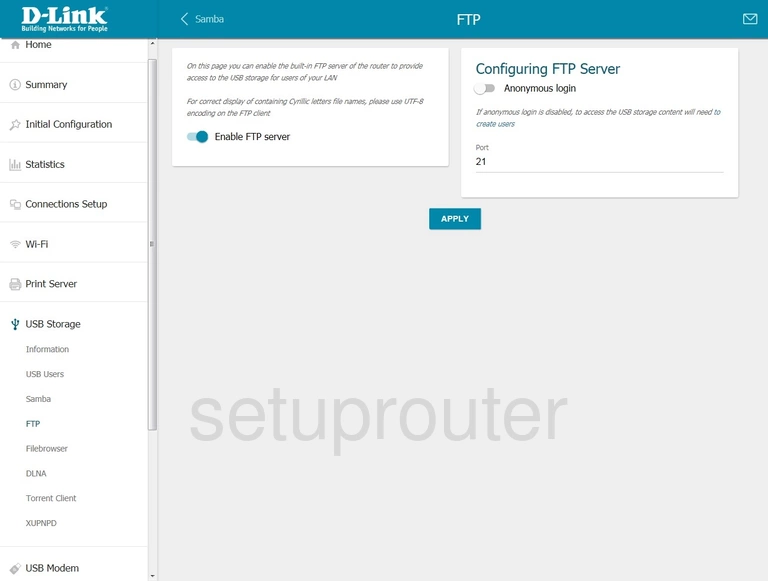
Dlink usb
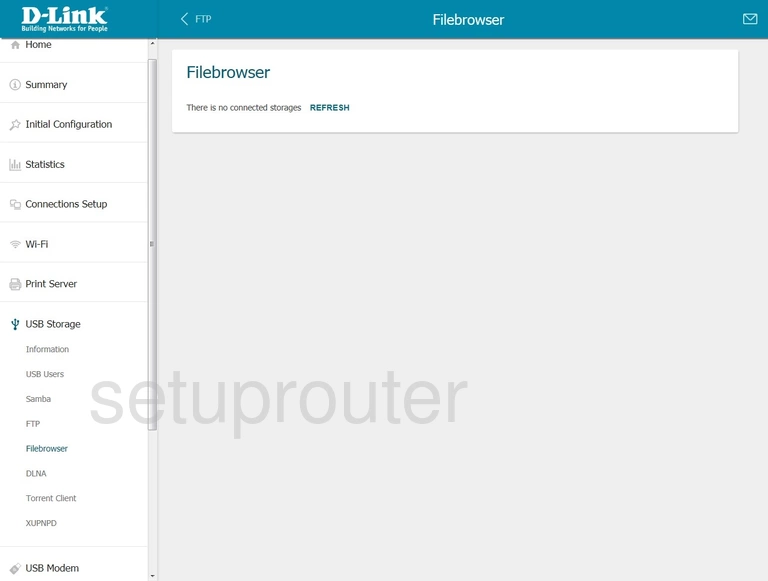
Dlink usb
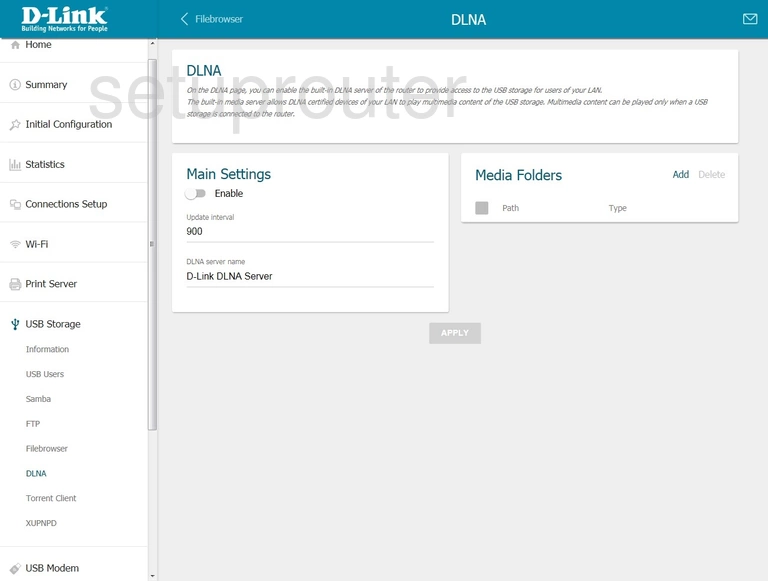
Dlink 3g 4g wifi
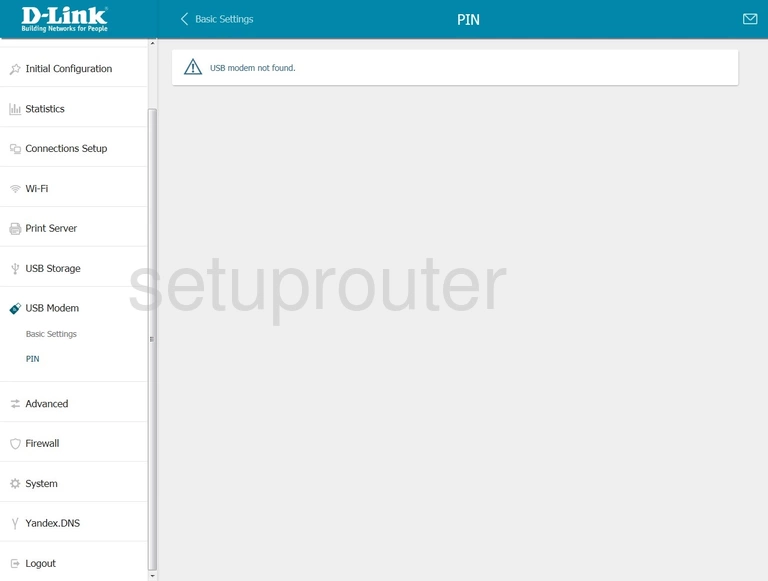
Dlink 3g 4g wifi
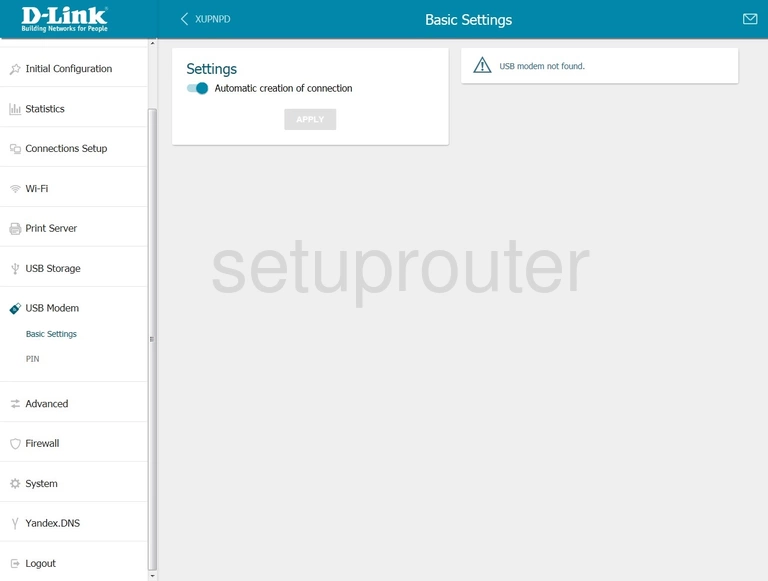
Dlink url filter
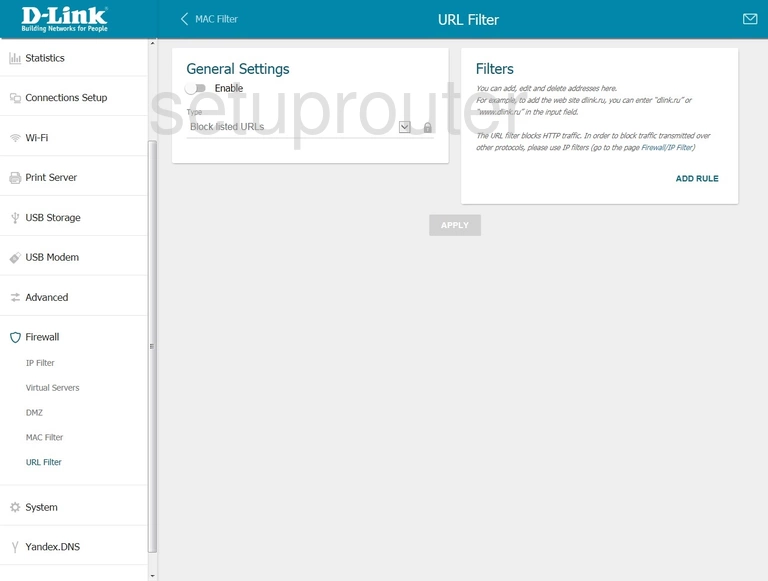
Dlink upnp
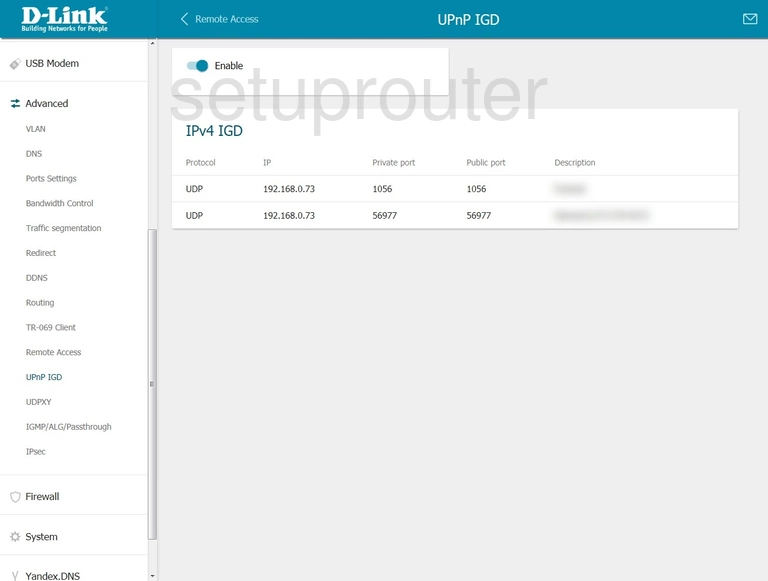
Dlink setup
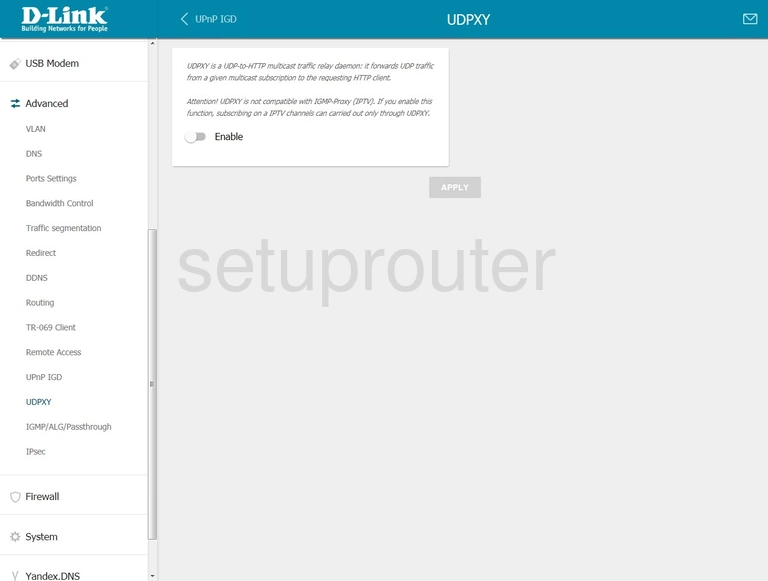
Dlink port setting
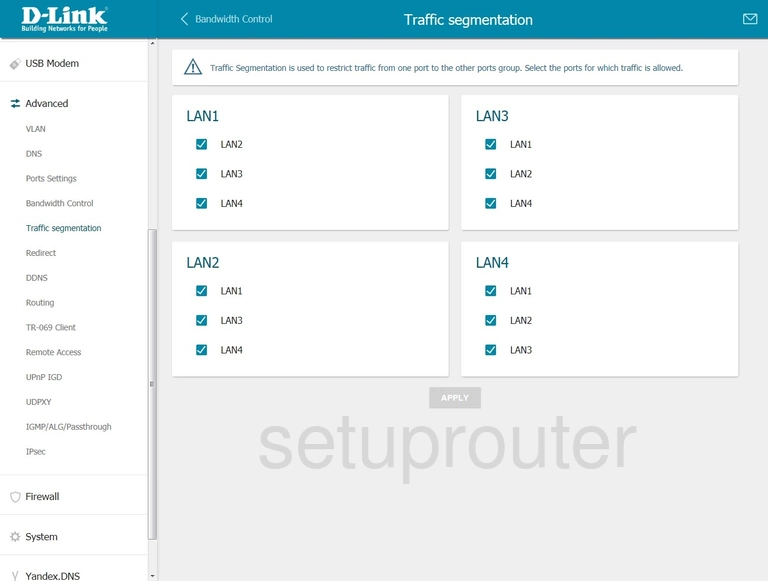
Dlink trace route
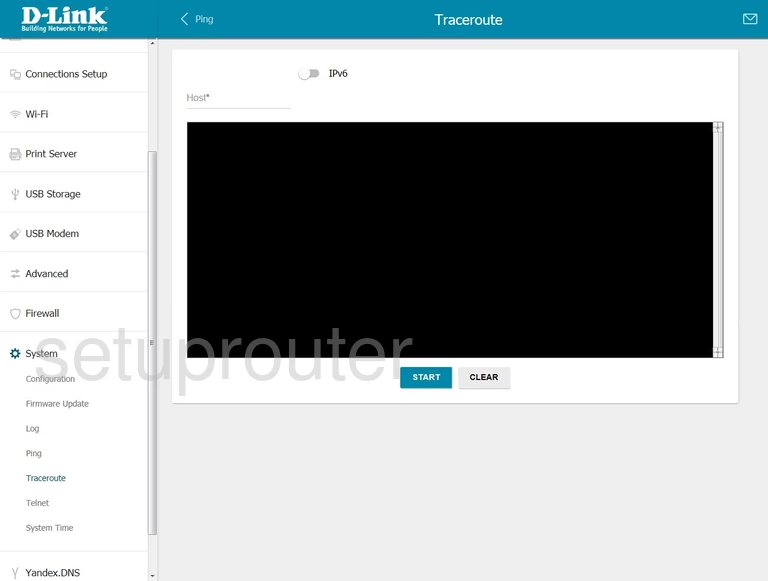
Dlink tr-069
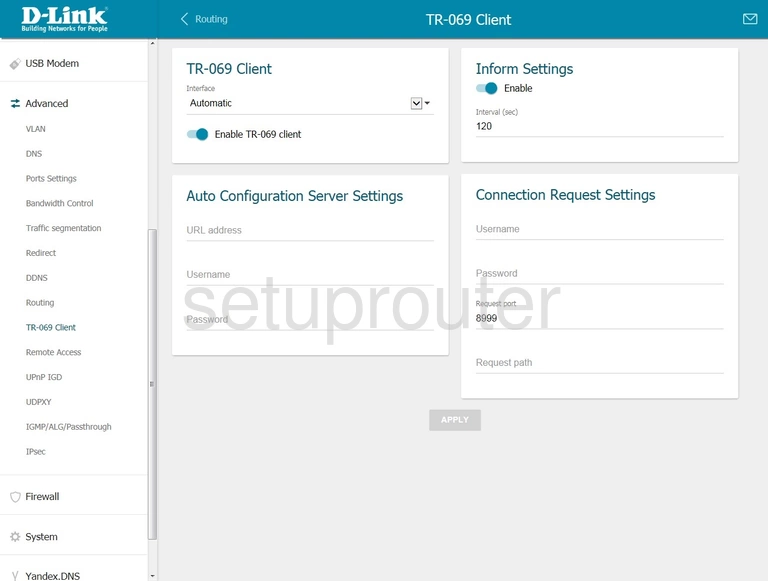
Dlink setup
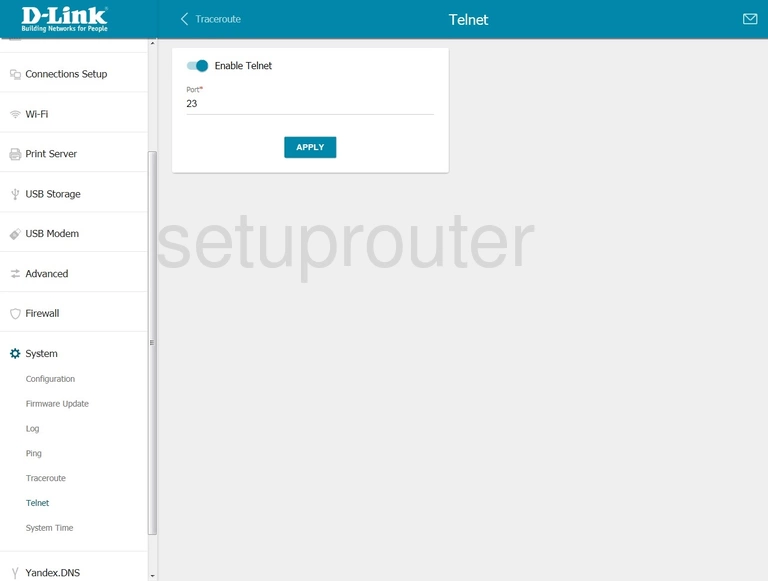
Dlink time setup
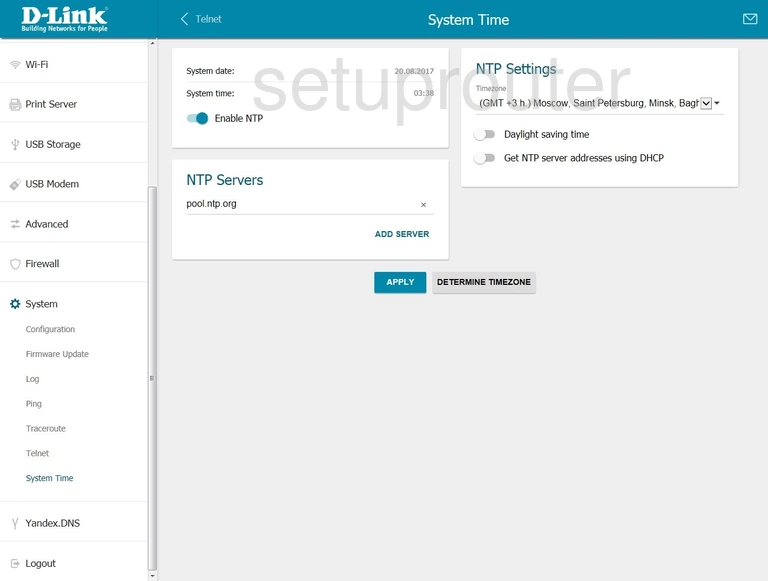
Dlink status
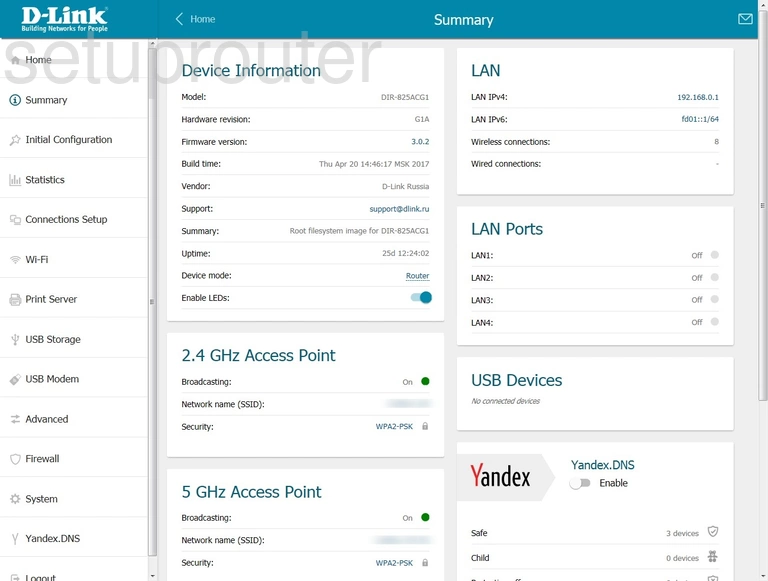
Dlink routing
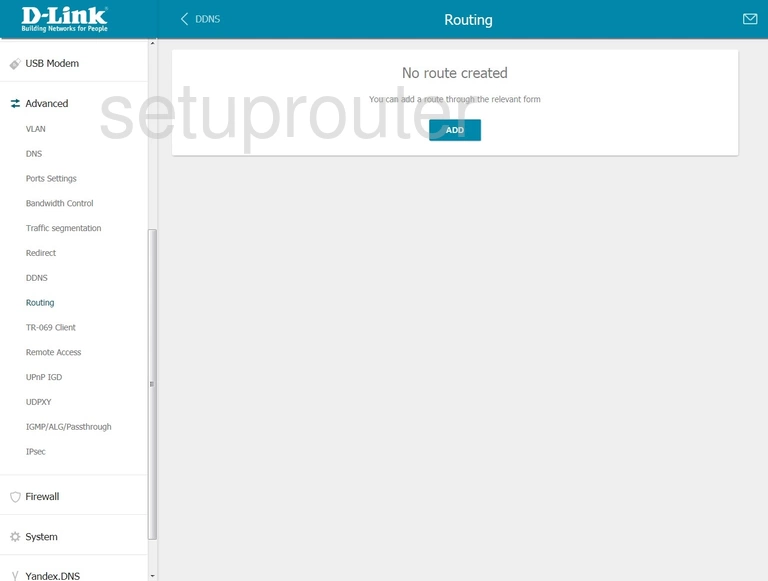
Dlink routing
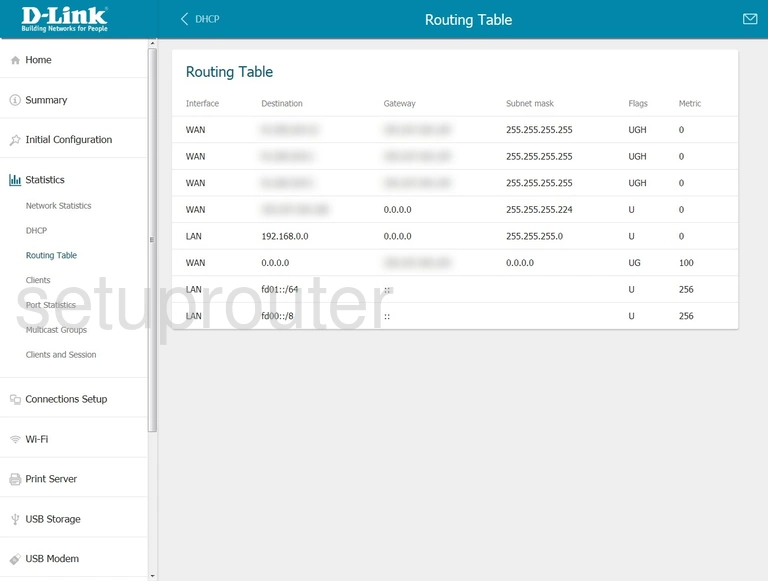
Dlink remote management
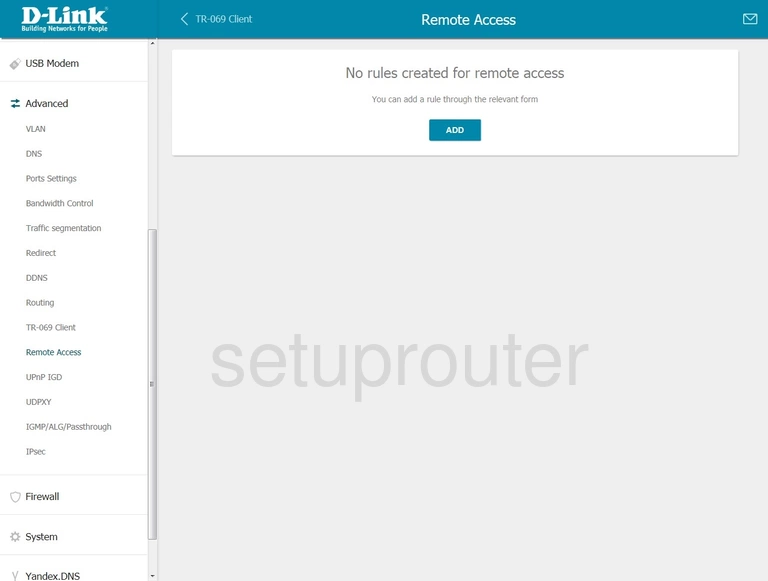
Dlink setup
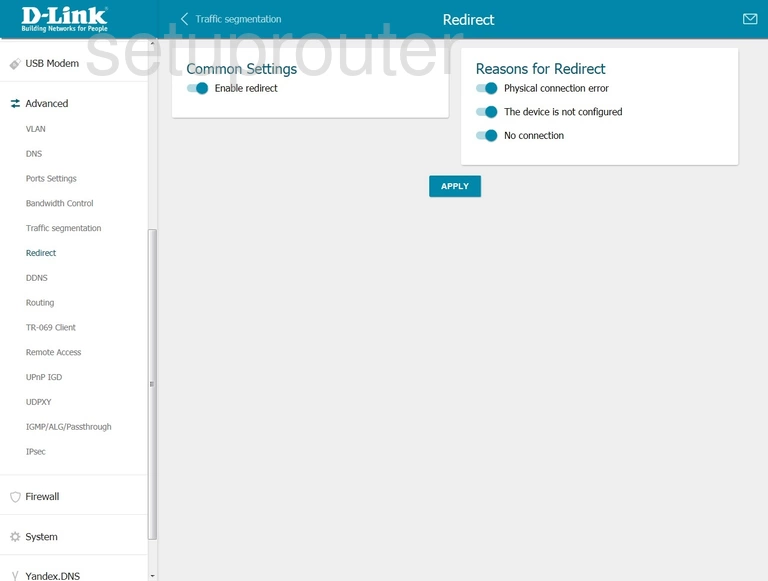
Dlink usb
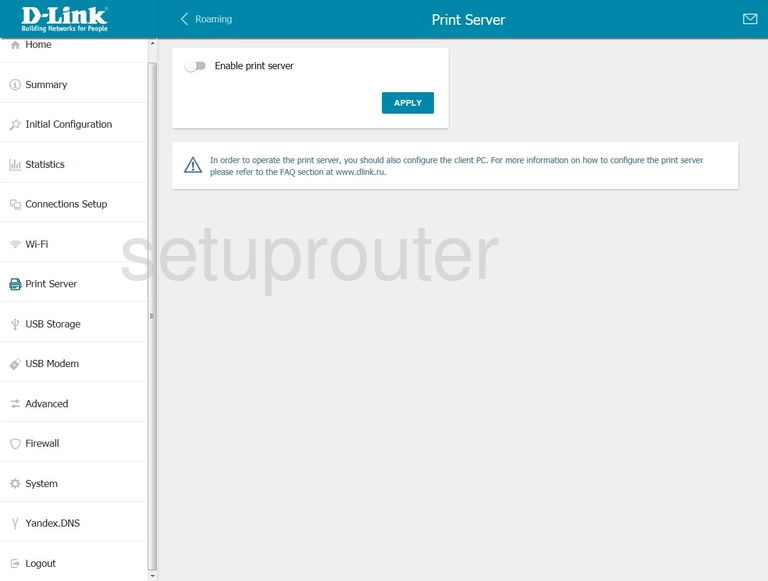
Dlink port setting
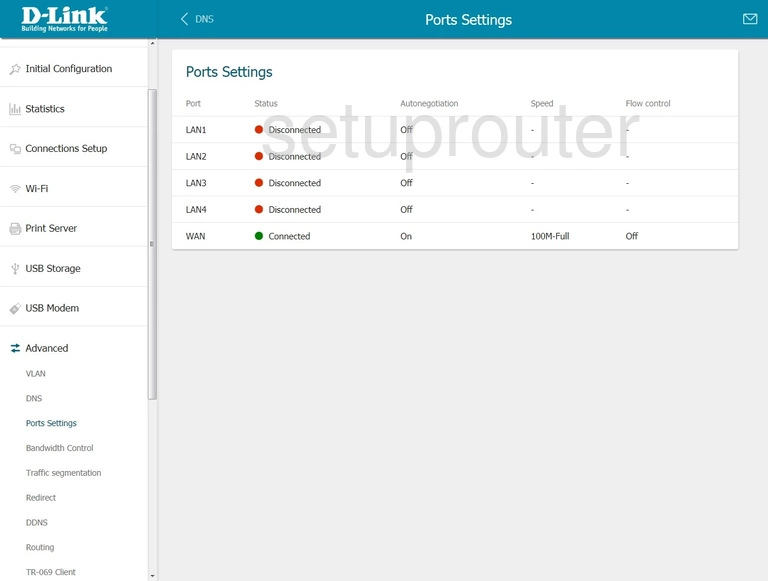
Dlink traffic statistics
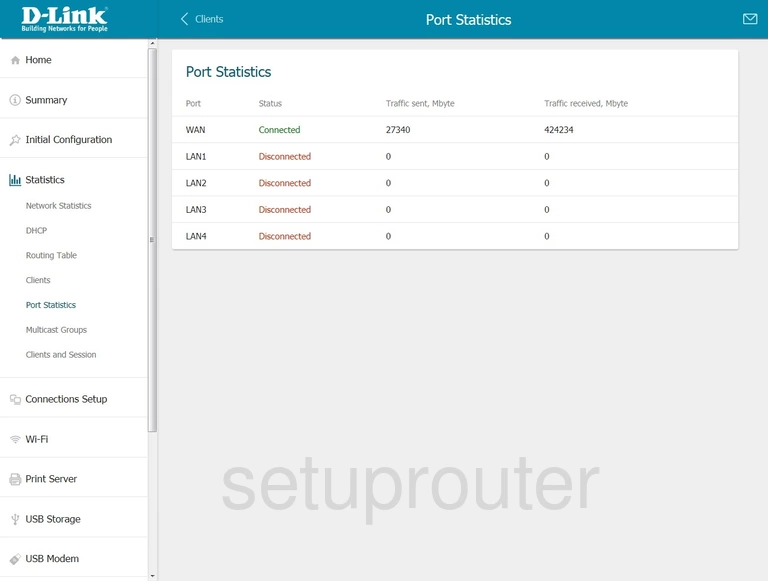
Dlink ping
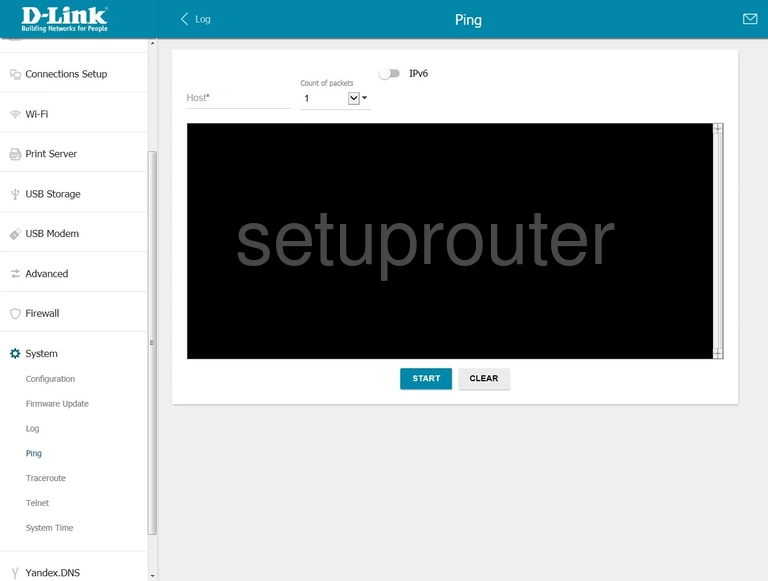
Dlink traffic statistics
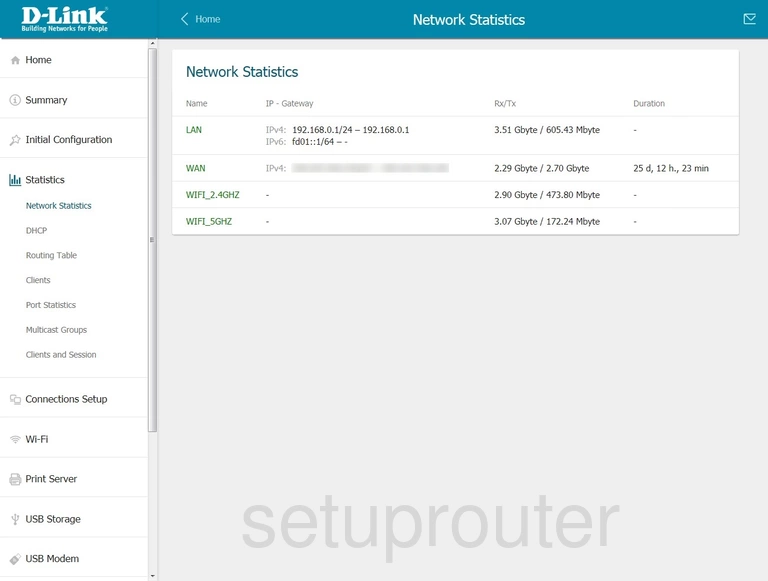
Dlink igmp
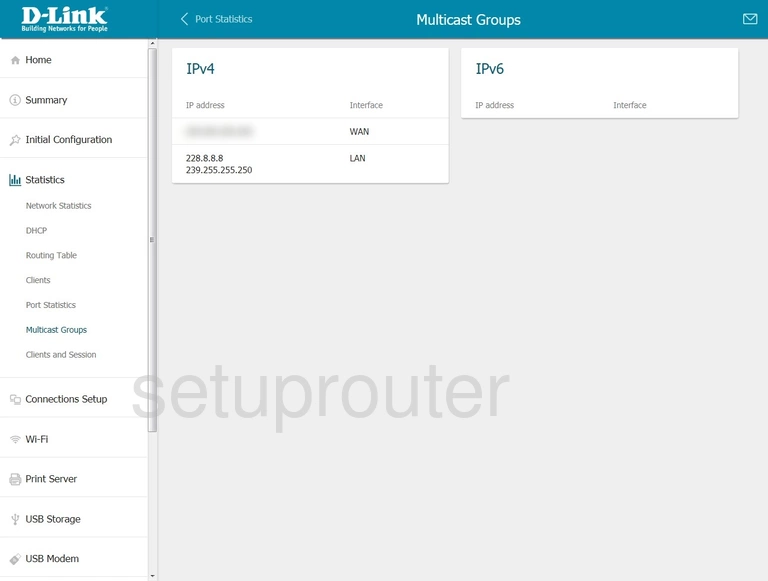
Dlink mac filter
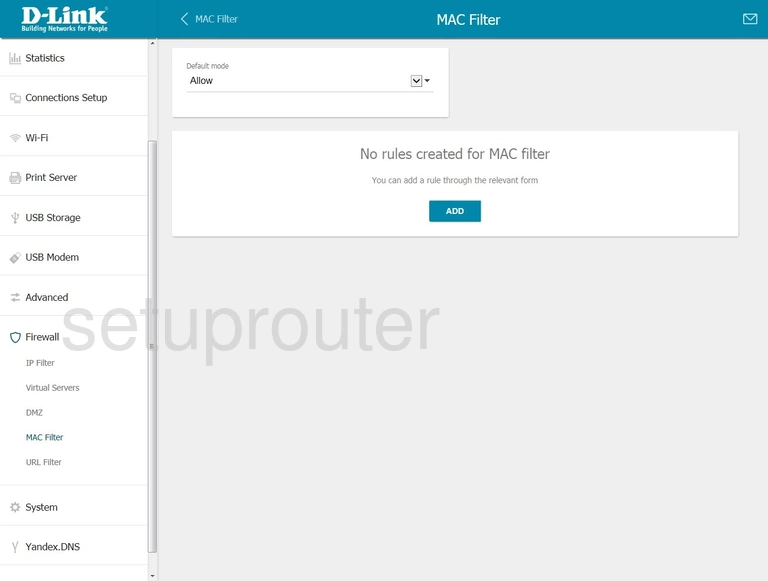
Dlink login
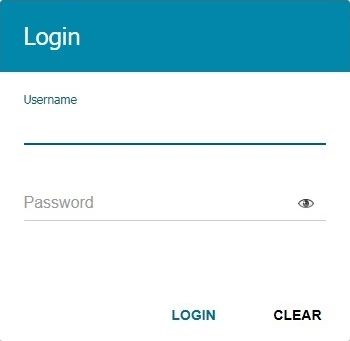
Dlink log
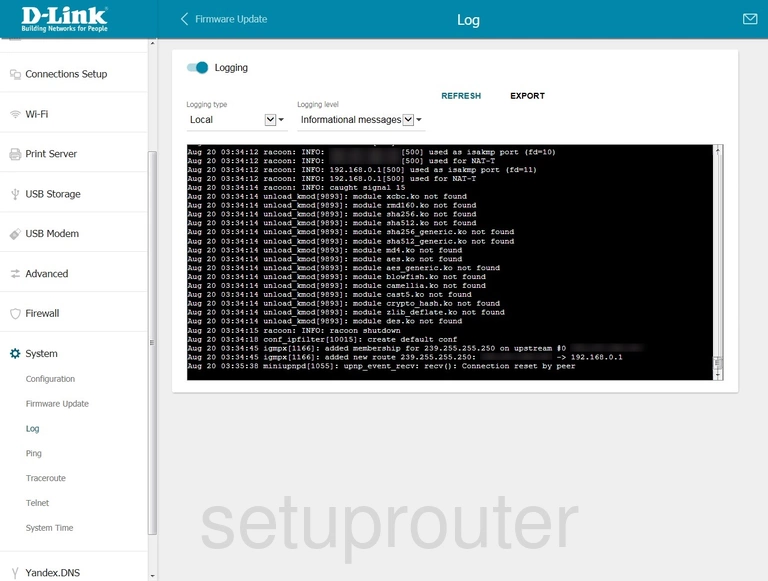
Dlink lan
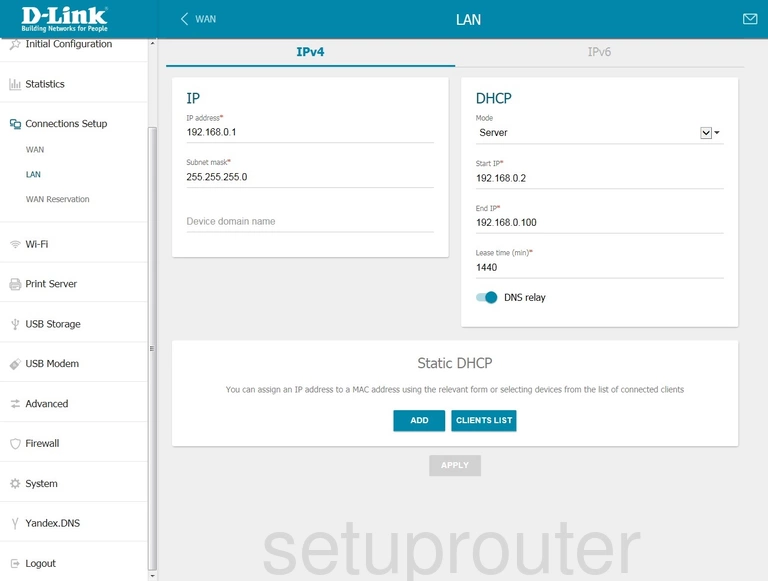
Dlink vpn
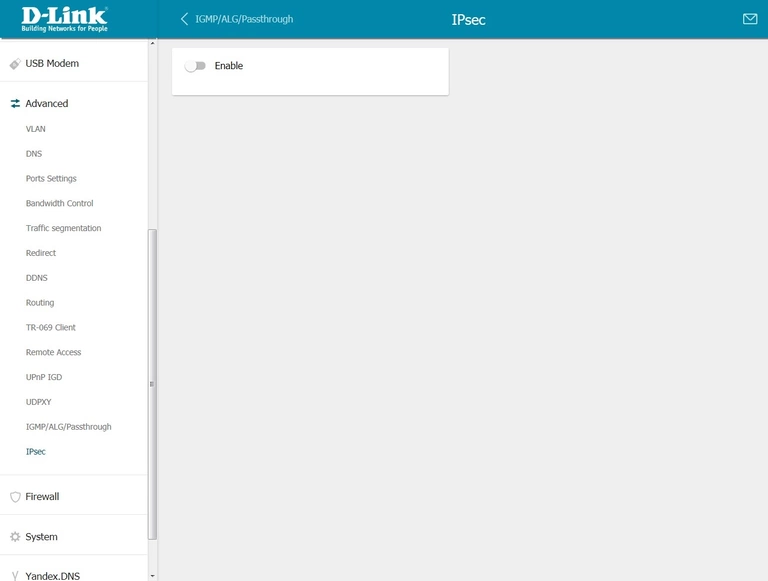
Dlink ip filter
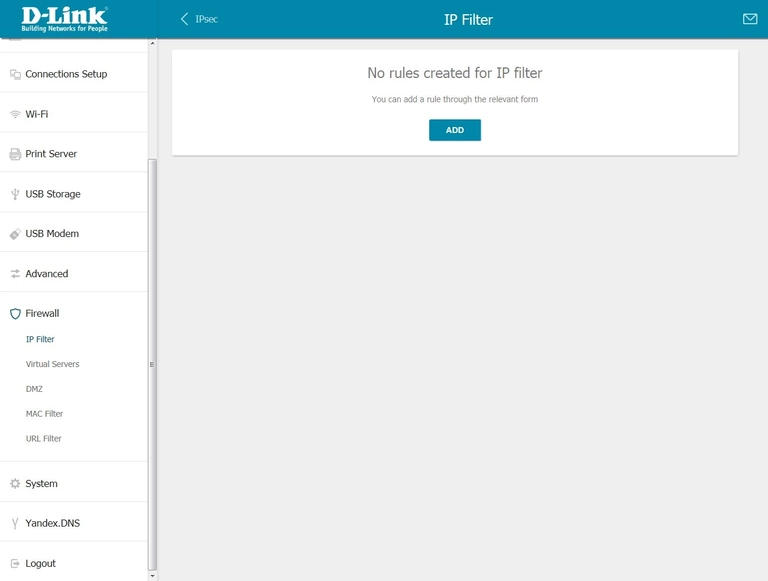
Dlink igmp
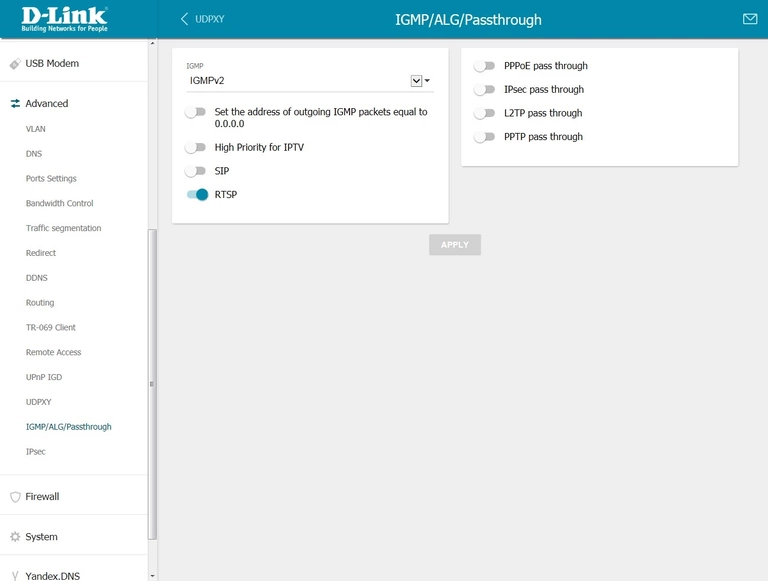
Dlink setup
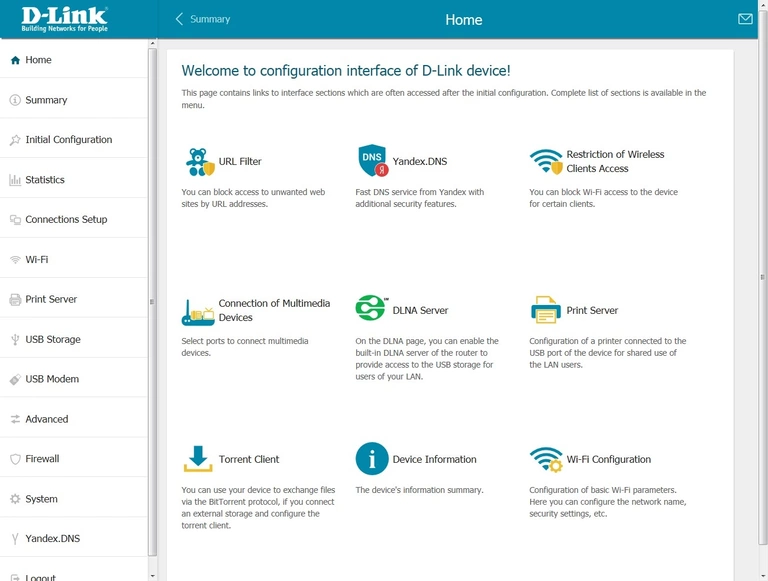
Dlink firmware
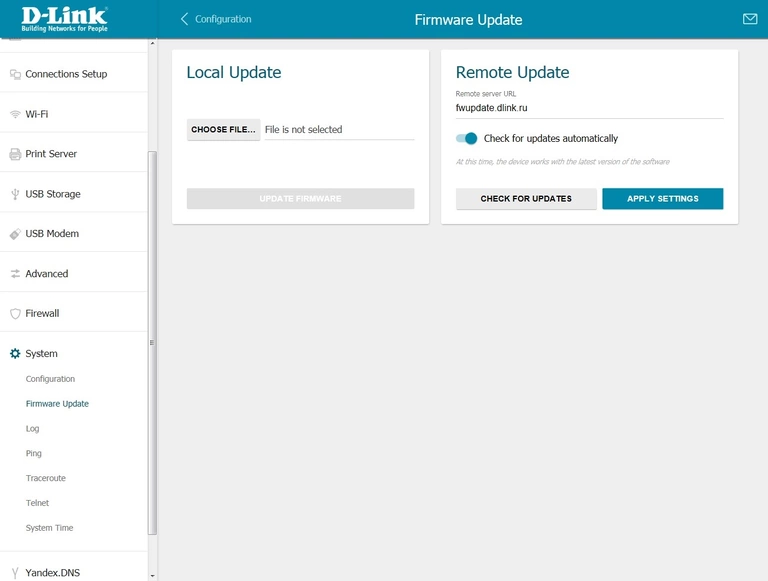
Dlink dns
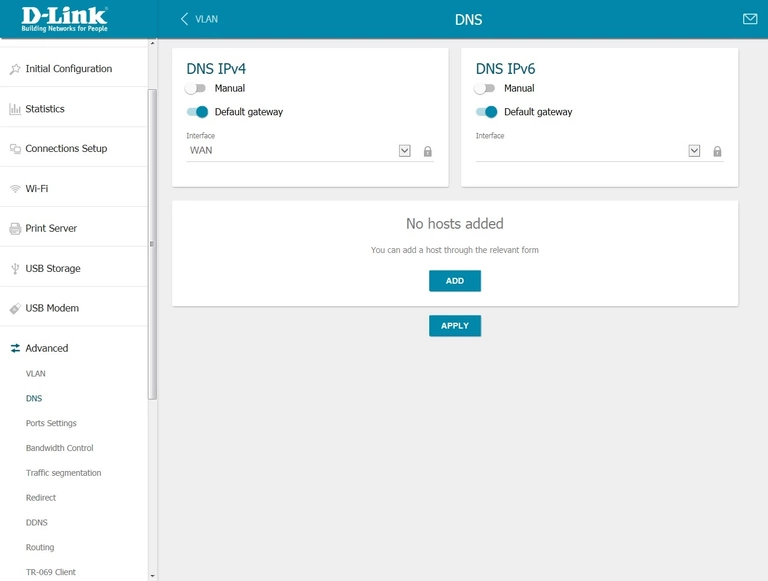
Dlink dmz
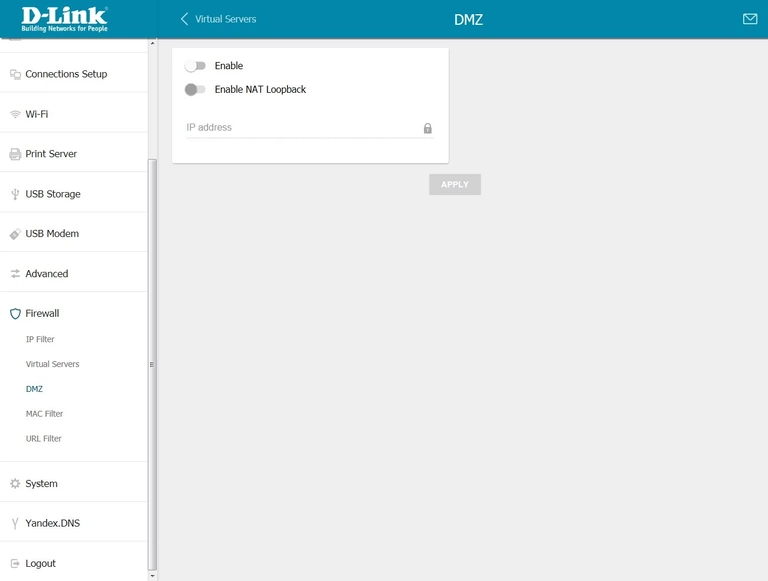
Dlink dhcp
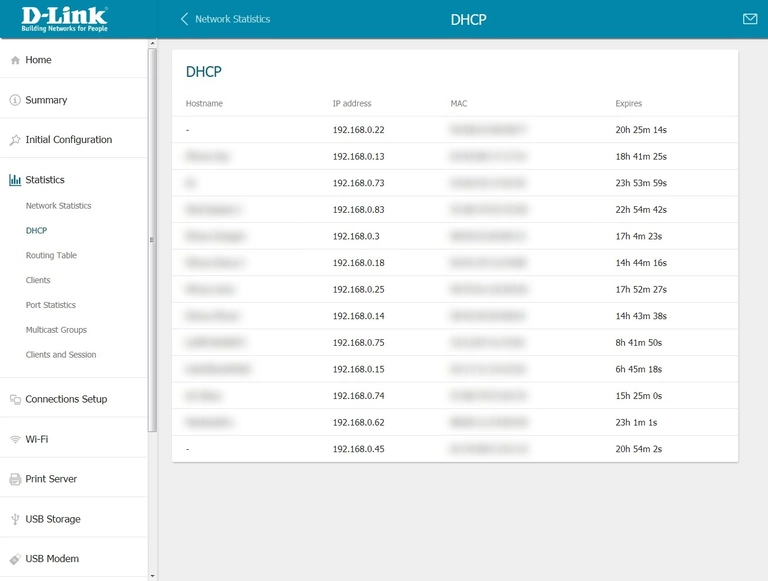
Dlink dynamic dns
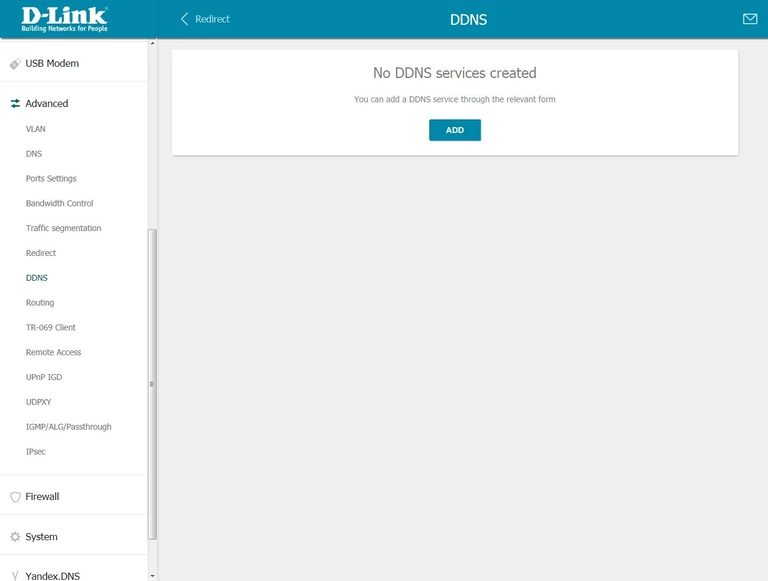
Dlink setup
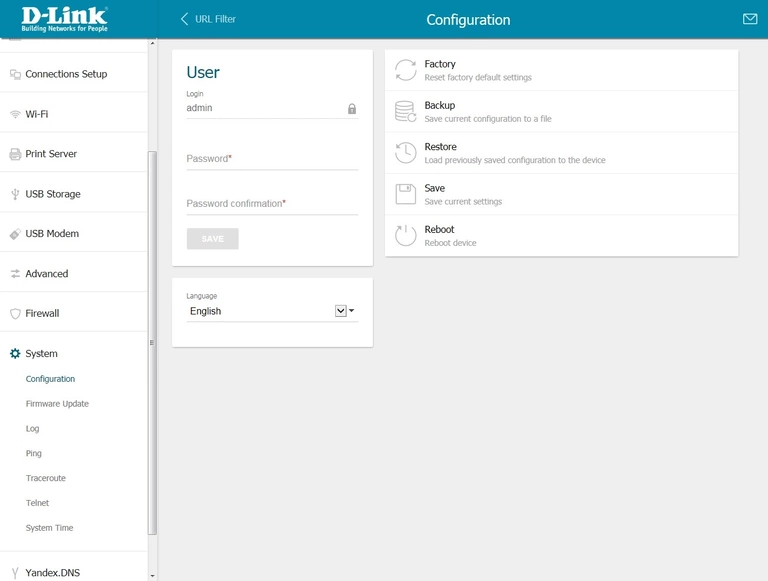
Dlink attached devices
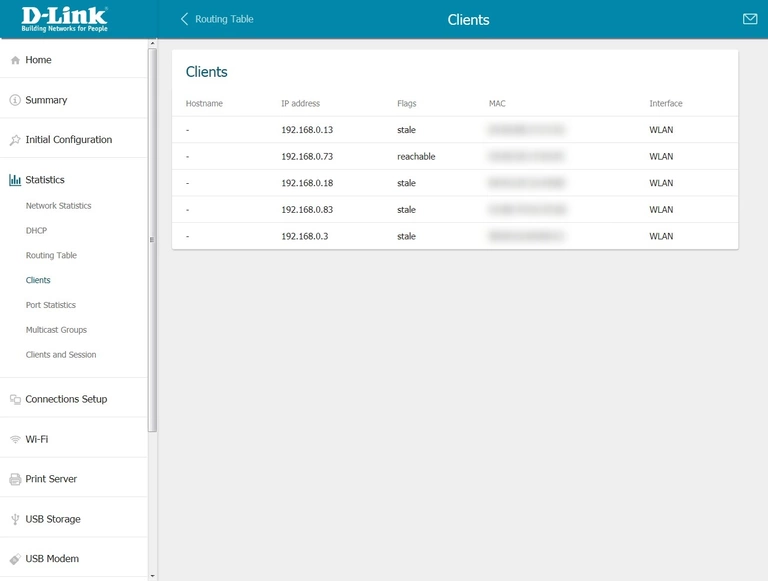
Dlink attached devices
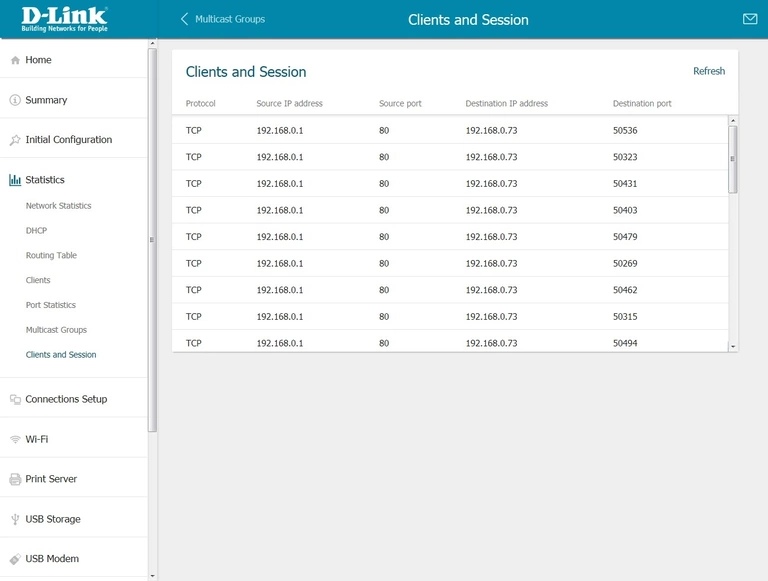
Dlink qos
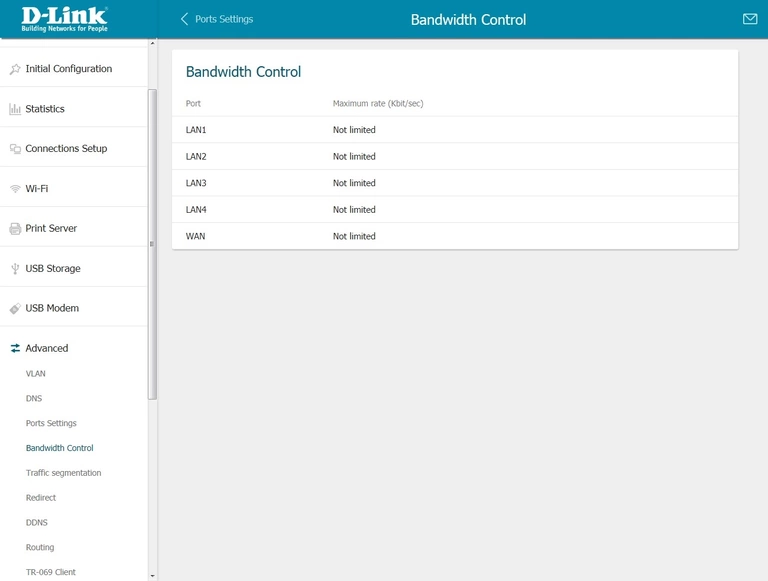
Dlink device image

Dlink reset

This is the screenshots guide for the Dlink DIR-825ACG1.We also have the following guides for the same router: