All of the screenshots below were submitted to this site by our users.
We'd love to see your screenshots on our site. Simply use our Router Screenshot Grabber, which is a free tool in Network Utilities. It makes the capture process easy and sends the screenshots to us automatically.
This is the screenshots guide for the Dlink DIR-842 1.02. We also have the following guides for the same router:
All Dlink DIR-842 Screenshots
All screenshots below were captured from a Dlink DIR-842 router.
Dlink DIR-842 Wifi Setup Screenshot
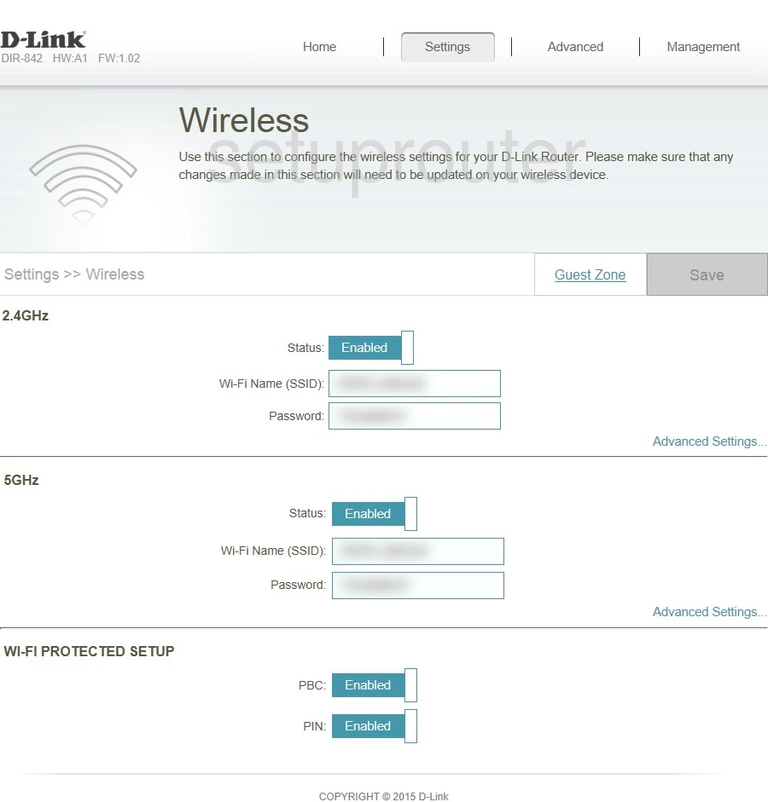
Dlink DIR-842 Url Filter Screenshot
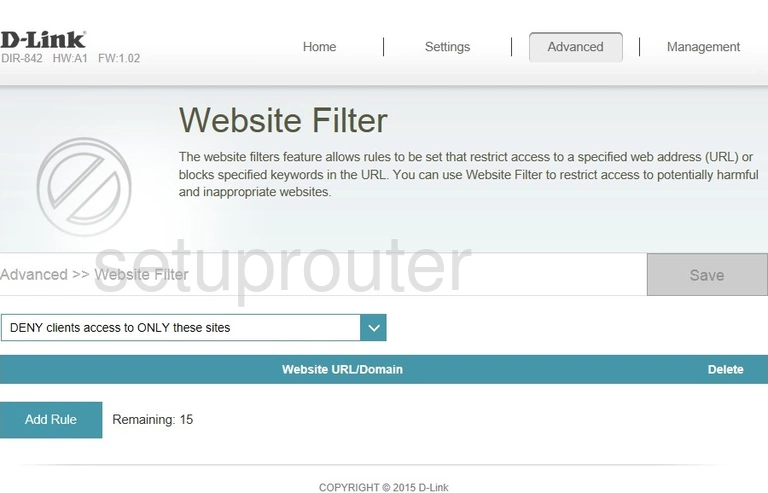
Dlink DIR-842 Virtual Server Screenshot
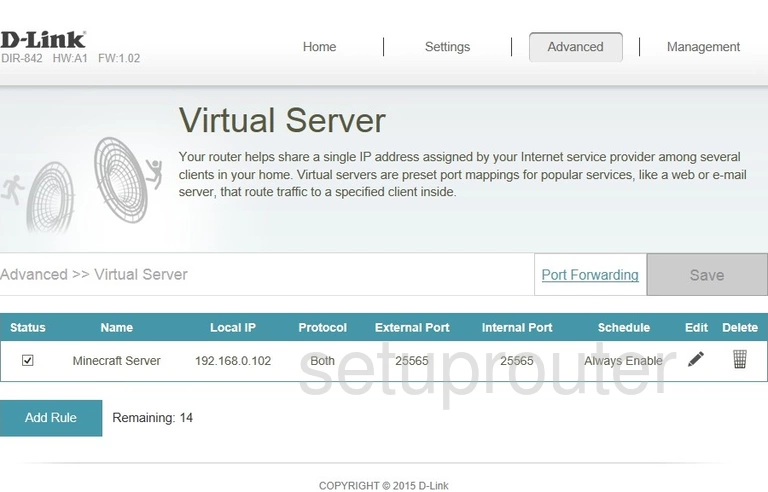
Dlink DIR-842 Virtual Server Screenshot
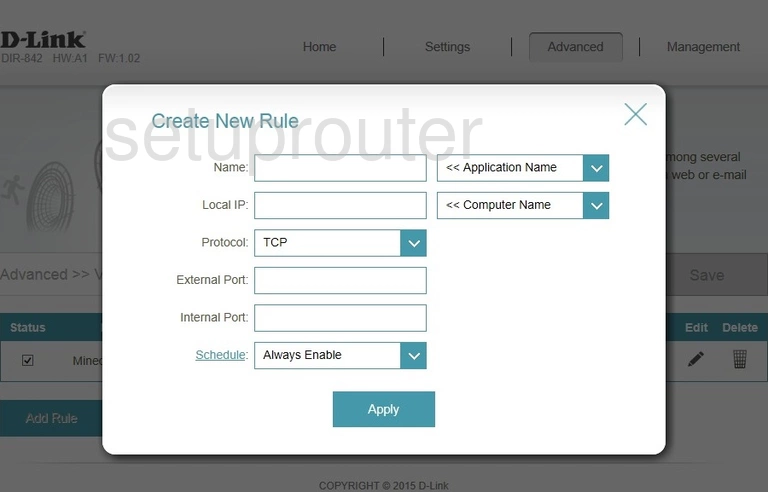
Dlink DIR-842 Firmware Screenshot
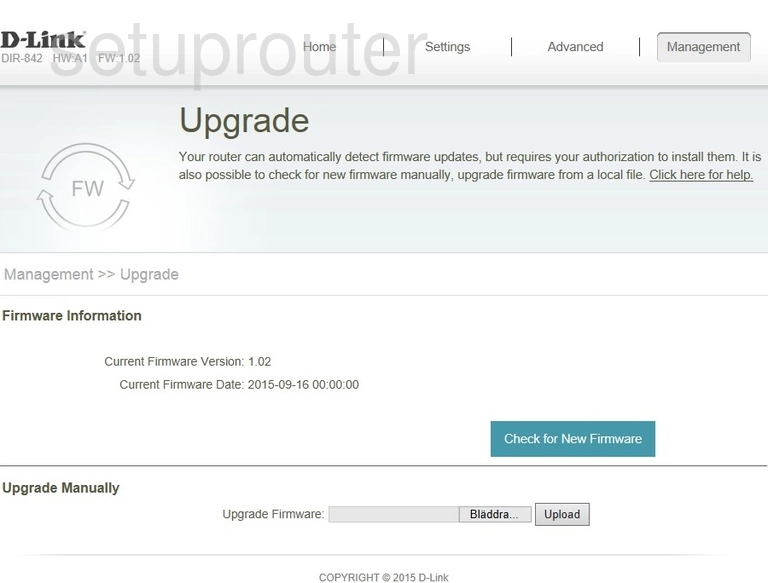
Dlink DIR-842 Time Setup Screenshot
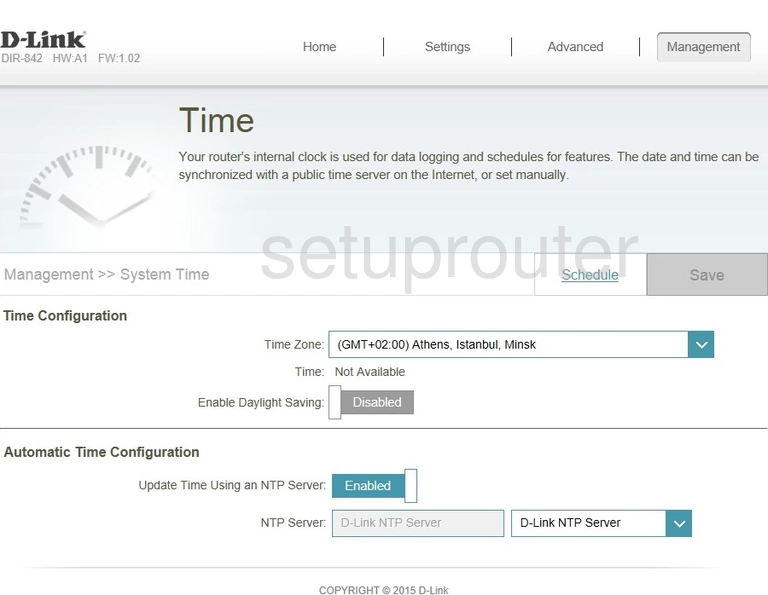
Dlink DIR-842 Log Screenshot
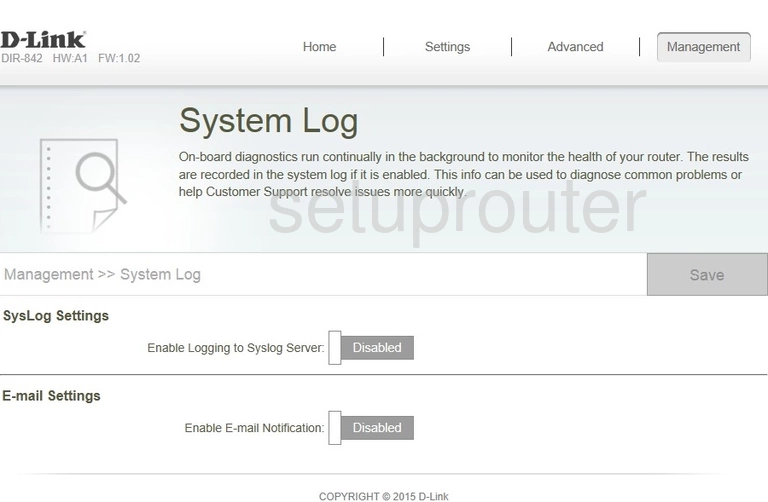
Dlink DIR-842 Traffic Statistics Screenshot

Dlink DIR-842 Routing Screenshot
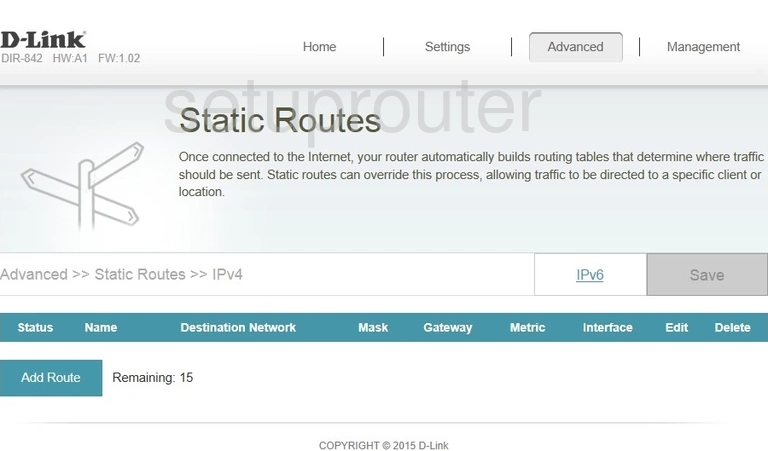
Dlink DIR-842 Routing Screenshot
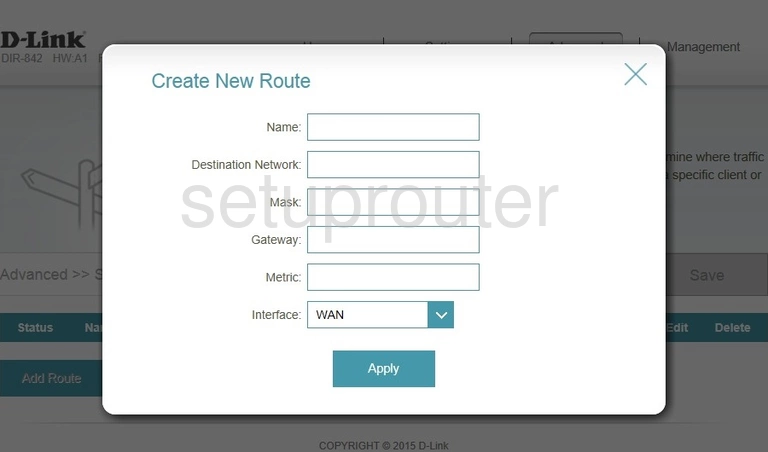
Dlink DIR-842 Qos Screenshot
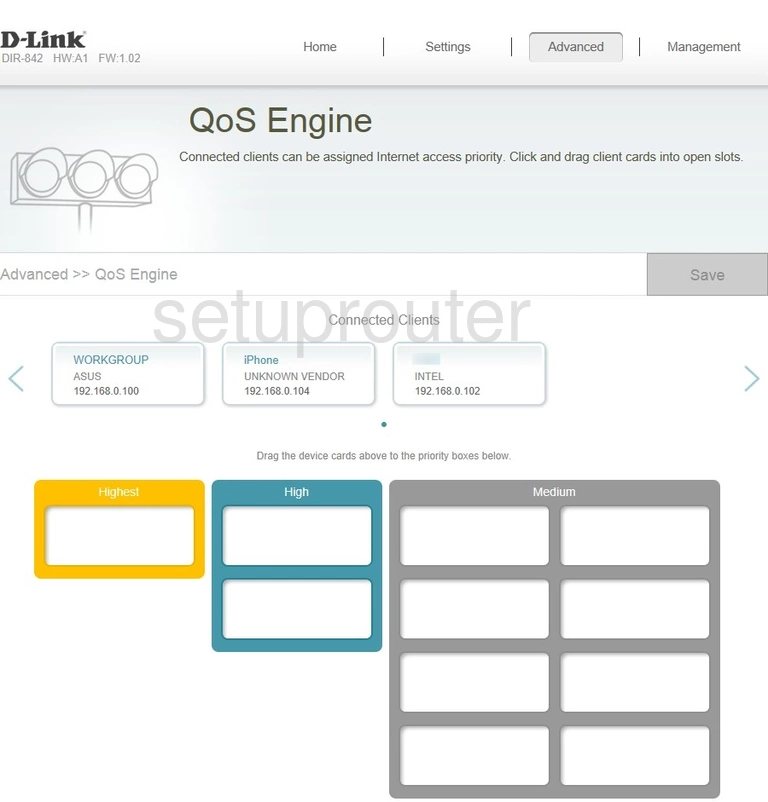
Dlink DIR-842 Port Forwarding Screenshot
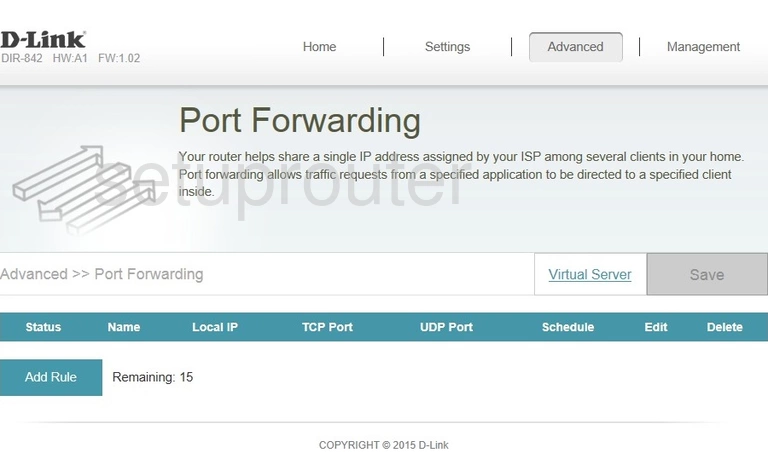
Dlink DIR-842 Port Forwarding Screenshot
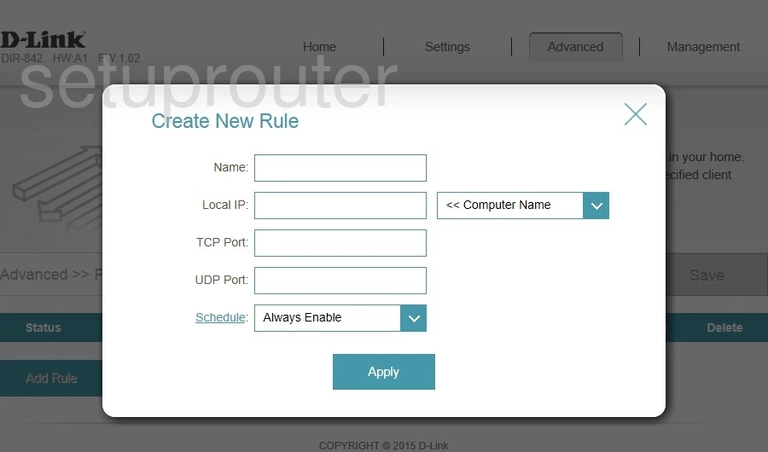
Dlink DIR-842 Lan Screenshot
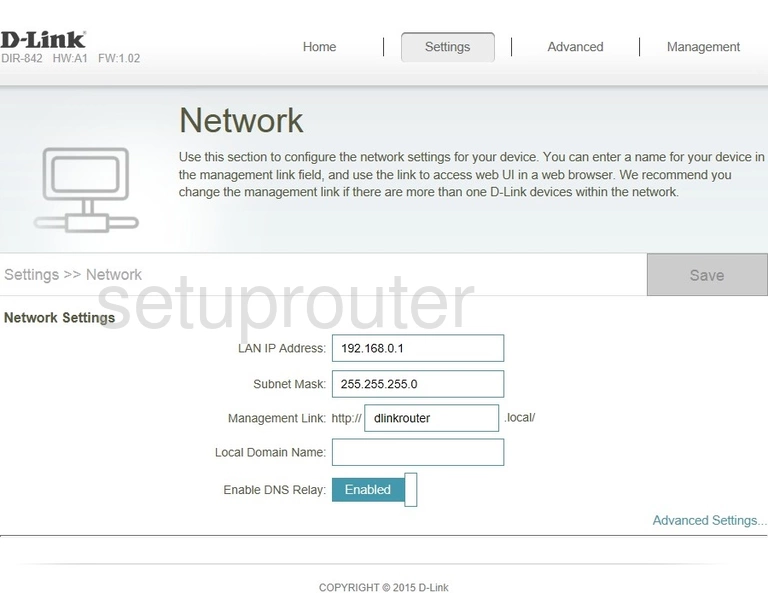
Dlink DIR-842 Password Screenshot
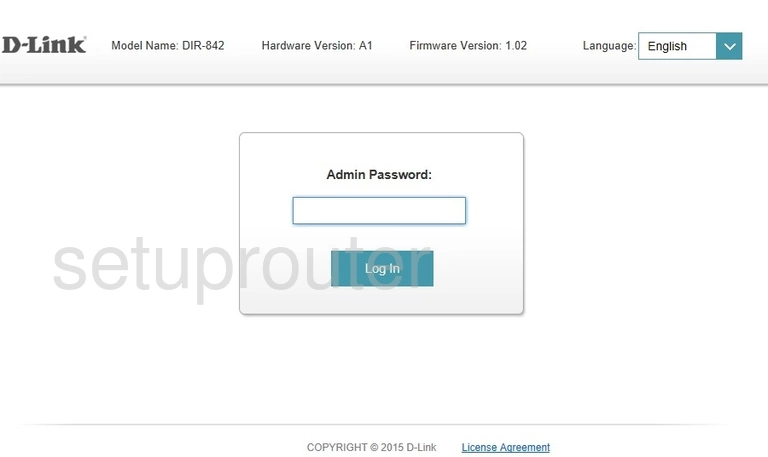
Dlink DIR-842 Wan Screenshot
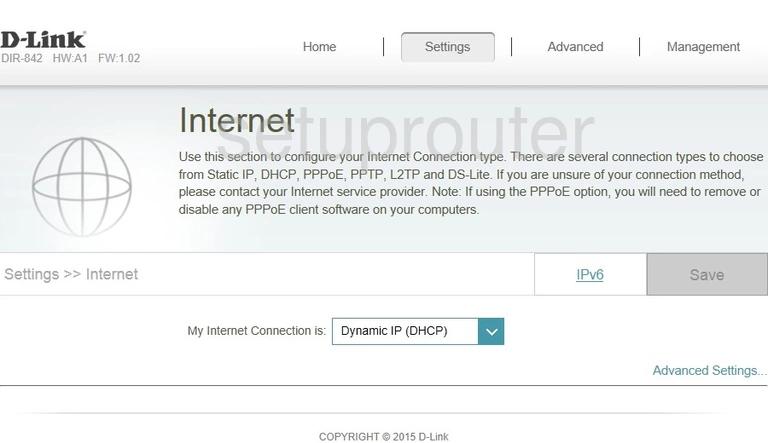
Dlink DIR-842 Status Screenshot
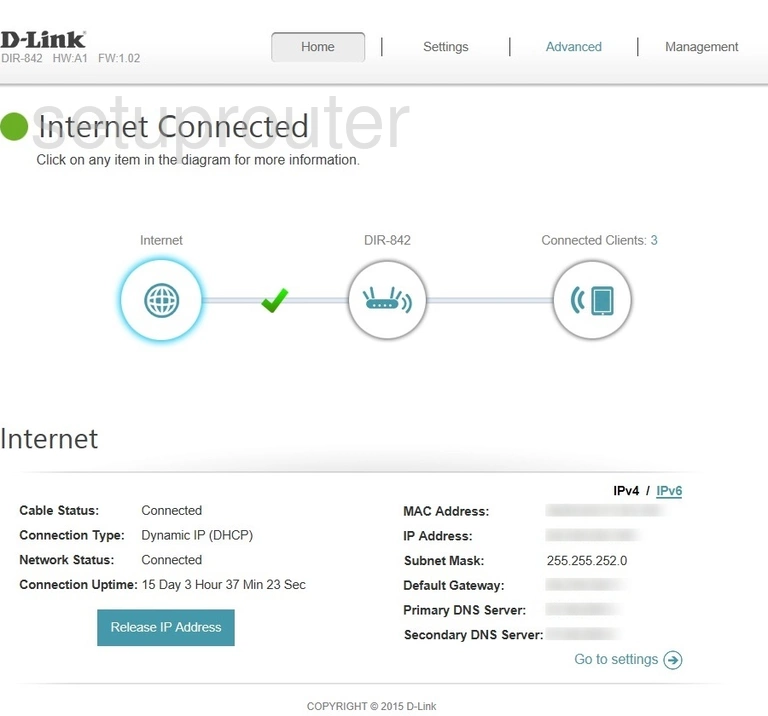
Dlink DIR-842 Wifi Guest Screenshot
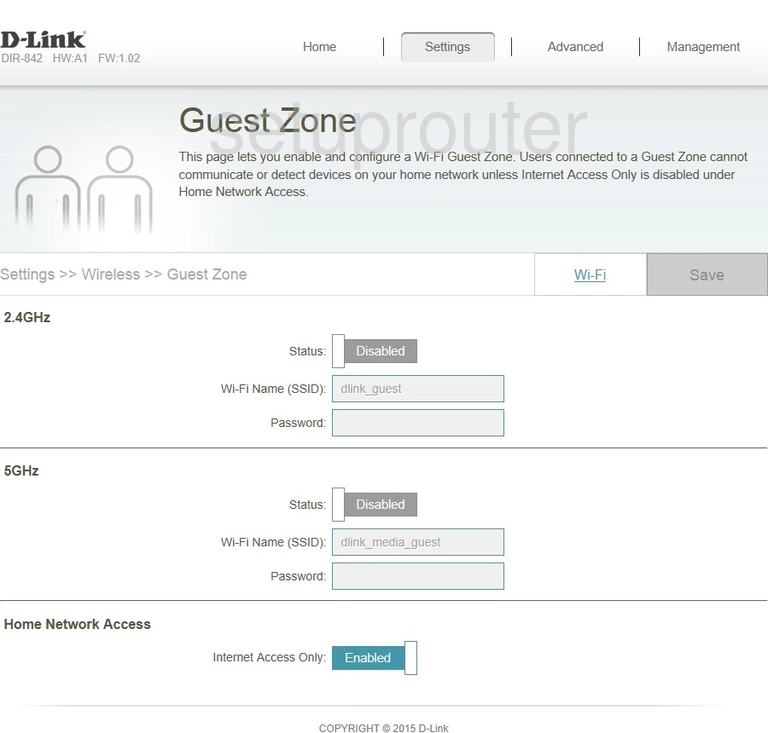
Dlink DIR-842 Firewall Screenshot

Dlink DIR-842 Dynamic Dns Screenshot
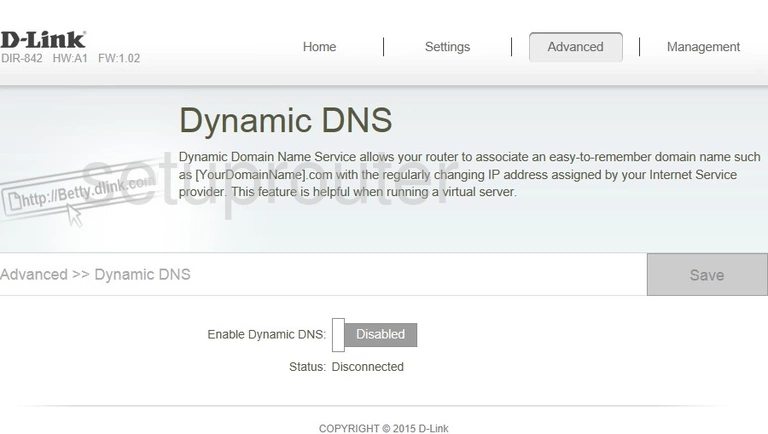
Dlink DIR-842 Password Screenshot
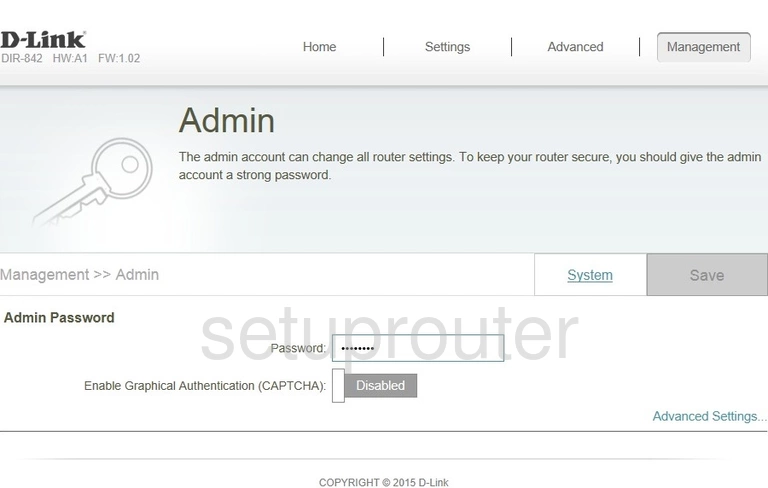
Dlink DIR-842 Reset Screenshot

Dlink DIR-842 Device Image Screenshot

This is the screenshots guide for the Dlink DIR-842 1.02. We also have the following guides for the same router: