Thank you to the users of this site who have submitted the screenshots below.
If you would like to upload screenshots for us to use, please use our Router Screenshot Grabber, which is a free tool in Network Utilities. It makes the capture process easy and sends the screenshots to us automatically.
This is the screenshots guide for the Dlink DIR-850L 2.06. We also have the following guides for the same router:
- Dlink DIR-850L 2.06 - How to change the IP Address on a Dlink DIR-850L router
- Dlink DIR-850L 2.06 - Dlink DIR-850L Login Instructions
- Dlink DIR-850L 2.06 - Dlink DIR-850L User Manual
- Dlink DIR-850L 2.06 - How to change the DNS settings on a Dlink DIR-850L router
- Dlink DIR-850L 2.06 - Setup WiFi on the Dlink DIR-850L
- Dlink DIR-850L 2.06 - How to Reset the Dlink DIR-850L
- Dlink DIR-850L 2.06 - Information About the Dlink DIR-850L Router
All Dlink DIR-850L Screenshots
All screenshots below were captured from a Dlink DIR-850L router.
Dlink DIR-850L Wifi Setup Screenshot
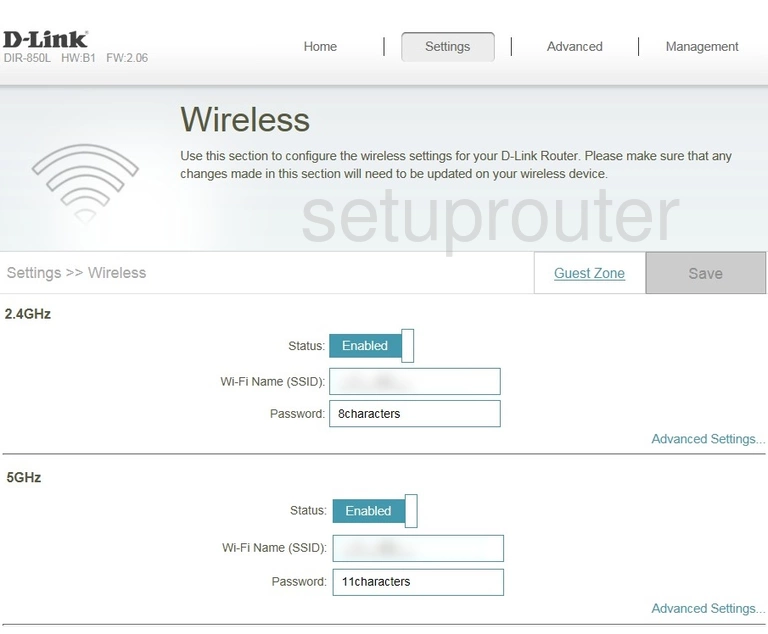
Dlink DIR-850L Url Filter Screenshot
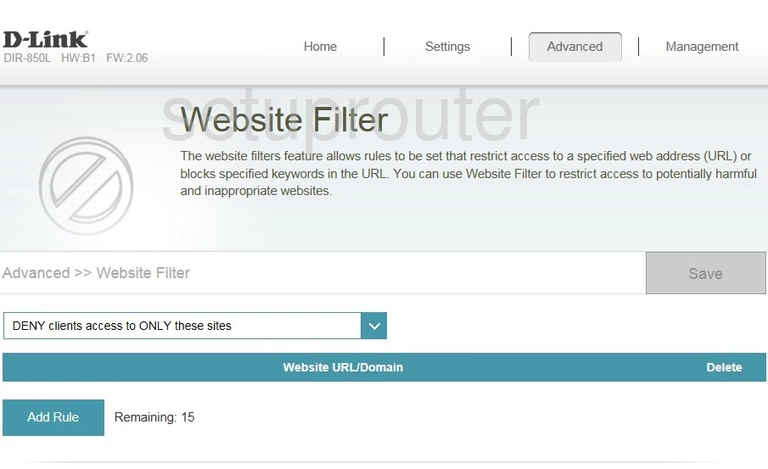
Dlink DIR-850L Firmware Screenshot
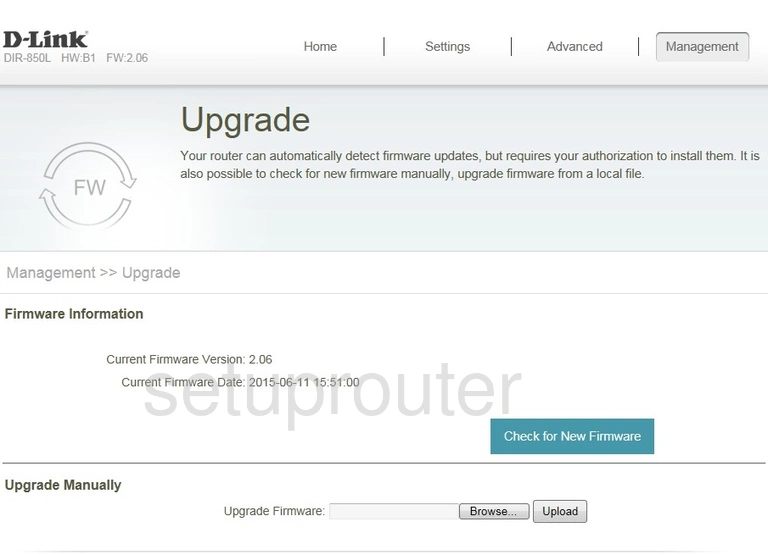
Dlink DIR-850L Time Setup Screenshot
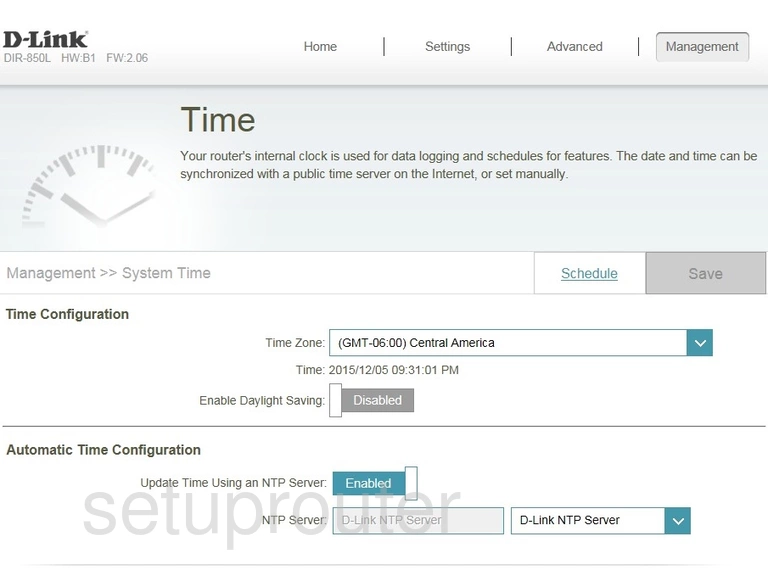
Dlink DIR-850L Log Screenshot
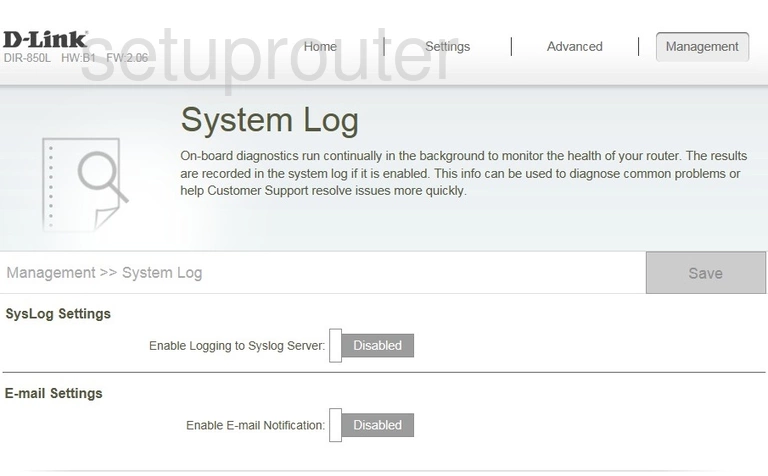
Dlink DIR-850L Traffic Statistics Screenshot
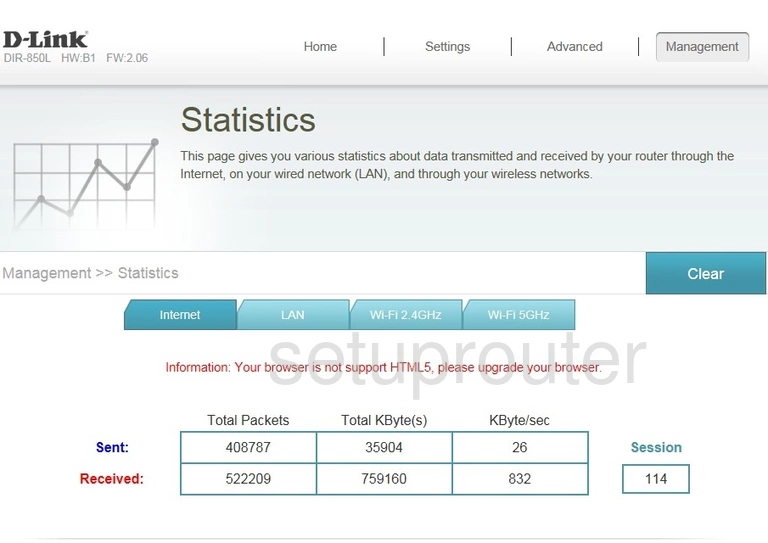
Dlink DIR-850L Routing Screenshot
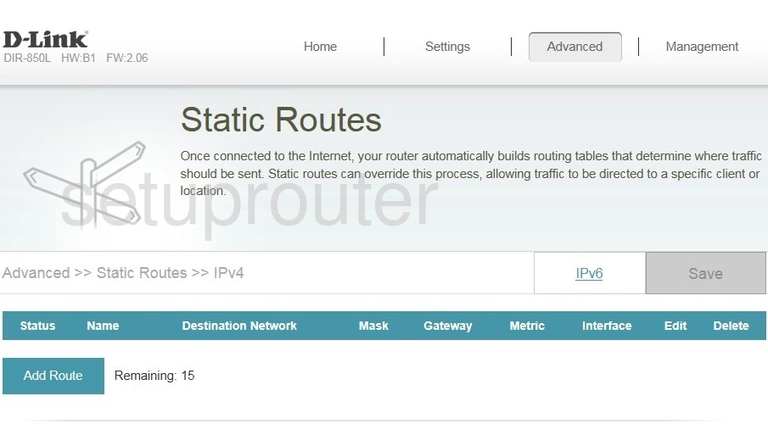
Dlink DIR-850L Qos Screenshot
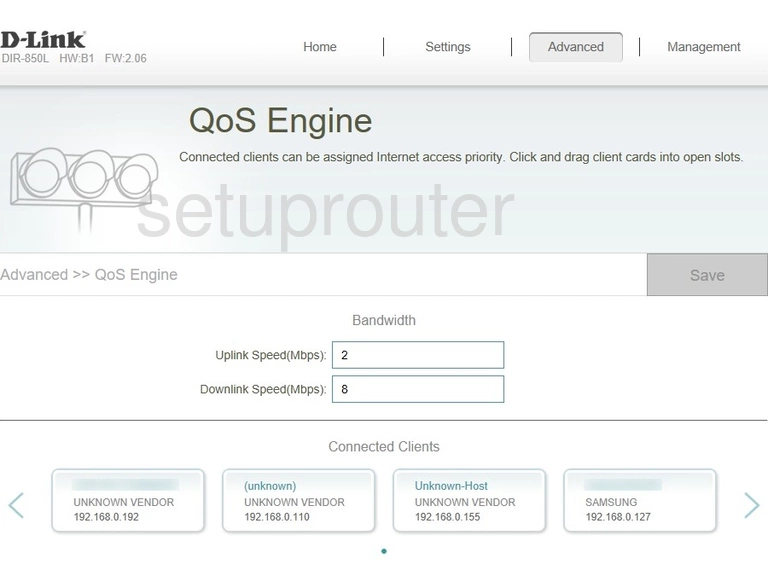
Dlink DIR-850L Port Forwarding Screenshot
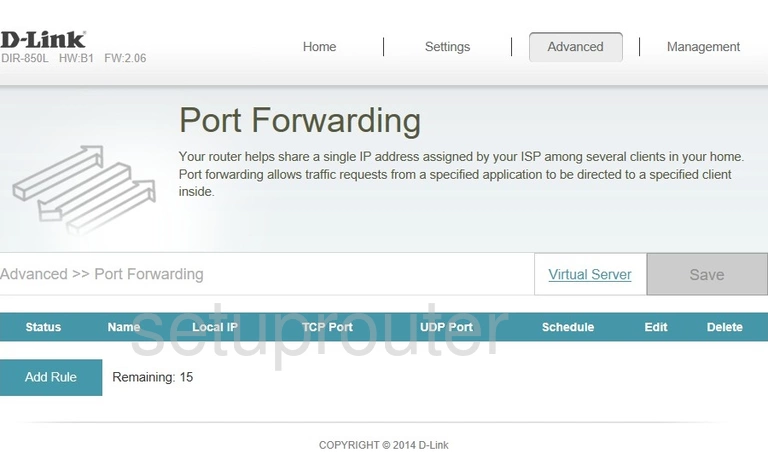
Dlink DIR-850L Lan Screenshot
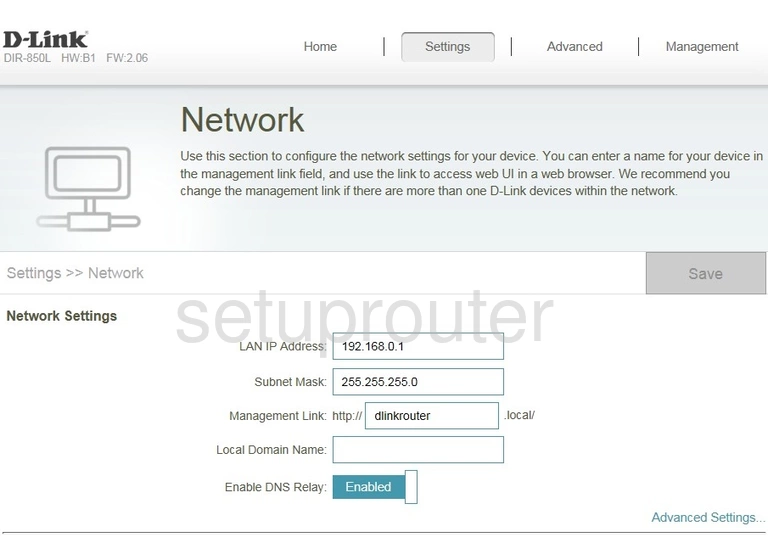
Dlink DIR-850L Login Screenshot
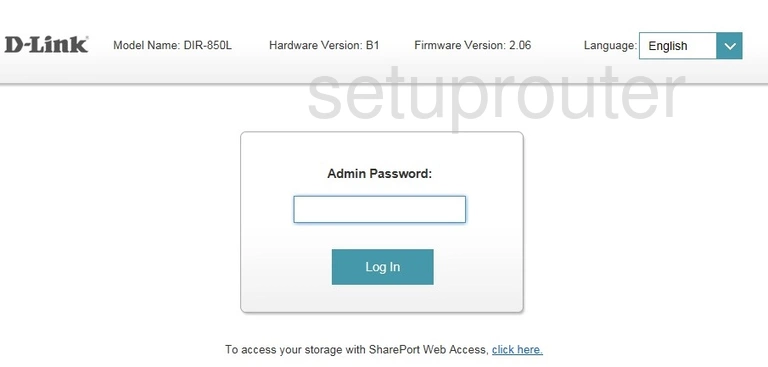
Dlink DIR-850L Wan Screenshot
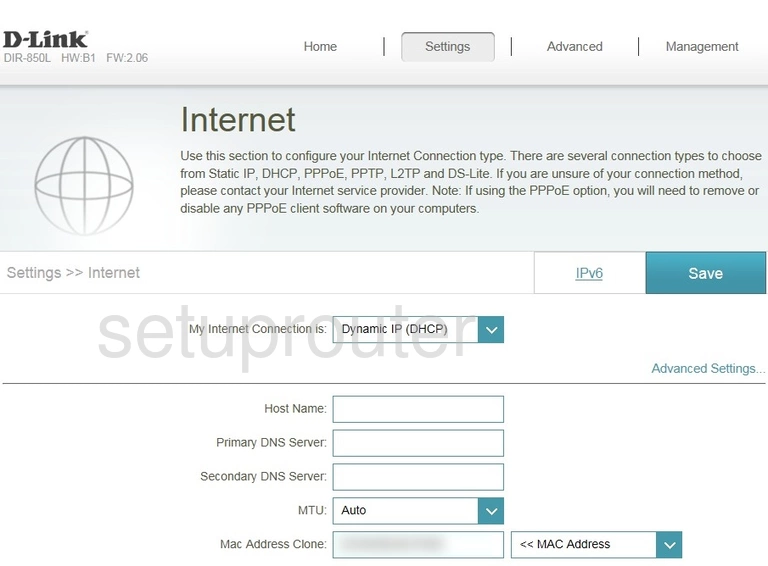
Dlink DIR-850L Status Screenshot
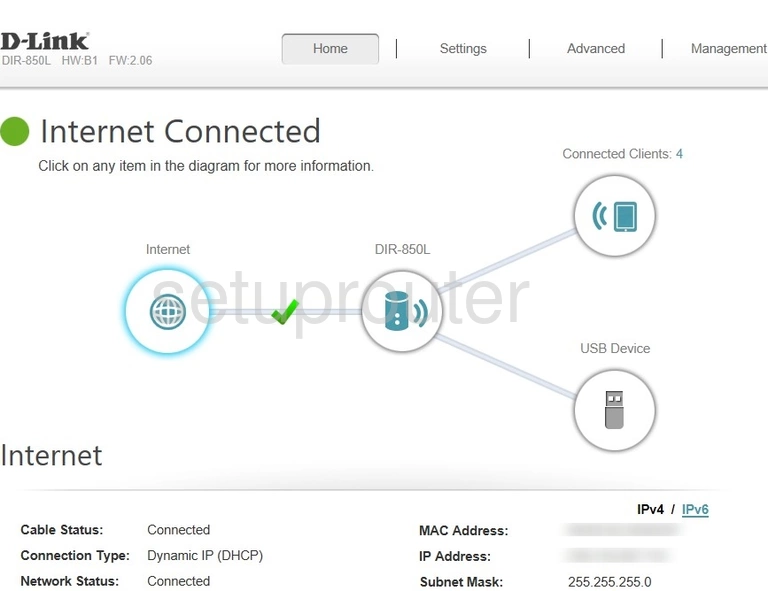
Dlink DIR-850L Firewall Screenshot
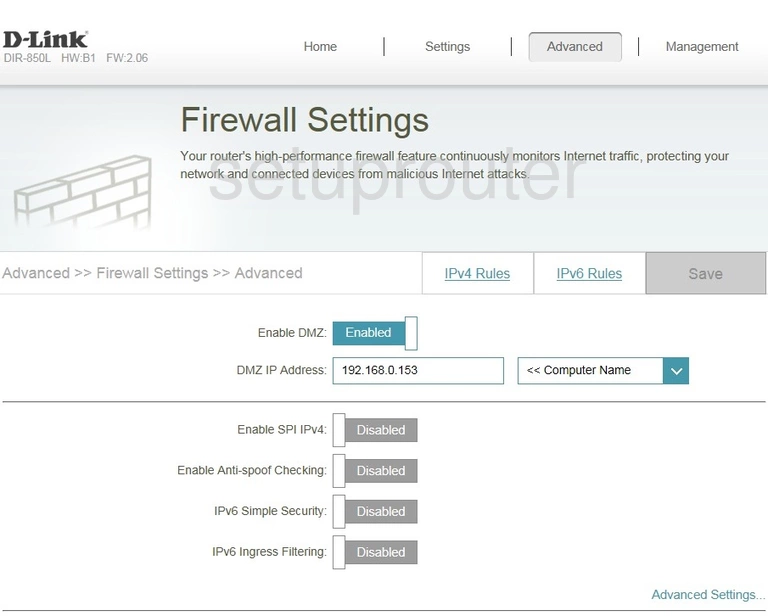
Dlink DIR-850L Dynamic Dns Screenshot
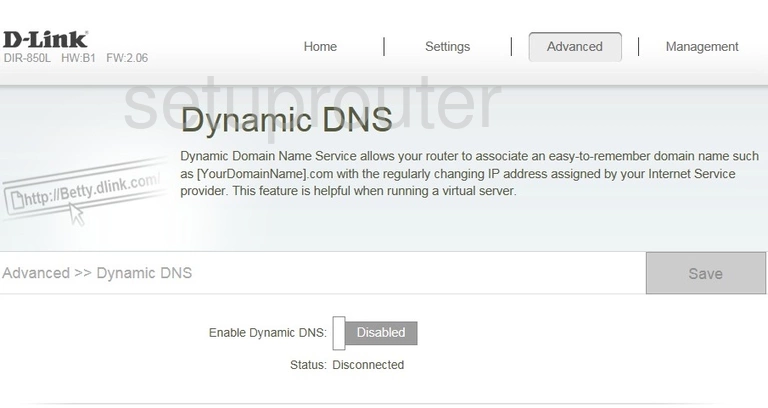
Dlink DIR-850L Password Screenshot
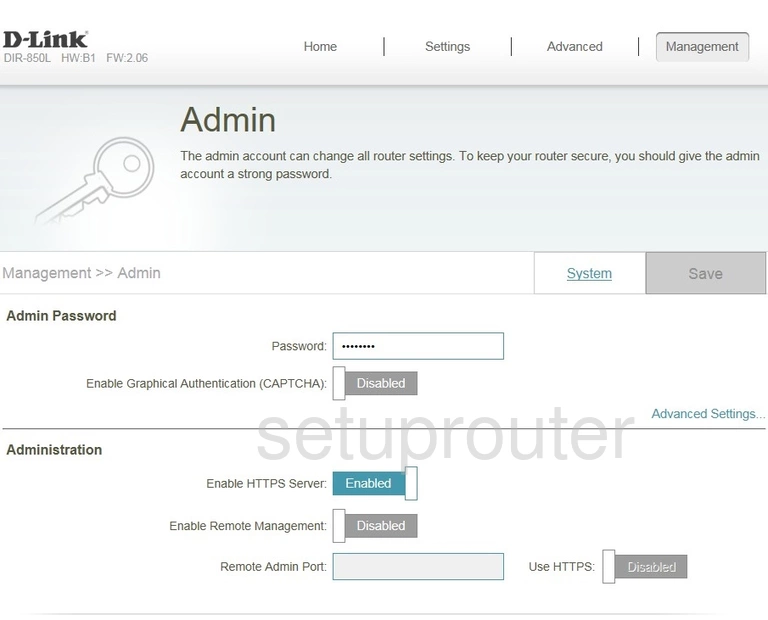
Dlink DIR-850L Device Image Screenshot

Dlink DIR-850L Wifi Setup Screenshot
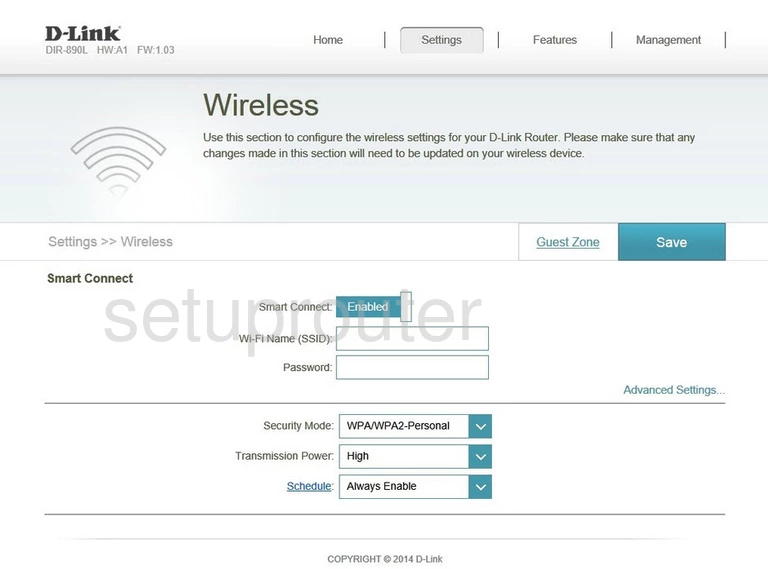
Dlink DIR-850L Reset Screenshot

Dlink DIR-850L Port Forwarding Screenshot
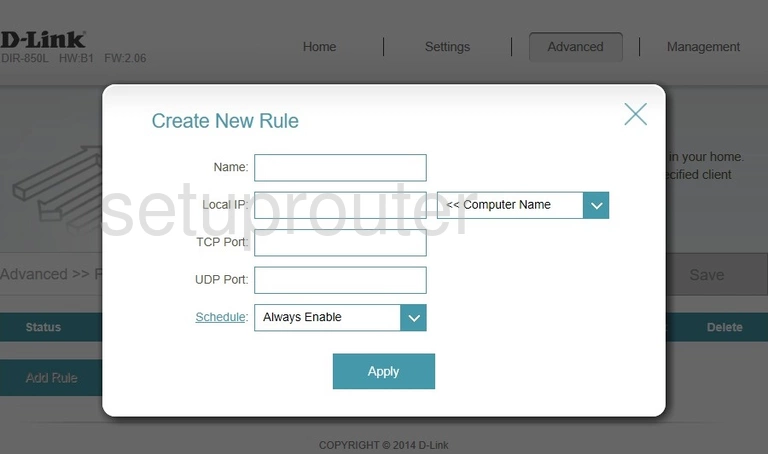
Dlink DIR-850L Virtual Server Screenshot
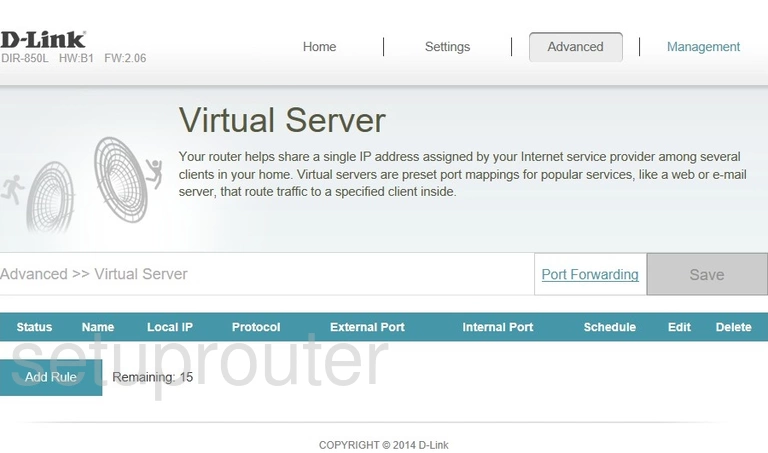
This is the screenshots guide for the Dlink DIR-850L 2.06. We also have the following guides for the same router:
- Dlink DIR-850L 2.06 - How to change the IP Address on a Dlink DIR-850L router
- Dlink DIR-850L 2.06 - Dlink DIR-850L Login Instructions
- Dlink DIR-850L 2.06 - Dlink DIR-850L User Manual
- Dlink DIR-850L 2.06 - How to change the DNS settings on a Dlink DIR-850L router
- Dlink DIR-850L 2.06 - Setup WiFi on the Dlink DIR-850L
- Dlink DIR-850L 2.06 - How to Reset the Dlink DIR-850L
- Dlink DIR-850L 2.06 - Information About the Dlink DIR-850L Router