On this page I will be showing you how to reset the Dlink DIR-855 router back to factory defaults. This is not the same thing as a reboot. When you reboot a router you are simply cycling the power to the device. When you reset a router you erase every single setting and return them all to factory defaults.
Warning: Resetting this router can cause additional problems for you if you are not expecting them. Consider the following:
- The router's interface username and password are erased. Forgetting one's password and/or username is the number one reason for a reset. Just about everything else can be fixed from inside the router's interface.
- The Internet name and password are also erased. These need to be reconfigured after the reset process is complete.
- If you use a DSL, you need to re-enter the ISP (Internet Service Provider) username and password to be able to use the Internet again after the reset. To learn more call your ISP.
- Have you made any other changes to your device? Things you may have forgotten include any parental controls you have in place or port forwards. Don't forget these are erased as well and need to be reconfigured after the reset is finished.
Other Dlink DIR-855 Guides
This is the reset router guide for the Dlink DIR-855. We also have the following guides for the same router:
- Dlink DIR-855 - How to change the IP Address on a Dlink DIR-855 router
- Dlink DIR-855 - Dlink DIR-855 Login Instructions
- Dlink DIR-855 - Dlink DIR-855 User Manual
- Dlink DIR-855 - Dlink DIR-855 Port Forwarding Instructions
- Dlink DIR-855 - Setup WiFi on the Dlink DIR-855
- Dlink DIR-855 - Information About the Dlink DIR-855 Router
- Dlink DIR-855 - Dlink DIR-855 Screenshots
Reset the Dlink DIR-855
Find the reset button on the back panel of the device. I have circled it's location for you in the image below.
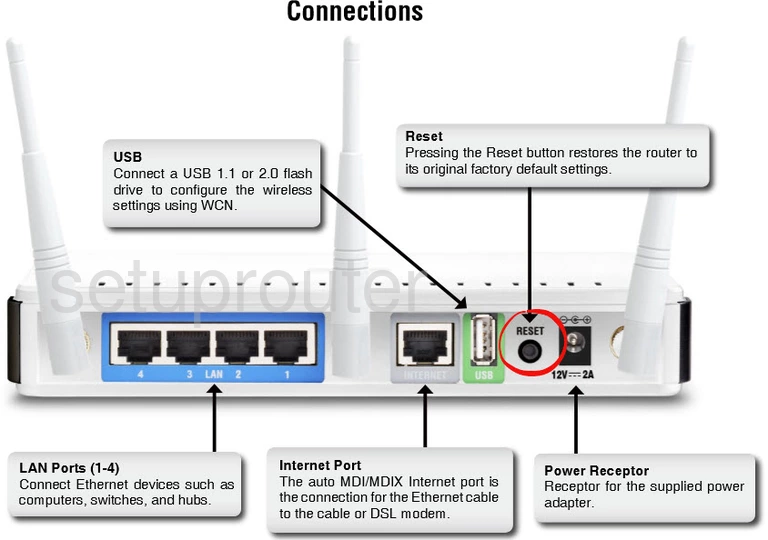
Taking a pen or very sharp pencil press and hold the reset button for about 10 seconds. This starts the reset process. If you don't hold the reset button down for long enough you end up only rebooting the device instead of resetting it like you wanted.
Remember resetting a router erases all personal changes you have ever made. If you want to try and avoid this we highly recommend trying other methods of troubleshooting first.
Login to the Dlink DIR-855
After resetting your Dlink DIR-855 router you'll need to log into it. This is done by using the factory default username and password. Don't know where to get these? We have them listed for you in our Login Guide.
Tip: If the defaults aren't logging you in it could be because the reset button wasn't held for long enough.
Change Your Password
Once you've reset and logged into your router we suggest setting a new password for it. This can be anything you want it to be, however keep in mind that a strong password consists of no personal information and is 14-20 characters in length. For more help check out our Choosing a Strong Password Guide.
Tip: To keep from losing your new password try writing it on a sticky note and attaching it to the bottom of your router.
Setup WiFi on the Dlink DIR-855
It's time to look at your wireless settings. For a full guide on that topic check out our How to Setup WiFi on the Dlink DIR-855 page.
Dlink DIR-855 Help
Be sure to check out our other Dlink DIR-855 info that you might be interested in.
This is the reset router guide for the Dlink DIR-855. We also have the following guides for the same router:
- Dlink DIR-855 - How to change the IP Address on a Dlink DIR-855 router
- Dlink DIR-855 - Dlink DIR-855 Login Instructions
- Dlink DIR-855 - Dlink DIR-855 User Manual
- Dlink DIR-855 - Dlink DIR-855 Port Forwarding Instructions
- Dlink DIR-855 - Setup WiFi on the Dlink DIR-855
- Dlink DIR-855 - Information About the Dlink DIR-855 Router
- Dlink DIR-855 - Dlink DIR-855 Screenshots