The Dlink DIR-860L router is considered a wireless router because it offers WiFi connectivity. WiFi, or simply wireless, allows you to connect various devices to your router, such as wireless printers, smart televisions, and WiFi enabled smartphones.
Other Dlink DIR-860L Guides
This is the wifi guide for the Dlink DIR-860L. We also have the following guides for the same router:
- Dlink DIR-860L - How to change the IP Address on a Dlink DIR-860L router
- Dlink DIR-860L - Dlink DIR-860L Login Instructions
- Dlink DIR-860L - Dlink DIR-860L User Manual
- Dlink DIR-860L - How to change the DNS settings on a Dlink DIR-860L router
- Dlink DIR-860L - How to Reset the Dlink DIR-860L
- Dlink DIR-860L - Dlink DIR-860L Screenshots
- Dlink DIR-860L - Information About the Dlink DIR-860L Router
WiFi Terms
Before we get started there is a little bit of background info that you should be familiar with.
Wireless Name
Your wireless network needs to have a name to uniquely identify it from other wireless networks. If you are not sure what this means we have a guide explaining what a wireless name is that you can read for more information.
Wireless Password
An important part of securing your wireless network is choosing a strong password.
Wireless Channel
Picking a WiFi channel is not always a simple task. Be sure to read about WiFi channels before making the choice.
Encryption
You should almost definitely pick WPA2 for your networks encryption. If you are unsure, be sure to read our WEP vs WPA guide first.
Login To The Dlink DIR-860L
To get started configuring the Dlink DIR-860L WiFi settings you need to login to your router. If you are already logged in you can skip this step.
To login to the Dlink DIR-860L, follow our Dlink DIR-860L Login Guide.
Find the WiFi Settings on the Dlink DIR-860L
If you followed our login guide above then you should see this screen.
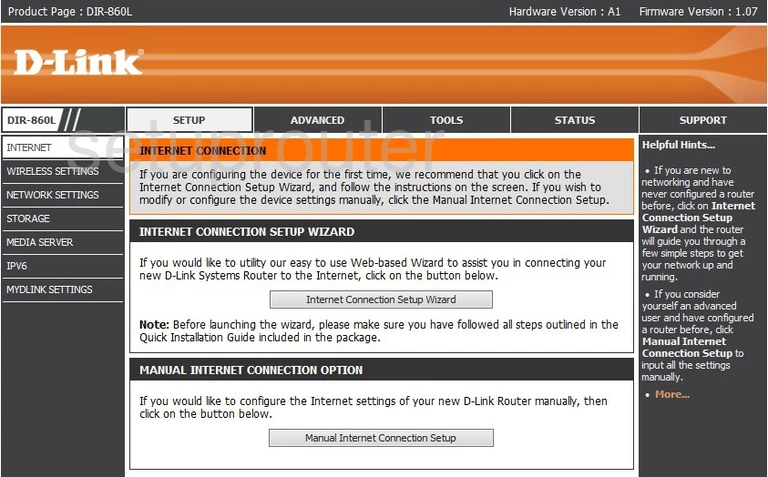
You begin on the Home page of the Dlink DIR-860L router. To configure the WiFi settings, click the link on the left side of the page labeled WIRELESS SETTINGS.
Change the WiFi Settings on the Dlink DIR-860L
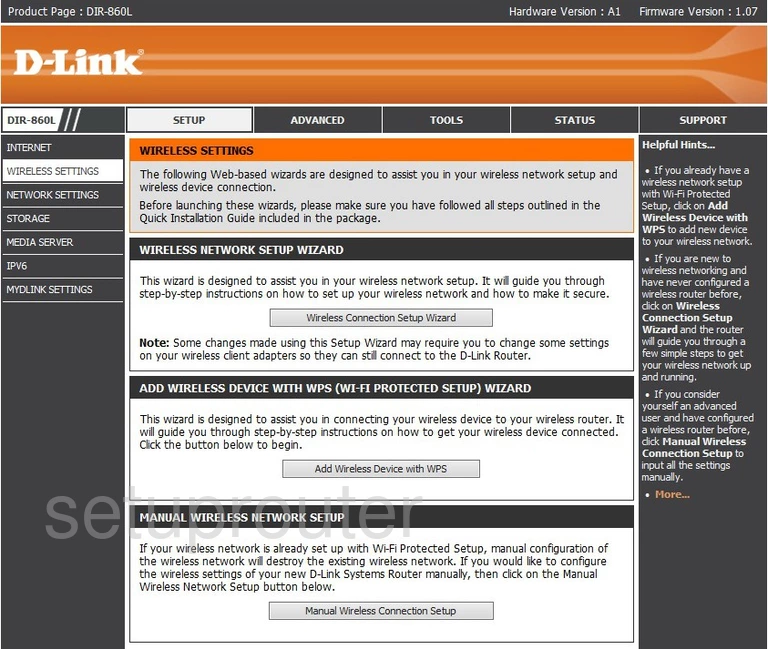
This takes you to a new page where you need to click the button near the bottom labeled Manual Wireless Connection Setup.
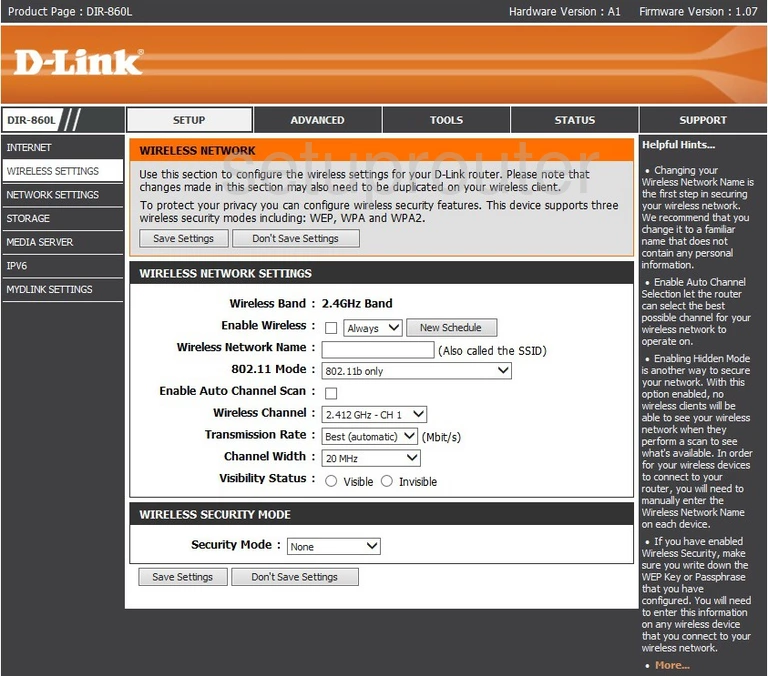
You are then directed to a page like the one you see here.
- Find the Wireless Network Name box. This is the name you create to identify your network. Go ahead and be creative, but avoid personal information. To learn more about wireless names, read our guide by clicking this link.
- Next, locate the Wireless Channel pull-down menu. You can change the channel by unchecking the box titled Enable Auto Channel Scan. Then, using the pull-down menu next to Wireless Channel, select the channel you wish to be on. Be sure you are using channels 1,6, or 11. To learn why you should only use these three channels, read our guide titled WiFi Channels.
- Scroll down to the Security Mode and choose the option of WPA-Personal. To learn the differences in the security modes, read our guide on the topic titled WEP vs. WPA.
- In the WPA Mode box, enter the choice of WPA2 Only for a more secure network.
- The Cipher Type should be set to the best encryption, AES.
- After that, you need to change the Pre-Shared Key. This is the password you use to access your home network. We recommend using some symbols, numbers, and letters. This password should be at least 14-20 characters in length. To learn more, read our guide on this subject by clicking this link.
- When you are finished with these settings, click the Save Settings button at the bottom or top of the page.
Possible Problems when Changing your WiFi Settings
After making these changes to your router you will almost definitely have to reconnect any previously connected devices. This is usually done at the device itself and not at your computer.
Other Dlink DIR-860L Info
Don't forget about our other Dlink DIR-860L info that you might be interested in.
This is the wifi guide for the Dlink DIR-860L. We also have the following guides for the same router:
- Dlink DIR-860L - How to change the IP Address on a Dlink DIR-860L router
- Dlink DIR-860L - Dlink DIR-860L Login Instructions
- Dlink DIR-860L - Dlink DIR-860L User Manual
- Dlink DIR-860L - How to change the DNS settings on a Dlink DIR-860L router
- Dlink DIR-860L - How to Reset the Dlink DIR-860L
- Dlink DIR-860L - Dlink DIR-860L Screenshots
- Dlink DIR-860L - Information About the Dlink DIR-860L Router