This page shows you how to reset the Dlink DIR-866L router back to the original factory defaults. Before we do that I need to explain the difference between a reset and a reboot. When I use the word reboot I am referring to a cycle in the power to the device. This solves most problems you are having with your device. When I use the word reset I am referring to a complete factory restore of all settings. This means every setting you have ever changed in the past is erased and put back to factory defaults.
Warning: Resetting the Dlink DIR-866L router can cause problems for you if you are unaware of what settings are changed and what ones are not. Please consider the following list:
- The router's main username and password are returned to factory defaults.
- The Internet name and password are also going to be returned to factory settings.
- If you have a DSL router you need to re-enter the ISP (Internet Service Provider) username and password. Call your local ISP for the details.
- Have you ever forwarded any ports or changed an IP address? These are all erased during the reset process. Make a list of any settings you have changed so you can reconfigure them after the reset is finished.
Other Dlink DIR-866L Guides
This is the reset router guide for the Dlink DIR-866L. We also have the following guides for the same router:
Reset the Dlink DIR-866L
The first step in any reset is to find the reset button. For the Dlink DIR-866L router you can find it on the bottom panel of the device. Take a look at the image below for reference.
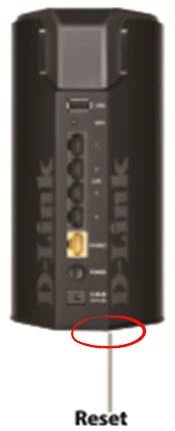
Now take a pin or unwound paperclip and press down on the reset button for about 10 seconds. This begins the reset process. If you don't hold the reset button down for the entire amount of time you end up only rebooting the router instead of resetting it like you wanted originally.
Don't forget that a reset is erasing every personal setting you have ever made on your unit. If you want to avoid that, we recommend trying other ways of fixing the problem.
Login to the Dlink DIR-866L
Now that you've reset your Dlink DIR-866L router you should log into it. This is done by using the default username and password. We have both these provided for you in our Login Guide.
Tip: Defaults not logging you in? It could be because the reset button wasn't held down for long enough.
Change Your Password
Once you've logged into your router we recommend setting a new password for it. Keep in mind that this password will only protect your router settings, not your wireless network. However, setting a strong password is always a good idea. For help in doing so be sure to visit our Choosing a Strong Password Guide.
Tip: Keep from losing your new password by writing it on a sticky note and attaching it to the underside of your router.
Setup WiFi on the Dlink DIR-866L
Now you can begin re-configuring the reset of the router interface. This includes the WiFi settings. Make sure you configure these to make your network as secure as possible. If you would like a guide on that topic check out the page titled How to Setup WiFi on the Dlink DIR-866L.
Dlink DIR-866L Help
Be sure to check out our other Dlink DIR-866L info that you might be interested in.
This is the reset router guide for the Dlink DIR-866L. We also have the following guides for the same router: