If you need to login to the Dlink DIR-X3060Z router, then this guide shows you how.
Other Dlink DIR-X3060Z Guides
This is the login guide for the Dlink DIR-X3060Z DIR-X3060Z_220522_1.0.2. We also have the following guides for the same router:
Find Your Dlink DIR-X3060Z Router IP Address
The first thing that we need to know in order to login to the Dlink DIR-X3060Z router is it's internal IP address.
| Known DIR-X3060Z IP Addresses |
|---|
| 192.168.0.1 |
Choose an IP address from the list above and then follow the rest of this guide.
If later on in this guide you do not find your router using the IP address that you pick, then you can try different IP addresses until you get logged in. It should be completely harmless to try different IP addresses.
If you try all of the above IP addresses and still cannot find your router, then you can try one of the following steps:
- Check our out Find Your Router's Internal IP Address guide.
- Use our free software called Router Detector.
Now that you have your router's internal IP Address, we are ready to login to it.
Login to the Dlink DIR-X3060Z Router
The Dlink DIR-X3060Z router has a web-based interface. You need to use a web browser to manage it, such as Chrome, Edge, or Firefox.
Enter Dlink DIR-X3060Z Internal IP Address
Put the internal IP Address of your Dlink DIR-X3060Z in the address bar of your web browser. Your address bar should look something like this:

Press the Enter key on your keyboard. You should see a window pop up asking you for your Dlink DIR-X3060Z password.
Dlink DIR-X3060Z Default Username and Password
You must know your Dlink DIR-X3060Z username and password in order to log in. Just in case the router's username and password have never been changed, you may want to try the factory defaults. Here is a list of all known factory default usernames and passwords for the Dlink DIR-X3060Z router.
| Dlink DIR-X3060Z Default Usernames and Passwords | |
|---|---|
| Username | Password |
| tmadmin | printed on router |
Enter your username and password in the window that pops up. Put your username and password in the appropriate boxes.
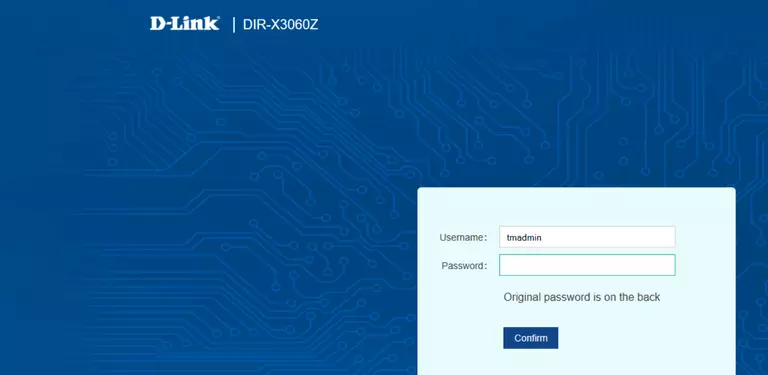
Dlink DIR-X3060Z Home Screen
After you get logged in you should see the Dlink DIR-X3060Z home screen, which looks like this:
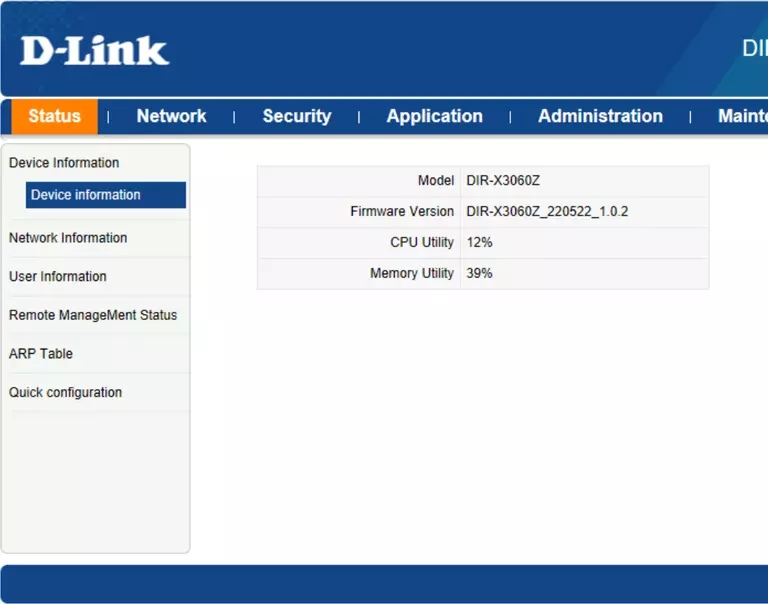
If you see this screen, then congratulations, you are now logged in to your Dlink DIR-X3060Z. Now you can follow any of our other guides for this router.
Solutions To Dlink DIR-X3060Z Login Problems
Here are some things that you can try if you are having problems getting logged in to your router.
Dlink DIR-X3060Z Password Doesn't Work
Your router's factory default password might be different than what we have listed here. It doesn't hurt to try all of the other known Dlink passwords. Head over to our list of all Dlink Passwords.
Forgot Password to Dlink DIR-X3060Z Router
If your ISP provided your router, then you may have to call them to get your login information. They will most likely have it on file.
How to Reset the Dlink DIR-X3060Z Router To Default Settings
The last option when you are unable to get logged in to your router is to reset it to the factory defaults. As a last resort, you can reset your router to factory defaults.
Other Dlink DIR-X3060Z Guides
Here are some of our other Dlink DIR-X3060Z info that you might be interested in.
This is the login guide for the Dlink DIR-X3060Z DIR-X3060Z_220522_1.0.2. We also have the following guides for the same router: