This page shows you how to login to the Dlink DSL-124 router.
Other Dlink DSL-124 Guides
This is the login guide for the Dlink DSL-124 v01.00.07. We also have the following guides for the same router:
Find Your Dlink DSL-124 Router IP Address
Before you can log in to your Dlink DSL-124 router, you need to figure out it's internal IP address.
| Known DSL-124 IP Addresses |
|---|
| 192.168.1.1 |
Pick one of these IP addresses and then follow the rest of this guide.
If later on in this guide you do not find your router using the IP address that you pick, then you can try different IP addresses until you get logged in. I will not hurt anything to try different IP addresses.
If, after trying all of the above IP addresses, you still cannot find your router, then try the following:
- Use our Find Your Router's Internal IP Address guide.
- Use our free software called Router Detector.
Once you have the internal IP Address of your router, you can log in to it.
Login to the Dlink DSL-124 Router
The Dlink DSL-124 router has a web-based interface. You can manage it by using a web browser such as Chrome, Firefox, or Edge.
Enter Dlink DSL-124 Internal IP Address
Either copy/paste or type the internal IP address of your Dlink DSL-124 router into the address bar of your web browser. The address bar looks like this:

Press the Enter key on your keyboard. You should see a window pop up asking you for your Dlink DSL-124 password.
Dlink DSL-124 Default Username and Password
You need to know your username and password to login to your Dlink DSL-124. It's possible that the router's password is still set to the factory default. All of the default usernames and passwords for the Dlink DSL-124 are listed below.
| Dlink DSL-124 Default Usernames and Passwords | |
|---|---|
| Username | Password |
| admin | admin |
Enter your username and password in the dialog box that pops up. Keep trying them all until you get logged in.

Dlink DSL-124 Home Screen
If your password is correct then you will be logged in and see the Dlink DSL-124 home screen, which looks like this:
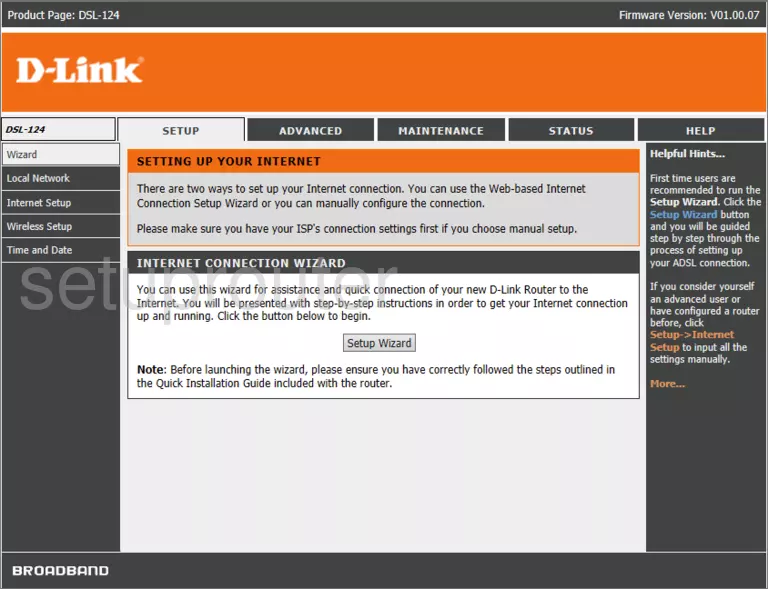
If you see this screen, then congratulations, you are now logged in to your Dlink DSL-124. You are now ready to follow one of our other guides.
Solutions To Dlink DSL-124 Login Problems
If you cannot get logged in to your router, here a few possible solutions you can try.
Dlink DSL-124 Password Doesn't Work
It's possible that your router's factory default password is different than what we have listed. Start by trying all of the other known Dlink passwords. Here is our list of all Dlink Passwords.
Forgot Password to Dlink DSL-124 Router
If you are using an ISP provided router, then you may need to call their support desk and ask for your login information. Most of the time they will have it on file for you.
How to Reset the Dlink DSL-124 Router To Default Settings
Your last option when you are unable to get logged in is to reset your router to factory default settings. If you decide to reset your router to factory defaults, then you can follow our How To Reset your Router guide.f you still cannot get logged in, then you are probably going to have to reset your router to its default settings.
Other Dlink DSL-124 Guides
Here are some of our other Dlink DSL-124 info that you might be interested in.
This is the login guide for the Dlink DSL-124 v01.00.07. We also have the following guides for the same router: